This guide will let you know how to install Windows 10 on Mac and download Genshin Impact on MacOS. It will also tell you how to play the game without Bootcamp. Go through the guide and follow the instructions to do so.
First, you have to install Windows on your Mac to install Genshin Impact. Go to the browser, search for the parallel desktop on Google, and click on the first link.
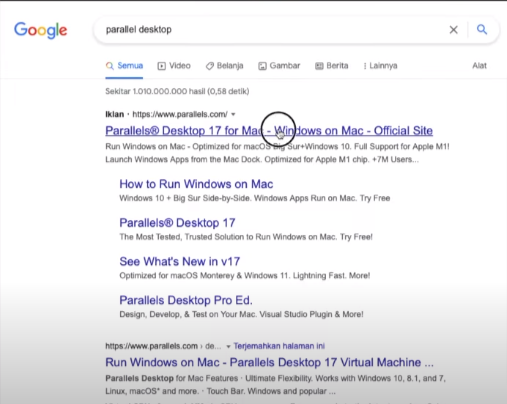
Now, you have to download the parallel desktop on your Mac.

Click on try now; after that, you will get a link to download and click on the download option to download the parallel desktop.
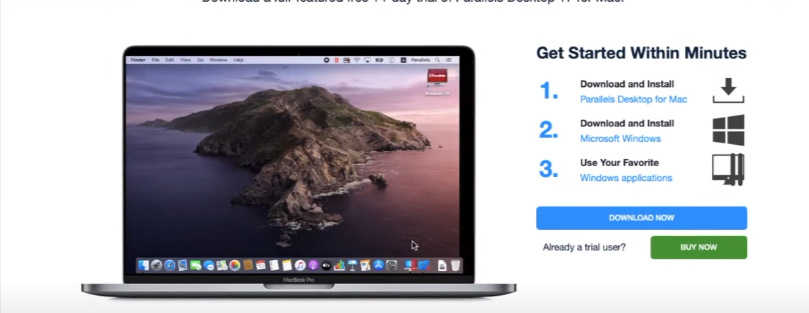
After downloading it, you have to install it, and when the parallel desktop is fully installed, you have to go to your launchpad and launch the parallel desktop. It will take a few seconds, and then the new window will appear, as shown in the image below.
Click on the Install Windows option, and then continue.
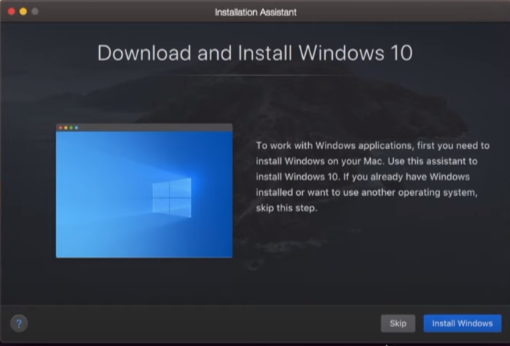
It will give you the option to choose Windows; you have to select Windows 10 and click on the continue button.

After that, it will ask you which version you want to install in the drop-down menu, so you have to select Windows 10 Home.

And then click on the Continue button. Now it will ask you why you want to use the Window, and you will need to select the Games only option, as shown in the image below.
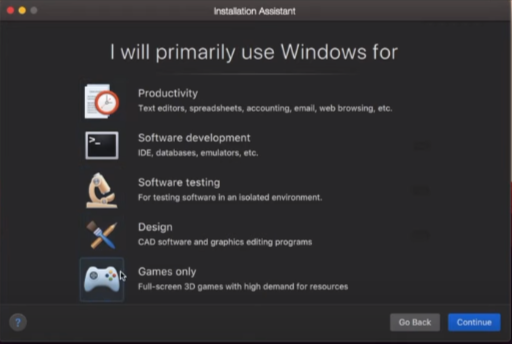
Click on the Next button to start the installation process of windows on the parallel store.
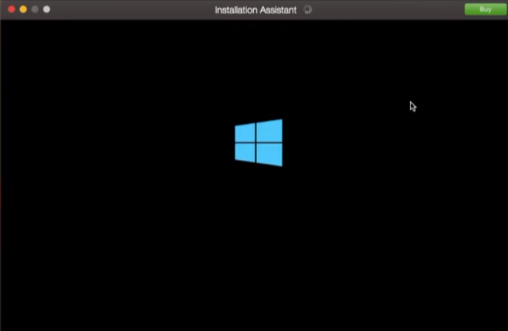
Now you have to go back to the parallel desktop and run Windows 10, it will take a few moments, and then Windows 10 will start. You will need to go to the Windows browser, download the Genshin Impact, and install the game from the Windows browser, not Mac browser.

After downloading it, you have to install it on windows 10 and update the patch to run the Genshin Impact game; it will take a few more minutes to download the patch.
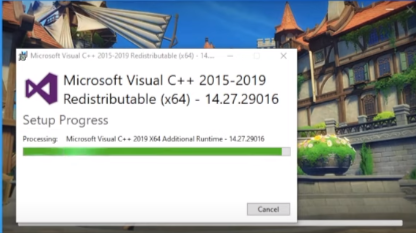
Now you will need to click on the Launch button, and then your game will start. Login to the account, and if you don’t have the account, you can also log in with Facebook.
And now you have successfully downloaded the game on your MAC.
