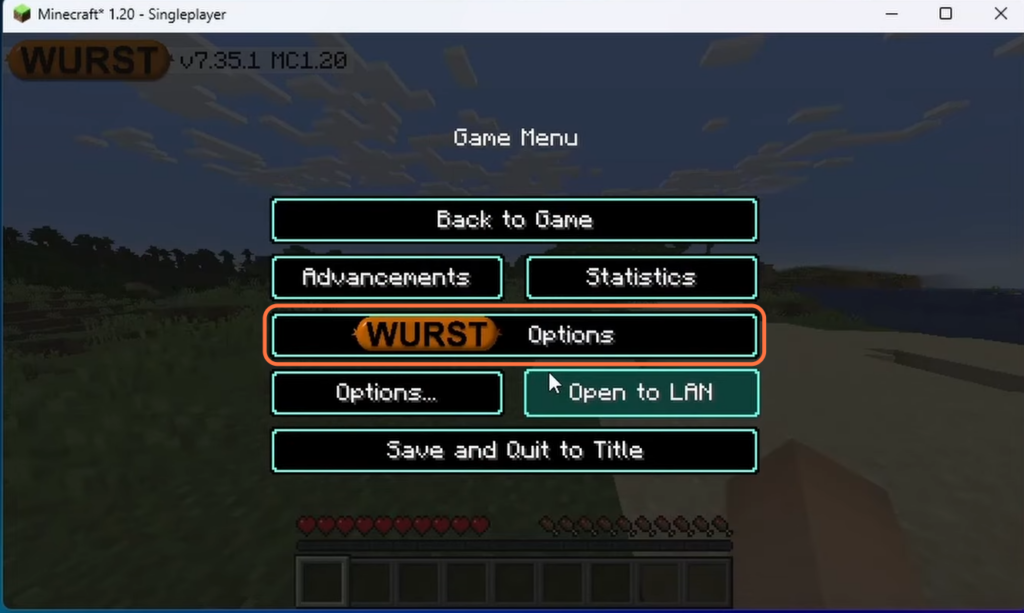This guide will let you know how to download and install the Wurst Client for Minecraft 1.20. You first have to download Wurst Client, Fabric API and Fabric Installer and then install Wurst Client in the game.
Download Wurst Client
In this section, we will take you through the steps to download Wurst Client, Fabric API and Fabric Installer.
- First, you will need to open up your web browser to download the Wurst Client.
- Once you reach the web page, look for the section that mentions “Wurst for Minecraft 1.20” and click on it.
- Scroll down the page until you find the Downloads section. In the Downloads section, locate the newest version of the Wurst Client and download it.
- After that, download Fabric API.
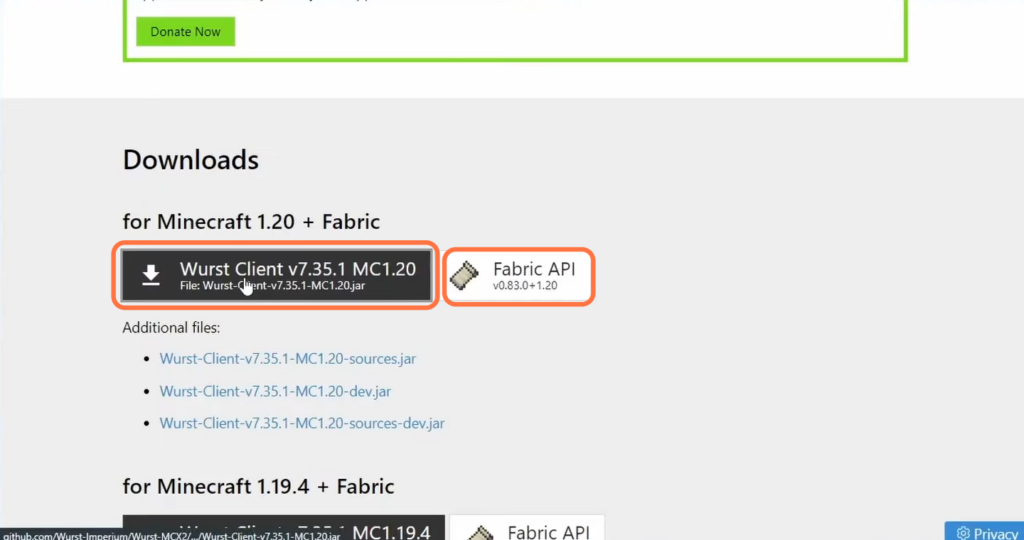
- Next, you have to download the Fabric Installer.
- Once you get there, click on Download Universal jar instead of clicking on the Download button.
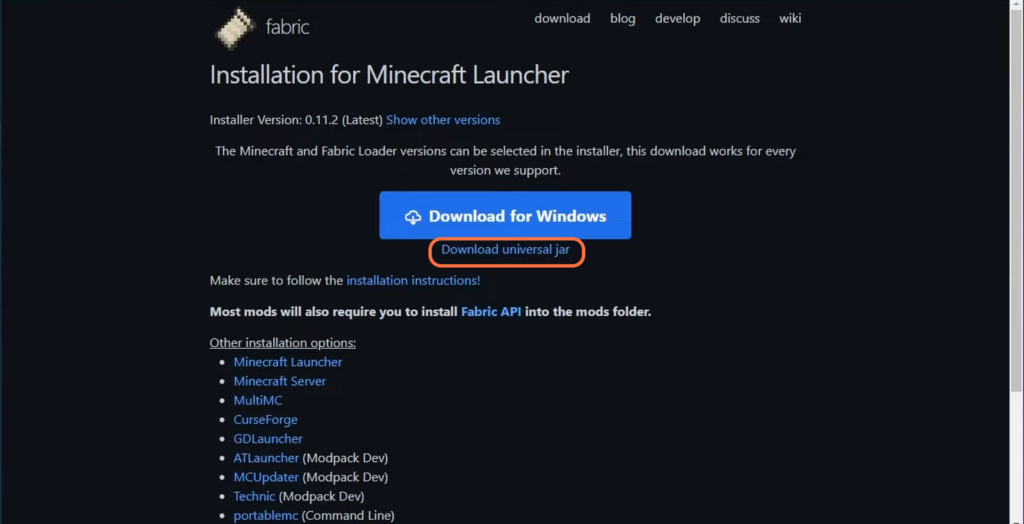
Install Wurst Client
This section describes how to install the Wurst Client in the Minecraft 1.20 game. By following the steps below, you will be able to install the mod in the game and then make any changes you want in Wurst Client Option.
- Locate the downloaded files on your computer and drag them to your desktop.
- Find the Fabric Installer file on your desktop. Right-click on it to open a contextual menu. From the contextual menu, hover over “Open With” and select “Java” from the list of available options.
If you don’t have Java installed on your computer, you will need to install Java 17.
A new window will appear, which is the Fabric Installer interface.
- Make sure to select Minecraft version 1.20 and checkmark the “Create Profile” checkbox.
- After that, click on the “Install” button.
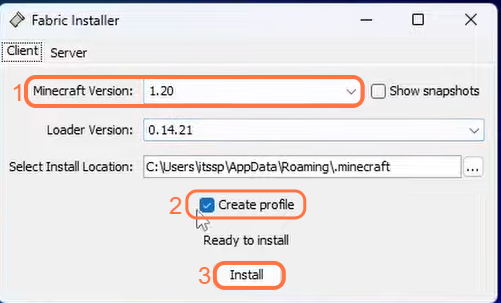
- Once the installation process is complete, close the Fabric Installer window.
- Locate and open the Minecraft launcher on your computer.
You will find the fabric loader 1.20 down there. - If you don’t see it, navigate to the Installations tab and make sure that the Modded checkbox is check-marked.
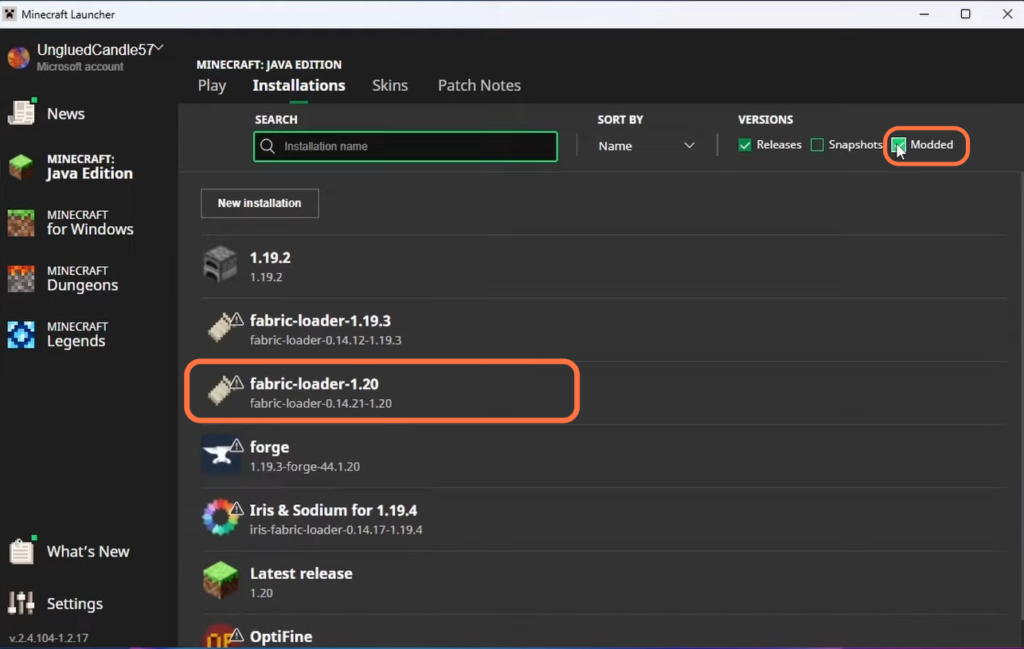
- In the Minecraft launcher, locate the “fabric loader 1.20” and click on the folder icon.
This will open up the Minecraft files associated with this installation. - Within the Minecraft files, scroll down until you find the “mods” folder. If you don’t have a “mods” folder already, you will need to create a new folder and name it “mods.”
- Open the newly created or existing “mods” folder and drag the Fabric API file and the Wurst Client into this folder.
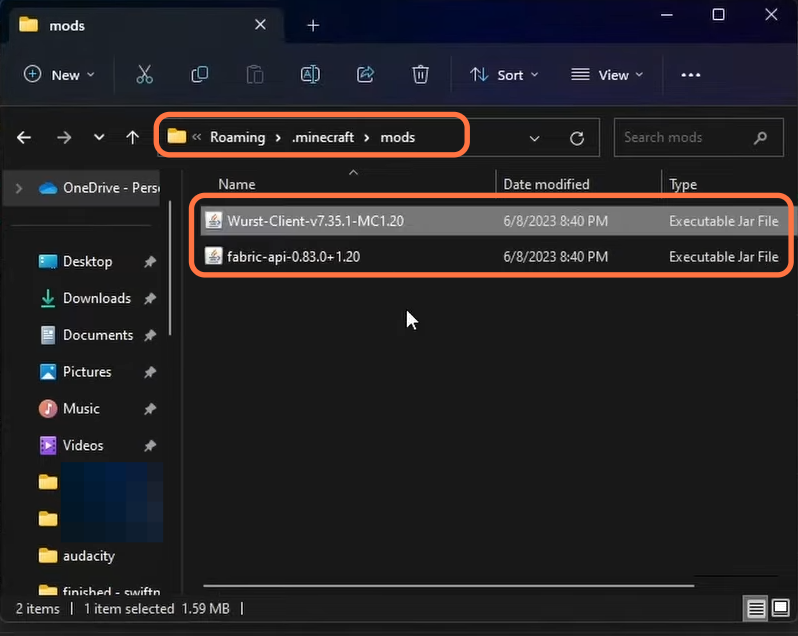
- Return to the main screen of the Minecraft launcher and locate the “fabric loader 1.20” installation in the installations section.
- Click on the “Play” button associated with the “fabric loader 1.20” installation.
It will take you straight to the game.
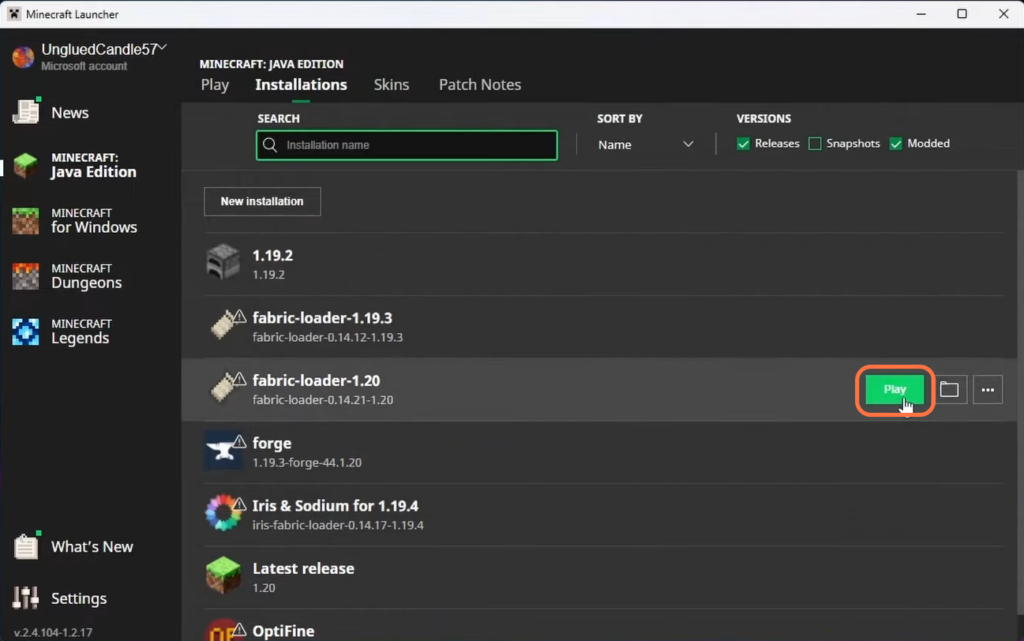
- Now to access the Wurst Client options, click on the “Escape” key on your keyboard.
This will bring up the in-game menu. - Within the in-game menu, locate and click on the “Wurst Client Option“.
You will find everything there.