This step-by-step guide will let you know how to install mods for Bloons Tower Defense 6 (BTD6) on the Epic Games Launcher.
Step 1: Download the Melon Loader and Mod Helper
Firstly, you’ll need to download Melon Loader and Mod Helper for BTD6.
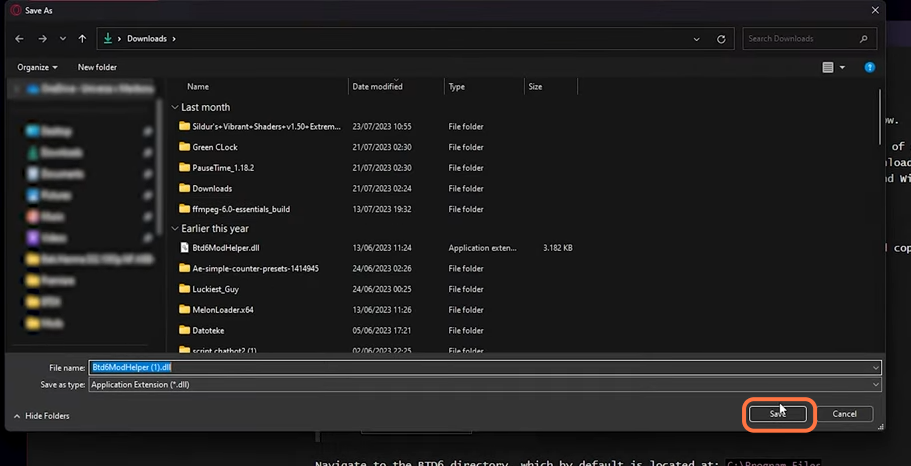
Step 2: Obtain the Epic Games Launcher Compatibility Plugin
Now, it’s time to ensure that your modded BTD6 works seamlessly with the Epic Games Launcher. For this purpose, download the latest version of the “BTD6 Epic Games Plugin“.
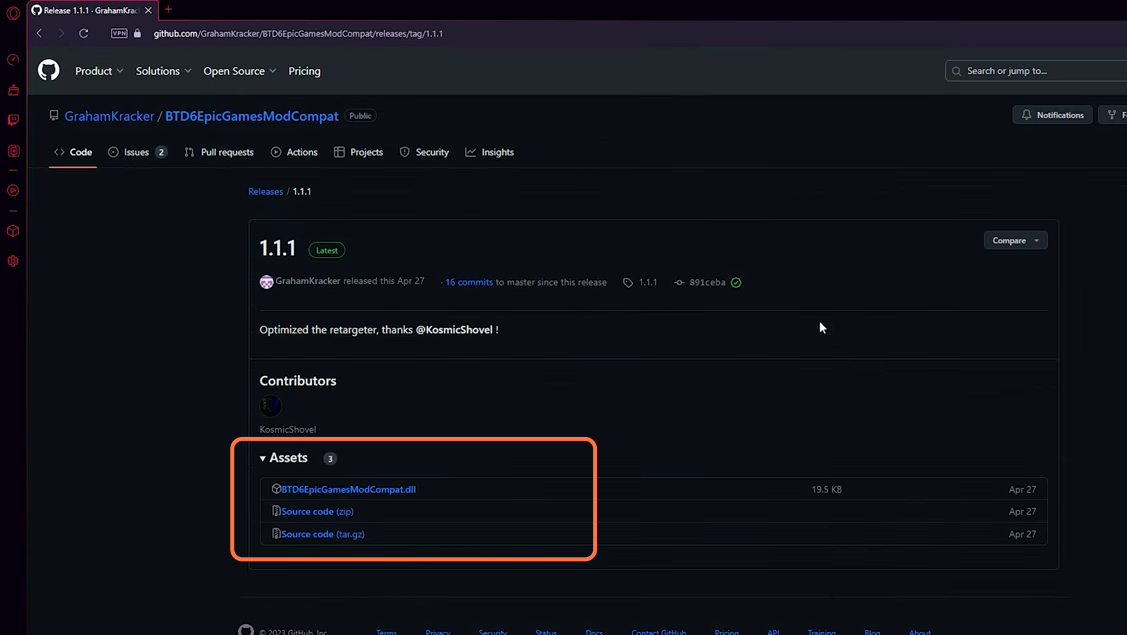
Step 3: Open the Epic Games Launcher and Access Game Folder
Launch the Epic Games Launcher and navigate to your game library. Look for Bloons Tower Defense 6 in the list of games. Right-click on the game and select “Manage”. From the menu that appears, click the folder icon in front of Installation to access the game’s folder.
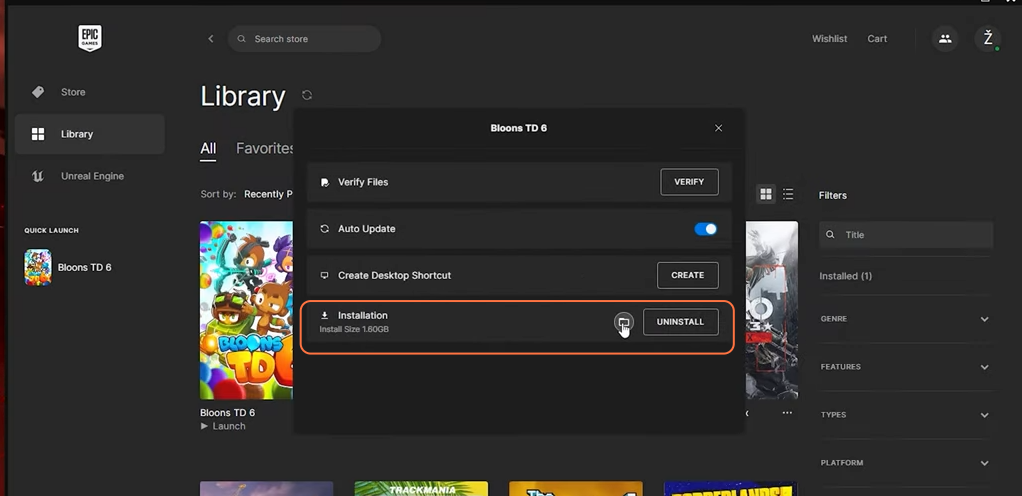
Step 4: Extract Melon Loader Files
Locate the Melon Loader zip file that you downloaded earlier and extract its contents. As a result, you’ll get a set of files and folders.
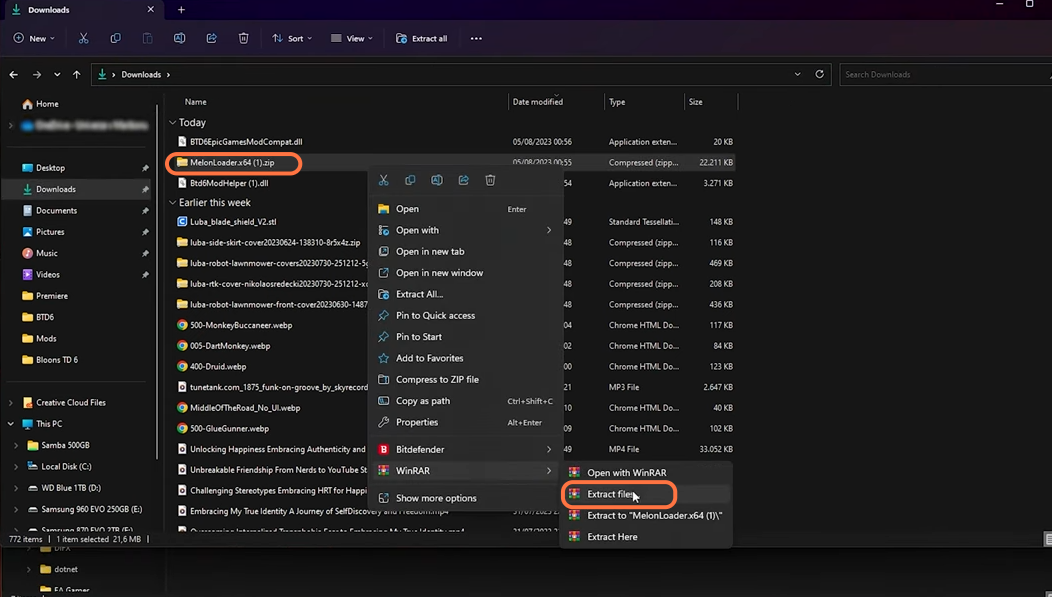
Step 5: Copy and Paste Melon Loader Files
- Copy all of these extracted files and folders and paste them into the game folder of your modded Bloons Tower Defense 6.
- Now, launch the game, so that Melon Loader properly initializes its files.
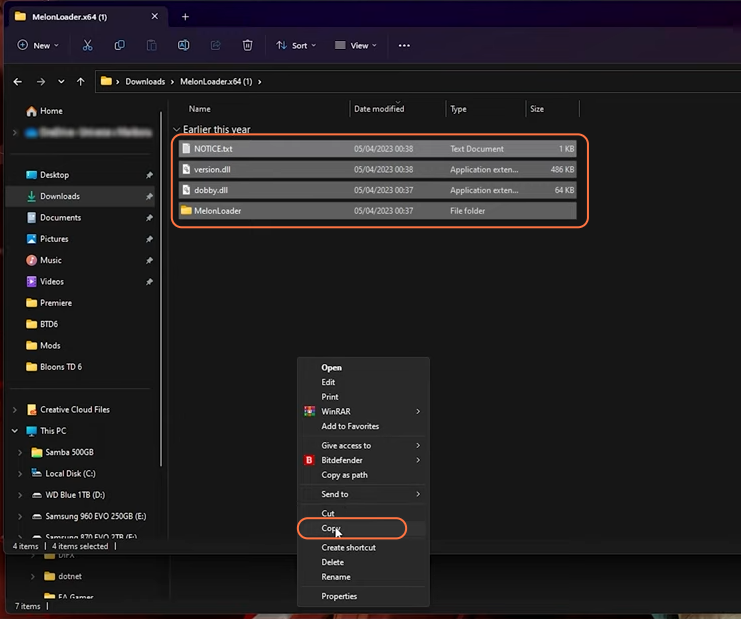
Step 6: Add Compatibility and Mod Files
- After successfully launching the game, close it and return to the game folder.
- In the game folder, you’ll notice new folders, including one labeled “Plugins”.
- Copy the compatibility file you downloaded for the Epic Games Launcher and place it into the “Plugins” folder.
- Additionally, copy the downloaded mod loader mod and place it into the “mods” folder of the game directory.
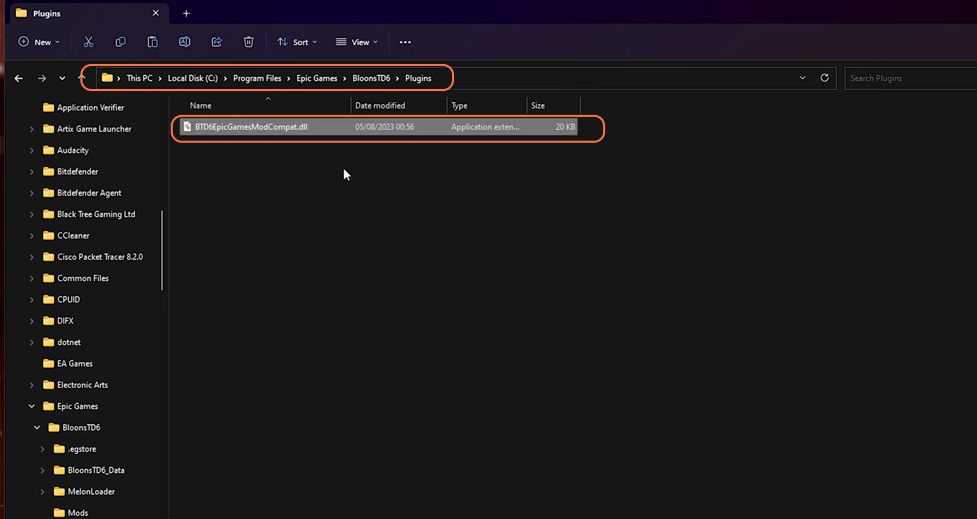
Step 7: Installing Mods
With the mod setup in place, you can now browse and install mods directly from within the game. Simply look for mods that interest you and install them with ease.
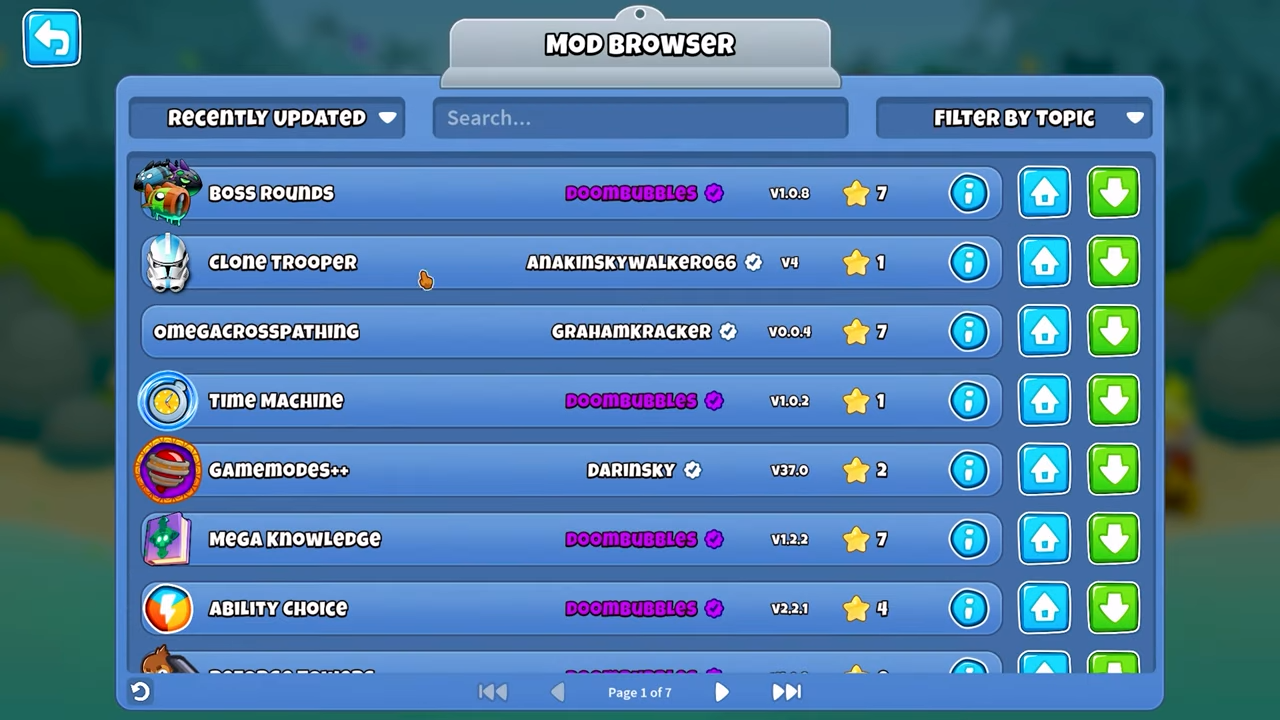
Step 8: Restart the Game
It’s important to note that you must restart the game after downloading any mods for them to be effectively applied.
Step 9: Verify Mods
To ensure your mods are working, test them in the game. For instance, you can add new content to your game, such as new characters or features. If the mods are functioning as expected, you’ll see the changes in your game.
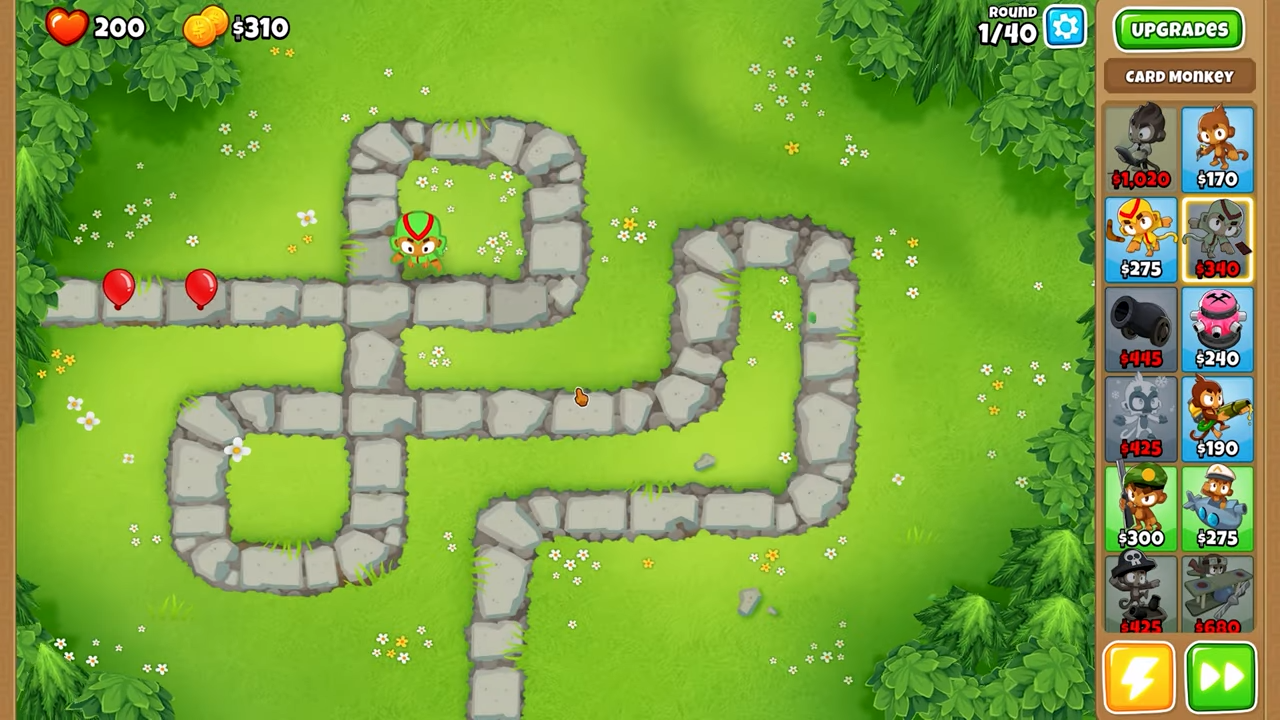
Step 10: Troubleshooting (If Needed)
If you encounter problems launching the game, you can try installing the .NET 6.0 runtime.
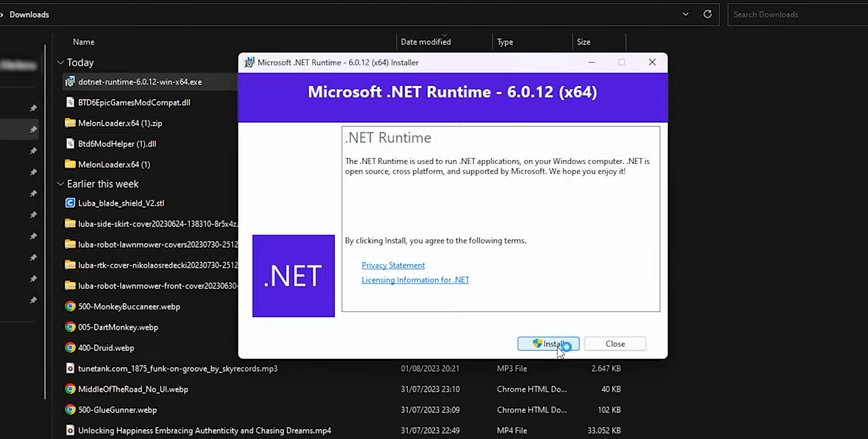
By following the above steps one can successfully install and set up mods for Bloons Tower Defense 6 on the Epic Games Launcher.