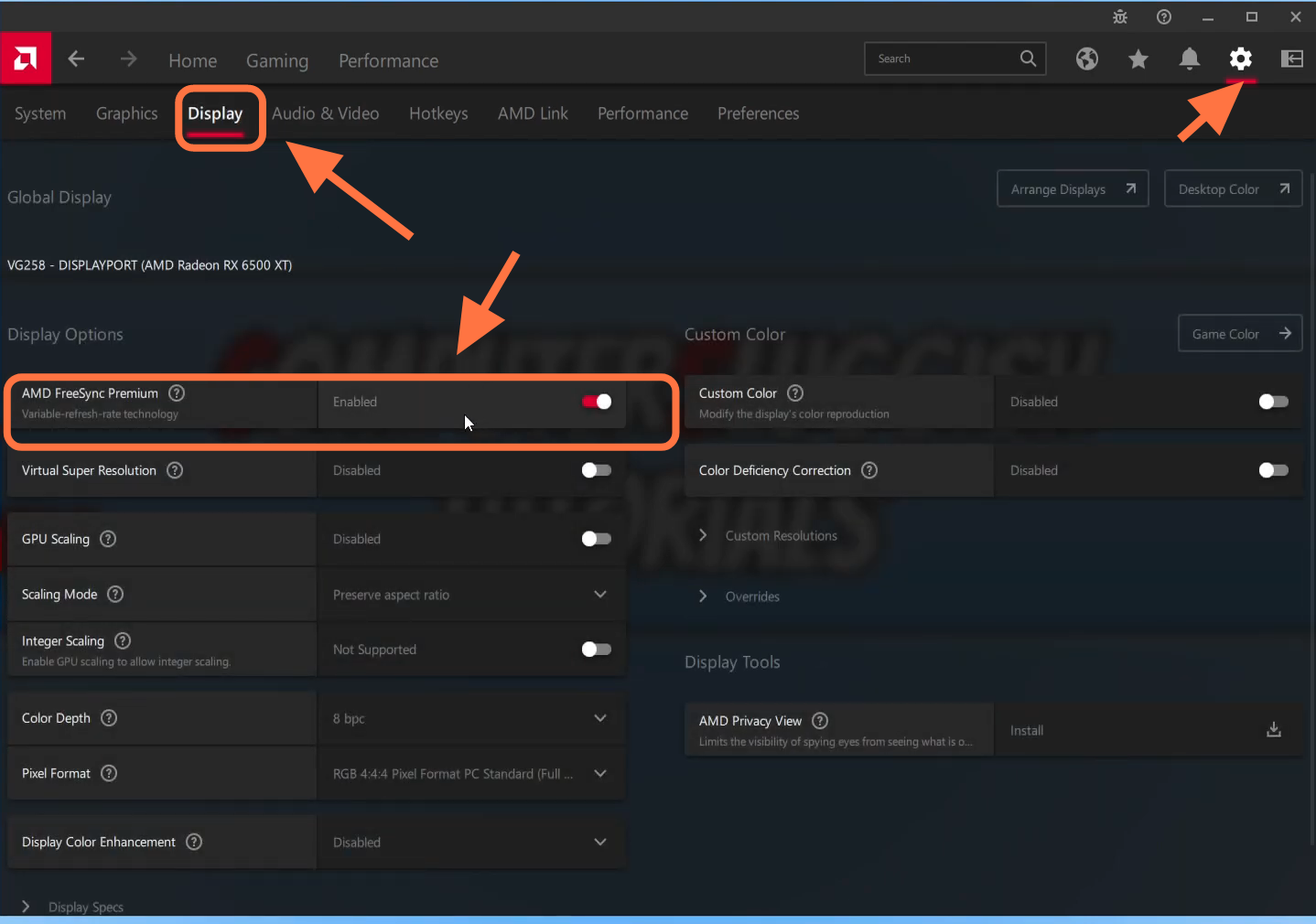In this guide, you will find out how to enable AMD Free Sync on Windows PC.
1. You can only enable this option if your monitor and your graphics card support it. What freesync does is that it basically helps remove screen tearing in games so you don’t need to have feed sync enabled anymore and also it can help reduce the latency in your games.
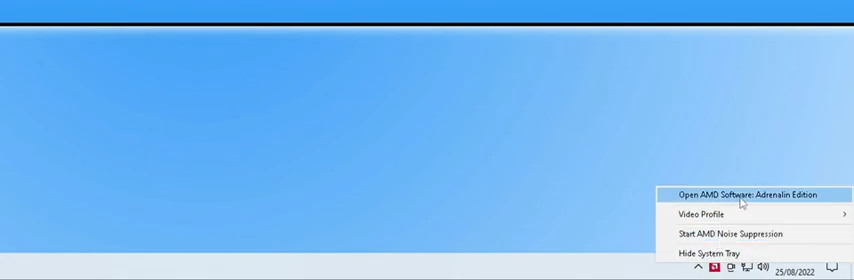
2. You need to click on the settings cog and then select the display tab. You will find an option for AMD freesync. You need to toggle it on.
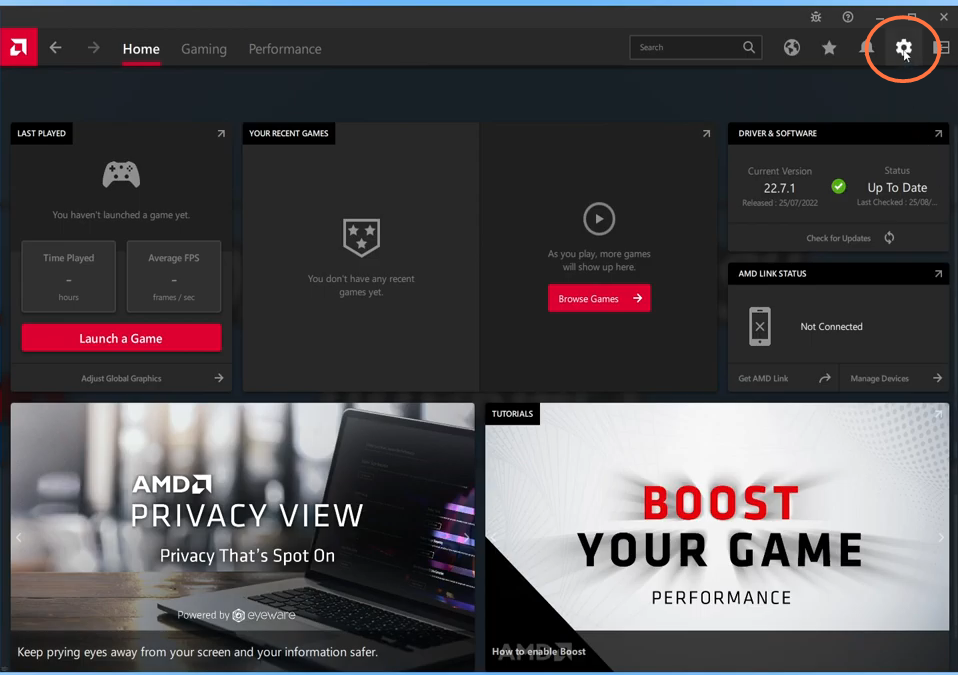
3. Once you have enabled AMD freesync, you have to restart your computer, then play the game and enjoy freesync.