This guide will walk you through the steps to enable Command Blocks on your Minecraft server, ensuring you can execute commands freely and complete different functions on the server without facing unexpected interruptions.
Step 1: Disconnect from Your Server
Begin by disconnecting from your Minecraft server then access its main directory.
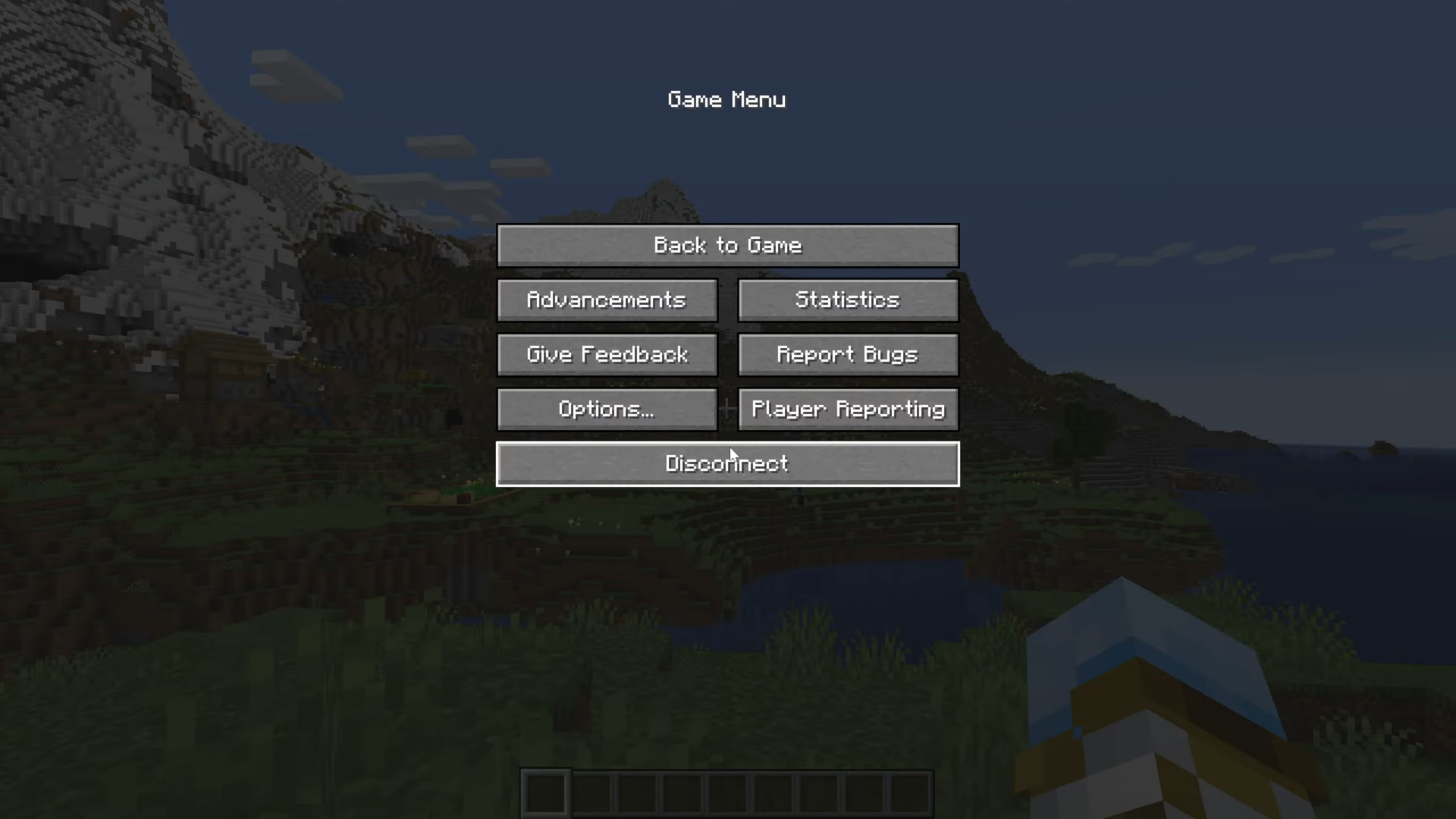
Step 2: Locate the Server’s Main Directory
- This directory stores all the essential Minecraft server files, including your world data. Find the “server.properties” file within this directory.
- Open the file using any text editor, whether it’s Notepad, VS code, or any other.
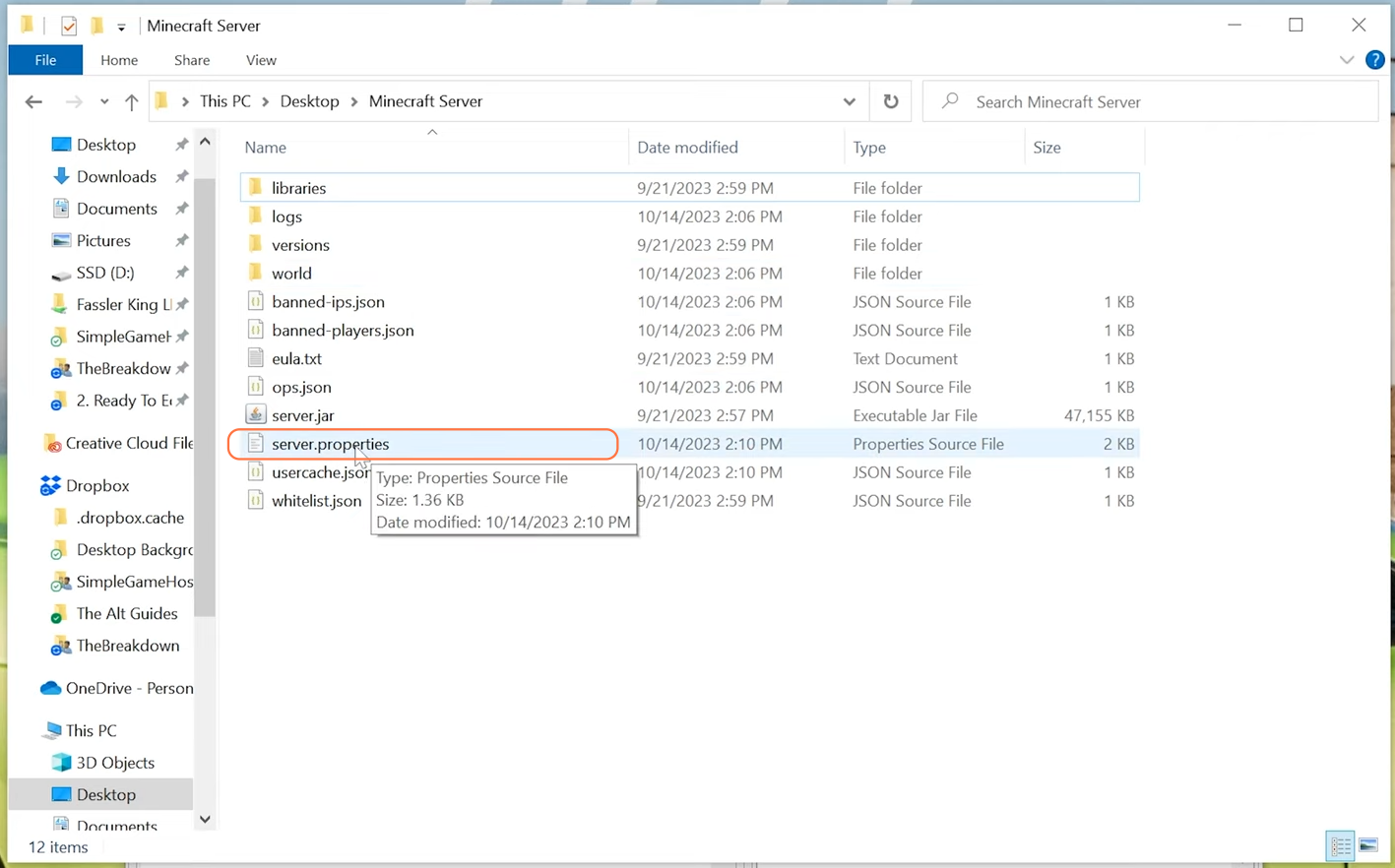
Step 3: Enable Command Block
Search for the line that reads “enable-command-block=” within the file. By default, it might be set to “false”. Change its value to “true”. After modifying settings, ensure to save the file.
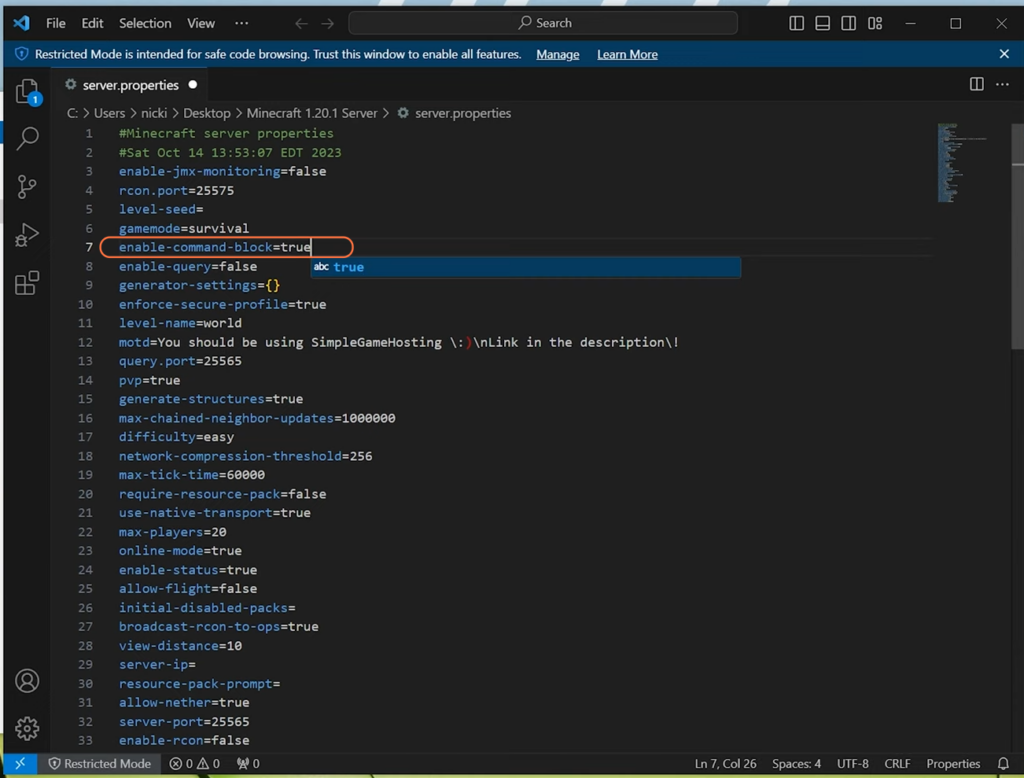
Step 4: Stop and Restart the Minecraft Server
To apply the changes, stop the Minecraft server and then restart it. This step is crucial for the modifications to take effect.
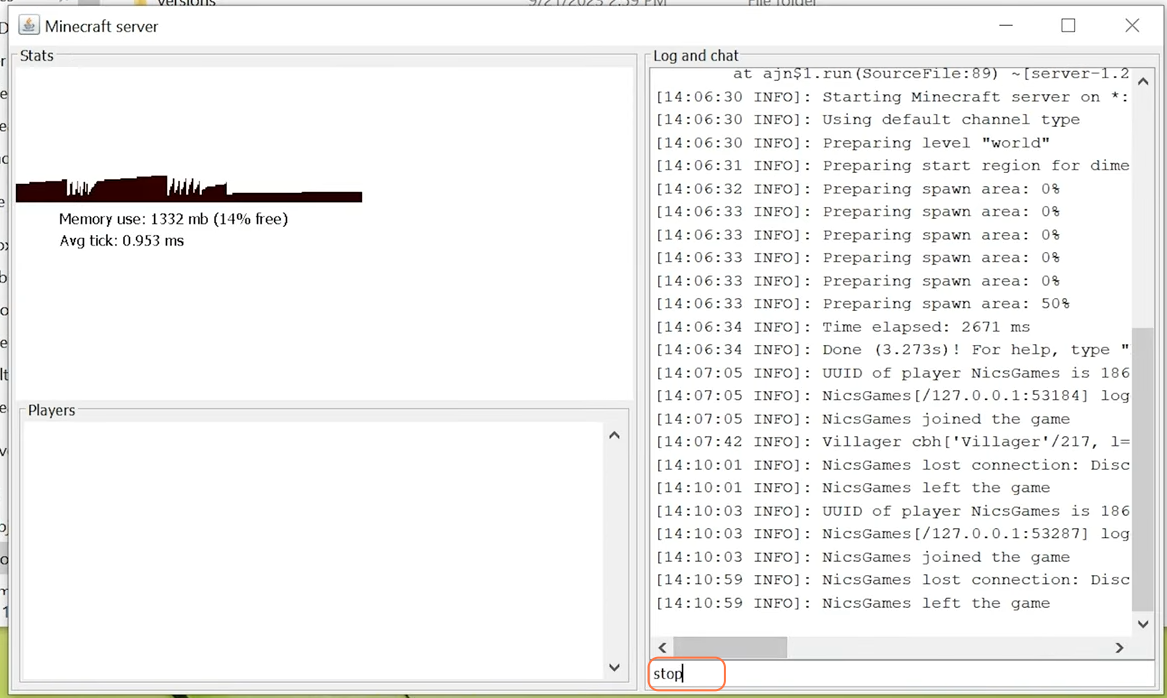
Step 5: Verify Command Block Working
Once the server is live again, join in to test the changes. Command Block should now be enabled, allowing you to run your favorite commands in Minecraft world.

By following the above steps you can successfully enable the command blocks on a Minecraft server.