In this guide, you will find how to fix Cemu Emulator crashes on launching games. You have to replace the necessary files correctly and remove the outdated settings and shader cache folders.
- First, you have to locate the installation location of the Cemu Emulator on your computer and access the “mlc01″ folder within the Cemu directory.
- Open the “sys” folder, and go to the “title” folder. After that, open up the “1005c000” folder.
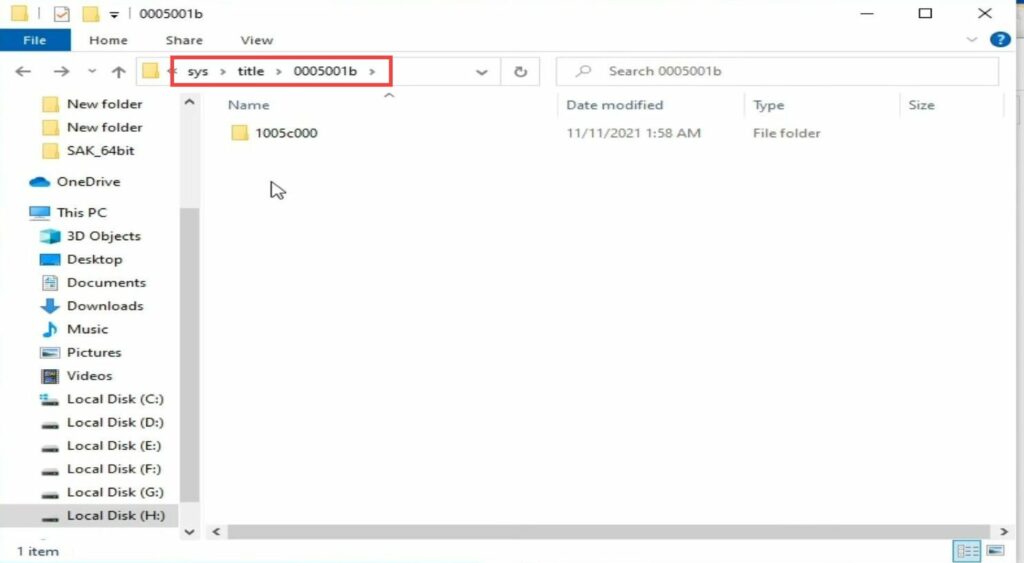
- After that, open up your web browser and download the 100556000 file.
- After downloading, extract the folder, copy its contents, and paste them into the “title” folder.
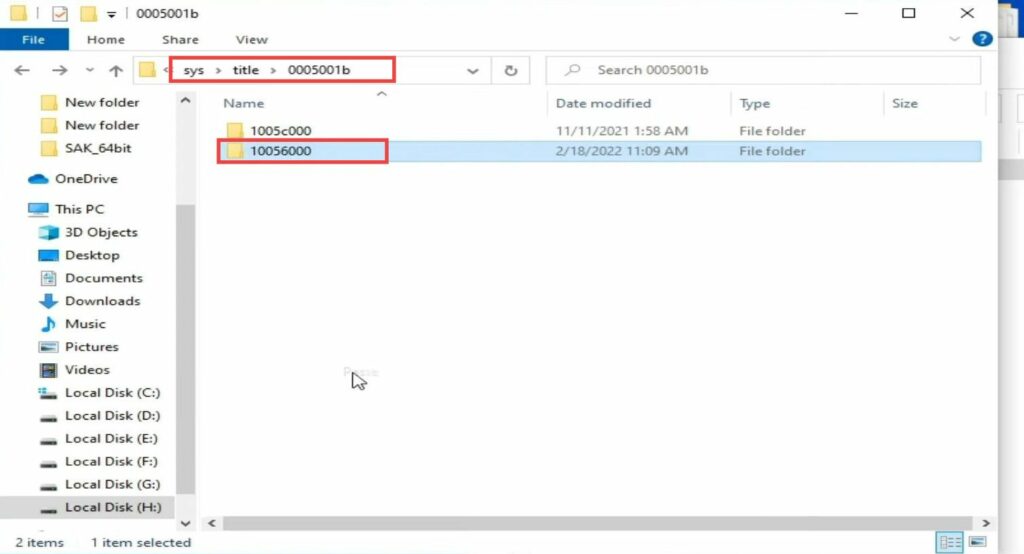
- Go back to the main Cemu folder and delete both the “settings” folder and the “shader cache” folder.
- Launch the Cemu Emulator application, click on the “Options” menu at the top, and select “General Settings.”
- Under “General Settings,” click on the “Browse” button next to “MLC path.”
- Navigate to the Cemu Emulator folder, and then select the “cemu_1.25.6” folder.
- Within this folder, choose the “mlc01” folder, which will be added as the MLC path and then tap on the Select Folder button.
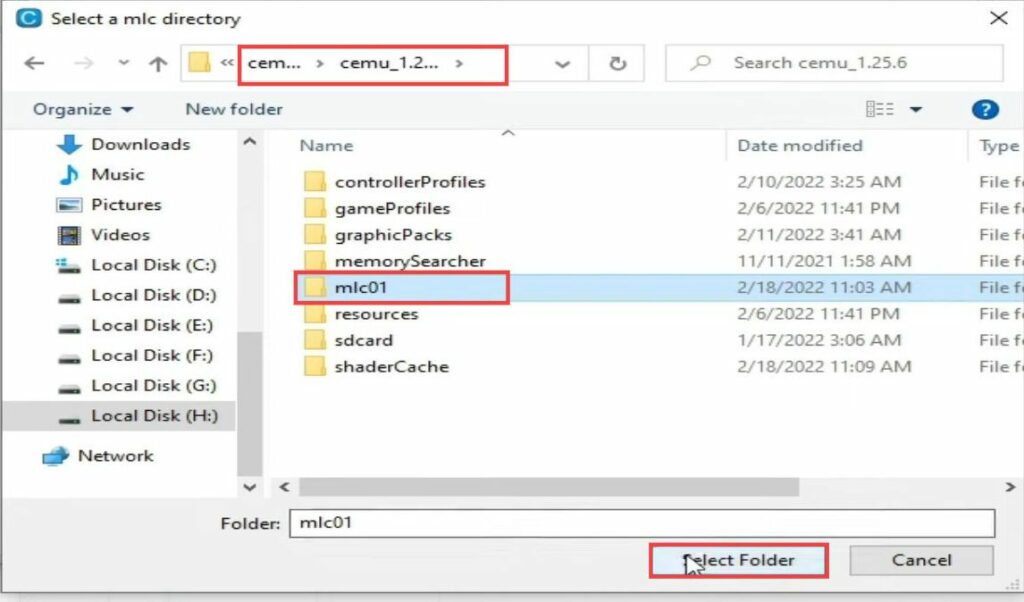
- Next, restart your Cemu emulator, go to General settings and re-check the MLC path.
By following these steps, you should have resolved the crashing issue on launching games with the Cemu Emulator. Your emulator should now run smoothly, allowing you to enjoy your favourite games on Cemu.