This guide will tell you how to fix the Minecraft Launcher Installation Error 0x80131509 Make Sure You’re Connected Error.
1- First of all, you must ensure that your Windows is fully up to date.
2- For this, go to the bottom left side of your screen to the search button, write “update” on it and then click on “Check for update.”
3- A new window will pop up, navigate down, and click “check for updates”. It will scan your machine to see if there are any updates available.
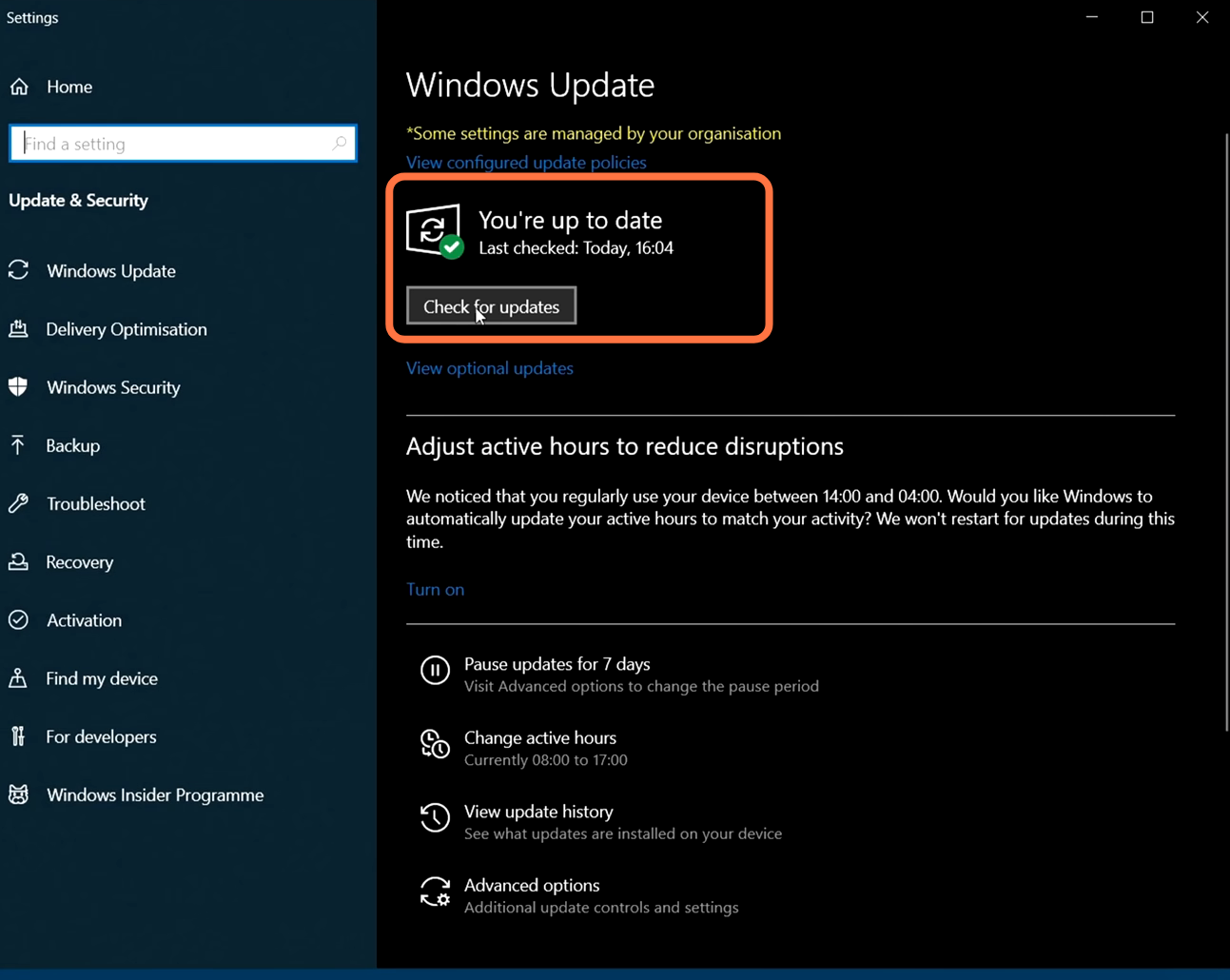
4- If you are still facing the problem, then click on the windows button at the bottom left side of the screen and search ADD or Remove Programs. After that, click on it to open it.
5- Then go to App and Features, search Minecraft Launcher in the search bar and click on the Uninstall button.

6- Once the installation is finished, click on the following link https://www.minecraft.net/en-us/download as it will take you to the download page of the Minecraft launcher.
7- Once you reach this page, scroll down and click on the Download For Windows Button. Once the download finishes, install it into your PC and your error will be fixed.
