In this guide, you will find how to fix multiplayer is disabled in Minecraft and check your Microsoft Account. Go through the guide and follow the step-by-step instructions below to fix it.
- The first thing you will need to do is open up your web browser and go to the official Xbox webpage.
On the upper right side of the screen, you will find the option to sign in. - Click on it and sign in using either your Microsoft account or Xbox account credentials.
- After signing in, locate and click on your profile icon.
- From the dropdown menu that appears, select the “My Microsoft account” option.
This will take you to your account settings page.
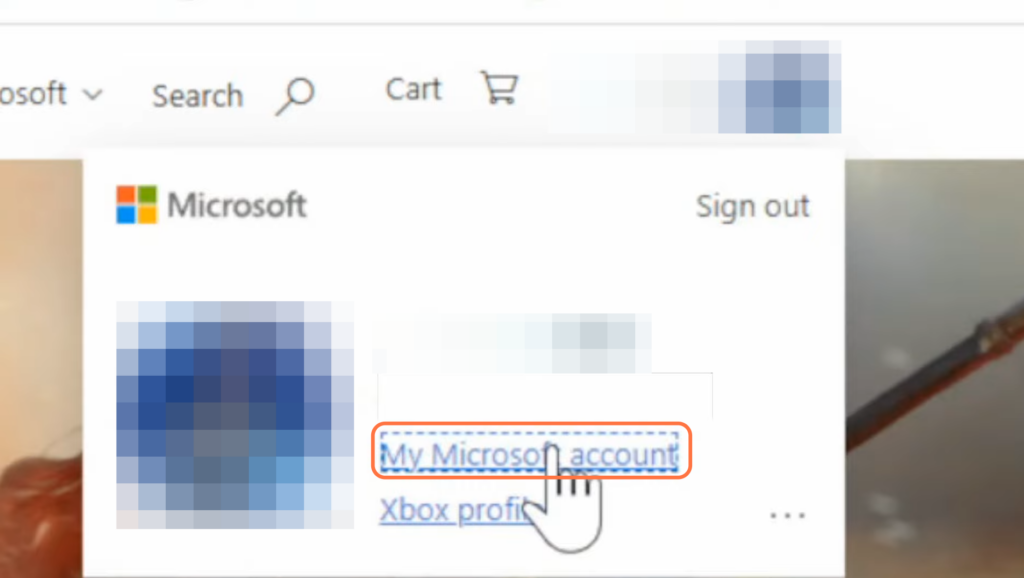
- On the My Microsoft account page, scroll down until you find the section labelled “Privacy” and click on it.
- Within the Privacy section, click on “Privacy dashboard.” Scroll down to “Privacy settings in our products and click on Xbox.
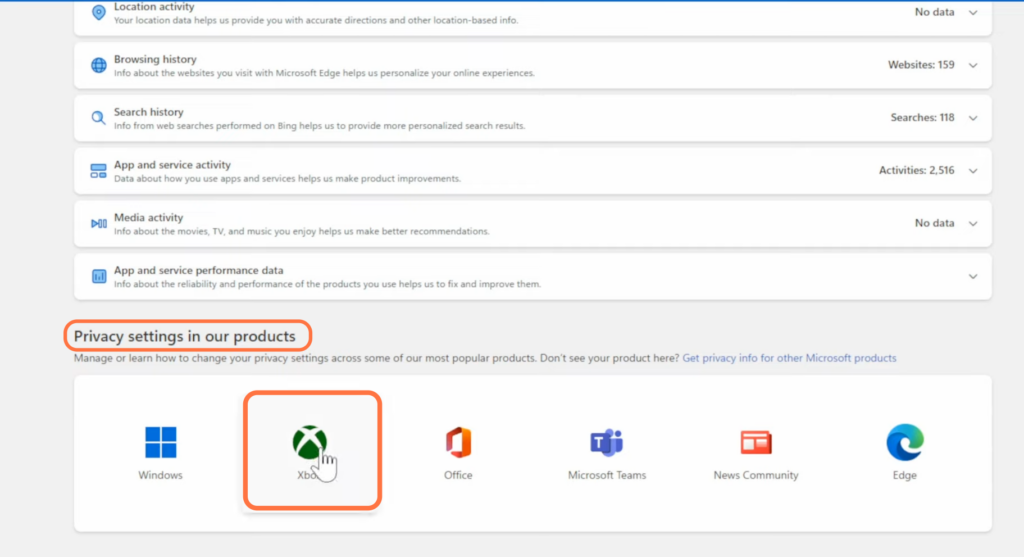
- Look for the “Xbox, Xbox One device Online safety” section and click on it.
- Scroll down within this section until you find a list of options. You have to enable all the available options there.
- Once you have checked all the desired options, scroll to the bottom of the page and hit the “Submit” button.
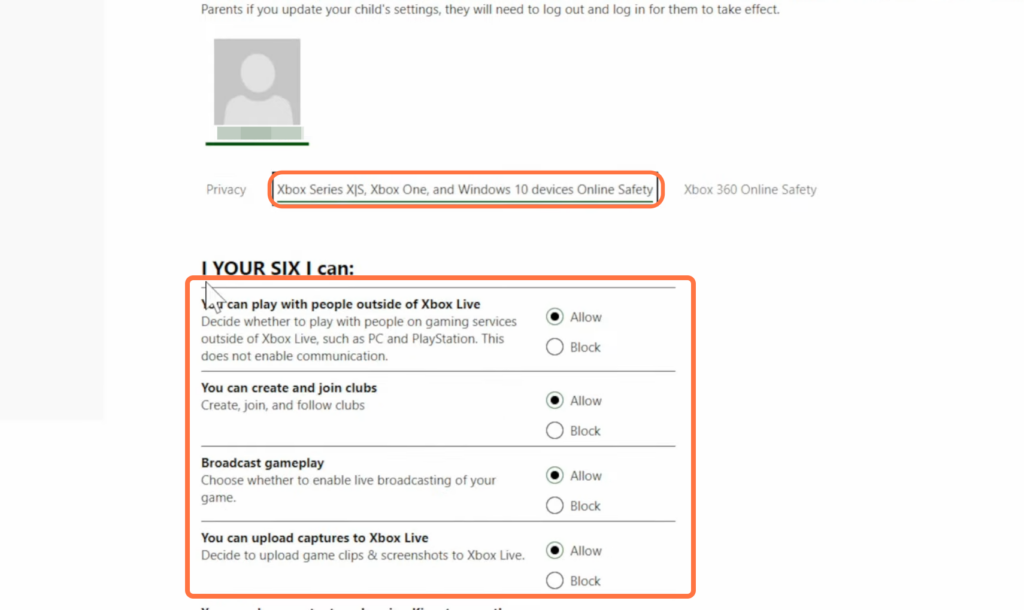
- Launch the Minecraft game on your device and look for the sign-in option within the game.
- Select the sign-in option and choose the Xbox account sign-in method.
- Enter your Xbox account credentials, which include your email address and password associated with your Xbox account.
Now you can start playing your game.