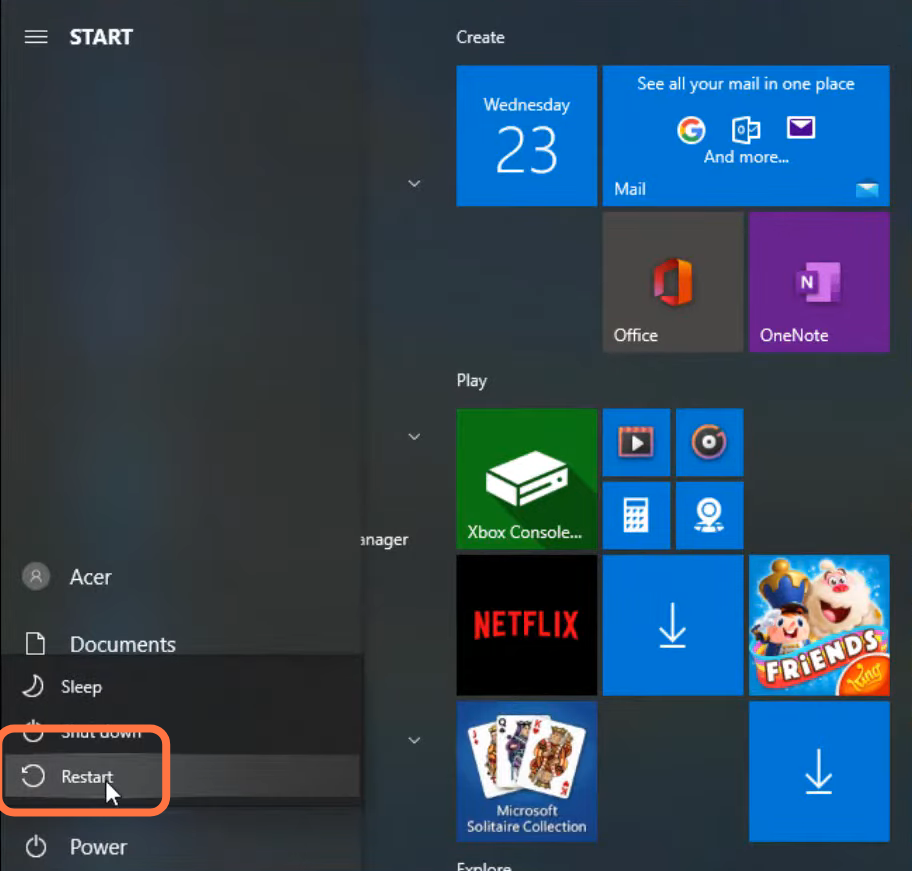The Origin Network Connection problem in Windows occurs because of multiple reasons. The most common reason is a problem with your network connection.
You have to follow the step-by-step instructions to get rid of this problem.
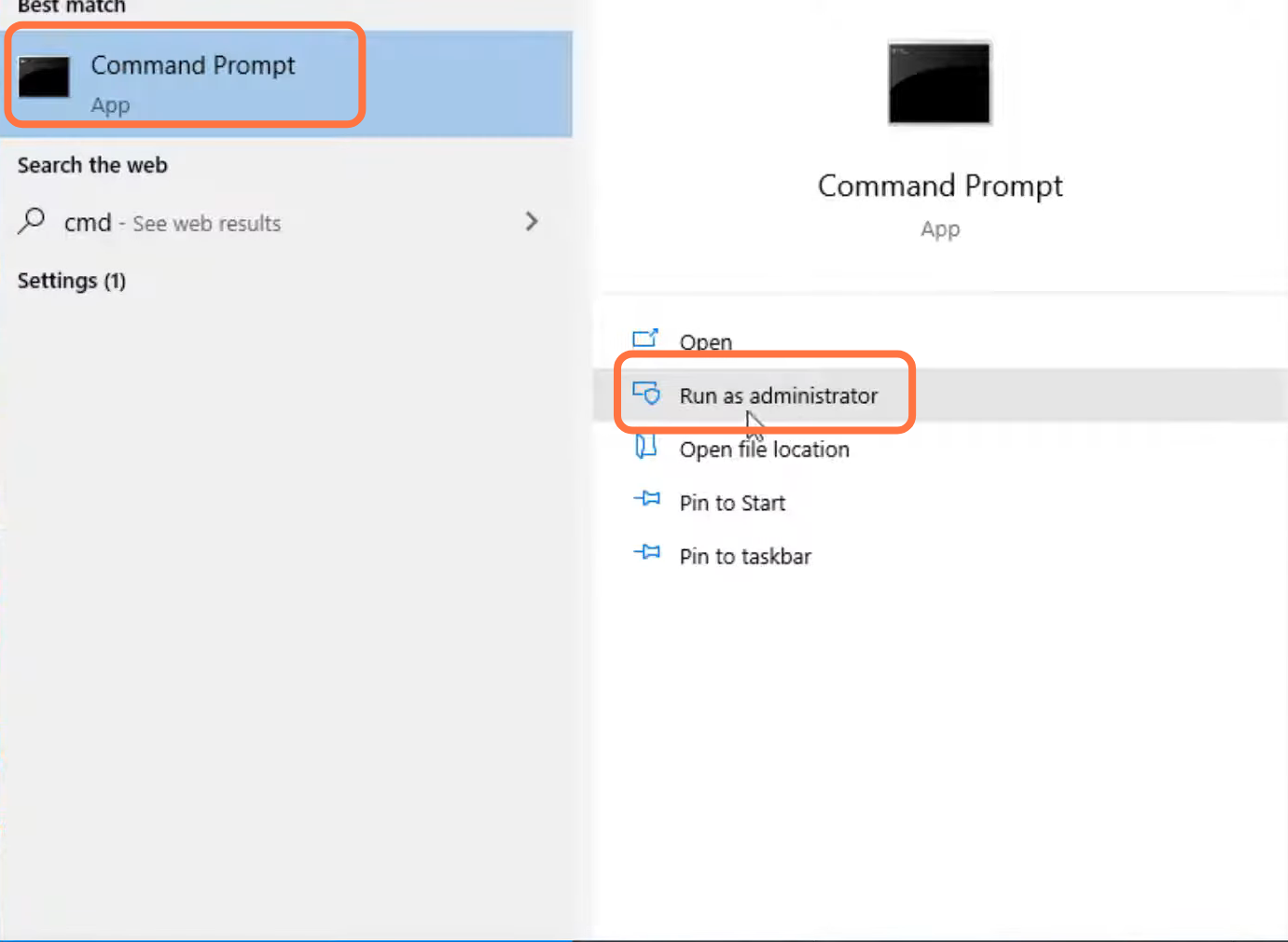
2. Type “netsh int ip reset C:\resetlog.txt” and press the enter button.
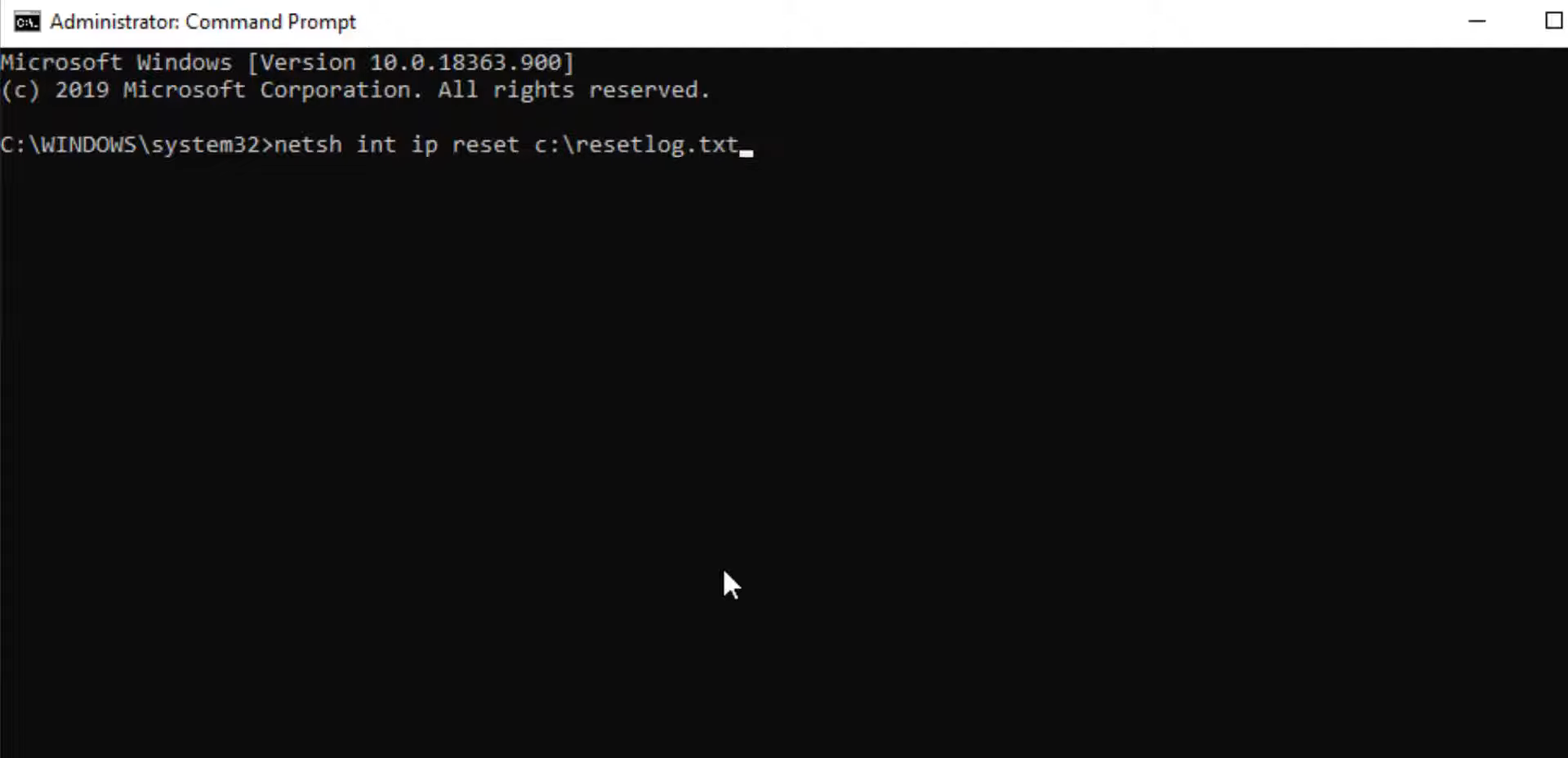
3. After that, type ipconfig /flushdns and press enter button.
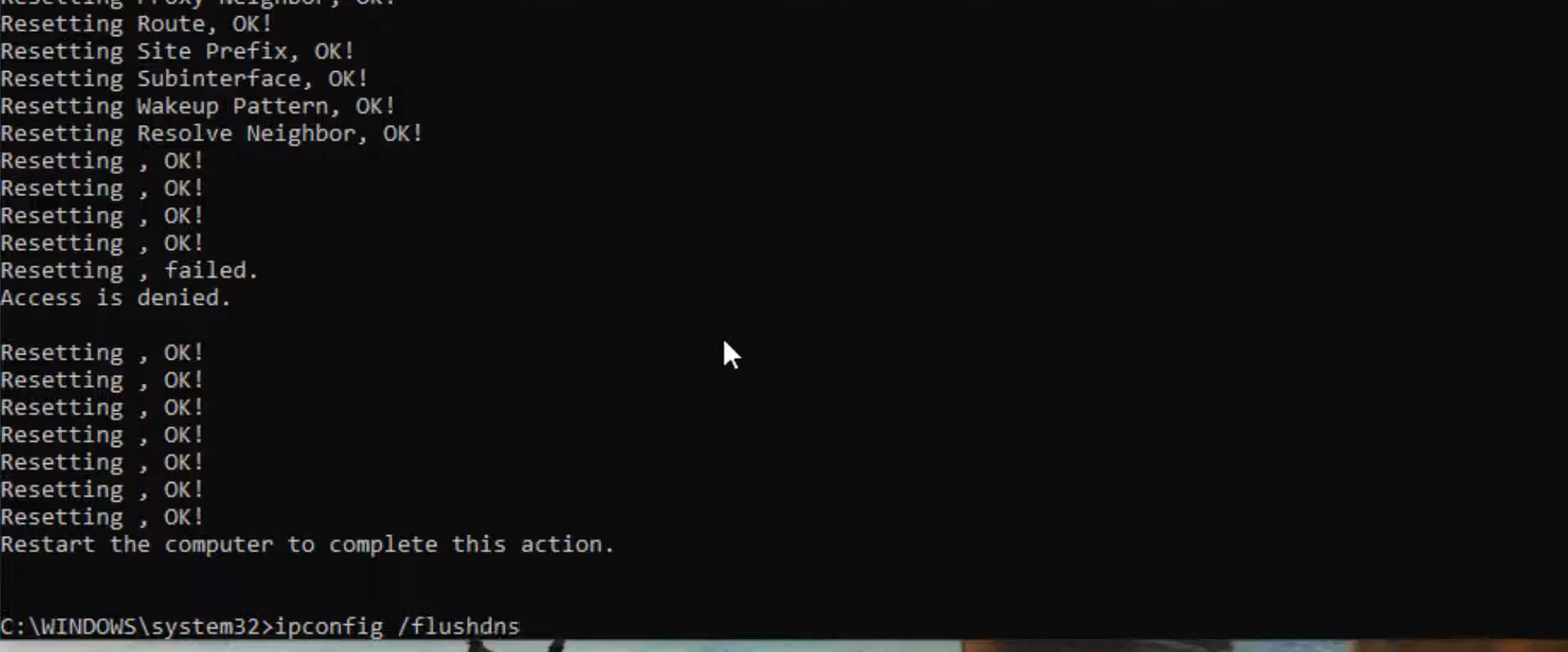
4. Then you need to type “netsh winsock reset” and hit the enter button to execute the command.
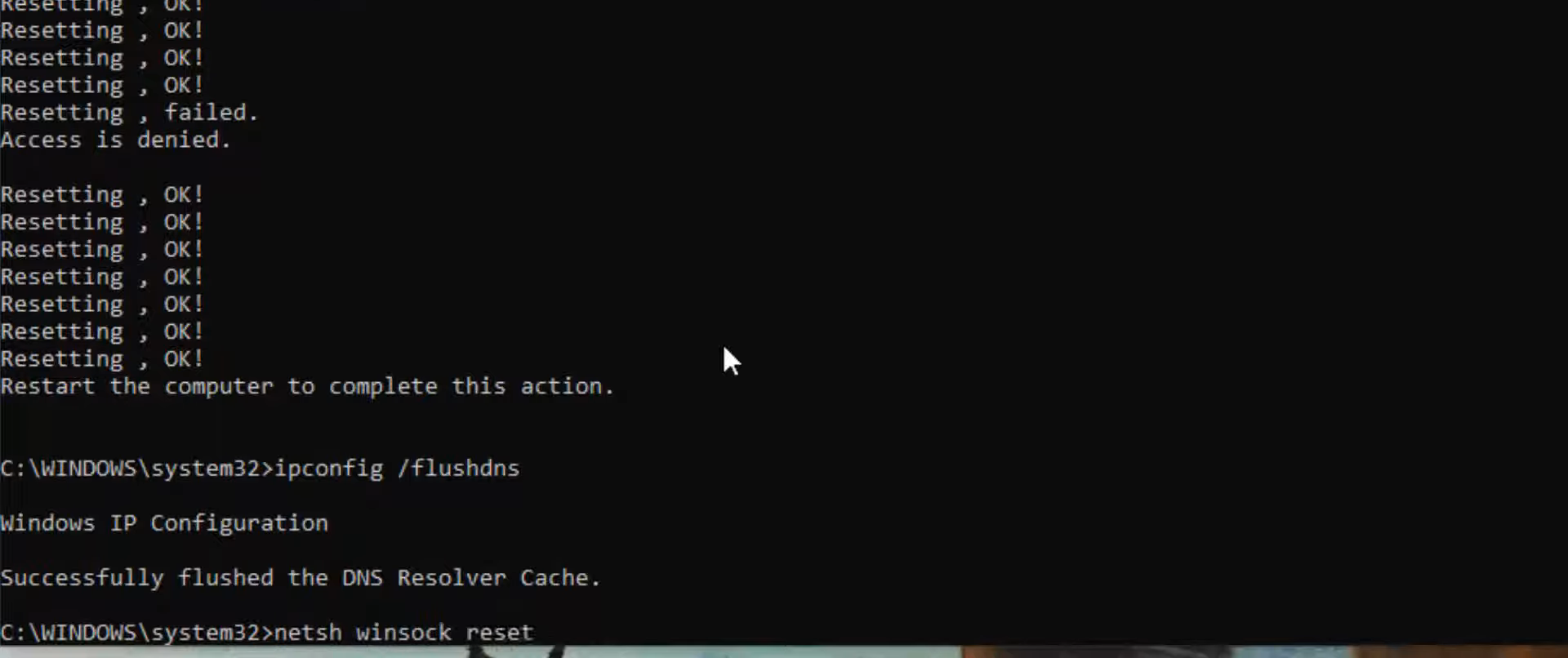
5. Type “exit” and press enter to close the cmd interface.
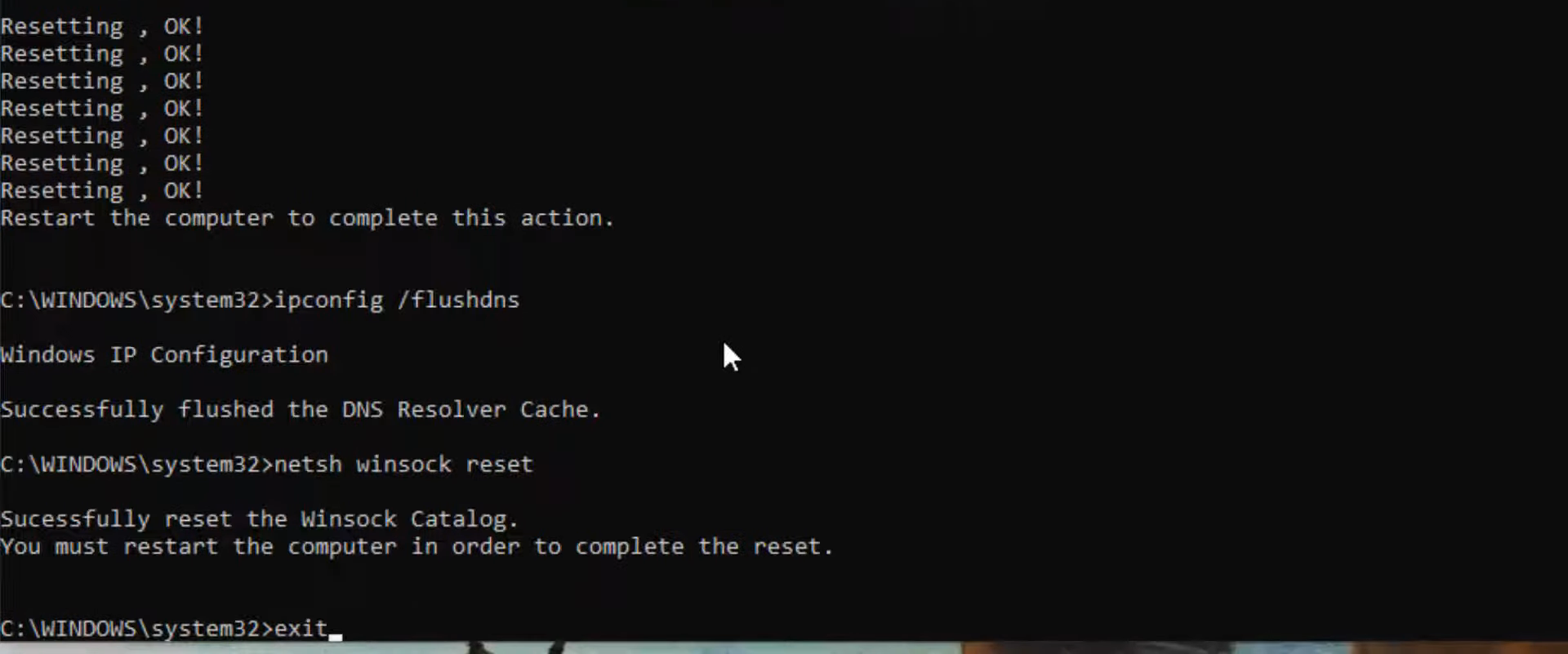
6. Next, you will need to open up the control panel.
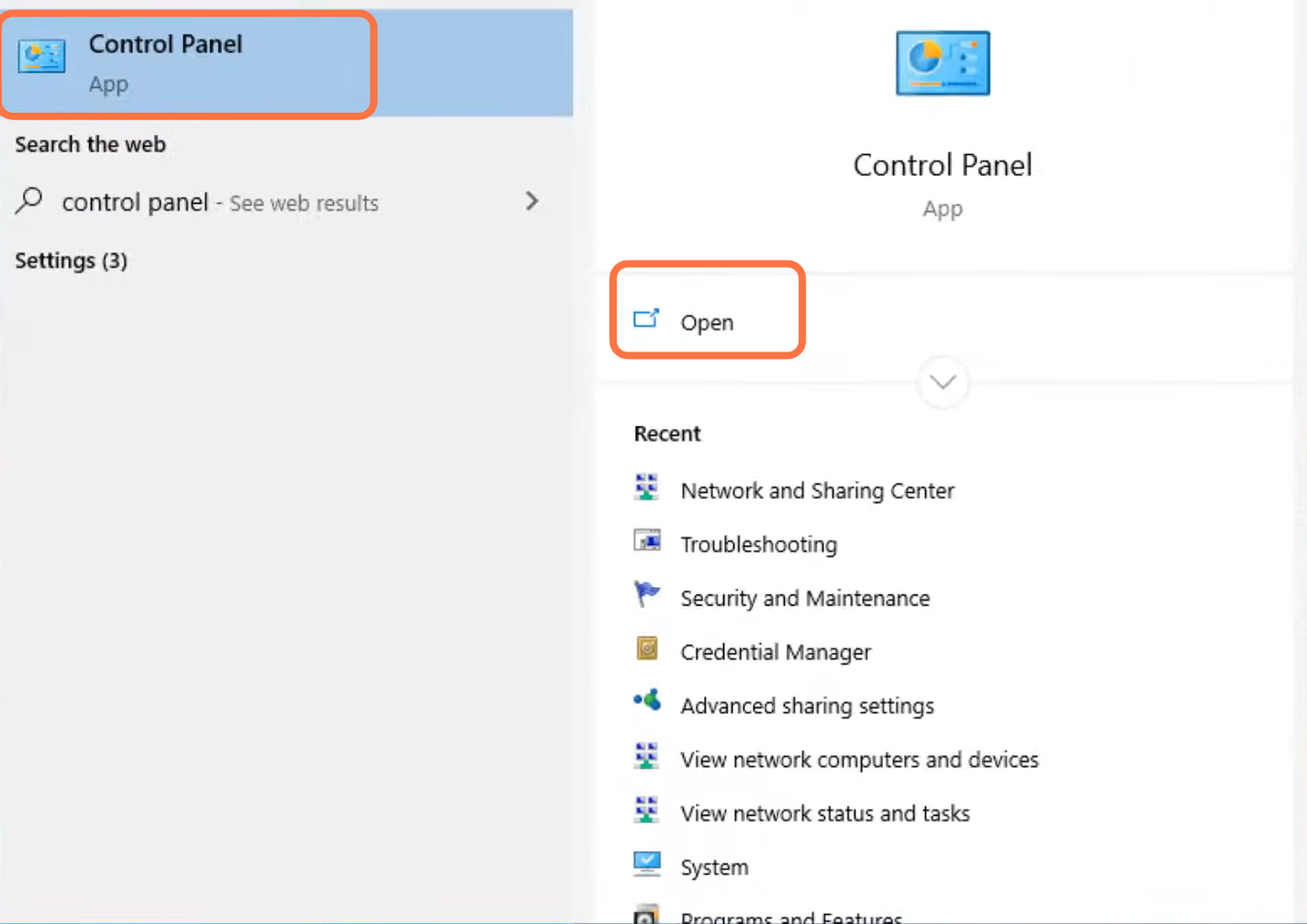
7. Enter into Network and Internet.
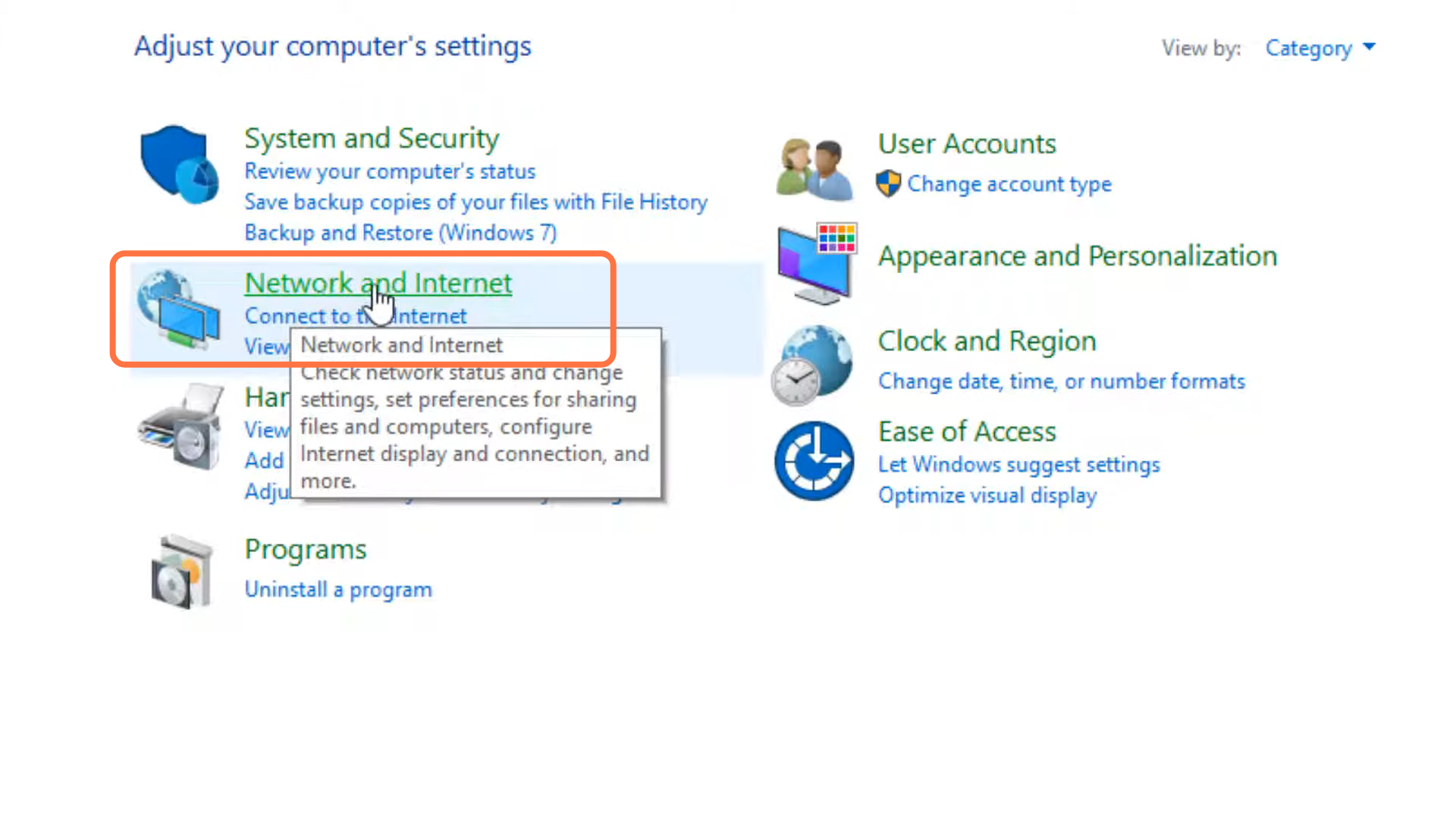
8. Navigate to Network and sharing center.
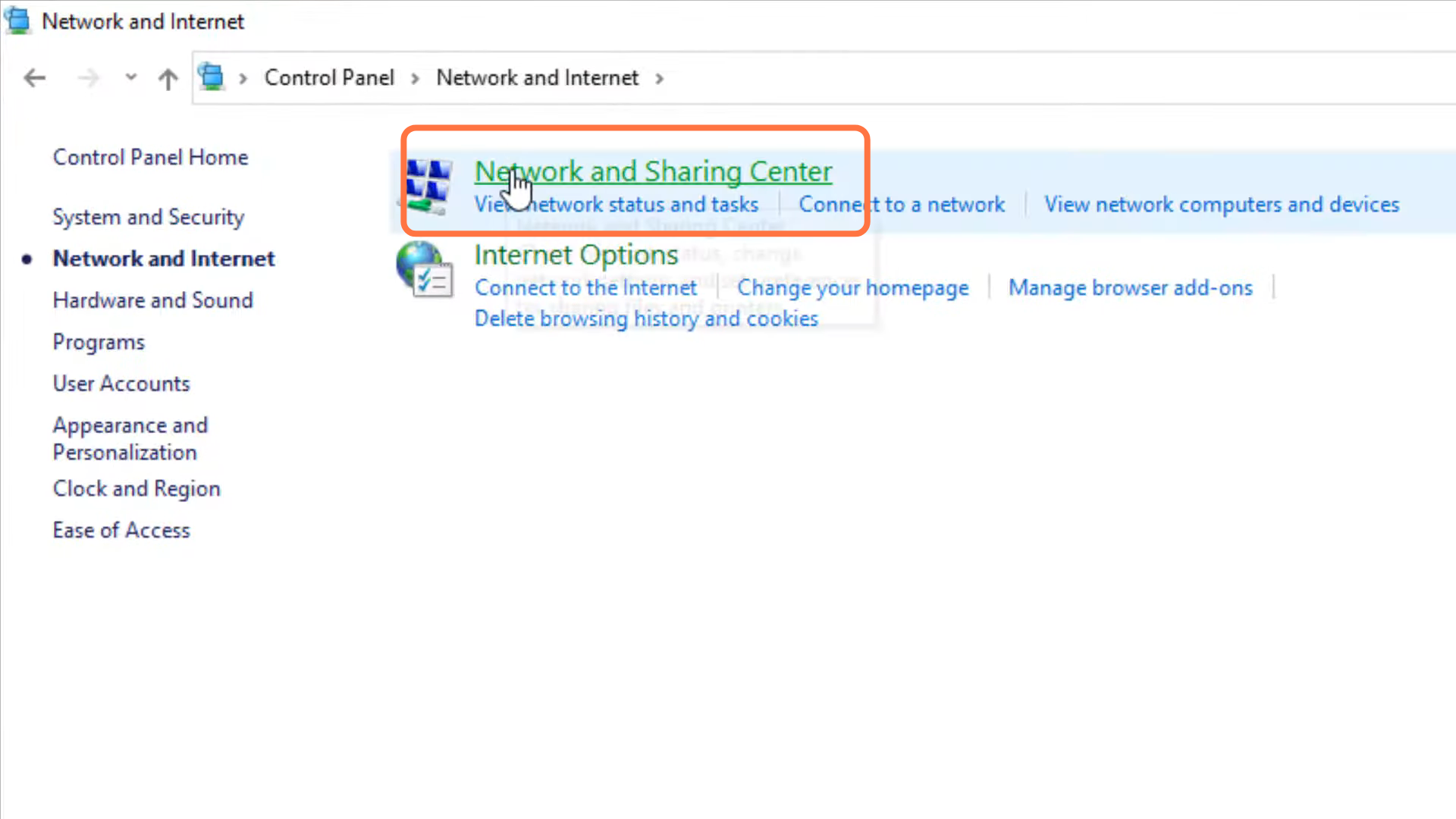
9. And then tap on “Change adapter settings”.
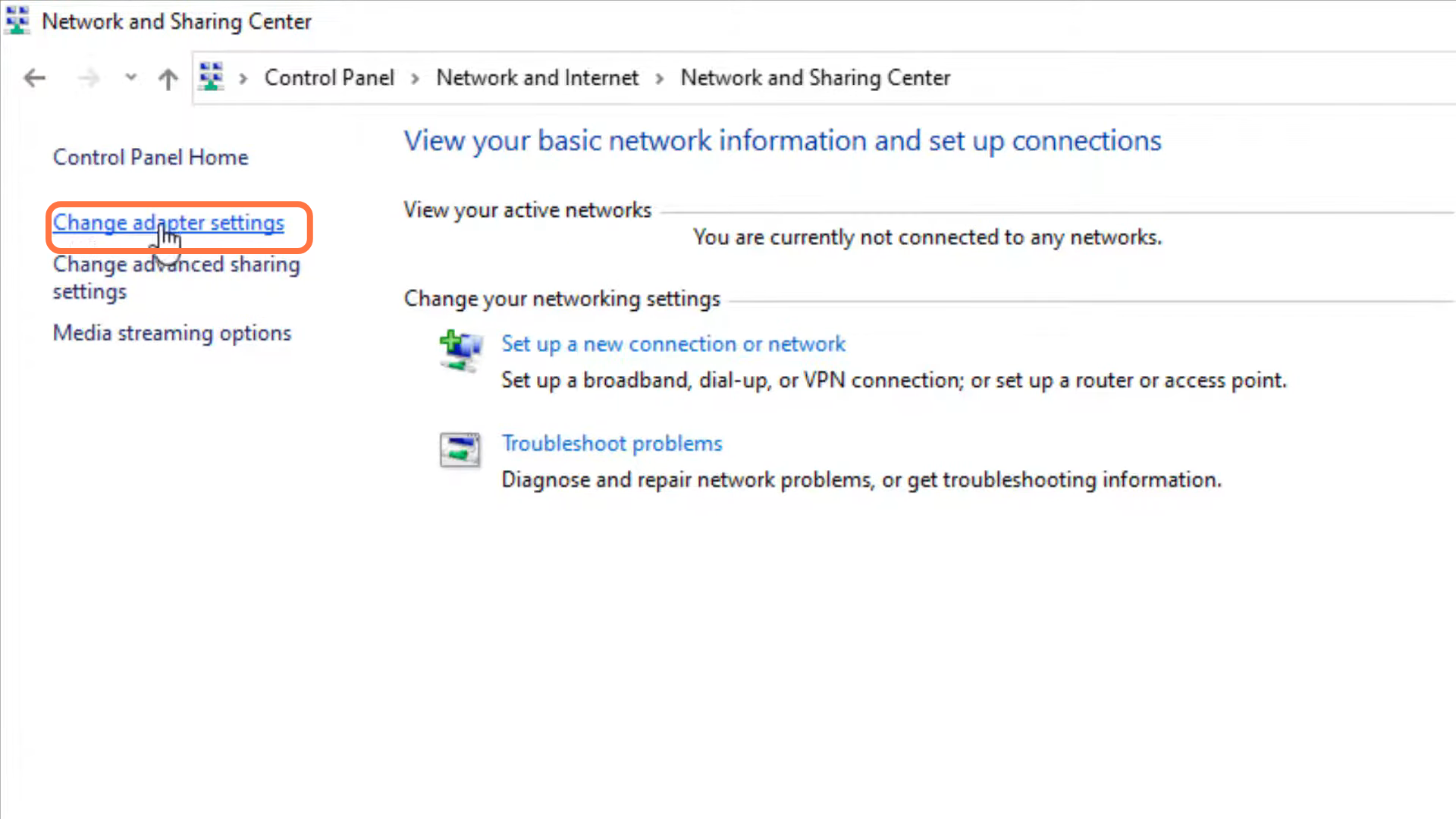
10. After that, you have to left-click on ethernet and go to its properties.
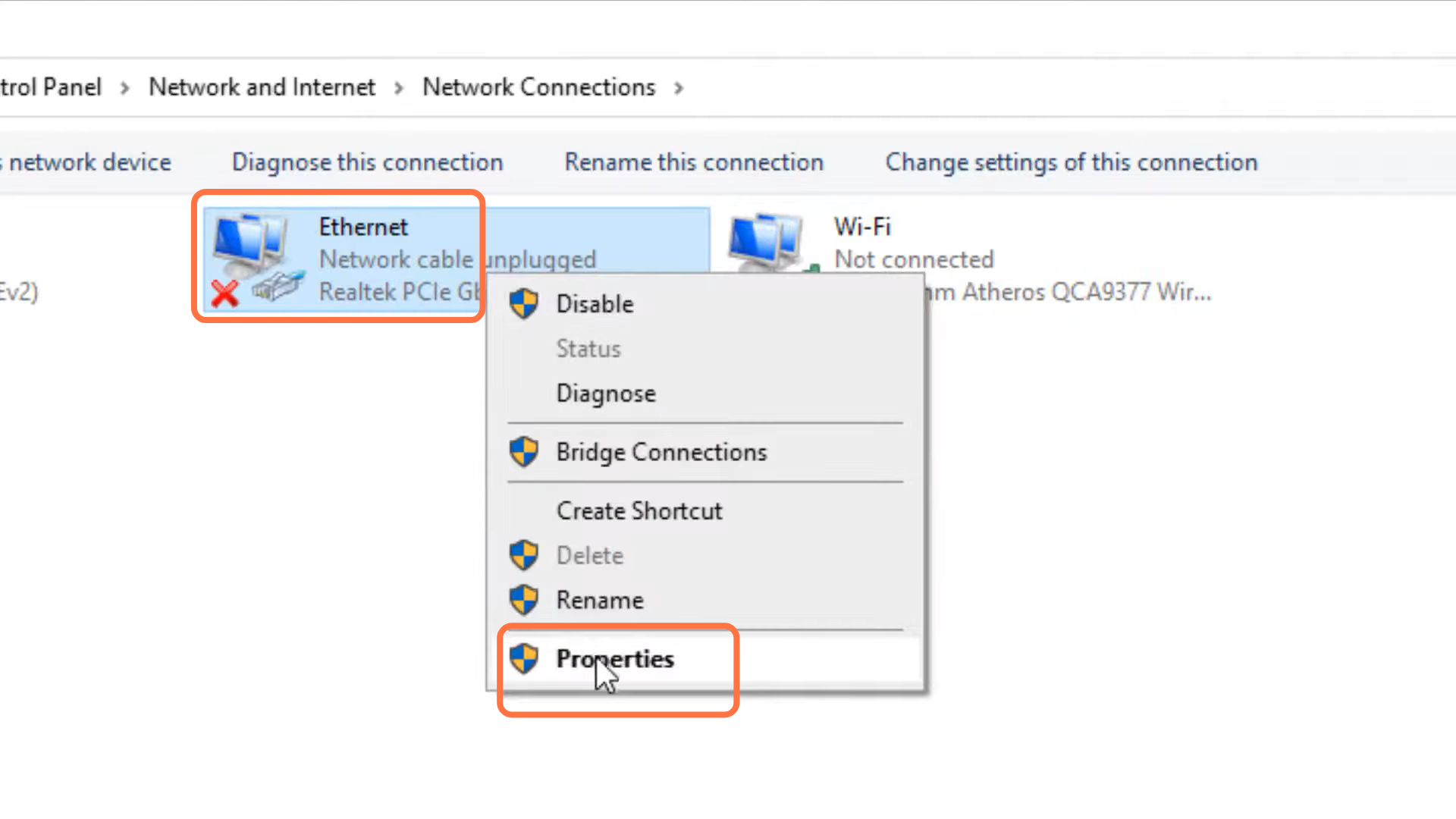
11. Select protocol version 4 (TCP/IPv4) and click on properties.
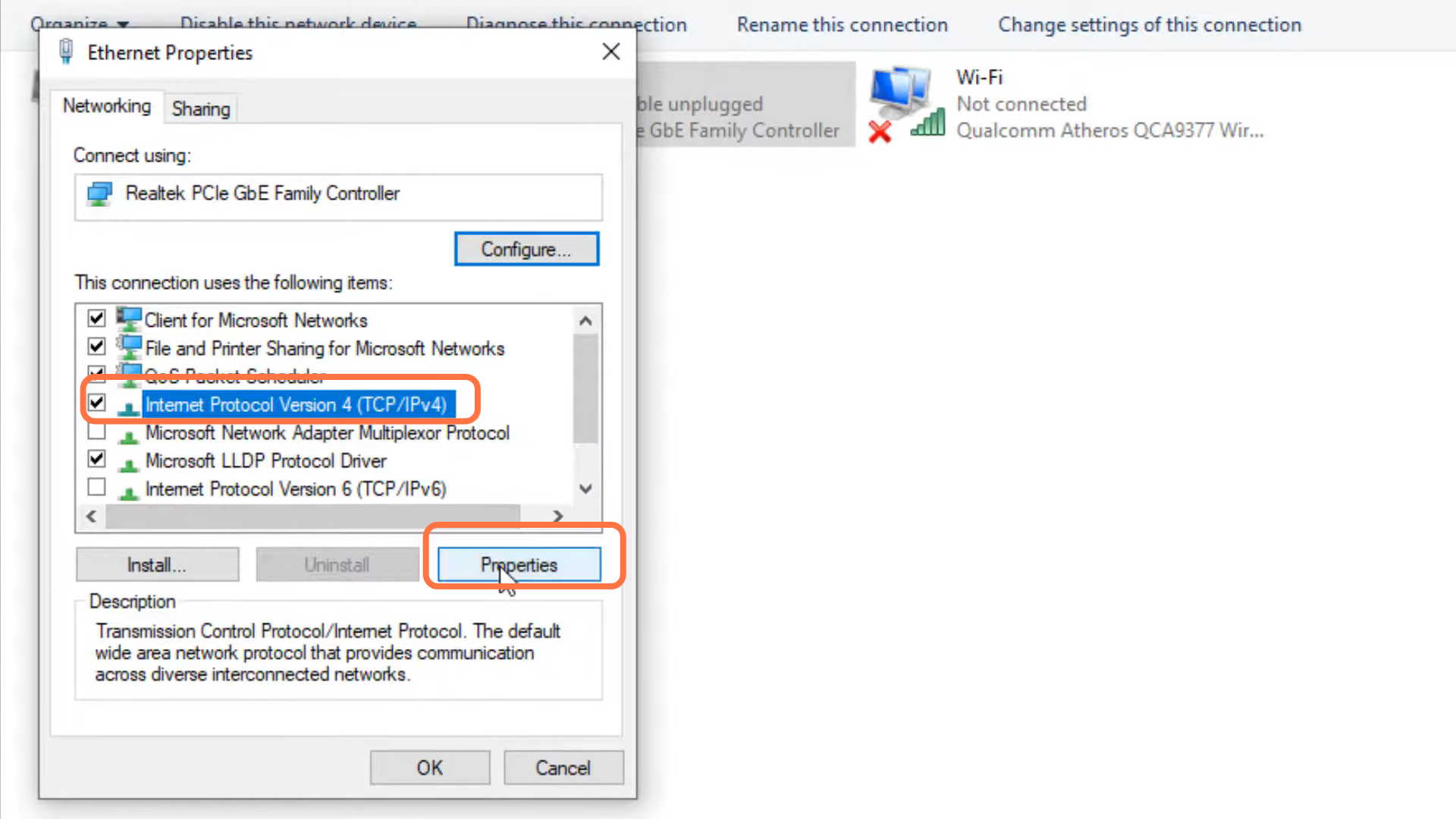
12. You will need to enable the DNS server, type 1.1.1.1 in “Preferred DNS server” and 1.0.0.1 in “Alternate DNS server”, and press OK.
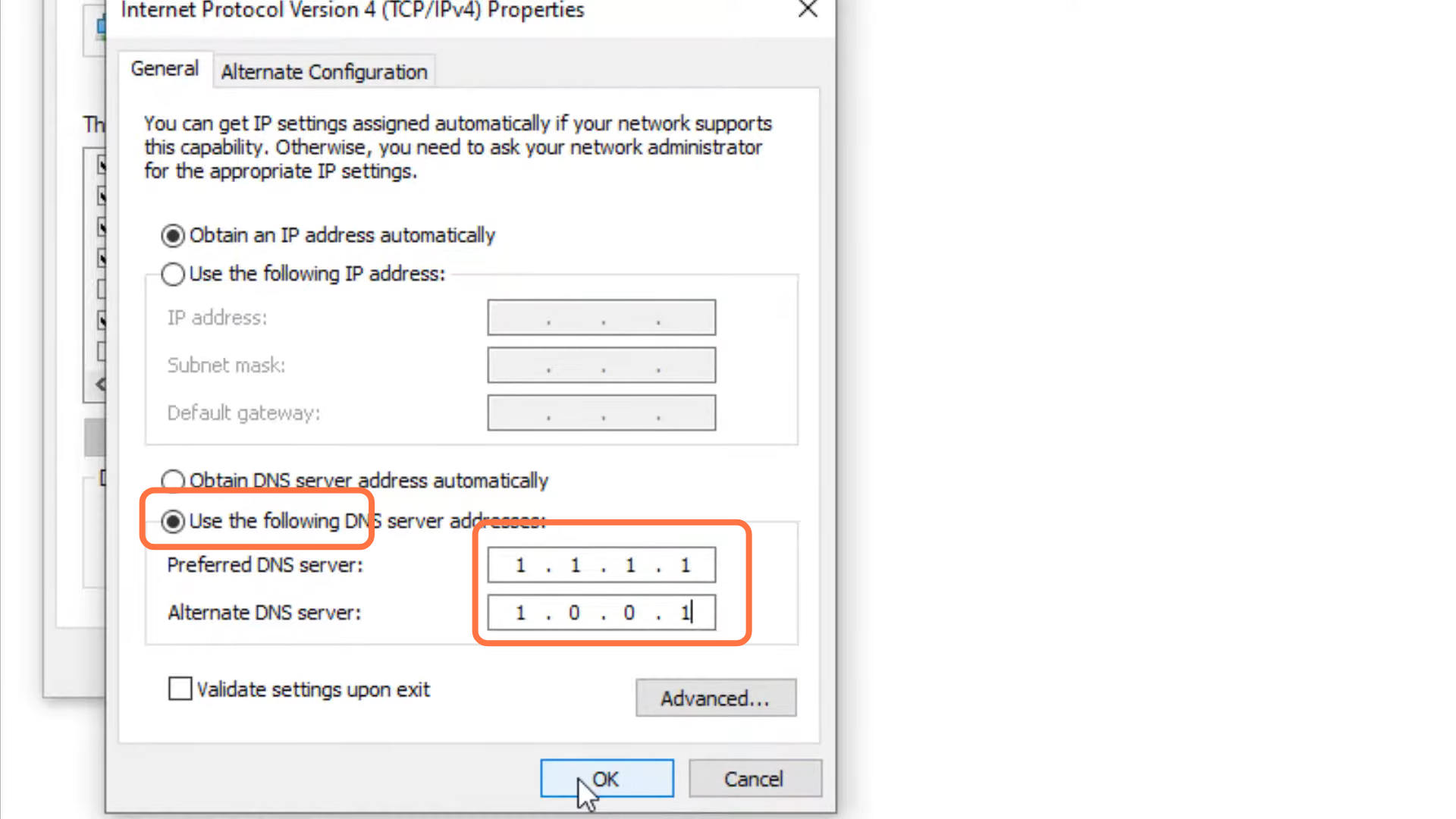
13. Finally restart your PC to check if the error is resolved.