This guide will let you know how to fix PS5 Not Connecting to WiFi. You will need to follow the step-by-step instructions to resolve this error.
1- To solve this issue, you have to go to settings and then navigate to Network. After that, go to settings and then click on “Set Up Internet Connection”. Now if you have set up, then you have to move from Wifi to LAN as it will directly connect the ethernet cable to your console. It will fix a lot of issues and will increase your speed.
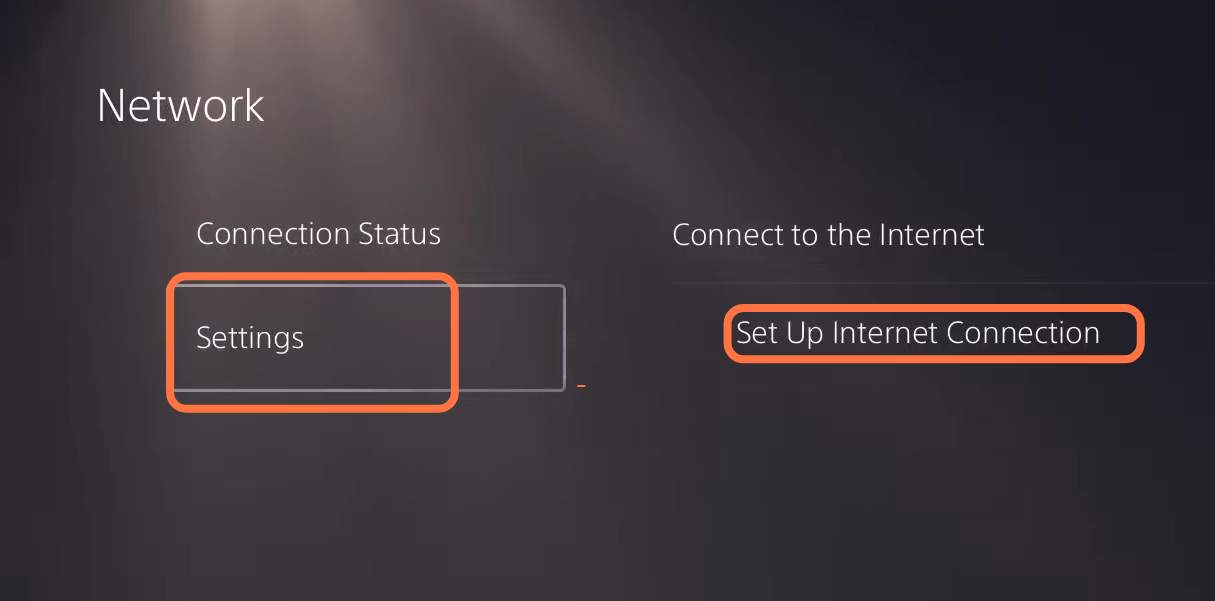
2- After that, press the options button, and now you have to change the Wifi frequency band from automatic to 5Gz or to 2.5Gz. As automatic does not always work right, so there is a chance that this might is causing the issue.

3- Now you have to reset your router, you have to unplug it and then plug it in after 30 seconds. Another thing is that there is a Reset button at the back of your router, you have to press this button for around five to ten seconds as it will factory reset your router and will also update your router as well.
4- If your issue is still not fixed, then you need to go to advanced settings and change your DNS from automatic to manual. You have to change your primary DNS to 1.1.1.1 and secondary DNS to 1.0.0.1 or you can change this to 8.8.8.8 and 8.8.4.4. After this, press OK and you will be successfully connected to your internet.
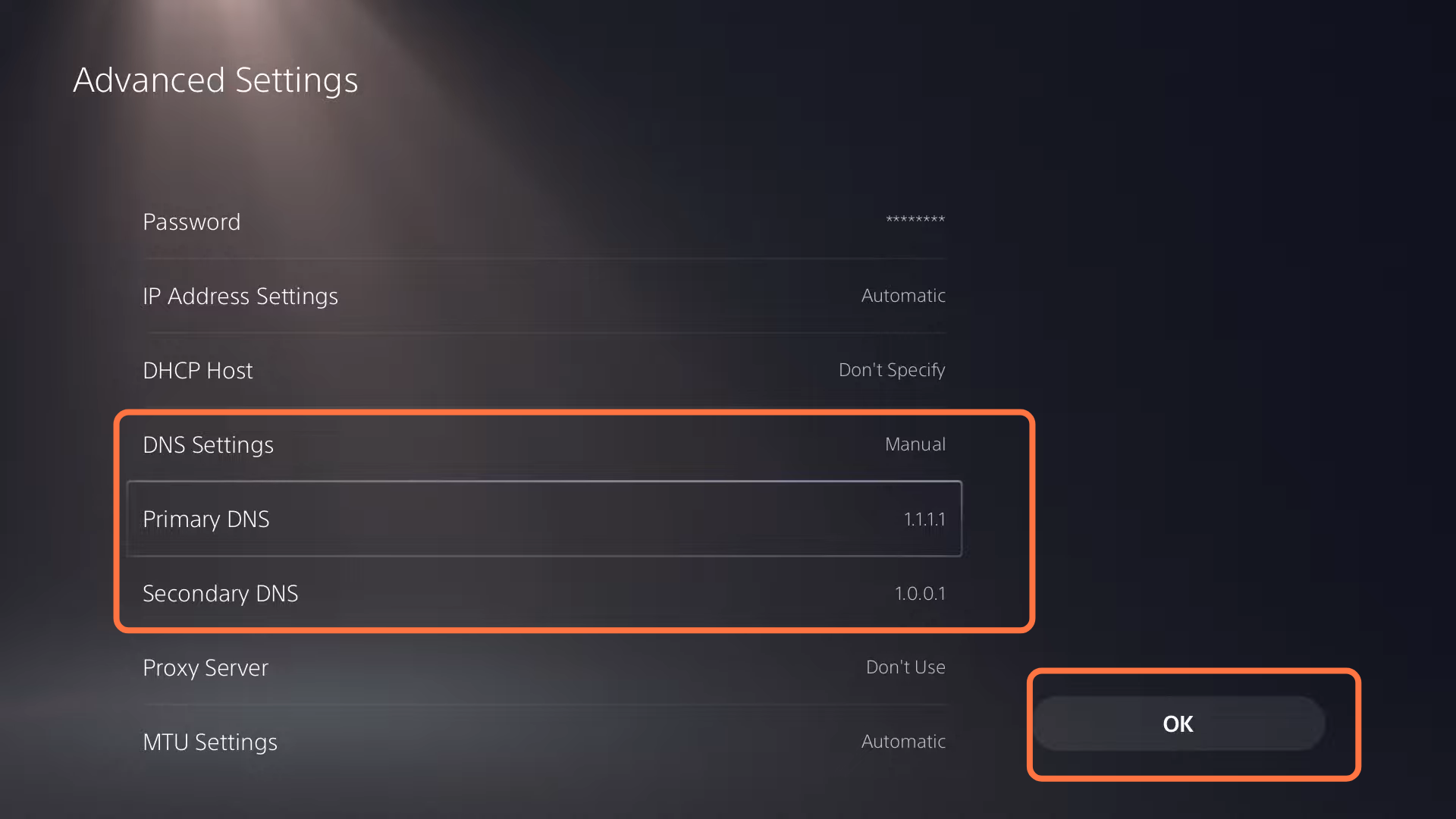
5- Now you can test the internet connection. You will find that it will obtain an IP address, and the PlayStation Network is also signed in.
