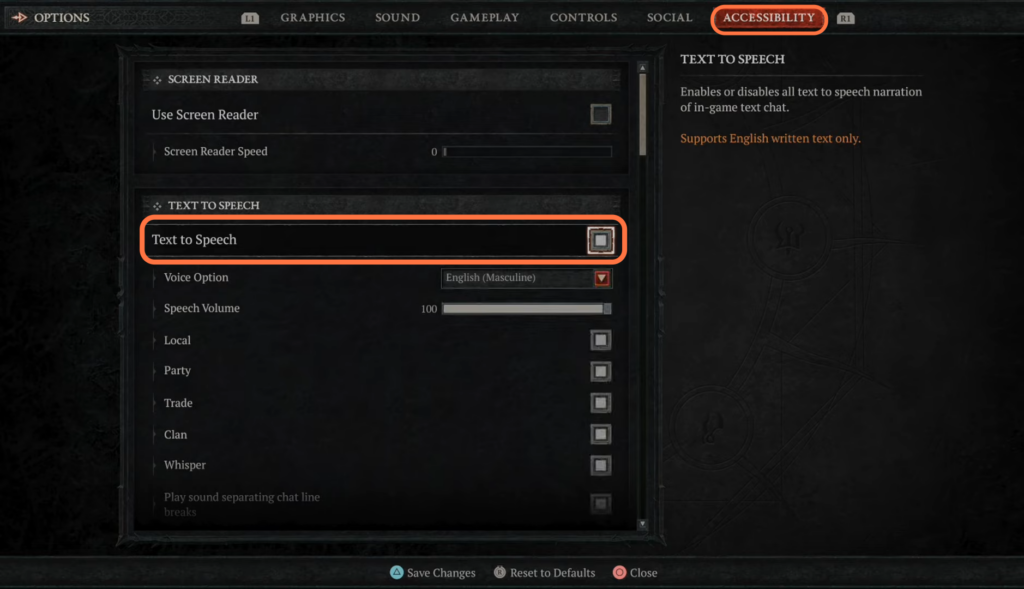This guide will show you how to enable or disable the text-to-speech feature in Diablo 4 while playing on a PlayStation 5. By following the steps below, you will be able to open up the map, navigate to the Game tab and then “Accessibility” to turn on or off this feature.
- While playing on the PlayStation 5, you need to touch the touchpad on the controller. Open up the map and use the R1 button to navigate to the Game tab.
- Once you have reached the Game tab, use the controller’s directional buttons to navigate to Options and select it.
It will take you to the options screen.
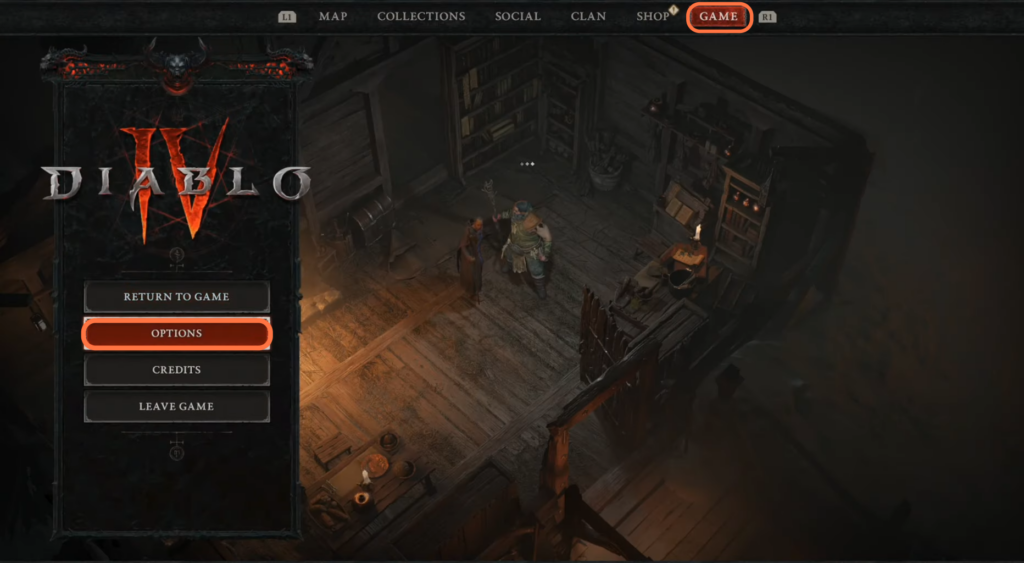
- After that, navigate to the “Accessibility” tab within the options menu.
- Scroll down within the Accessibility tab until you find the “Text to Speech” option. Enable or Disable it and then hit the Triangle button to save the settings.
You can also change the voice there if you want.