In this guide, you will come to know how to fix random crashes that occur while playing Apex Legend. You have to follow a few steps to fix this issue.
The crash can be brought about by various issues relying upon your hardware or software, which runs in the background. Apex Legend doesn’t run on PCs supported by AMD Phenom.
Now go to your Task Manager. Here are the programs which show excessively on the game when you play it. It could be Discord, Steam, GeForce experience app, or your antivirus program. You can disable the overlay by going to the GeForce experience app or your antivirus program to avoid crashes.
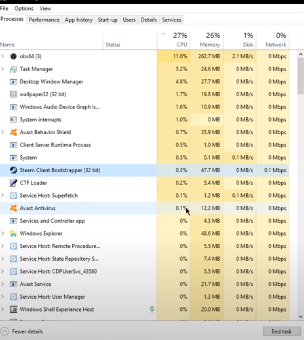
You can also disable FreeSync or G-Sync to avoid crashes. You can also go to the Startup tab and Disable most programs from starting up on system boot. It will allow you to troubleshoot the programs which set off the crashes primarily.
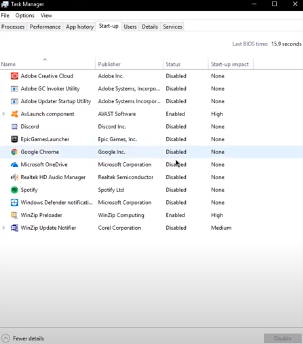
Now open your Origin Launcher, go to My Game Library, right-click on the Apex Legend, and pick out the Repair option.
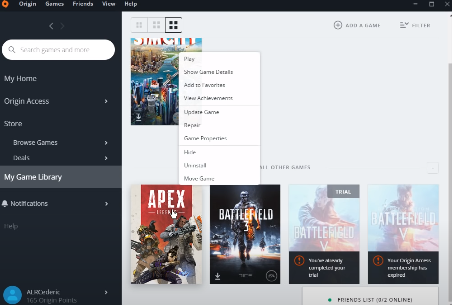
Now go to your File Explorer. Then go to the drive where you saved the origin games. Go to the Program Files->Origin Games->Apex, right-click on the r5apex file and go to the properties.
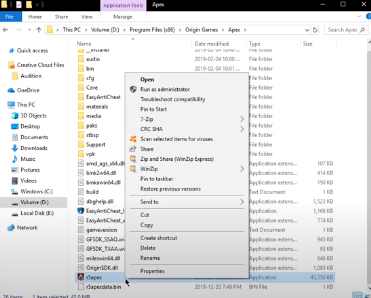
After that, you will need to go to the Compatibility tab. In Run the program in compatibility mode for section, you have to select Windows 7. Also, check the “Run the program as an administrator” checkbox. Then click on the Apply button.
If you still face an issue, you can disable any overclocking on your CPU or GPU. You may change the game location to SSD. You have to make sure that the system and drivers are up-to-date.
