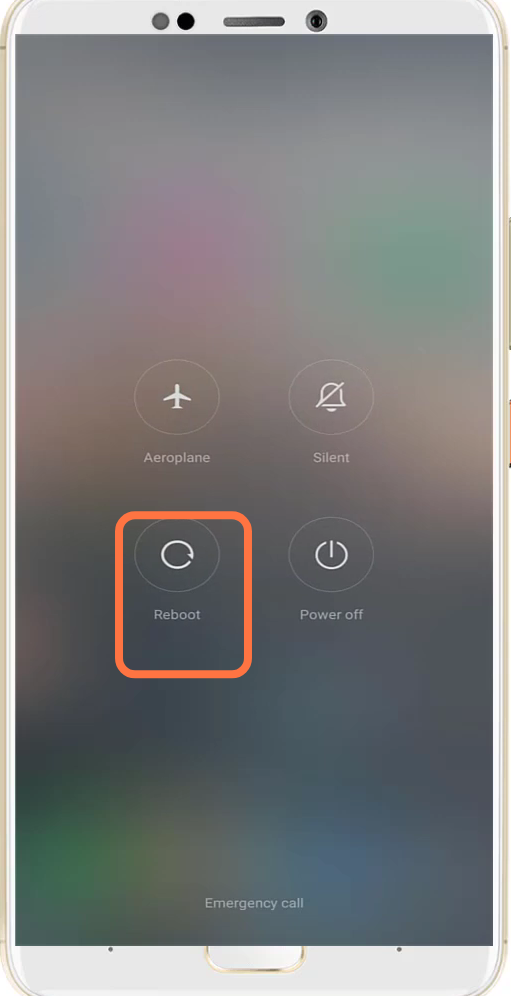This guide will let you know how to fix the Fortnite “No Internet Connection Detected Please Check Your Connection” error on Android and IOS.
1. You will need to turn on & Off the Aeroplane mode.
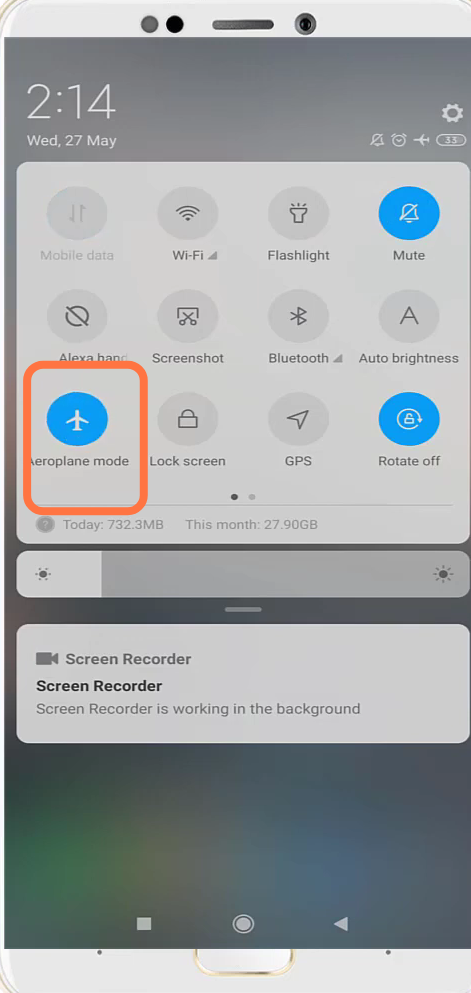
2. After that, navigate to the Epic Games launcher.
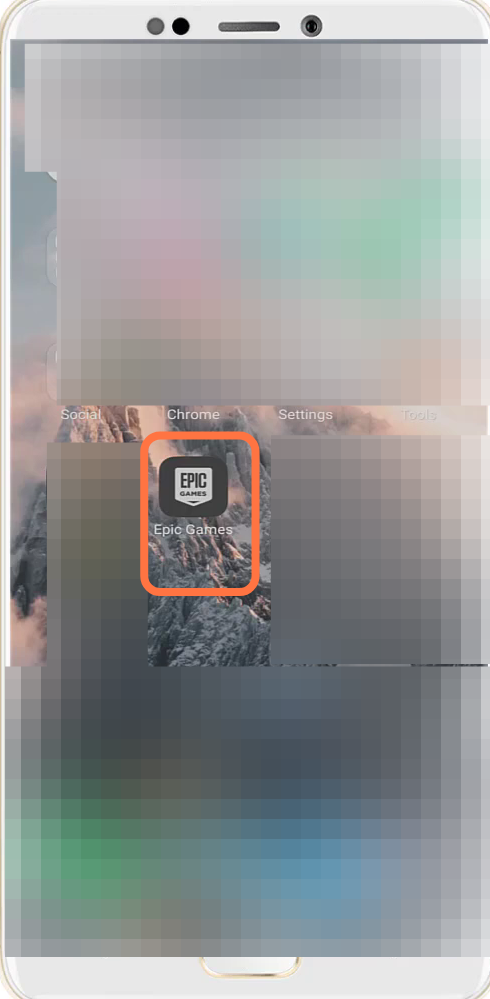
3. Update if it has an update and then relaunch it.
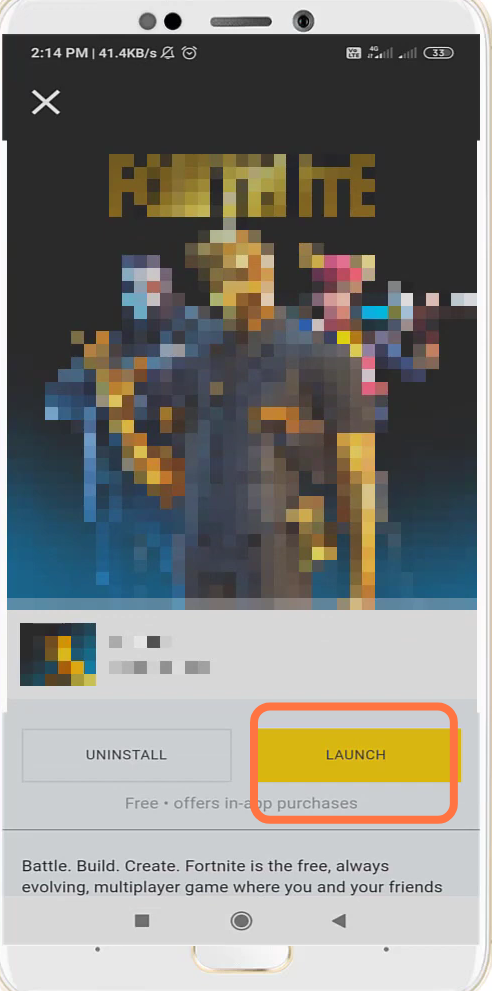
4. Then you will need to go to the App settings.
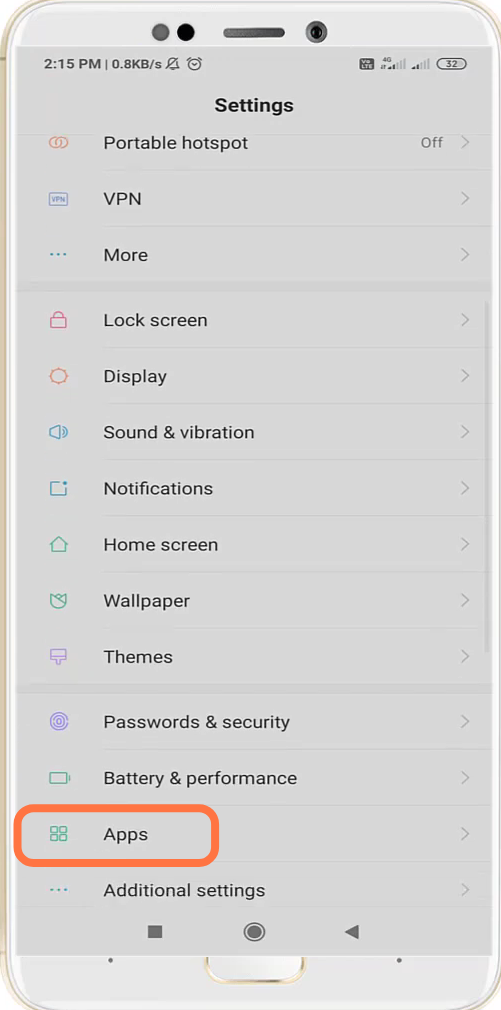
5. Go to the Fortnite app and tap on Clear Data.
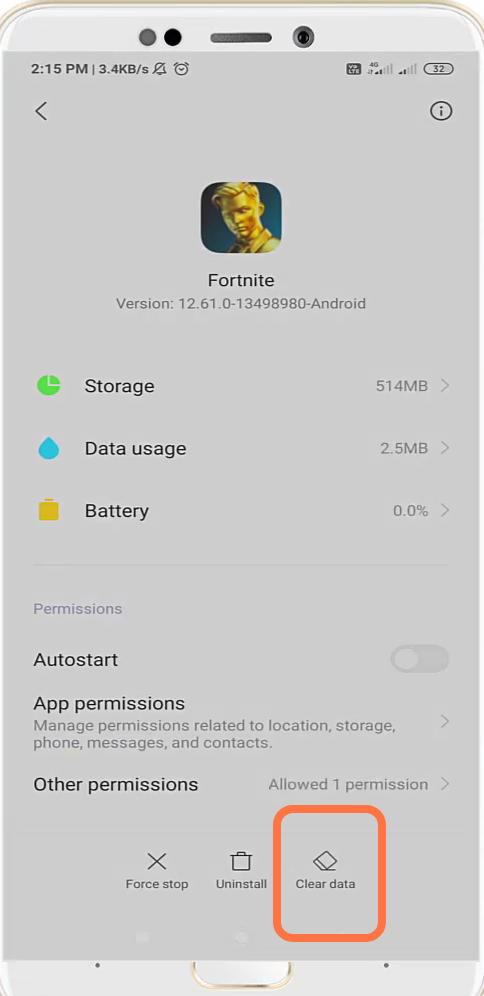
6. You have to re-enable the required app permissions.
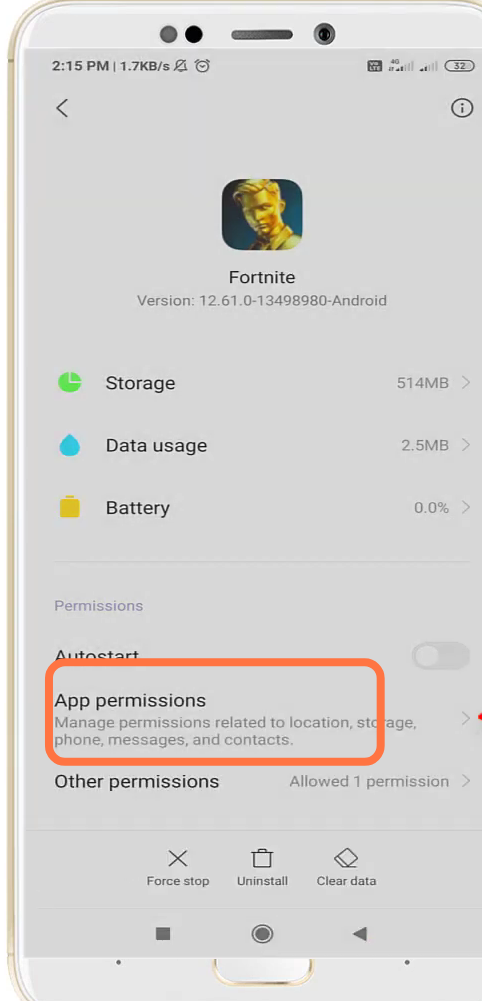
7. Navigate to Contacts and re-enable it.
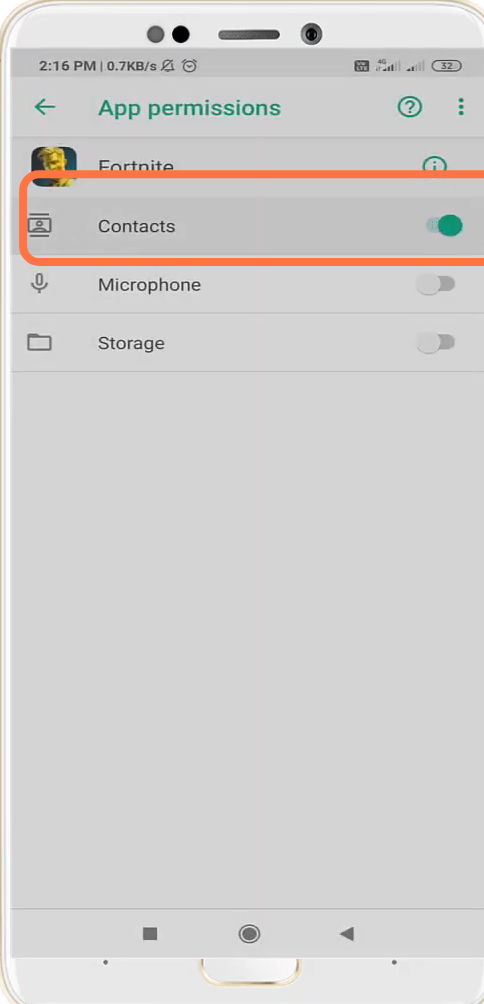
8. You also have to re-enable the restricted data.
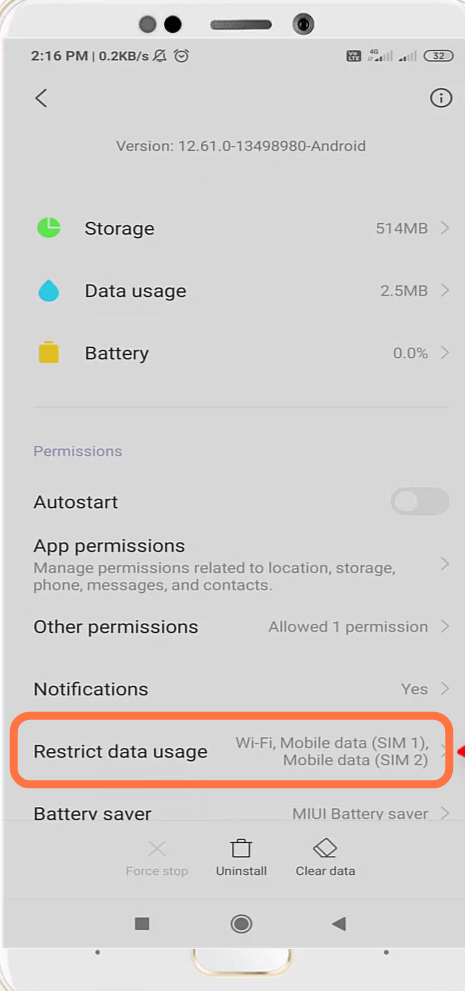
9. Finally reboot your phone to check if the issue is resolved.