This guide will let you know how to fix the Steam download speed drops to 0 issues. You can try disabling “Automatically Detect Settings” or clearing the download cache to resolve the issue.
Disable “Automatically Detect Settings”
In this section, we will take you through the steps to disable “Automatically Detect Settings” to fix the issue. You have to go to the internet properties to turn it off.
- Open the Windows search bar. You can typically find it at the bottom left corner of the screen.
- Type “Internet options” in the search bar and select the “Internet Options” application from the search results.
It will open up the Internet Properties window. - Click on the “Connections” tab and click on the “LAN settings” button to open the Local Area Network (LAN) settings.
- Uncheck the “Automatically Detect Settings” checkbox and click the “OK” button to save the changes.
- To apply the changes you made, click on the “Apply” button and hit the “OK” button to close the Internet Properties window.
It might help to resolve the issue you were experiencing with your internet connection.
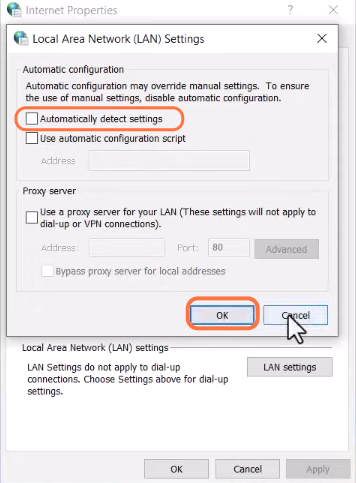
Clear Download Cache
This section describes how to clear the download cache in order to fix the issue. By following the steps below, you will be able to navigate to the Steam Client settings to clear the cache.
- If the issue still exists, open the Steam Client on your computer.
- Once the Steam Client is open, look for the “Settings” option and click on it.
- In the settings menu, click on the “Downloads” tab. After that, click on the “Clear Download Cache” button.
A confirmation prompt will appear, asking if you want to clear the download cache. - Click on the “OK” button to proceed.
Steam will then clear the download cache, which may take a few moments depending on the size of the cache. Clearing the download cache can help resolve various issues related to downloads in Steam.
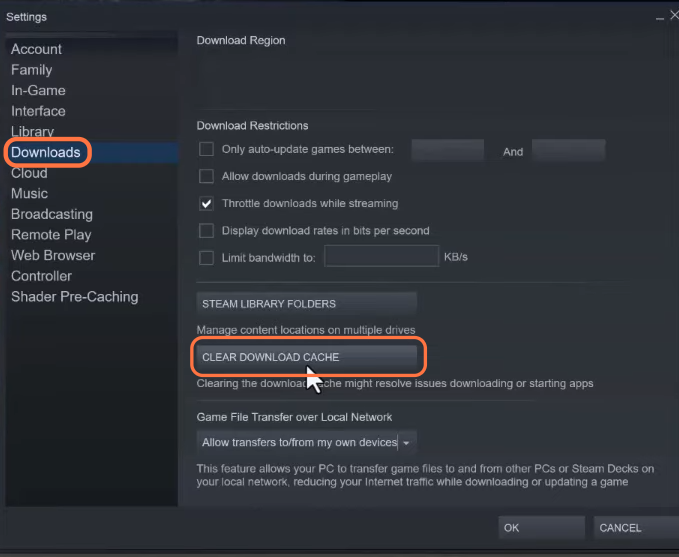
When the window pops up, press the OK button. It will clear your local download cache and fix a lot of your download issues. After that, you have to log into Steam again.