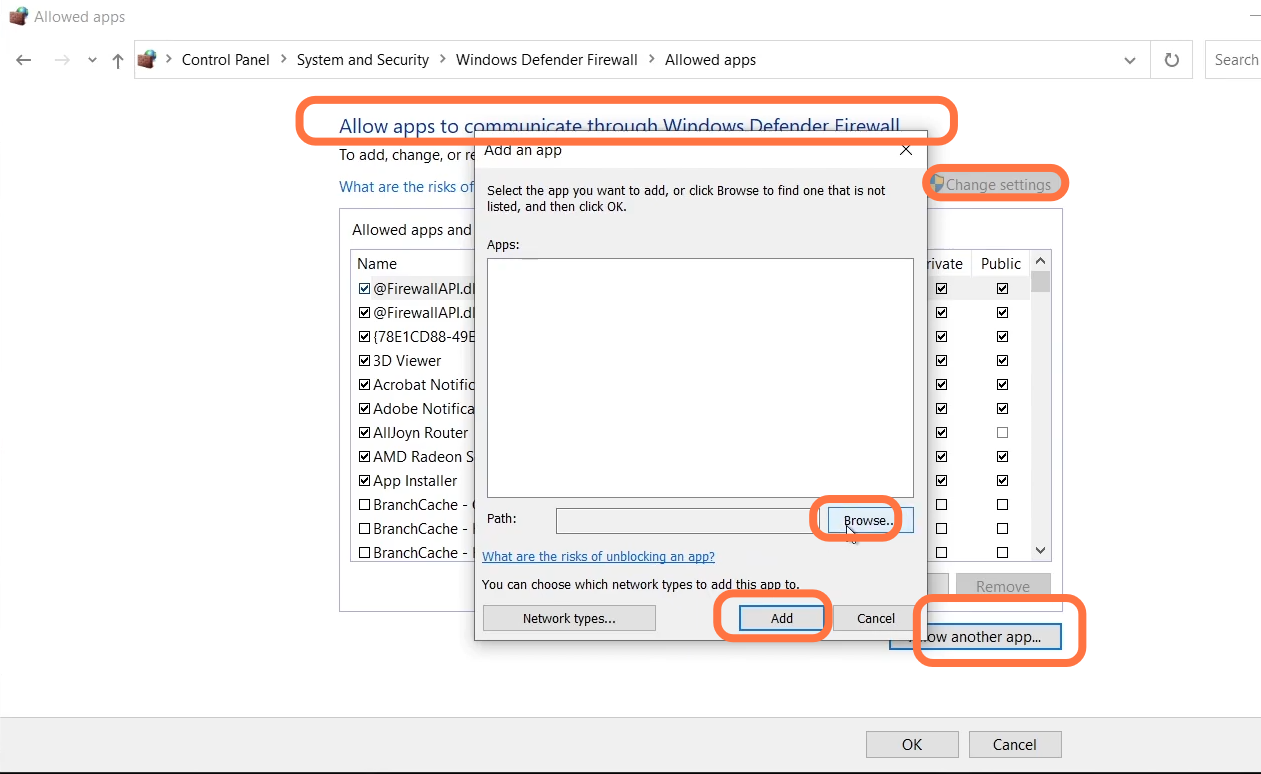This guide will tell you how to fix SKSE Script Extender. This error might be occurring because of an incompatible SKSE version.
1- For this, you have to go to the steam file directory, then click on steam apps and tap on Common. After that, click on Skyrim special edition and you have to find the Skyrim SE.exe application file in this folder. After finding it, you have to right-click on it and click on properties. Then click on the Details tab on the top of your screen and you will find your version.
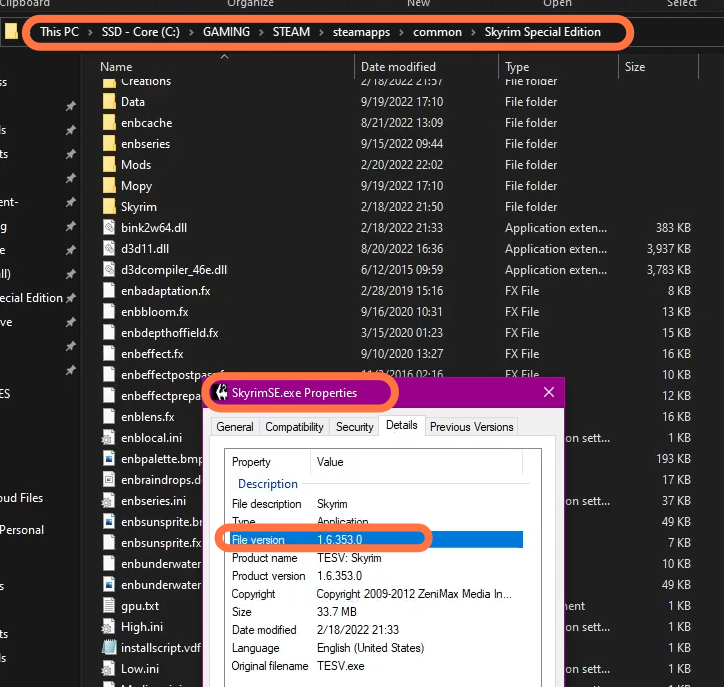
After this, you go to the official site of SKSE.silverlock.org and you will find the version of your game. In case your steam version is not listed there, then you have to click on archived builds. There, you will find the latest and the correct version download it and then install it. Before installing this, you have to remove the previous SKSE files from your computer.
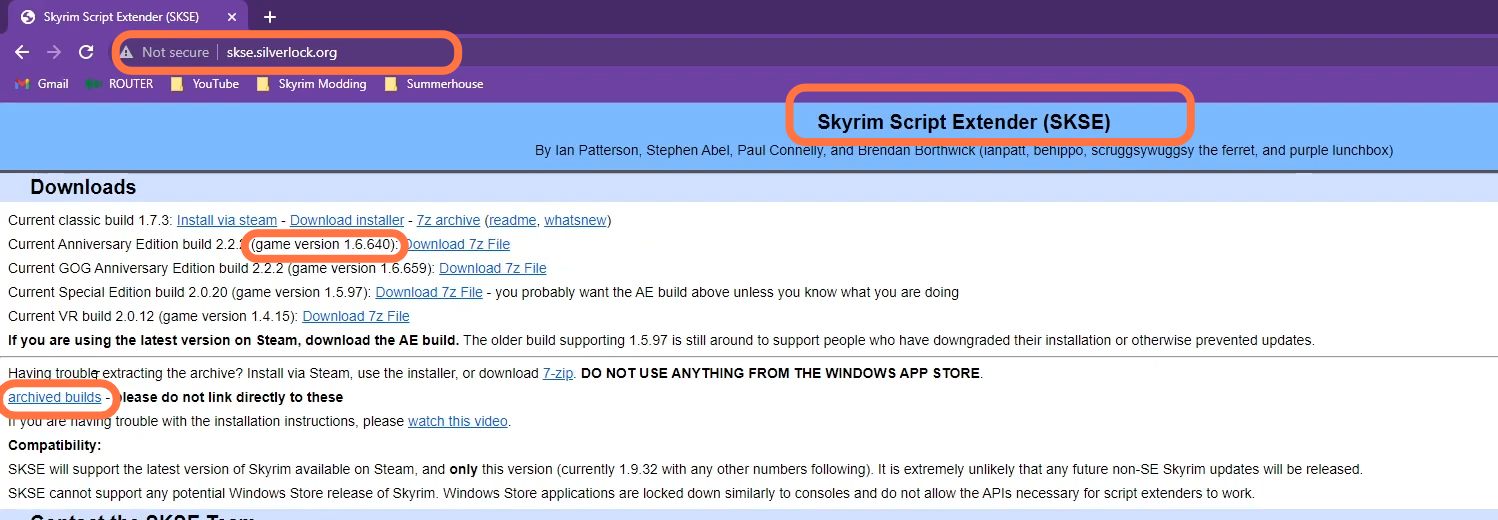
2- You have installed the Steam app in the programs files of the windows which is also the reason for this error. You have to uninstall steam and then you have to reinstall it in a different location to the windows folders and files. By this, your issue will be resolved.

3- Now you have to go to the Skyrim special edition where your game is installed and right-click on the skse64 loader.exe file. After that, click on the Compatibility tab on the top of your screen, then checkmark “run this program as an administrator” and click on Apply.
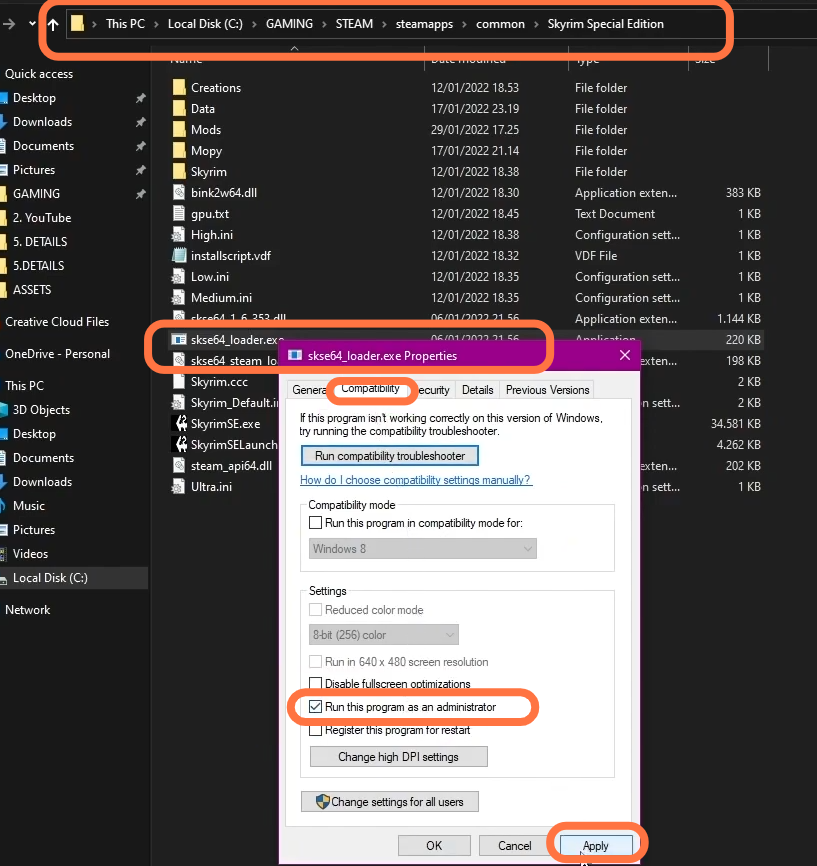
4- Now you have to open Steam and then click on the Steam button in the top left corner of your screen. After that, click on settings and select the Downloads to tab from the left side of the settings window. Now come under the download restrictions, you have to check the box for auto-update and then set the time when you want the game to be auto-updated. After this, you have to make sure that the updated game during gameplay is uncheck-marked.

5- Now you have to right-click on Skyrim special edition, click on properties and then click on Updates Automatic update. Set it to “Only update this game when I launch it.” and also set the Background Downloads to “Never allow background downloads”.

6- Now you have to right-click on Skyrim special edition and then click on properties. You have to click on a local file and then click on verify the integrity of the game as it will fix if there is any missing file or corrupted files. Also, you have to check all of your game directory paths.
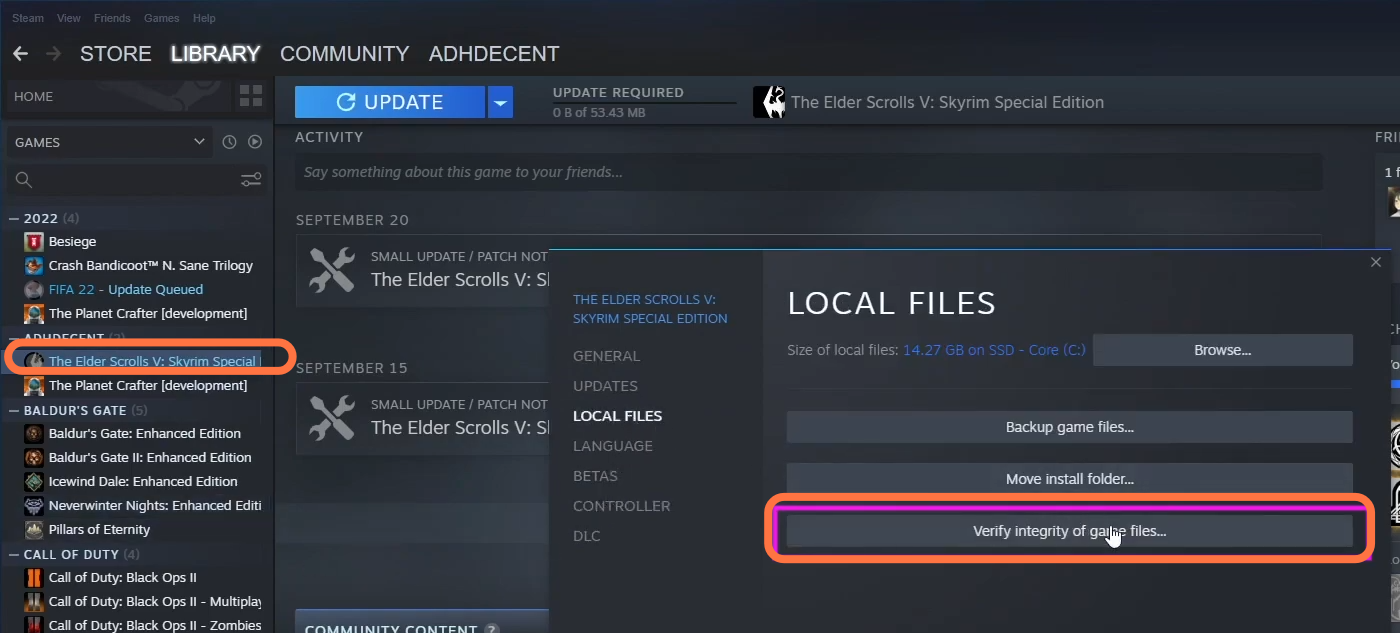
7- In case you are still facing the issue, then you have to click on the Windows button and write “Widows defender wire wall”. Open this up and then click on Allow an app and a feature on the left side of your screen. After that, click on change settings, and click on Allow another app. Then click on Browse, enter the location of your game and then click on Add button. After this launch, the game and see if this fixed your issue.