This step-by-step guide will let you know how to resolve the update error on your Steam deck. The Steam Deck occasionally encounters update errors when attempting to check for Steam OS updates.
Step 1: Fixing the Update Error
Navigate to the Power Option:
Click the Power option on the left corner of the Steam Deck’s screen and choose the ‘Switch to Desktop’ option from the list.
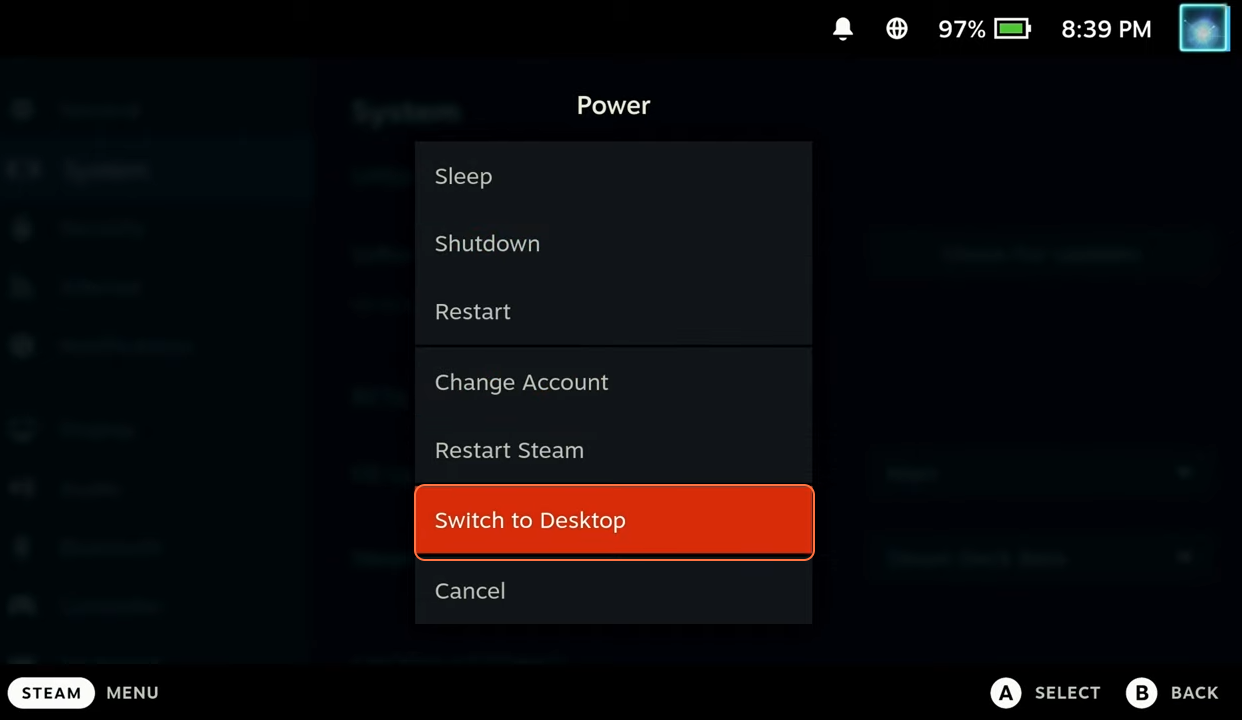
Access the Console:
Open the console through the system’s start menu. In the console, input the following command:
sudo steamos-reboot --reboot-otherYou’ll be prompted to enter the sudo password for the deck. Once entered, press the ‘Enter’ key. Be patient as the reboot process may take some time.
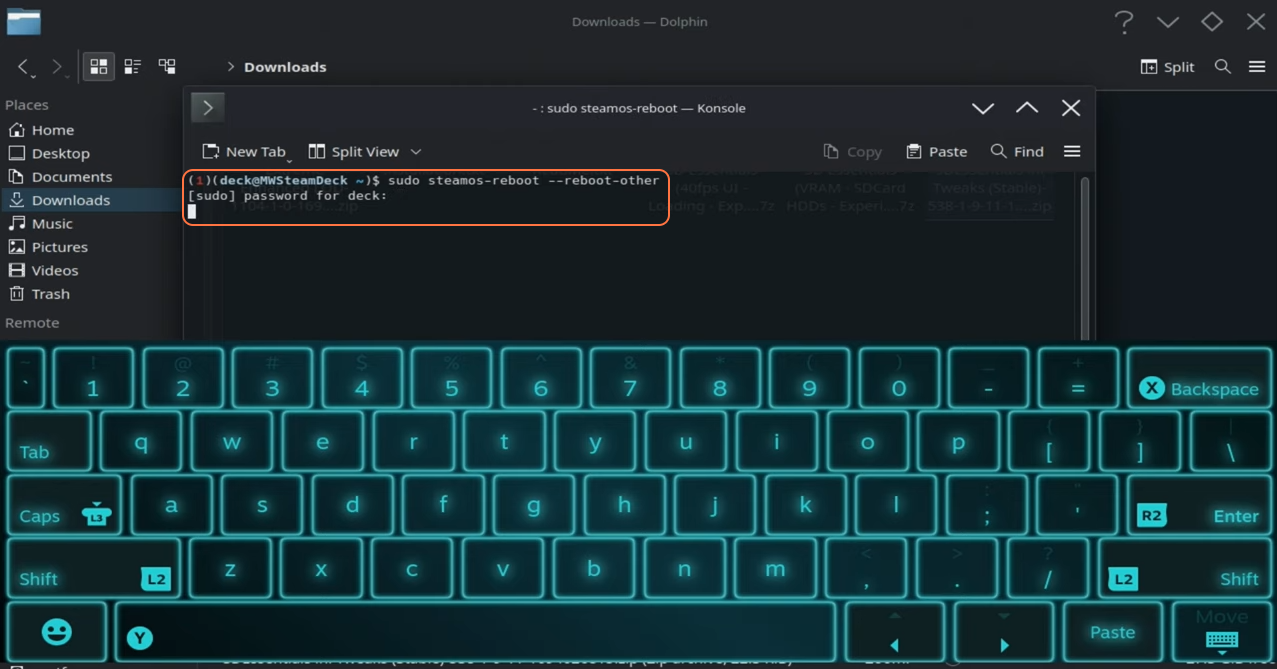
Step 2: Resetting Steam OS
- Completion of Reboot Process:
After the reboot process finishes, return to the settings window.
- Check for Software Updates:
Navigate to the software update section and ensure your Steam Deck is running on the latest version.
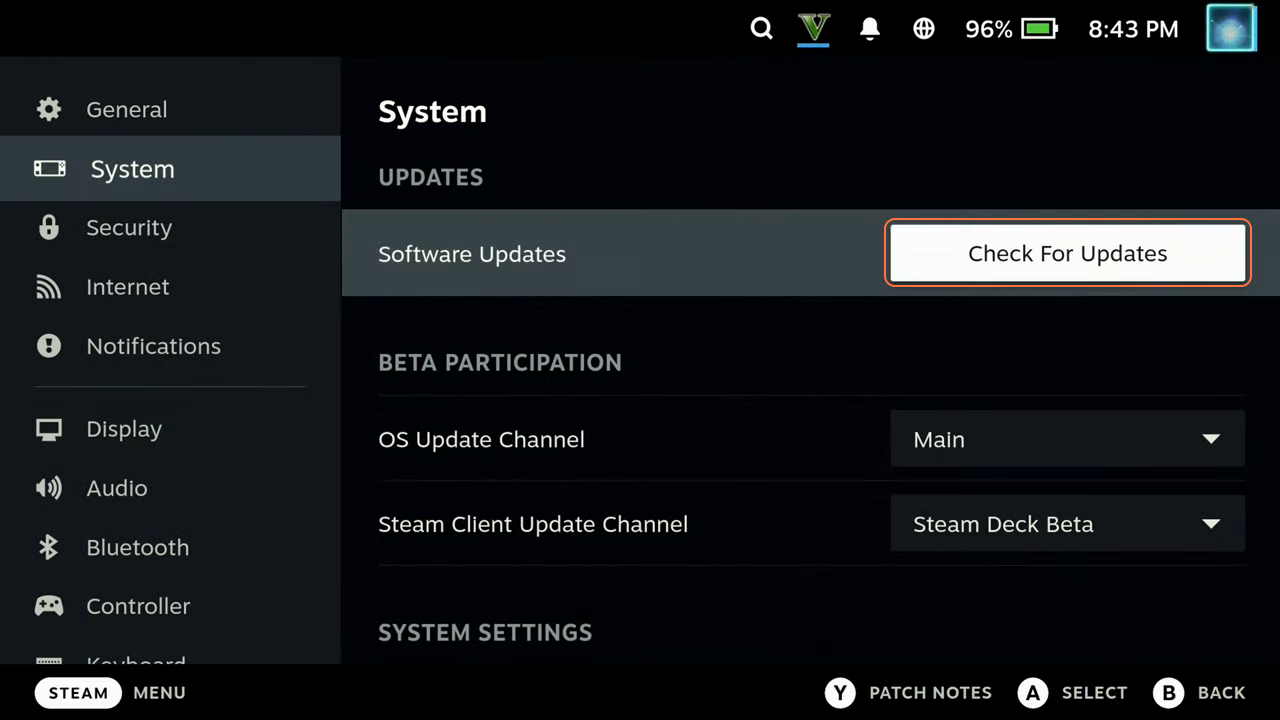
By following these steps you can effectively resolve the update error and keep your Steam OS updated.