This guide will tell you how to fix Steam Launcher Fatal Error Failed To Connect With Local Steam Client Process.
1- The first thing you will need to do is make sure that Steam is fully up to date. For this, select Steam on the left top corner of your screen and then click on “Check for Steam Client Update”. After updating your steam, you have to press close.
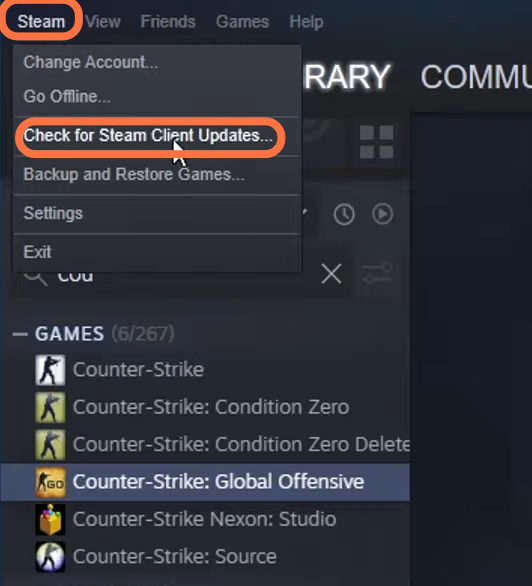
After this, you have to completely close the Steam and ensure that the Steam is also closed in your system tray. After this, you have to restart your computer, then relaunch Steam normally and see if this solves your issue.
2- If still your issue is not solved, then you have to open the Start menu and type steam. After this, click on the open file location, right-click on Steam and then click on the open file location. After that, right-click on steam.exe, go to properties and then go to Compatibility. You have to make sure that “run this program as an administrator” is selected, then press Apply and OK.
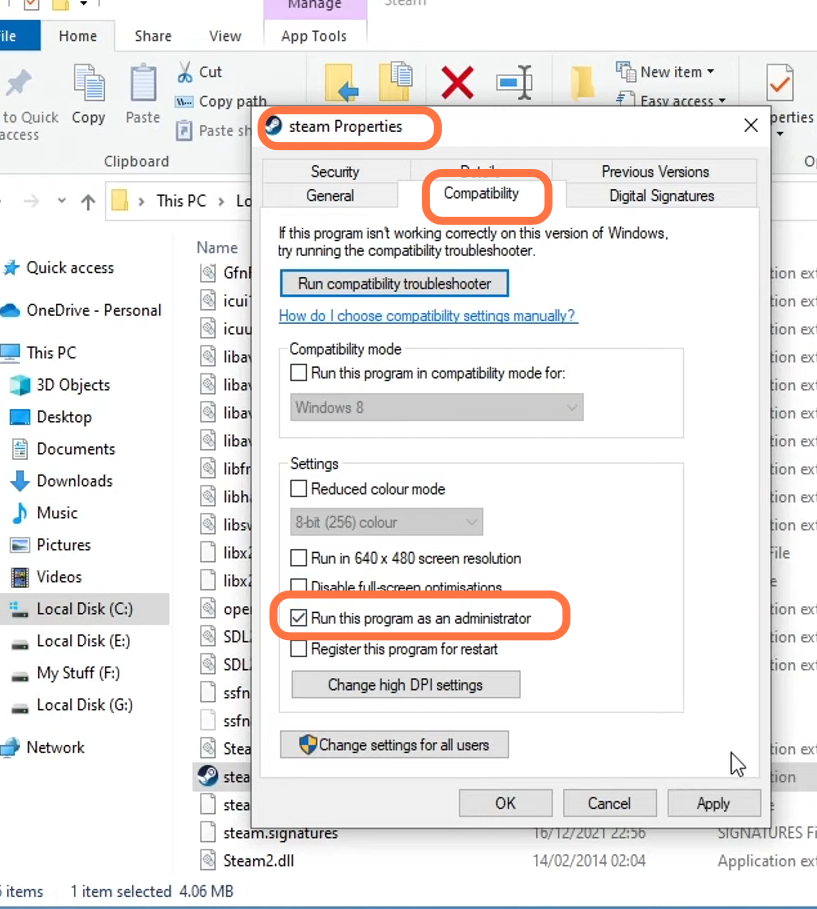
After that, try to open Steam and an error will pop up in front of you. This error is coming because you are running Steam as an administrator. Then click on Continue and Steam will open. Hopefully, it will solve your issue.
3- If still your issue is not solved, then you have to go to the steam library, select a game, right-click on it and then click on properties After this, select local files and then click on “verify the integrity of game files”.
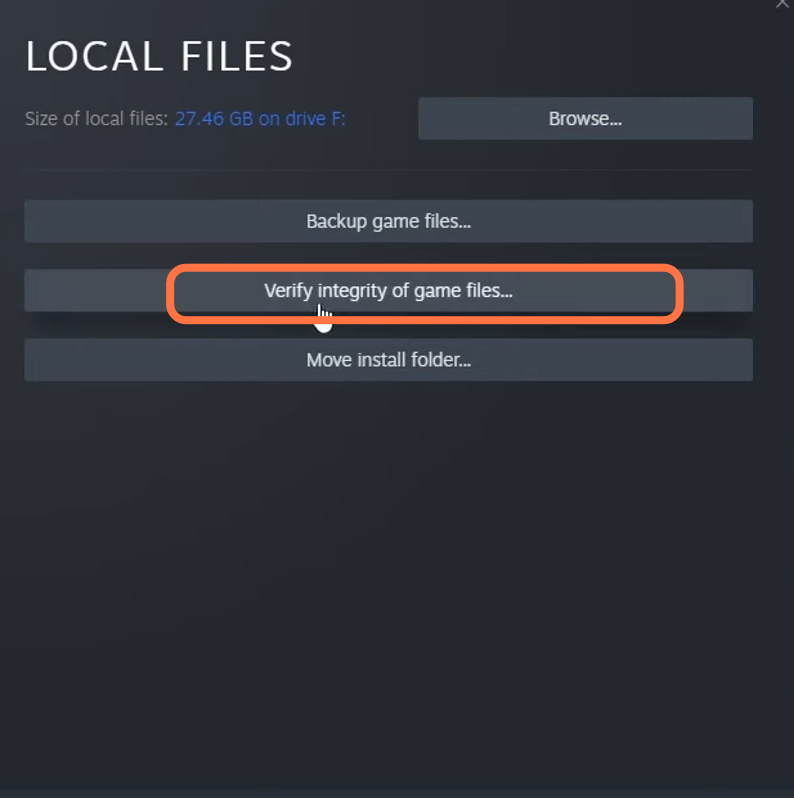
4- If still your issue is not solved, then you have to uninstall Steam and install it back again.