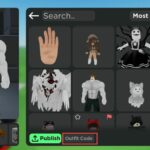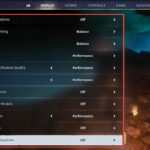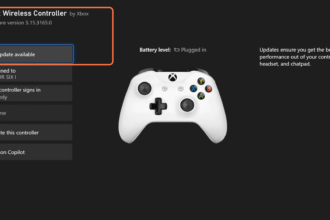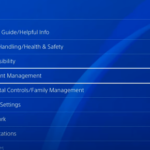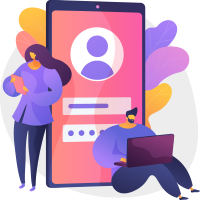This guide will tell you how to fix VOICE CHAT & Mic Not Working in Apex Legends on Xbox One or Series X.
First, boot up your Xbox, press the Xbox button, and then tap on your profile. Select settings from the drop-down menu, then select the General tab from the left side of the screen and select Network Settings.

Select advanced settings and go to the alternate mac address. Go to Clear under this window, and it will restart your Xbox.

After that, go back to the Main settings page, and select device and connection from the left side. Then select Accessories, click on the three dots and then select update Available. If it says no update available, go and press the new update button, click on Continue and it will start updating your controller. Sometimes when you do have a microphone plugged into your controller, a simple update can help fix this issue.

Another thing to do is press the Xbox button tab over to your profile, go to Power, and turn off your Xbox completely. After that, unplug it from the wall outlet for approximately one minute and then plug it back in. Do the same thing with your headset, turn it off and unplug it from your Xbox and then plug everything back in and startup apex legends and see if everything is now working.