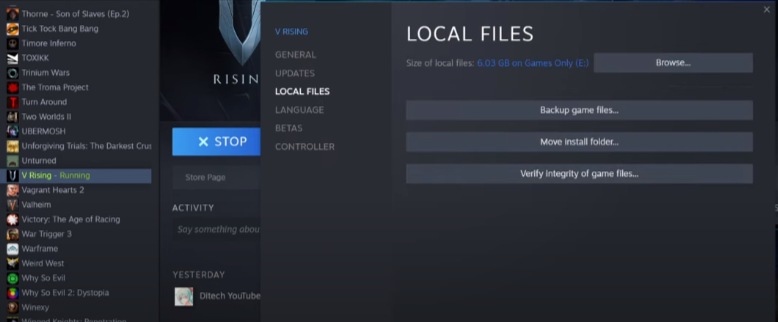In this guide, you will get to know how to fix voice chat problems in V Rising. You have to follow the step-by-step instructions in this guide to fix the chat problem.
First, you will need to go to the game menu and tap to control settings from the left menu. You need to scroll down and navigate to the general settings section and change the push to talk settings to Quote, as shown in the image below.

After that, tap over to your sound settings from the left menu and tap to the voice chat section. There, you have to turn on the Auto Join voice chat option. Now you need to go back to your game, and you will see that you can now chat with other players.

If you still can’t talk to other players, you have to check your sound cloud settings and to open it; you need to right-click on the sound icon located in the bottom right corner of the taskbar. After that, select the Open Sound settings option and tap over to the sound control panel.
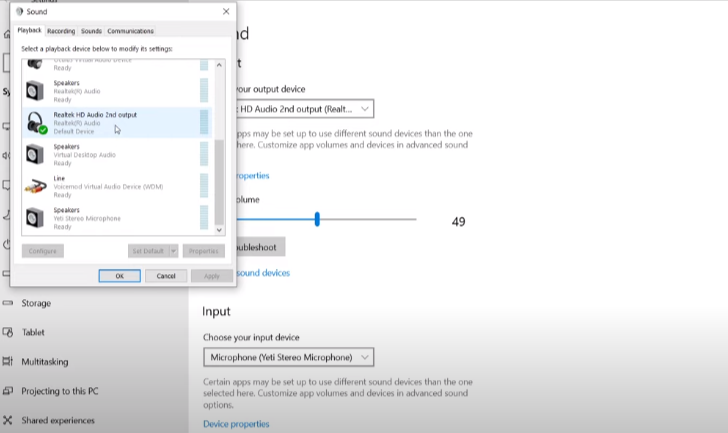
There, you have to check that the audio device is selected correctly. When it is done, you need to tap over to the microphone tab; you also need to check that the device is selected correctly and also make sure that it is working properly.

If you are still having the problem, then you need to verify the files again, and to do so, you need to go to the console platform and then tap over to the library tab from the top bar, and then you need to select and right-click on the game from the list and choose properties option. Now you will see a new window appear, so you have to go to local files and click on verify the integrity of the game file option.