This guide will let you know how to fix crashes when launching Yuzu. You can try to configure Debugging settings, disable mods, or add the latest prod keys in the Yuzu emulator to resolve the issue.
Configure Debugging settings
In this section, we will take you through the steps to configure debugging settings in the Yuzu emulator to fix the issue.
- You first have to open the Yuzu emulator and click on the Emulation tab at the top of your screen.
It will open up a drop-down menu. - Once the menu opens, select the Configure option.

- In the General section, click on the Debugging tab and ensure that no options are checked.
- After that, hit the OK button.

- Launch the game and check if the problem is resolved.
Disable mods
This section describes how to disable the mods of the game to fix the crashing issues.
- If the issue persists, you have to disable the mods. Right-click on the game and select Properties. Make sure the Update option is not selected under Add-Ons and then press the OK button.
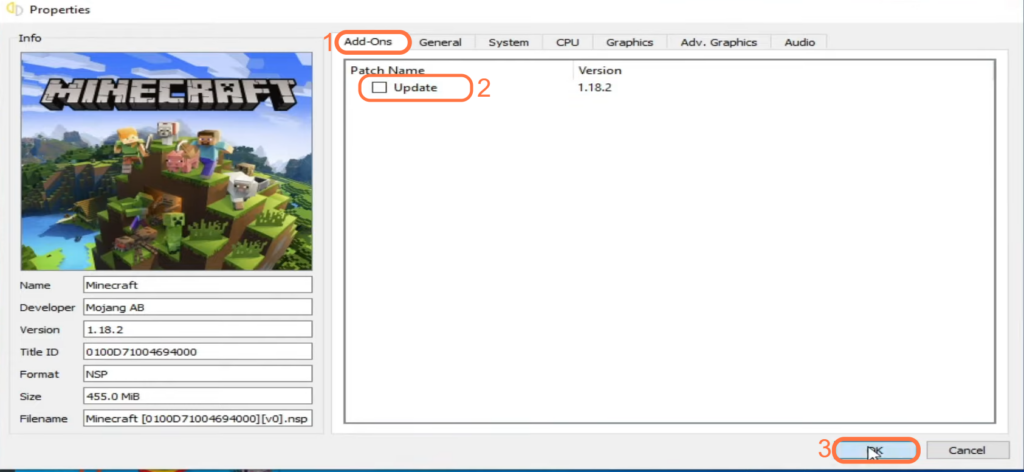
MS Config settings
This section will take you through the steps to configure MS Config settings.
- You have to go to the start menu and search MS Config in the search bar. Open MS Config and go to the Boot tab at the top of your screen.
- Under Boot options, click on Advanced options. Ensure that the Maximum memory option is unchecked.
- Turn on the Number of processors and set it to the highest number. After that, click OK, Apply, and restart your PC.
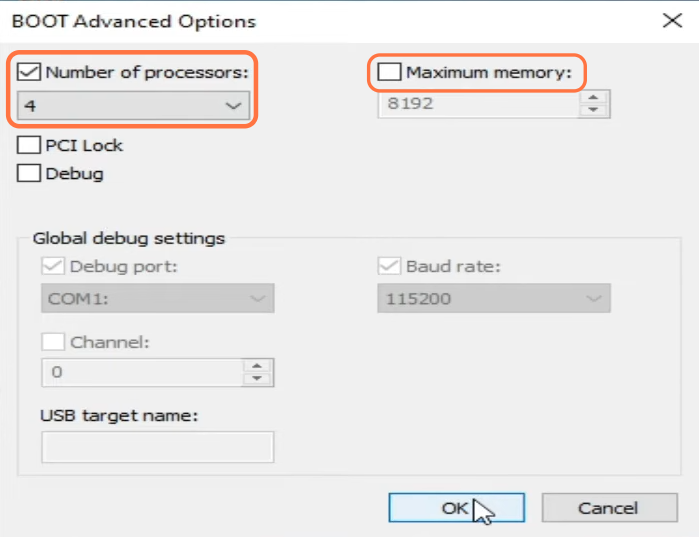
Prod keys
In this section, we will take you through the steps to add the latest prod keys in the Yuzu emulator to fix the crashing issues.
- The first thing you will need to do is open up your web browser and download the latest Yuzu Prod Keys.
- After downloading all the necessary files, launch your Yuzu emulator.
- Once it is launched, click on the File tab at the top and select the “Open Yuzu folder” option.
It will open up the folder where Yuzu is installed.

- Go to the Keys folder. If there’s no keys folder, then right-click anywhere there and select the New option to create a new folder there. You have to name this folder as “keys“.
- After that, double-click on it to open the folder.
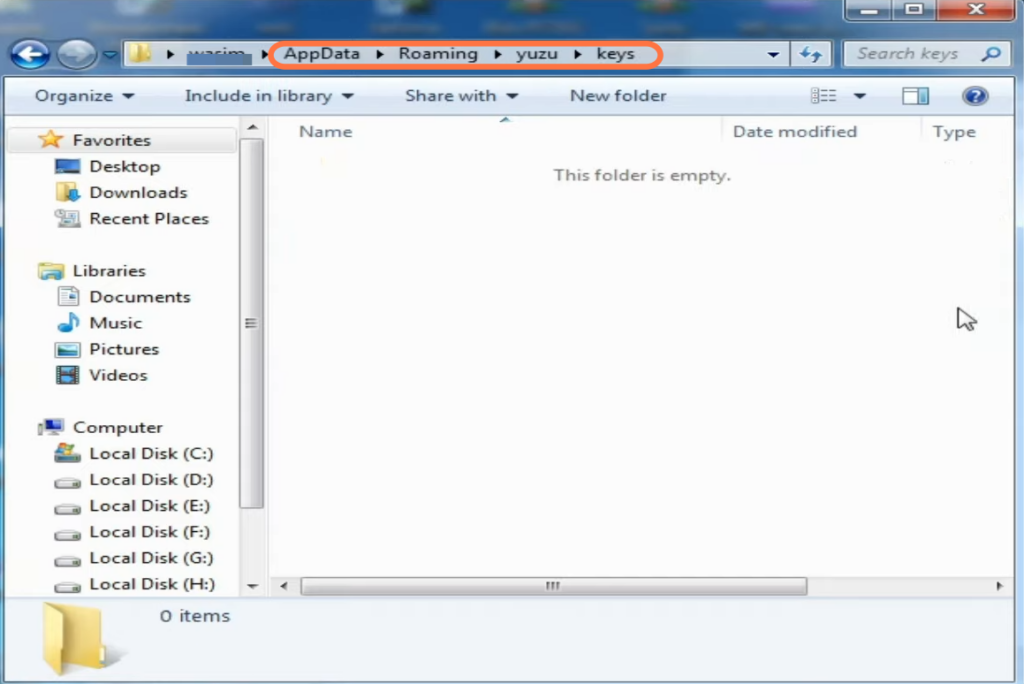
- Next, you need to go to the folder where you have downloaded Yuzu Prod Keys.
- Drag and drop the Yuzu Prod Keys file from the downloads folder into the keys folder.
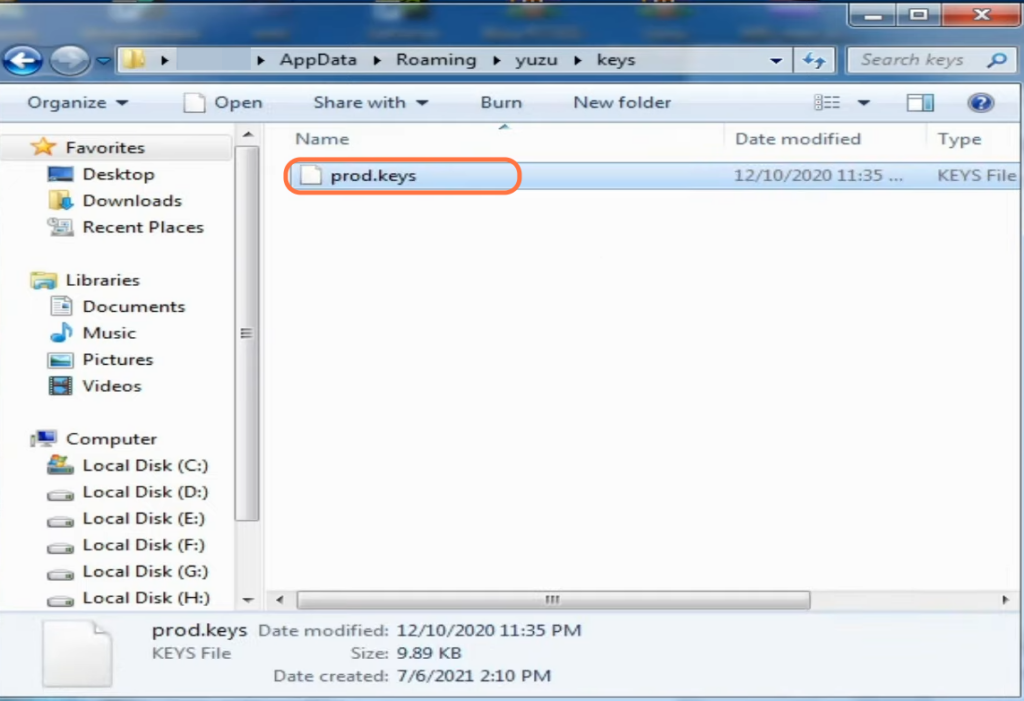
- Restart the emulator and check if the issue is resolved.
Configure GPU settings
This section describes how to configure GPU settings to get the smoother experience on yuzu emulator.
- Ensure that you have the latest version of your GPU driver.
- You need to make changes in the graphics card settings by right-clicking on the desktop and opening the NVidia control panel.
- Click on “Adjust image settings with preview” on the top left side. Select the Advanced 3D image settings and click on Apply.
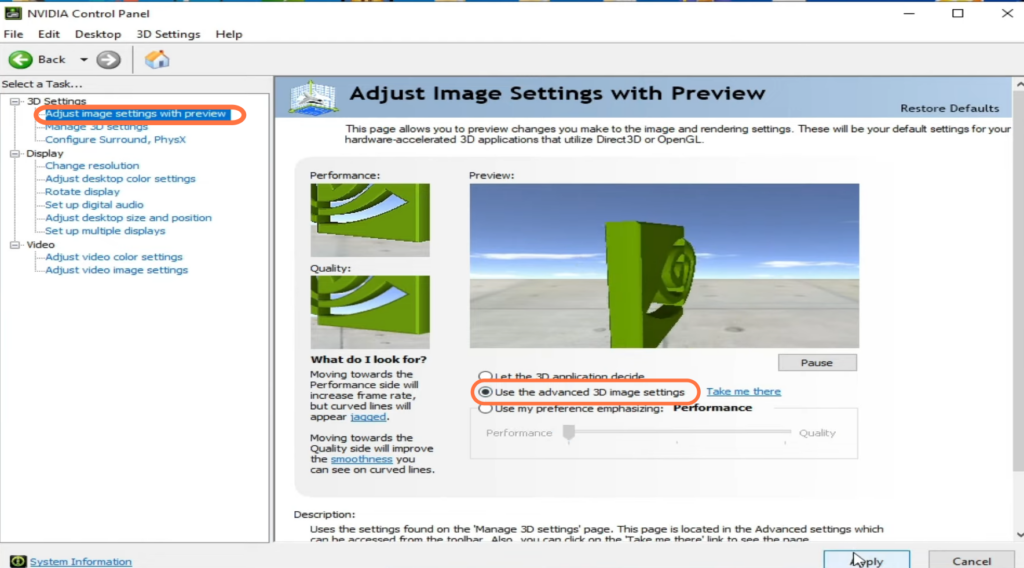
- Head to Manage 3D settings, tap on Ambient Occlusion and change it to Performance.
- Scroll down to Power Management mode and set it to maximum performance.
- Set the Texture Filtering Quality to High Performance and then click on the Apply button.

Emulator settings
This section will take you through the steps to configure emulator settings to resolve the crashing issues.
- Now go back to the Yuzu emulator and click on the Emulation tab at the top of your screen.
It will open up a drop-down menu. - Once the menu opens, select the Configure option. Navigate to the General tab and checkmark Multicore CPU Emulation.
- Go to the Graphics tab to checkmark “Use disk pipeline cache“, “Use asynchronous GPU emulation” and “Accelerate ASTC texture decoding” under graphics settings.
- After that, select “Vulkan” as the API and set the Resolution to 1x.
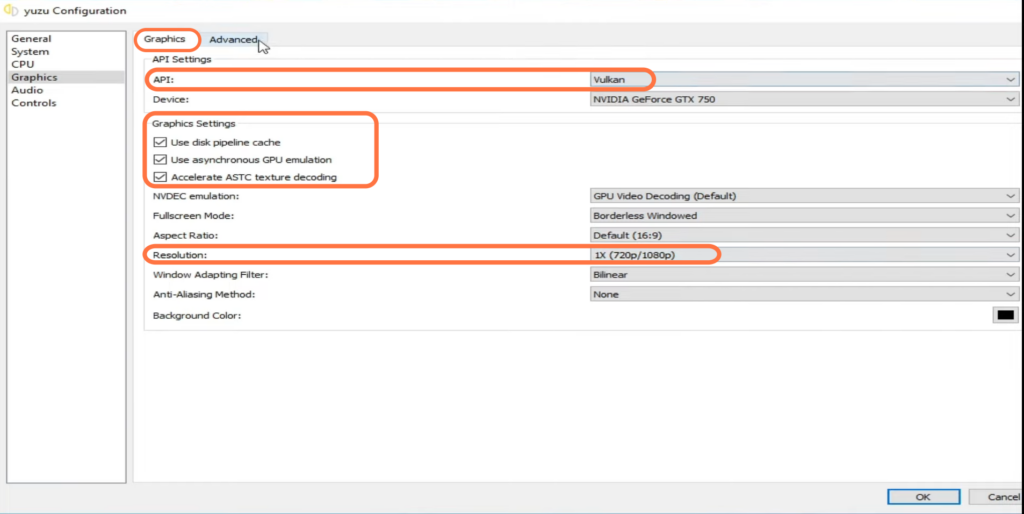
- Click on Advanced and make sure V-sync is turned off and hit the OK button.
- Repeat these graphics settings changes for the game by right-clicking on it, going to Properties, and navigating to the different sections.
By following these steps, you should be able to resolve crashes when launching Yuzu.