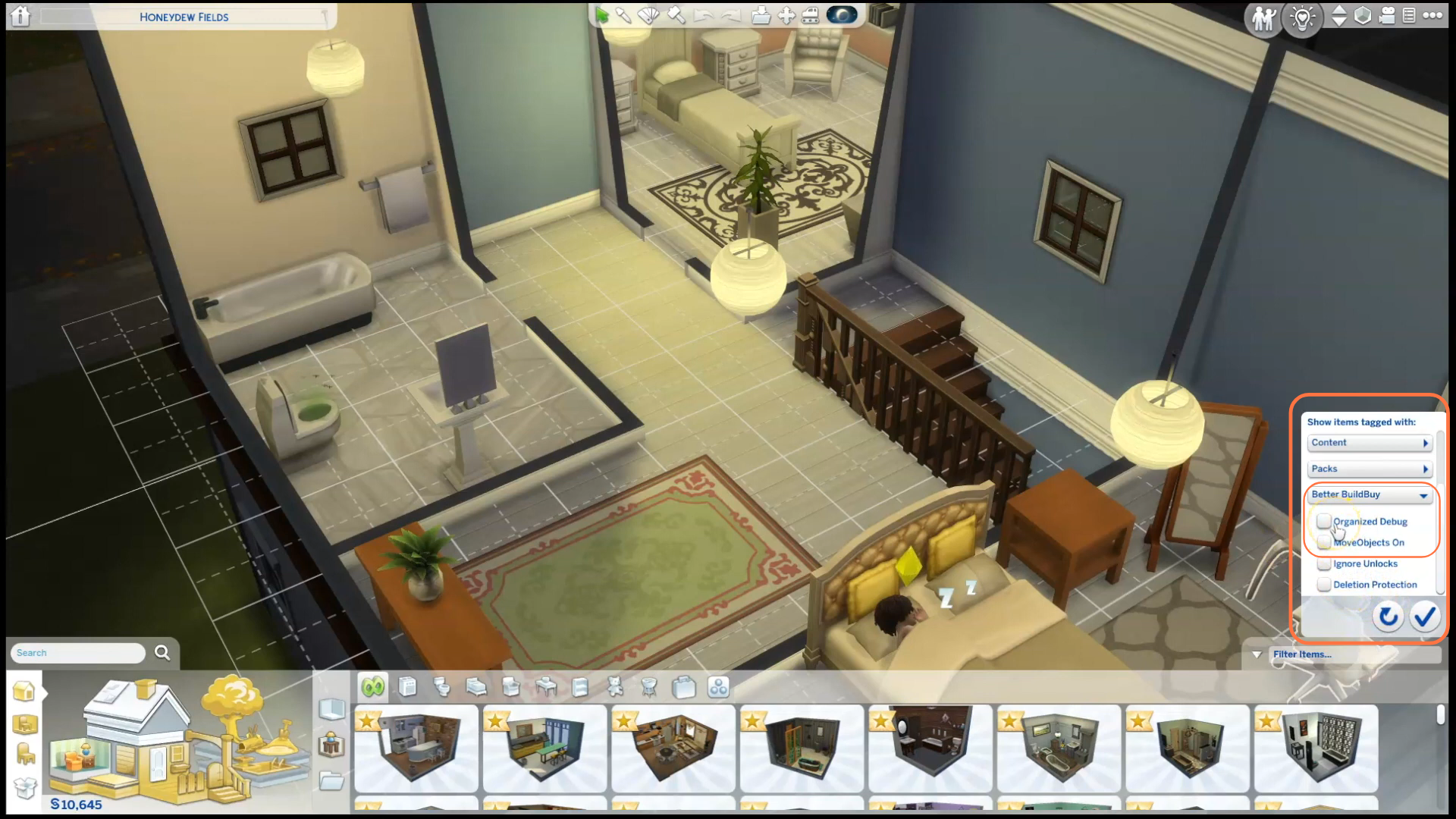If you’re an avid player of The Sims 4, and want to enhance your building experience in the game then Better Build Buy mod is the one you need to install. The Better Build Buy mod is a remarkable tool that empowers players to address a range of issues within the game, offering a more seamless and enjoyable building and buying experience. This comprehensive guide will walk you through the installation process step by step, ensuring that you can easily integrate this mod into your game and take full advantage of its features.
Step 1: Downloading the Better Build Buy Mod
To embark on this exciting journey, begin by downloading the Better Build Buy mod from its official source, available at “https://www.patreon.com/posts/better-buildbuy-86455480“. Upon arriving at the webpage, scroll down until you locate the hyperlink for the zip file. A simple click will initiate the automatic download of the file, which will appear at the
bottom of your screen.
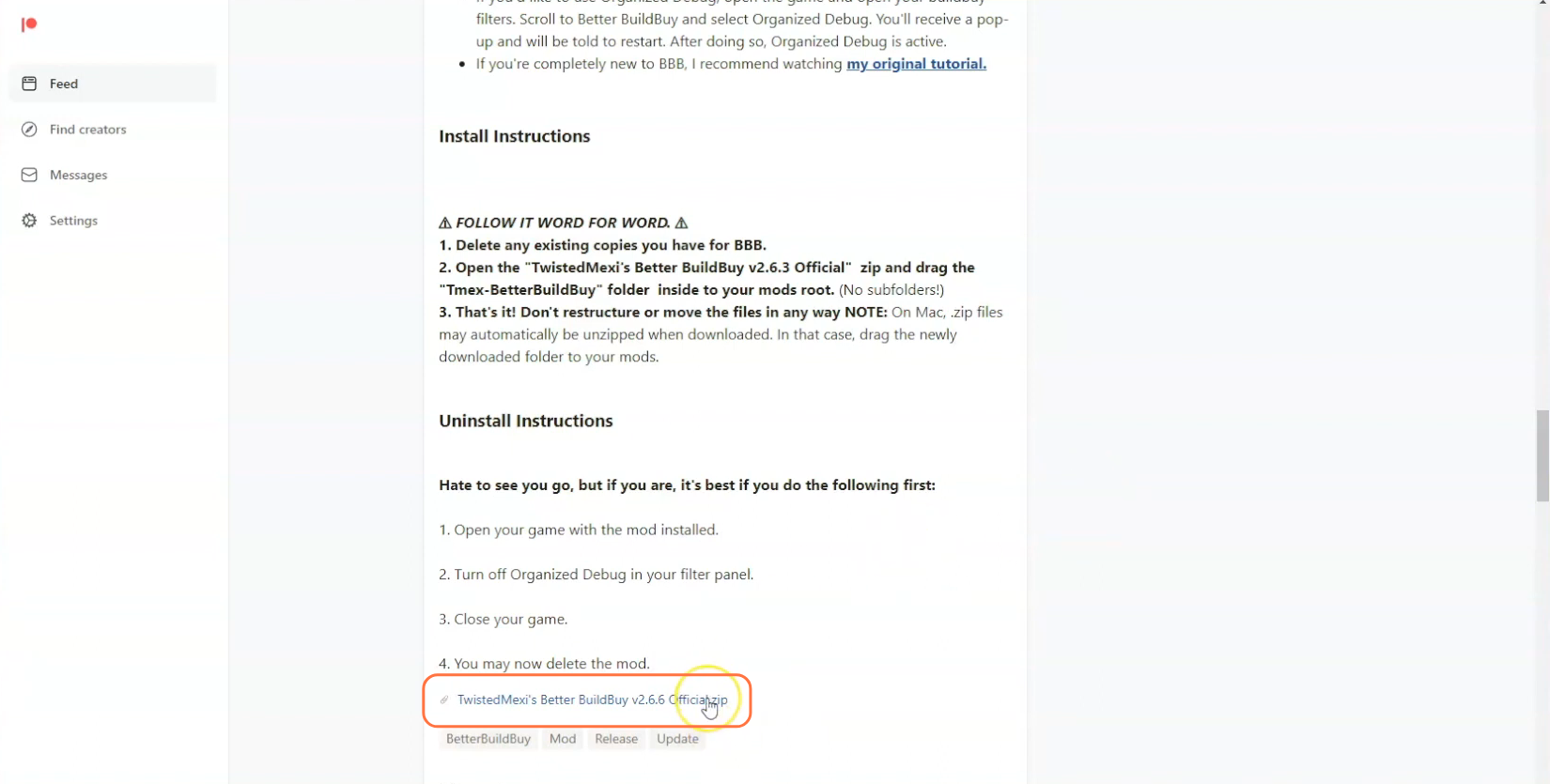
Step 2: Unpacking the Mod File
Once the download is complete, navigate to your File Explorer app (Windows) or Finder application (Mac) to locate the downloaded file. The mod will be in a compressed file format, such as .zip or .rar. Use a tool like WinRaR to decompress the mod’s content. Right-click on the downloaded file and select either “Extract All” or “Extract Here” option.
Choose a destination for the extracted file and click “Extract” to proceed with the extraction process. If you’re using a Mac PC, .zip files may automatically be unzipped when downloaded or a simple double-click on the zip file will unzip its contents. Inside the extracted folder, you’ll discover a folder which contains package and TS4script files for the mod.
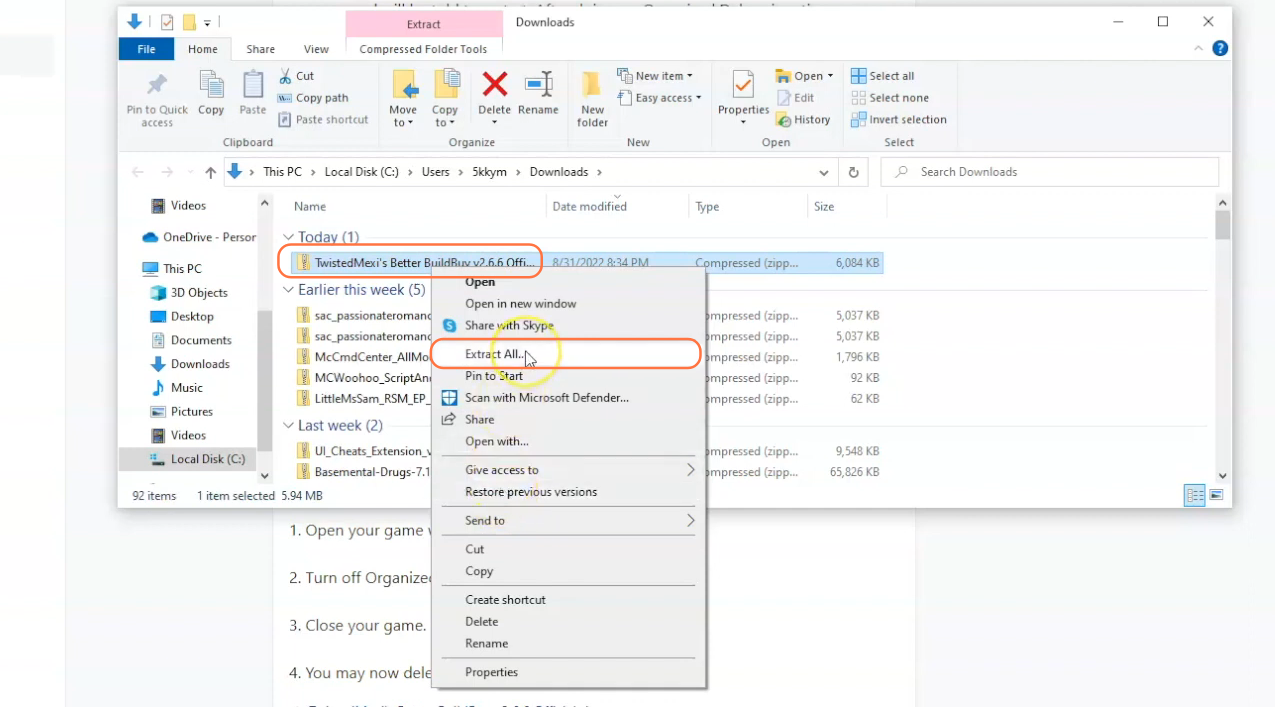
Step 3: Discovering the Sims 4 Mods Folder
Next, open another File Explorer window and navigate to the Mods folder in your Sims 4 game directory. Typically, you can find the game directory at Documents > Electronic Arts > The Sims 4. In case you don’t have a Mods folder or have never installed mods before, create one inside “The Sims 4” folder.
Alternatively, launching the game at least once and then exiting will generate the necessary folders, including Documents, Electronic Arts, and Mods, streamlining the mod installation process. It’s important to ensure the game isn’t running during the installation process, and deleting the “localthumbcache.package” file from your Sims 4 folder can be a wise precaution.
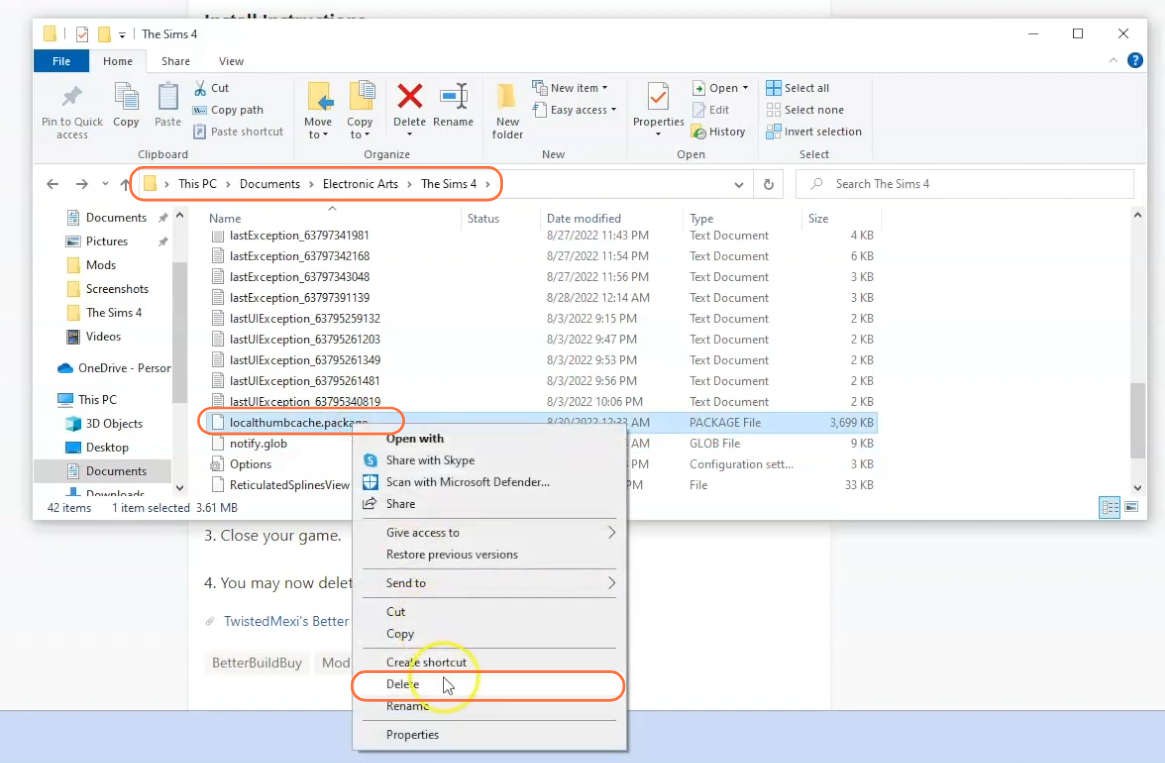
Step 4: Installing the Mod
With the Mods folder prepared, open the extracted folder from your downloads and identify the BetterBuildBuy folder containing all the crucial files. By dragging and dropping this inner folder into the Mods folder within The Sims 4 directory, you guarantee the mod’s proper placement for recognition and activation by the game. Be sure to remove any pre-existing copies of the “Better Build Buy” mod from the Mods folder before adding the new one.
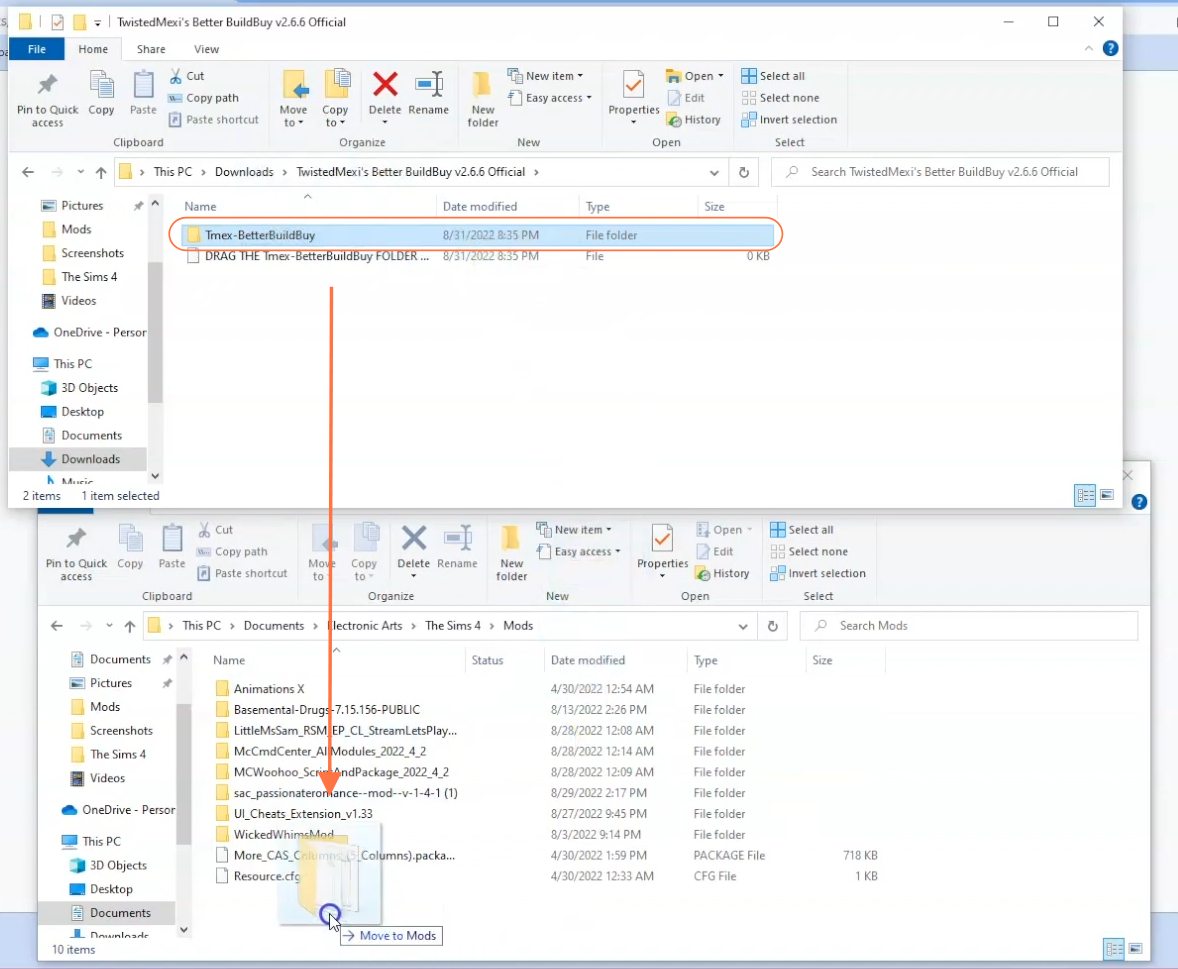
Step 5: Disable Auto Updates for Origin or EA App
If you are using the Origin app, it is recommended to disable auto updates for both the app and the game to prevent potential issues with your mods. Launch the Origin app, hover over your username, and select “Application Settings” option. Scroll down to the “Client Update” section and disable all the toggle buttons for automatic updates.
This safeguard prevents potential conflicts between updates and your mods. In the event of an update release, temporarily remove your mods folder from the Sims 4 directory, update the app or game, and then reintegrate the mod folder to maintain mod functionality.
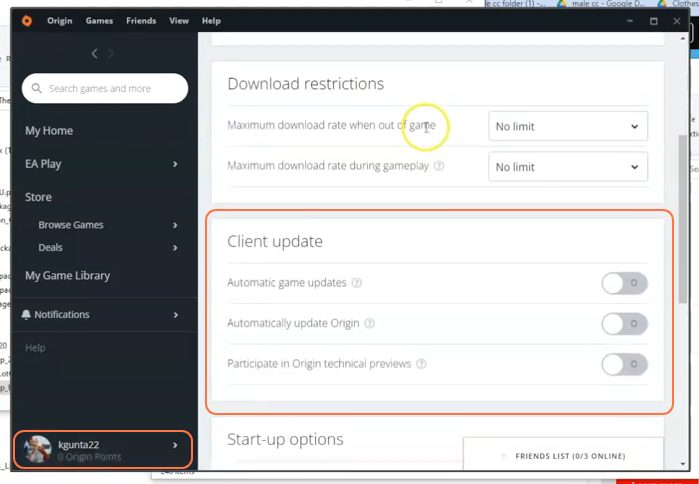
Step 6: Activating Mods and Script Mods in the Game
The “Better Build Buy” mod, like many others in The Sims 4, requires script mod support. This support can be enabled easily by navigating to the main menu of the game. Click on “Options“, followed by “Game Options“. Within the “Game Options” window, head to the “Other” tab. Here, locate the sections labeled “Enable Custom Content and Mods” and “Script Mods Allowed“. Ensure the corresponding boxes are checked. Click the “Apply Changes” button located at the bottom right corner of the screen to implement the changes.
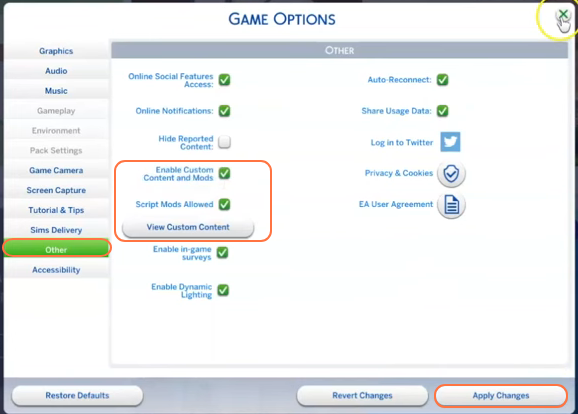
Step 7: Embracing and Testing the Mod
With the mod successfully integrated, embark on your Sims 4 adventure in build mode. The Better Build Buy panel offers a wealth of options, including enabling “Organized Debug” and “MoveObjects On”, among others. Experiment, create, and enjoy your newfound creative freedom within the game.