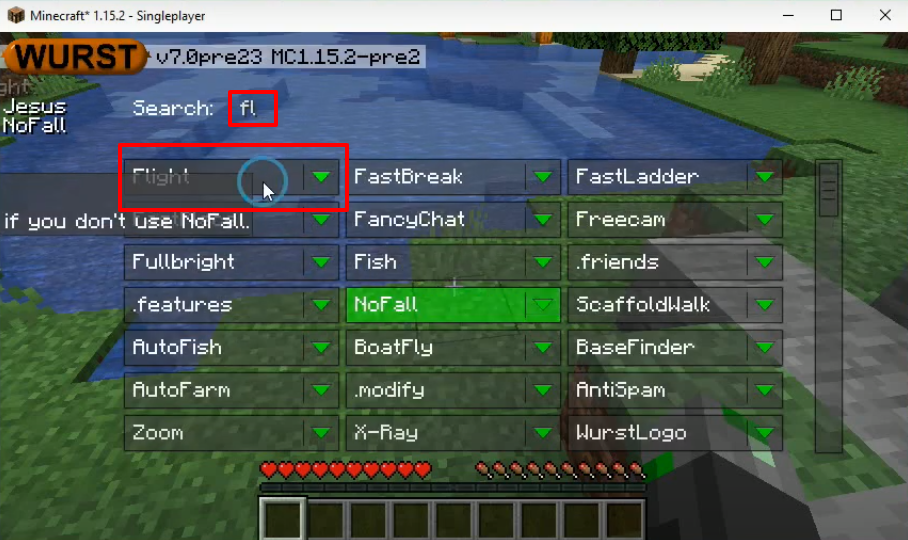Wurst Client is the most popular client in the Minecraft game and it works on all Linux, Windows and Mac computer systems. This client provides you three different GUIs that are Tab GUI, window-based click GUI and Navigator. Wurst Client gives you many in-game features and commands to use. For example, auto eat, auto fish, auto mine and many more.
Follow the following steps to install the Wurst client in Minecraft 1.15.2:
- Go to the website below and select vanilla. Then select the version and download the fabric installer.
https://fabricmc.net/use/ 
- Open up the following link, scroll down and download the latest Fabric Api
https://www.curseforge.com/minecraft/mc-mods/fabric-api/files
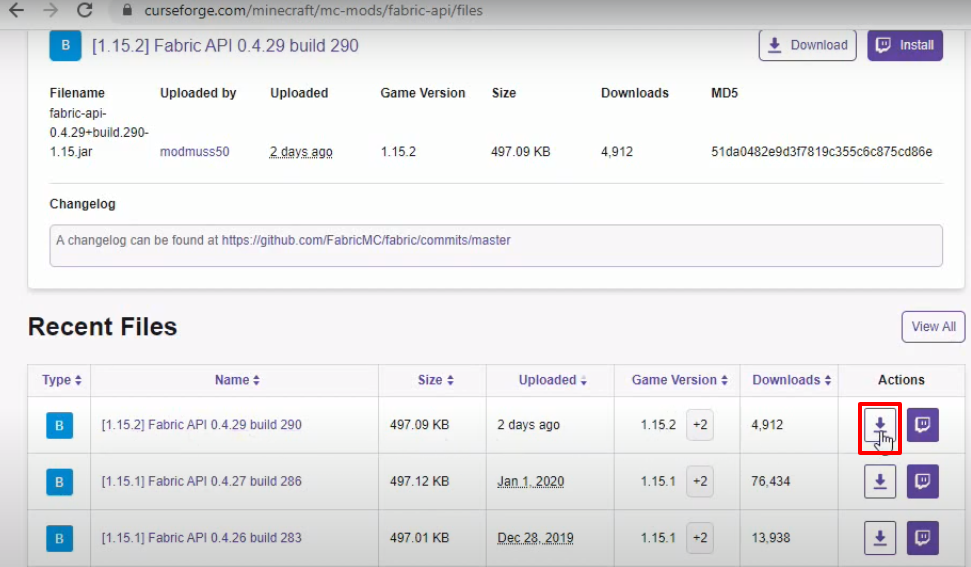
- Go to the website below, scroll down and download the Wurst client v7.0pre23 MC1.15.2-pre2.
https://www.wurstclient.net/updates/wurst-7-0pre23/ 
- Now launch Minecraft launcher and click on minecraft java edition. Select the latest release and hit the PLAY button.

- Latest program will start downloading.

- As it gets completed, the Minecraft game interface will be shown, and you have to click on “Quit game”.

- Type windows+r to open the run dialog box, type %appdata% in it and click OK
. 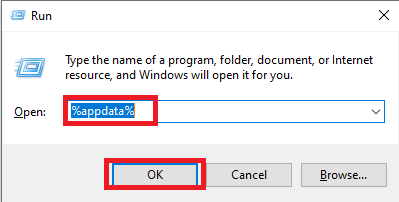
- After that, follow this directory “appdata\roaming\.minecraft\versions“.

- While keeping the version folder open, double click on the fabric installer that was downloaded in earlier steps. Select the Minecraft versions 1.15.2 and hit the Install button.

- As a text “Done” pops on the fabric installer window, a new file with the name of fabric loader will be generated in the versions folder.

- Now open the Minecraft launcher and select the Minecraft java edition. Select fabric-loader-1.15.2 and hit the PLAY button.

- Downloading of the fabric loader will get started.

- After that, the Minecraft game interface will appear and you can see Fabric (Modded) on the bottom left side of your screen. Now you will need to click on “Quit Game”.

- After that, run the appdata command again and follow this directory “appdata\roaming\.minecraft\mods”. Paste the fabric-api and Wurst-client files (downloaded in earlier steps) in the mods folder.

- Open the Minecraft launcher again, select the fabric loader and hit the PLAY button.
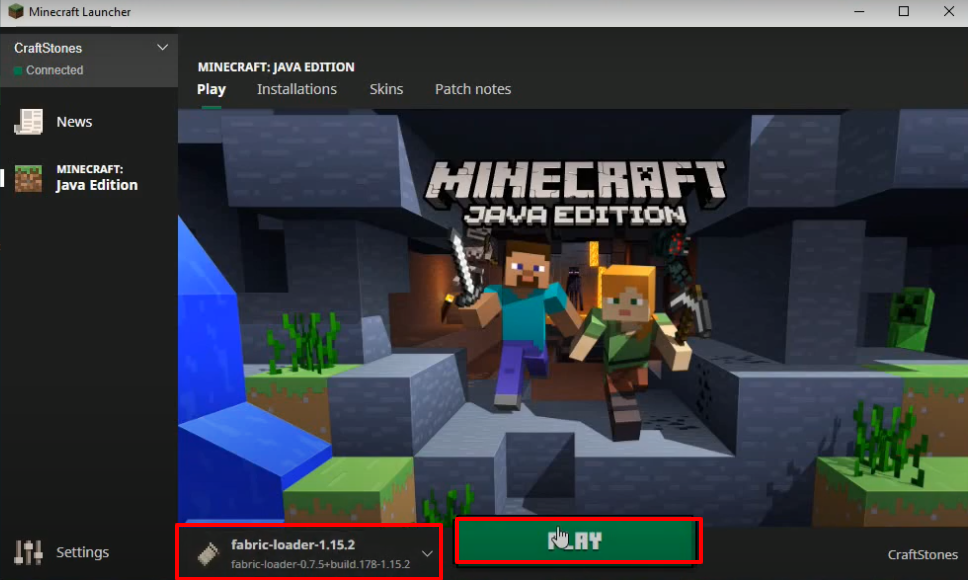
- As the minecraft game interface comes, you have to click on Single player.

- Then click on “Create new world”.
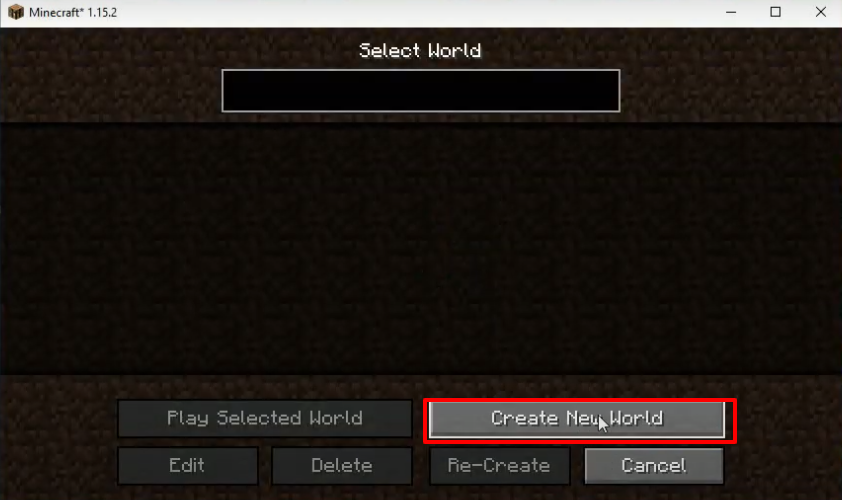
- Tap on “More world options…”.
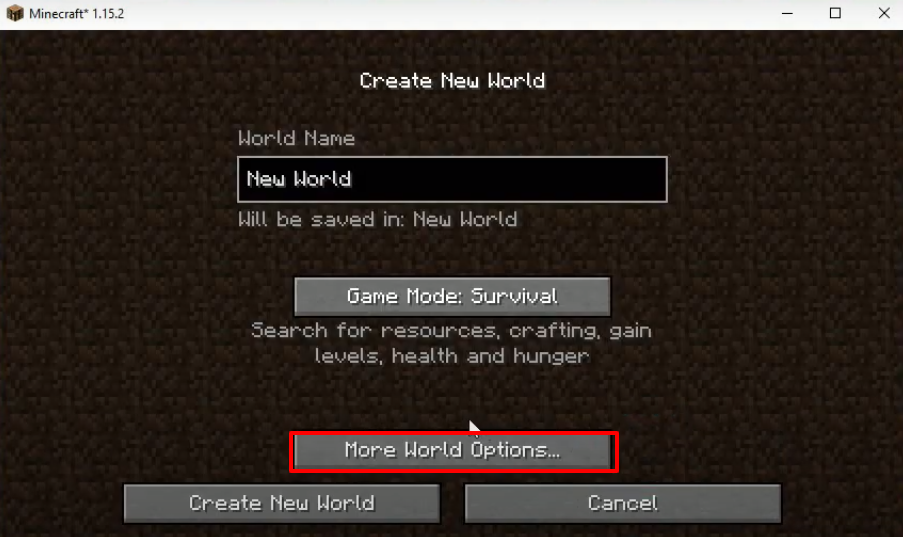
- After that, turn on “Allow Cheats” and “Bonus Chest”, then press done
 .
. - Now you will need to click on “Create new world”.
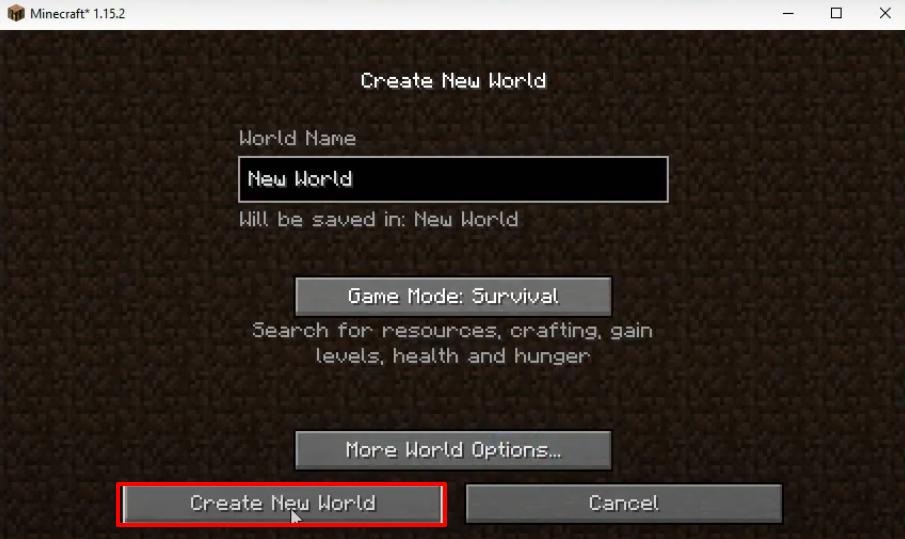
- After sometime, this interface will come.
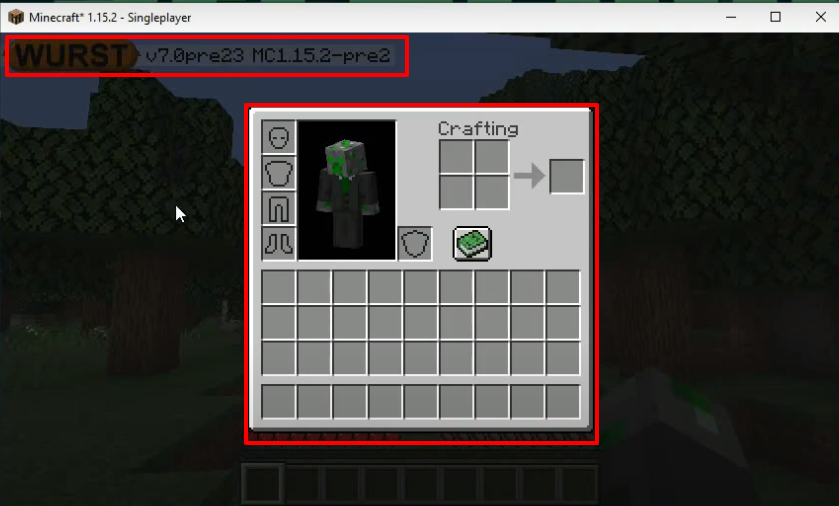
- Go back to this interface.
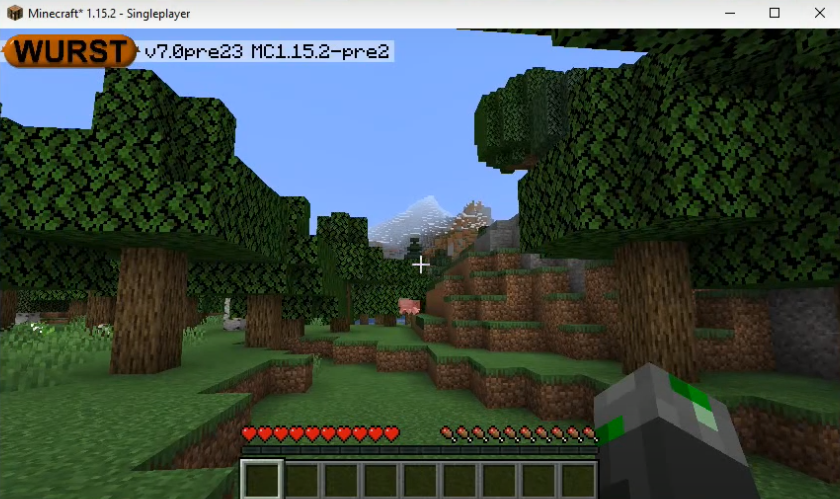
- Now, while downloading the Wurst client, you might have noticed (image) i,e to open window-based Click GUI, press Right CTRL. To open the Navigator, press Right SHIFT.
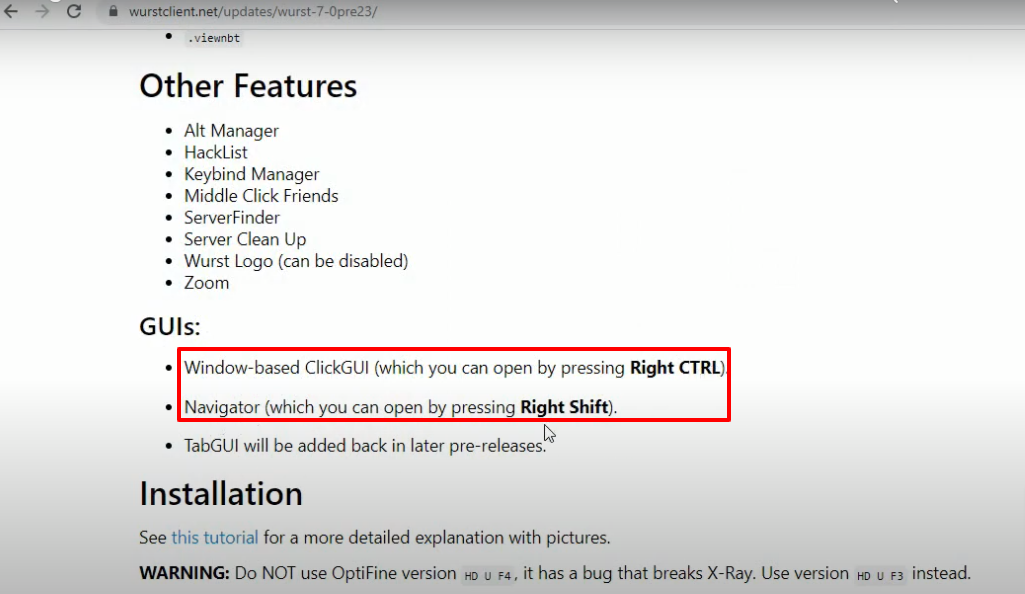
- So by pressing Right CTRL, “window-based ClickGUI” will open.

- As you search for the mod, click on it with the cursor, it will apply in the game.
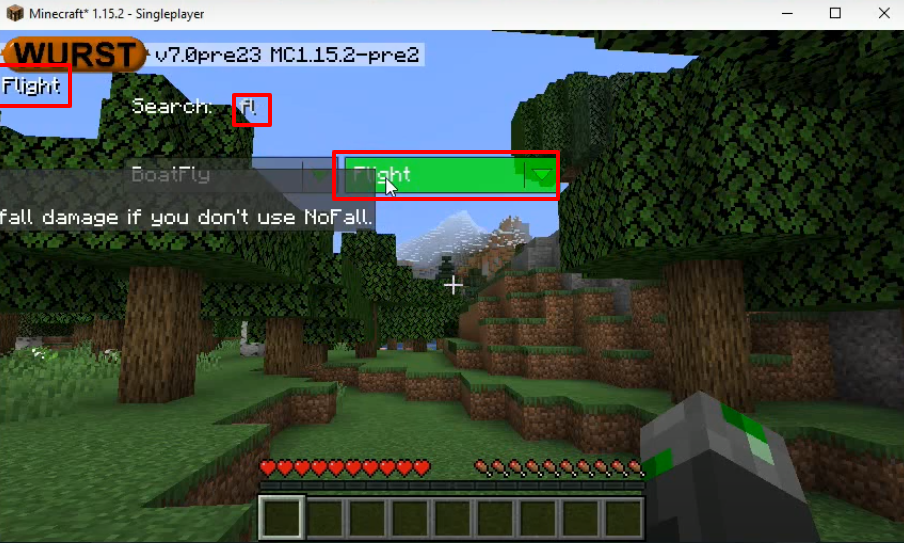
- So after applying your desired mods, you will see the change in the meantime.
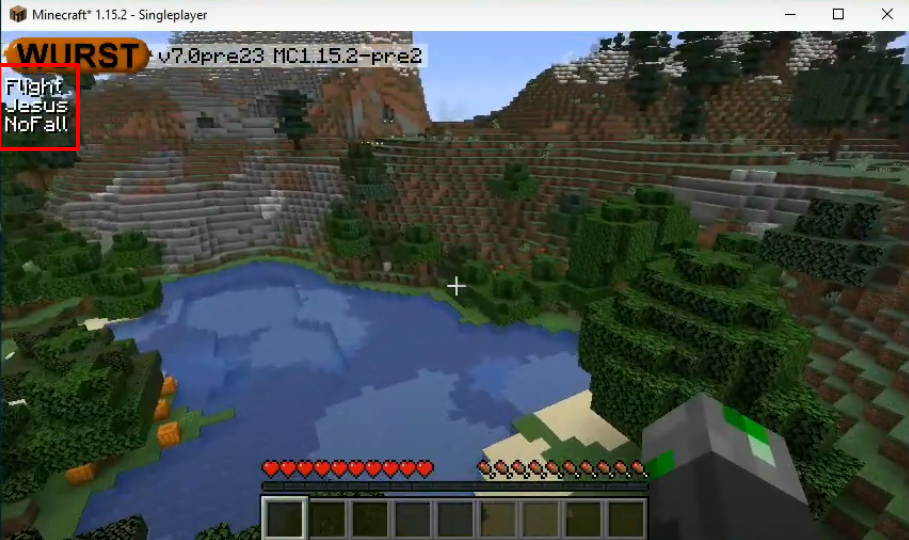
- To discard the applied mods, open the window-based ClickGUI, search for the mod that you want to discard and tap ON.