This guide will tell you how to play Final Fantasy Pixel Remaster on M1 Mac. First, you have to download Cross Over and install Steam. Then you will be able to install and play the game
Download CrossOver
In this section, we will take you through the steps to download CrossOver. It is software that allows users to run Windows applications on macOS.
- The first thing you will need to do is download CrossOver. Once you reach the web page, scroll down and click on the “Buy Now” button.
It will take you to the purchase page. - After completing the purchase, access your account and click on the “Support License” tab on the left side of the screen. Then, click on “Renew Now” to continue.
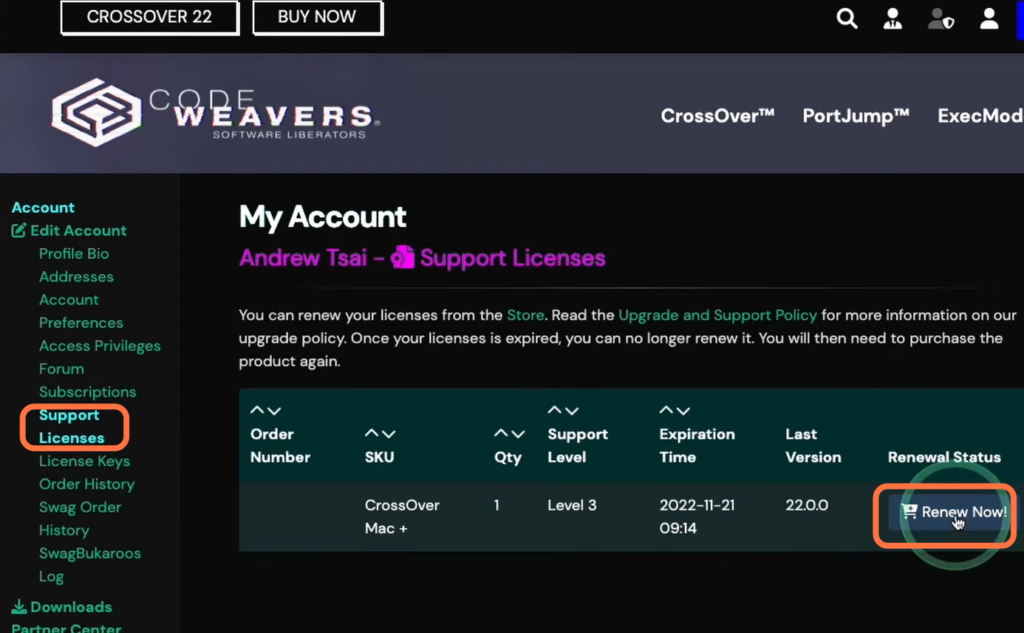
Alternatively, you can try the free version of CrossOver.
- For this, you have to return to the main page and click on the “Try Now” button.
It will open up a new page. - On the next page, enter your name and email address, and click on the “Download” button.
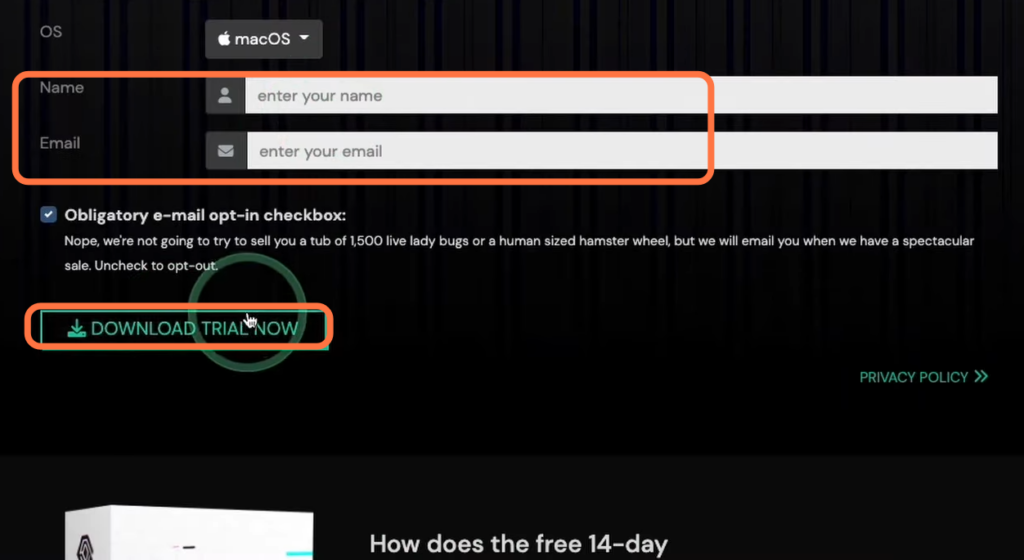
- Once the download is complete, navigate to the “Downloads” folder in Finder.
- Locate the CrossOver zip file and double-click to extract its contents.
- After extraction, drag and drop the CrossOver application into the “Applications” folder.
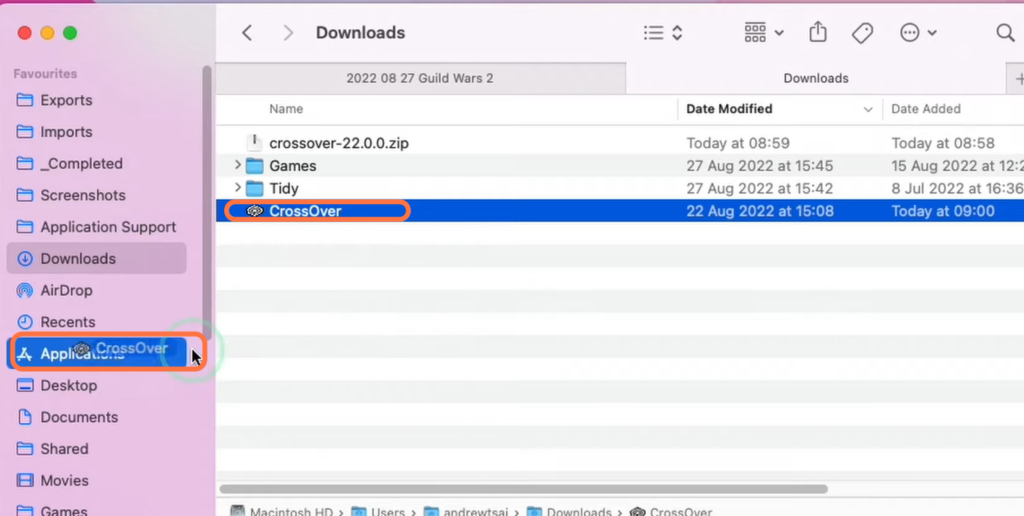
Steam Installation
This section describes how to install Steam on your Mac.
- Now you have to go to your Applications folder, scroll down until you find “Crossover” and double-click on it.
It will open up a new window asking for information. - You need to click on Open and hit the Try Now button.
It will take you to the CrossOver main menu. - Click on Install a Windows application once this menu appears.
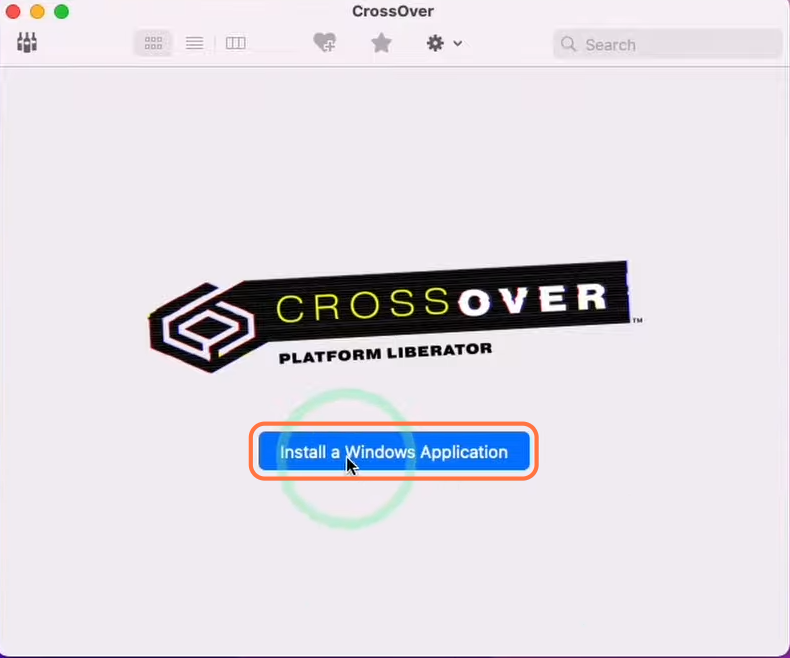
- After that, select the Steam application, click on the Install & Finish tab and hit the Install button.
Now it will start installing Steam. - If an install window pops up, you need to press the Yes button.

- After that, press Next and agree to the agreement and hit the Install button.
After the installation process, the Windows Steam installer will pop up.
- You have to select the language and go through the installation process to install it in the default location.

- Once the installation is complete, log in to your Steam account.
- If you don’t have an account, click on “Create New.” Otherwise, click on “Login” and enter your existing account details.
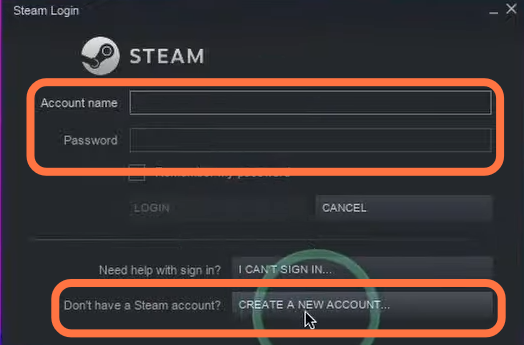
- Now you have to install “DirectX for modern games“.
- Open the CrossOver application, search “DirectX for modern games” in the search bar, select it and then tap on the Bottle tab.
- Select Steam, then click on Continue and hit the install button.
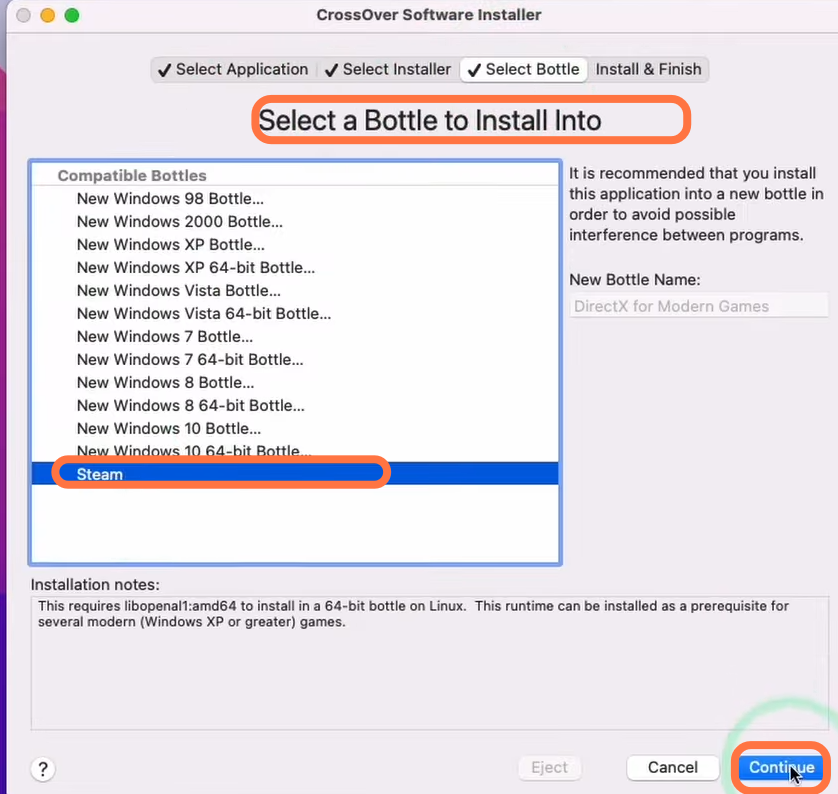
Game Installation
Now you can install any Windows game on your Mac device. This section will take you through the steps to install the Final Fantasy Pixel Remaster game on Steam.
- Now, open Steam and navigate to the Library tab. If you have already purchased Final Fantasy Pixel Remaster, you can find it here.
- If not, visit the store and search for Final Fantasy Pixel Remaster. You have to purchase it.

- Once you’ve purchased the game, add it to your account. Then, go back to the Library tab and search for Final Fantasy Pixel Remaster.
- Click on it and select the “Install” button to begin downloading the game onto your Mac.
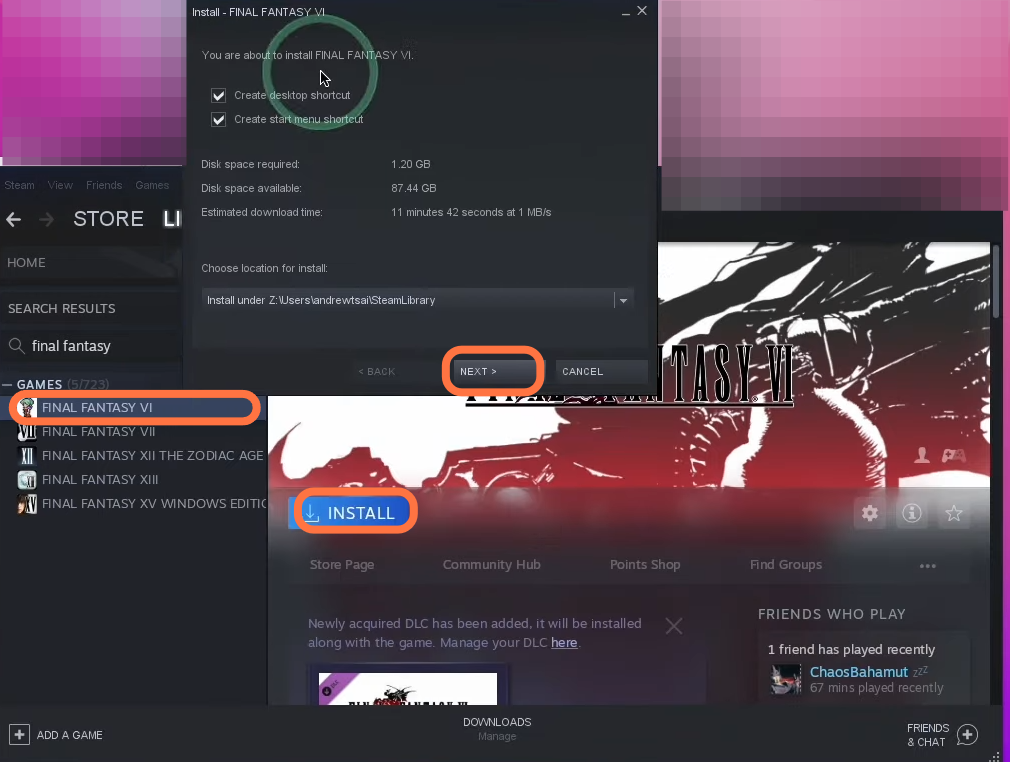
- After the download is complete, click on the “Play” button in Steam to launch the game.
- Once the game starts, navigate to the options menu. Select “Display Settings” and ensure that the mode is set to “Windowed” and the resolution matches your monitor’s native resolution. Click “Apply” to save the changes.
- Finally, click on “New Game” to start playing Final Fantasy Pixel Remaster on your Mac.

By following these steps, you’ll be able to install and play Final Fantasy Pixel Remaster on your Mac using Crossover and Steam. Enjoy the game!