This guide will let you know how to install game launchers on the Steam Deck + microSD card access.
For SSD
1- First, you will need to open the browser on your Steam deck and search for Epic games.
2- Then click on the Download button, which will open the download page of Epic games for you. On this page, click on the Download button.
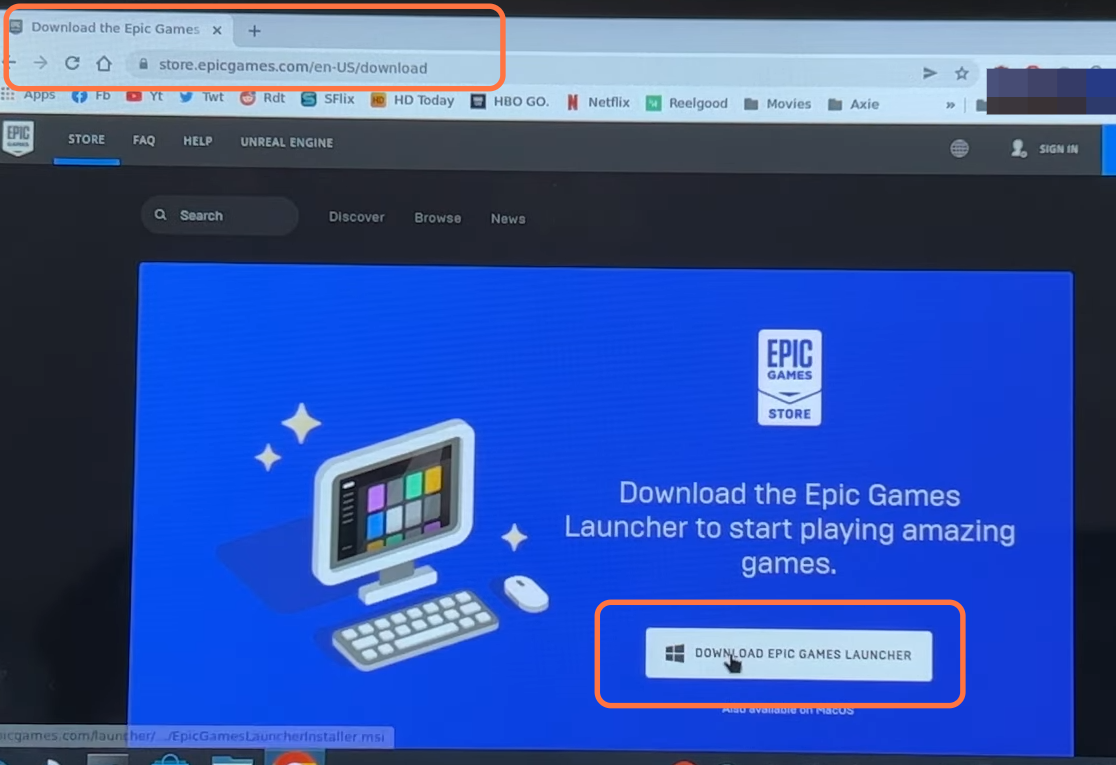
3- Once the file is downloaded, open your downloads folder, close Steam, and reopen it. Go to the library, click on Games from the top of the screen and select Add a non-steam app from the drop-down menu.
4- Now go to the downloads folder and set the file type to all files, then select Epic game installer and click on Open. After that, click on Add select programs.
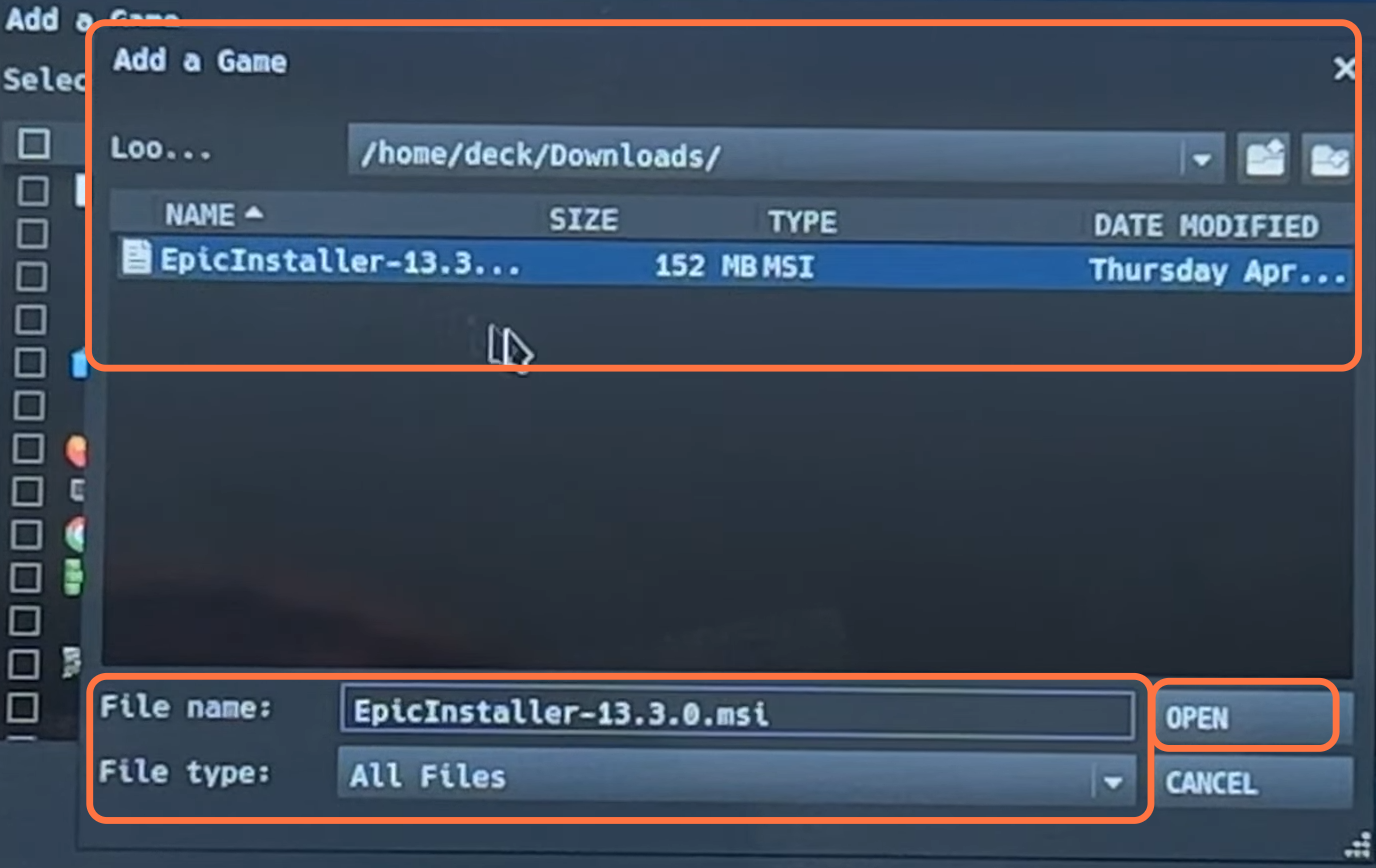
5- Then go to the library, and find the Epic game installer in the game’s list on the left side of the screen. Click on the Settings button and select properties from the drop-down menu.
6- After that, select Compatibility to ensure that the option is check-marked and then change it to Proton experimental.
7- Click on the Play button, and then you can play the game. After that, click the Play button, and the epic game installer will open up. Tap on the Install button, and once it is installed, you must delete the non-steam app.

8- Go to the location where the Epic game launcher has been installed. You must go to the home folder and the .local folder.
9- If you don’t have that local, make sure that the show hidden files are checked. Go to the share steam folder and open the compact folder in the steam apps. Then go to the data folder and click on the Modified button at the top right corner of the screen.
10- Keep clicking it until the new folders appear. You will find the new folder by seeing the time they are created. Open that file, go into the PFX folder and then go into program files. Navigate to epic games, open the launcher and go into the portal folder.
11- Now you have to navigate to the Win 32 folder, and you will find the Epic Games Launcher.exe file. Go to the Steam library, click on Games from the top of the screen and then select Add a non-steam app from the drop-down menu.
12- Navigate to the Epic Games Launcher.exe file location, set the file type to all files, and then select the Epic Games Launcher.exe file. Click on Open and then click on Add select programs.

13- Then go to the library, and find the Epic game launcher.exe in the game’s list on the left side of the screen.
14- Click on the Settings button and select properties from the drop-down menu. After that, select Compatibility to ensure that the option is check-marked and then change it to Proton experimental.
15- Click on the Play button, and you can play the game. After that, click the Play button, and the epic game installer opens up. Now, you need to click on the Install button. Tap on the Play button, and then the launcher will launch.
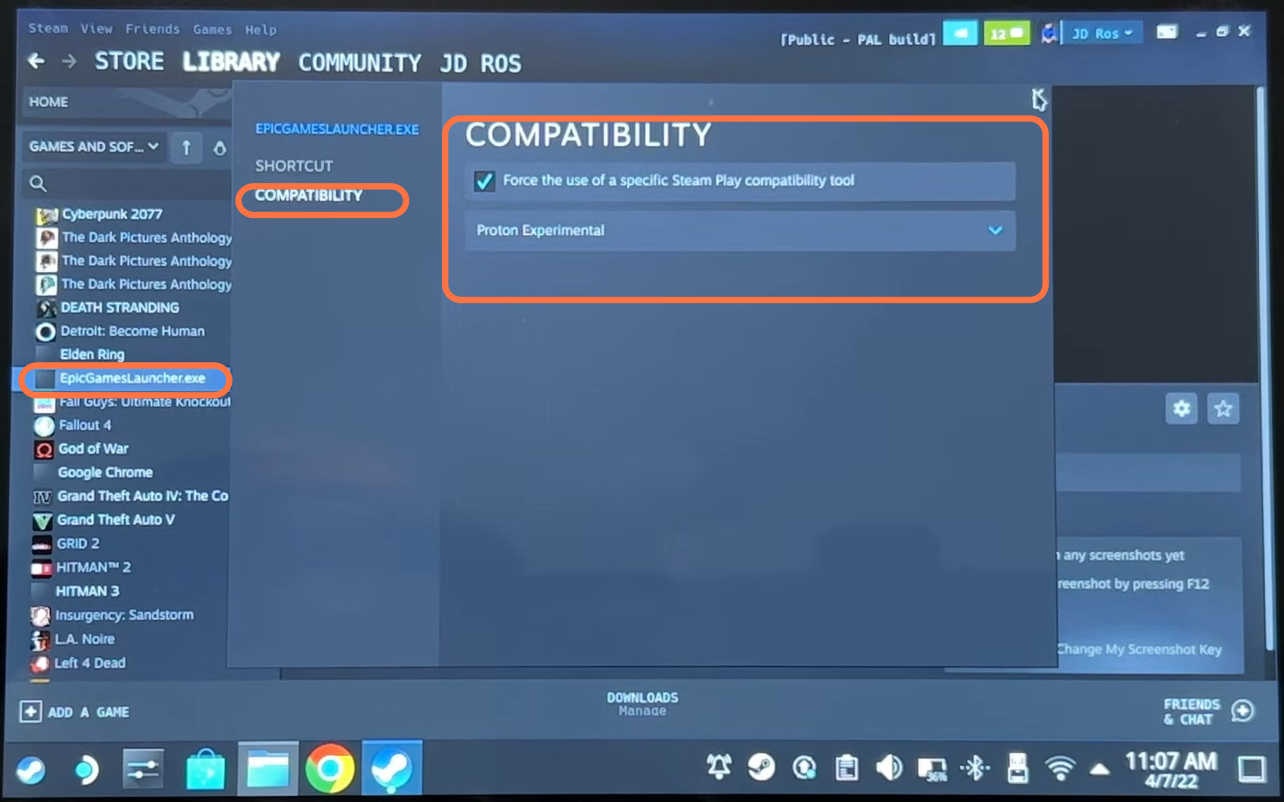
FOR Micro-SD Card
1- First, boot up your Steam deck and click on Files from the bottom of the screen. Then click on Primary from the left side, tap on the address bar and copy the address.
2- Open Steam and click on the settings button of the epic game launcher, then select properties from the drop-down menu. Under the Launch options, you must write STEAM_COMPAT_MOUNTS= “PASTE THE ADDRESS THAT YOU JUST COPIED” %command%.

After this, you can install and play Epic games on your SD card.