This guide provides step-by-step instructions on how to run Guild Wars 2 on an M1/M2 Apple Silicon Mac. By following these instructions, you’ll be able to download CrossOver, install Steam, and finally, install and play the game.
Download CrossOver
In this section, we will take you through the steps to download CrossOver, a software that allows users to run Windows applications on macOS.
- The first thing you will need to do is download CrossOver. Once you reach the web page, scroll down and click on the “Buy Now” button.
It will take you to the purchase page. - After completing the purchase, access your account and click on the “Support License” tab on the left side of the screen. Then, click on “Renew Now” to continue.
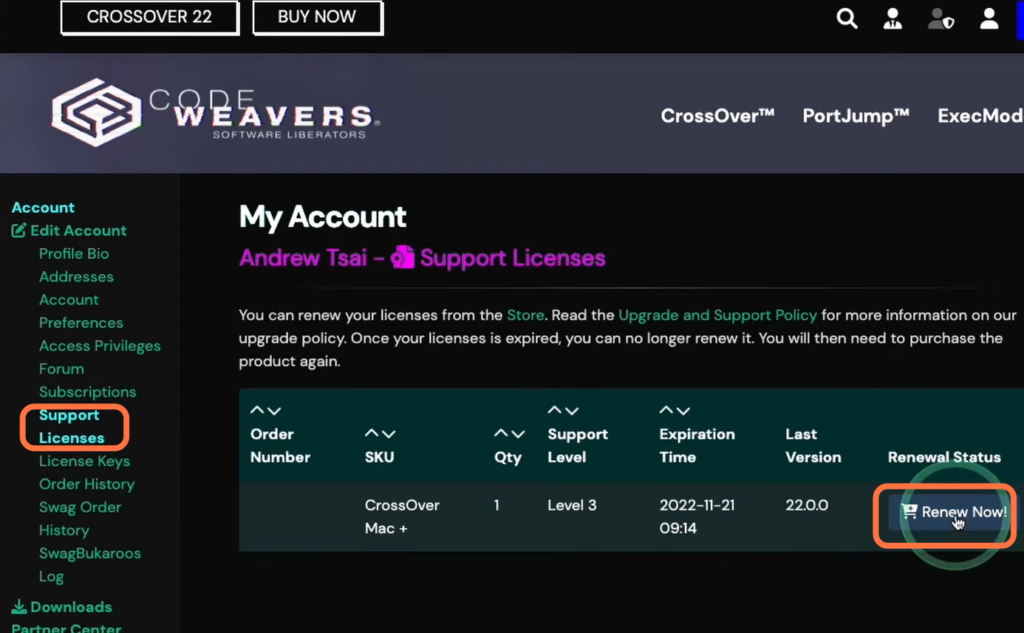
Alternatively, you can try the free version of CrossOver.
- For this, you have to return to the main page and click on the “Try Now” button.
It will open up a new page. - On the next page, enter your name and email address, and click on the “Download” button.
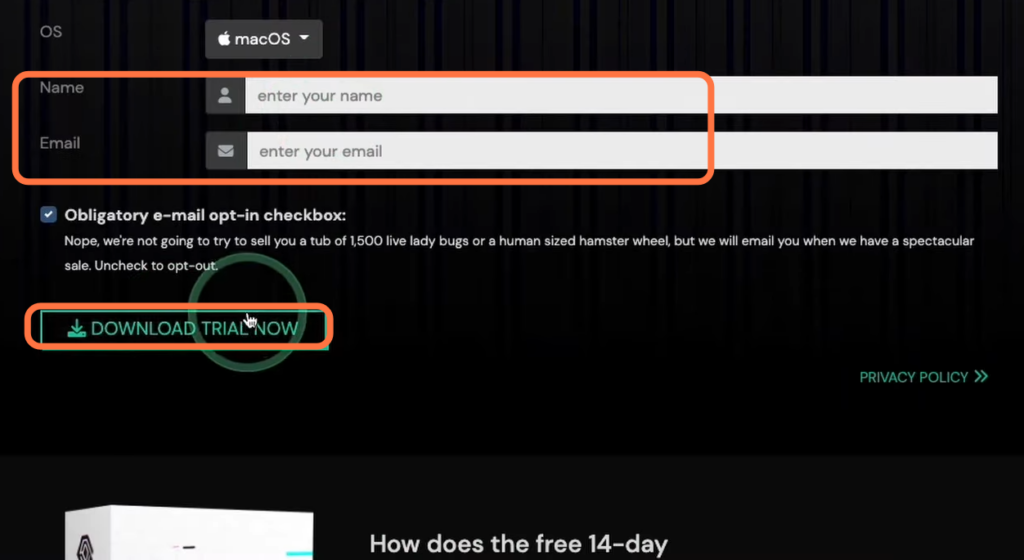
- Once the download is complete, navigate to the “Downloads” folder in Finder.
- Locate the CrossOver zip file and double-click to extract its contents.
- After extraction, drag and drop the CrossOver application into the “Applications” folder.
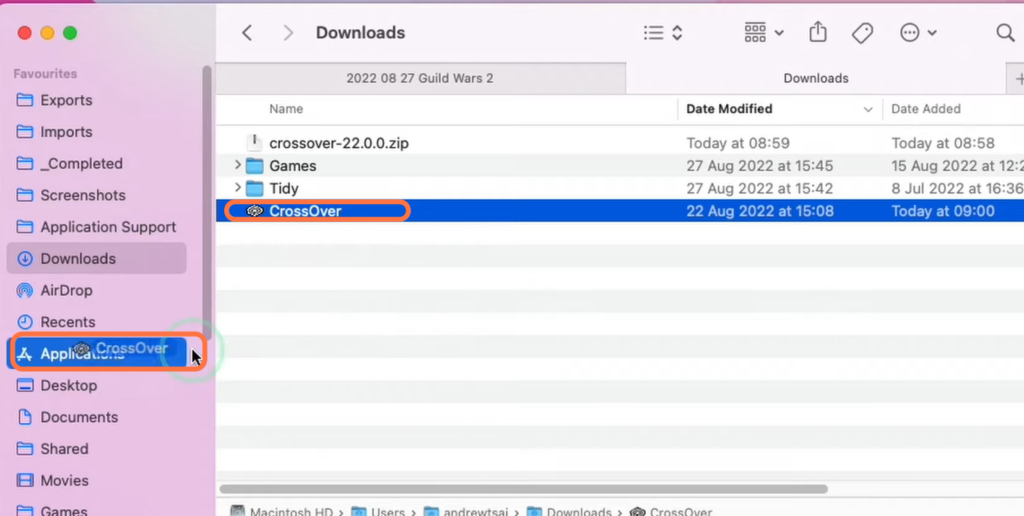
Install Steam
This section describes how to install Steam using CrossOver. To begin, the user should tap on the “Install” button and follow the prompts to install Steam. If a pop-up window appears, they should click “Yes” to confirm.
- Open the CrossOver application, scroll down to find “CrossOver on Mac,” and double-click on it.
- Tap on the “Install” button and proceed with the installation of Steam. Select Steam, click on the “Install” button,
- If a pop-up window appears, click “Yes” to confirm.
- After the installation is finished, log in to your Steam account. If you don’t have an account, you can create a new one, otherwise, log in using your existing account.
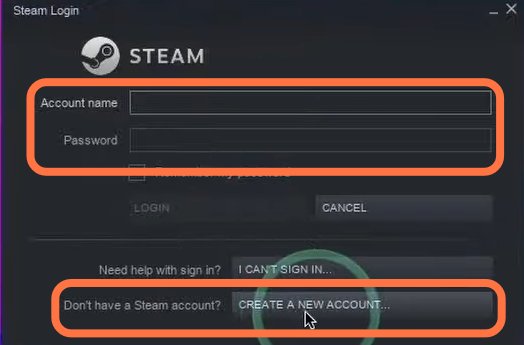
- Once Steam is installed, you can install the Windows version of the game.
- Return to CrossOver and ensure that DXVk is turned. It is located on the right side of the screen, as it ensures compatibility.
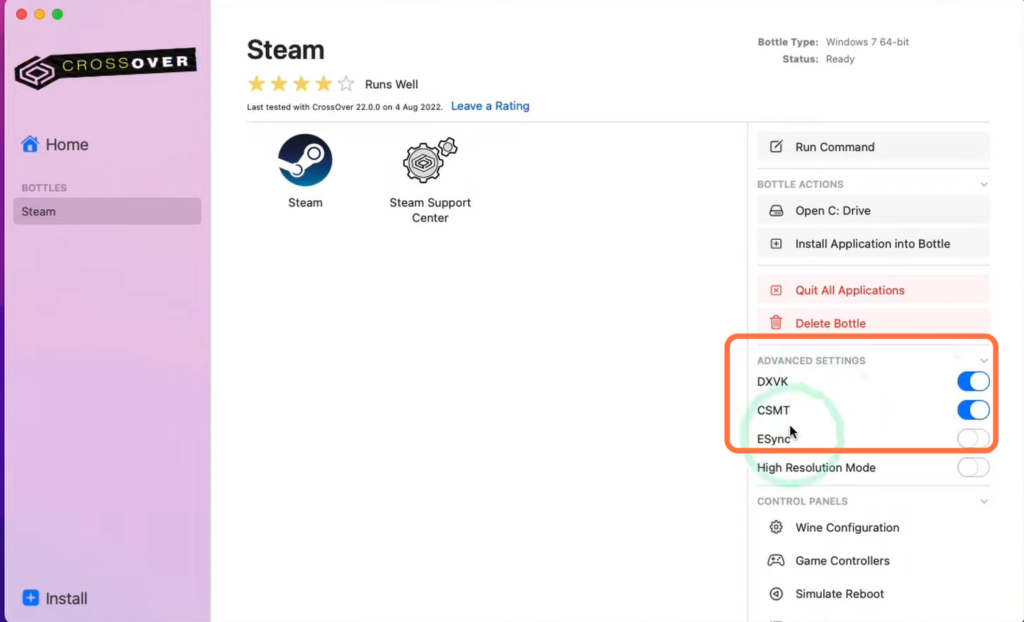
Install the Game
This section will take you through the steps to install and optimize the game “Guild Wars 2” through Steam on a Mac.
- Open Steam and navigate to the “Library” tab. Search for “Guild Wars 2” and click on it. Select “Play Game” to start downloading the game onto your Mac.
Ensure that you have at least 64 GB of free space available on your Mac for the installation to proceed.
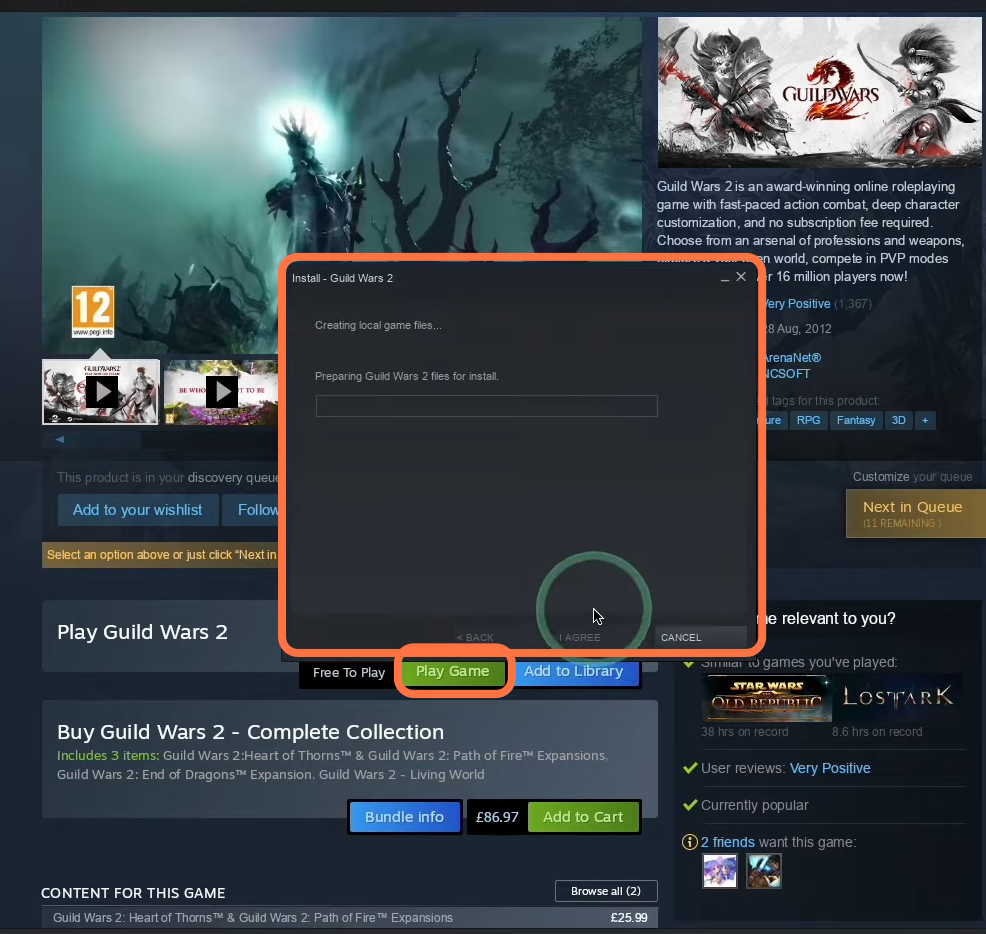
- After the download completes, click on the “Play” button to launch the game.
- Sign in to the game using your Steam account, then press the “Play” button again and choose a specific server.
Once done, you will enter the game.
- Access the options menu, select the graphics settings, and set them to the lowest quality for optimal performance.
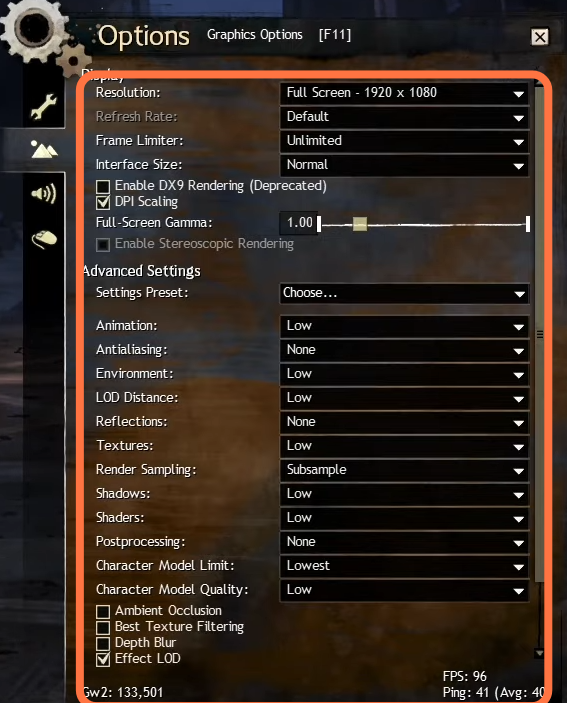
By following these steps, you should now be able to successfully run Guild Wars 2 on your M1/M2 Apple Silicon Mac.