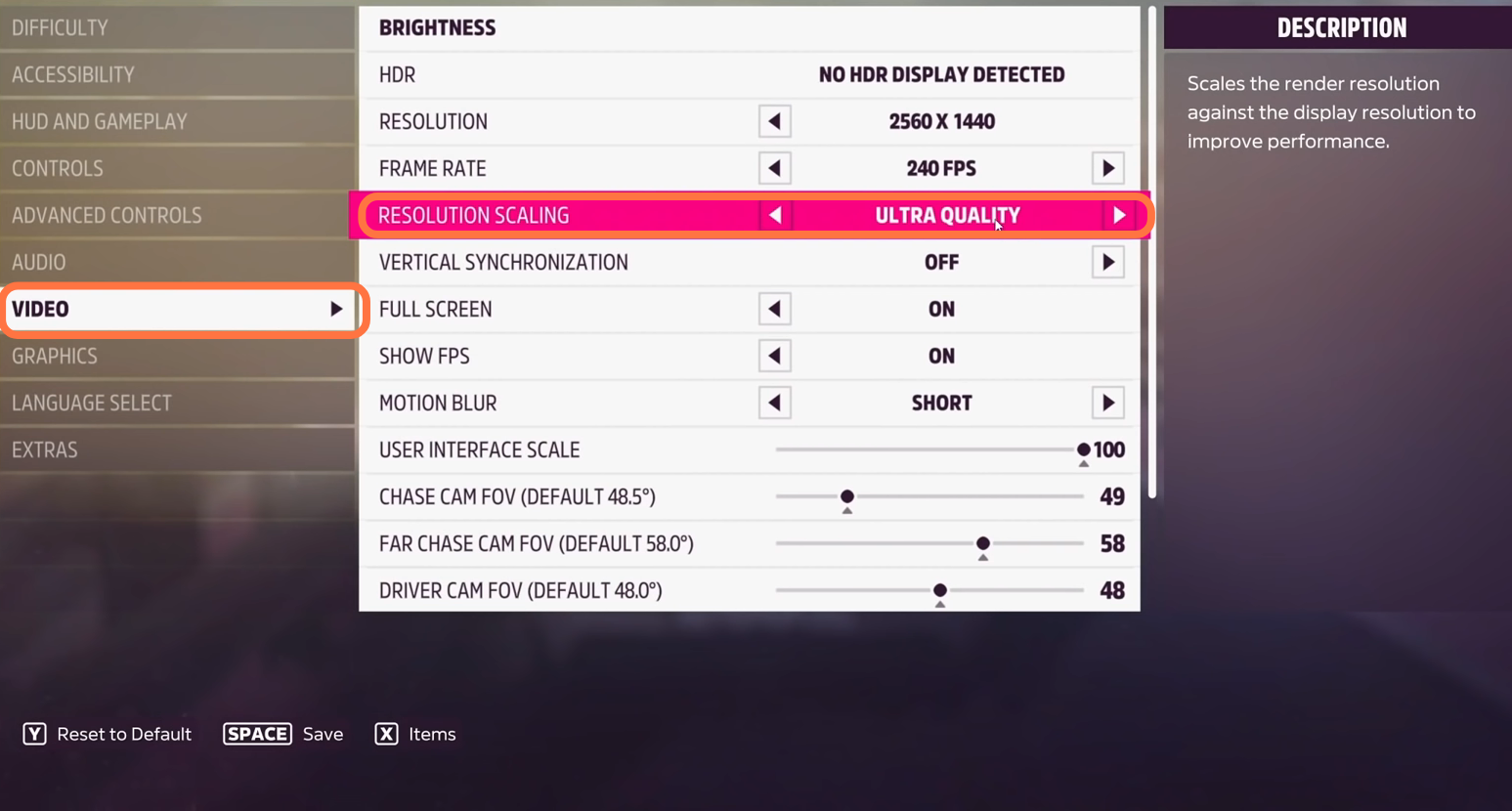This guide will tell you what you need to do in order to increase FPS in FORZA HORIZON 5. First, make sure that your anti-virus is off and check if Windows optimization is set correctly in the graphics settings. Then find a way to optimize game graphics settings. Once you’re done making all the necessary changes, your FPS will be maxed out.
Disable Antivirus
First, you have to disable any antivirus if you are running on your PC. Go to the right side of the taskbar and click on the small arrow to open a pop-up menu. In this menu, you will find your antivirus icon, right-click on it, and find the option to disable it.
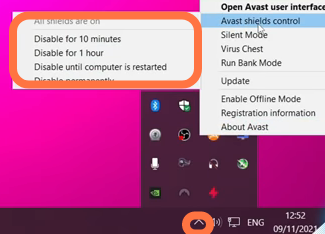
Once this is done, all your launch issues will be solved. if you are facing difficulty in booting the game or it takes a bit longer to start a game, then you don’t have to worry about it is quite normal. It can take up to 3 or 4 minutes depending on the speed of your PC.
Windows Optimization
2.1- You will need to go to the bottom left side of your screen and click on the search column. Input “game mode settings” in it and press enter.
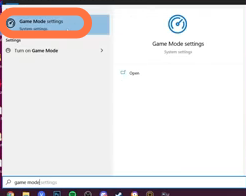
2.2- A new screen will open up with an option called “Game Mode”, make sure that it is turned on.
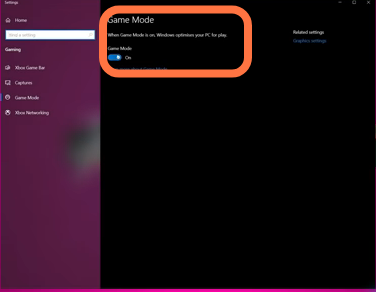
2.3- Now again go to the search column and input “graphics settings” there.
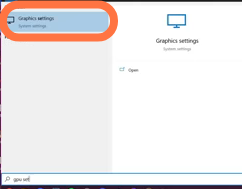
2.4- Inside this, you have to turn on the option called “Hardware-acceleration GPU scheduling”.
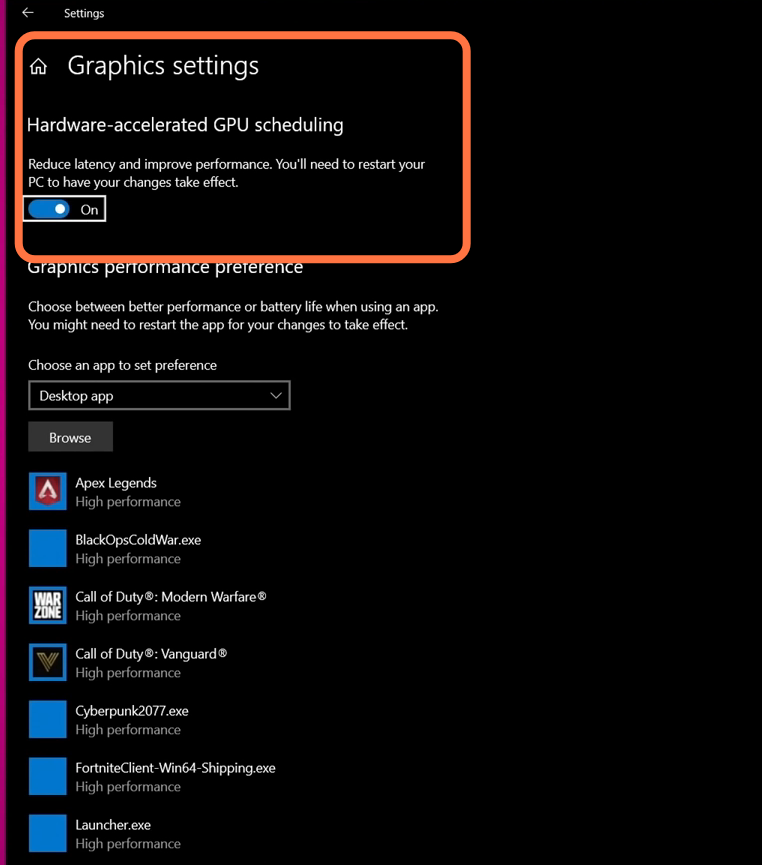
2.5- Now again go to the search column, search edit power plan, and press enter.
2.6- After that, go to the power options menu and click on “show additional plans”. Then you have to find the high-performance plan, if you are running on a desktop, then you can also select the ultra-performance plan on the top.
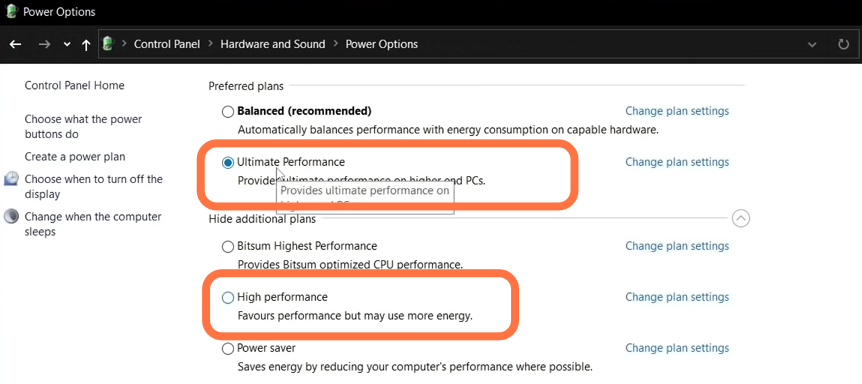
2.7- Now go to the taskbar, right-click and open up the task manager.
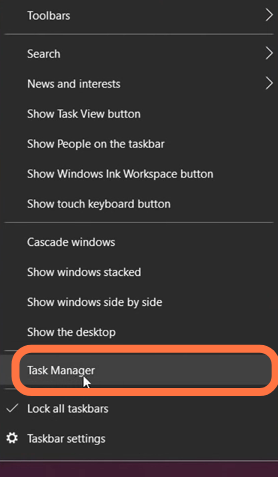
2.8- Once you are inside the task manager, go to the startup tab and you will find a long list of programs that will boot up automatically once your pc turns on. Now you have to remove as many as possible this does not mean that you are deleting them permanently, it is just that they will ask permission from booting up. Once you have selected the program which you want to disable, navigate to the bottom left side and click on Disable.
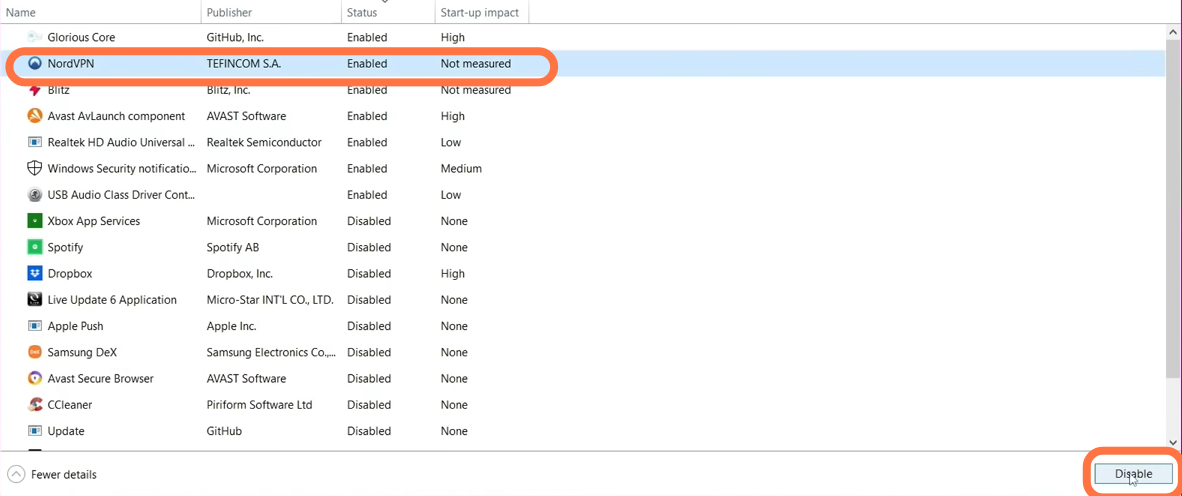
Game Optimizing
- For this, you have to boot up your game. Once you are inside the game, go to the main menu, navigate to settings and click on the Video tab. In this tab, you will be setting up the resolution to the maximum according to your monitor.
- You can set the frame rate according to the specs of your system. It will give you the smoothest performance and it will keep your GPU cool.
- The next option is resolution scaling, you need to set it to off.
- Also, turn off the virtual synchronization option.
- Keep the full-screen option in the on position.
- Keep the show FPS option to the on position.
- You need to set Motion Blow to off or to the short position.
- And set the remaining options according to your desired will. After this, press the save button.
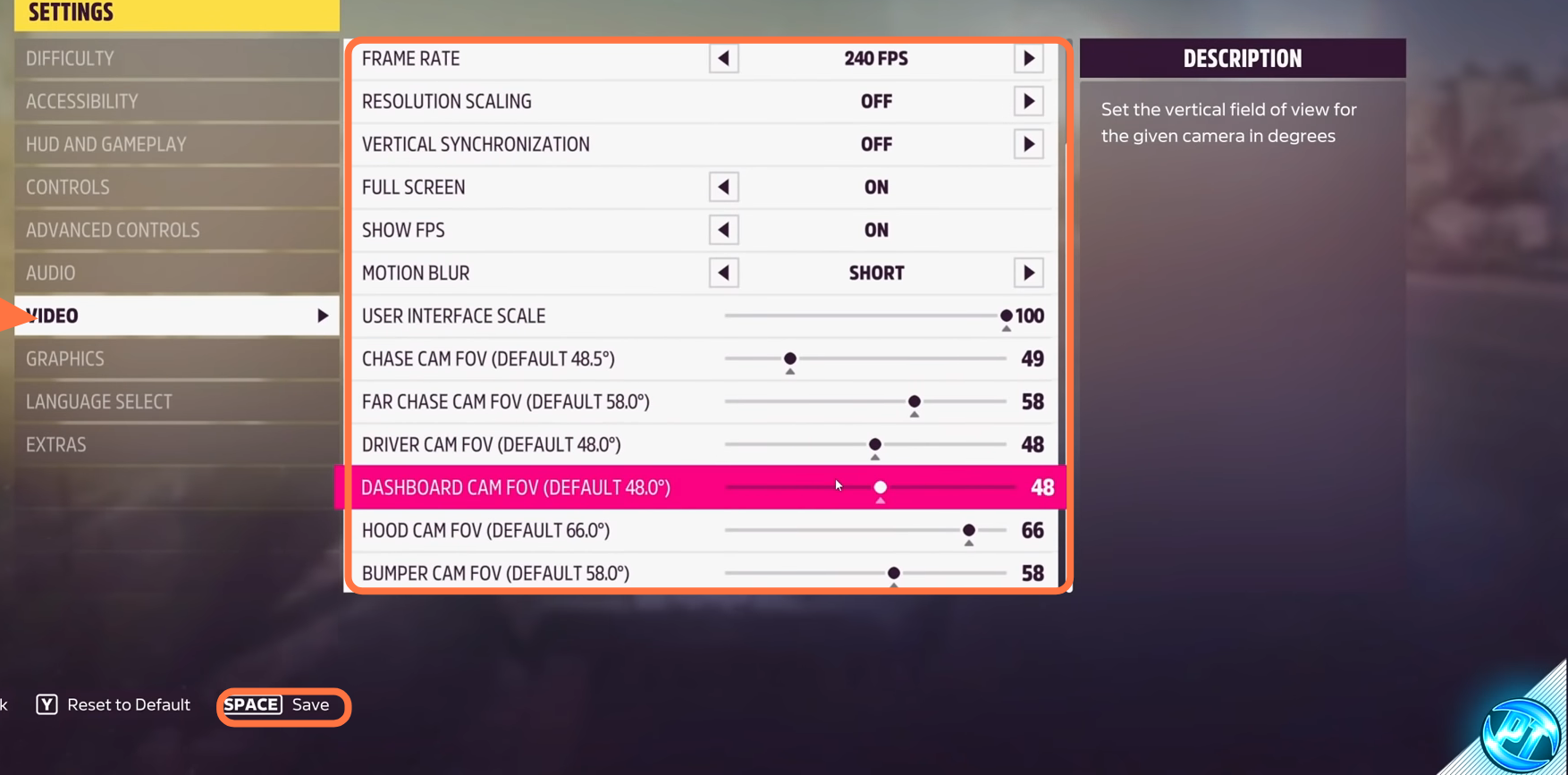
3.1- Now move down to the Graphics settings.
- You have to set The Anisotropic filtering to high for better picture quality.
- Set the Shadow Quality option to high.
- Turn on the Night Shadow option.
- You need to set Motion blur quality to low.
- Set the Environment Texture quality to high.
- Also, set the environmental geometry quality to high.
- You have to set the MSSA option to off position.
- Turn on the FXAA option.
- SSAO quality should be set to high.
- Reflection quality should be set to medium.
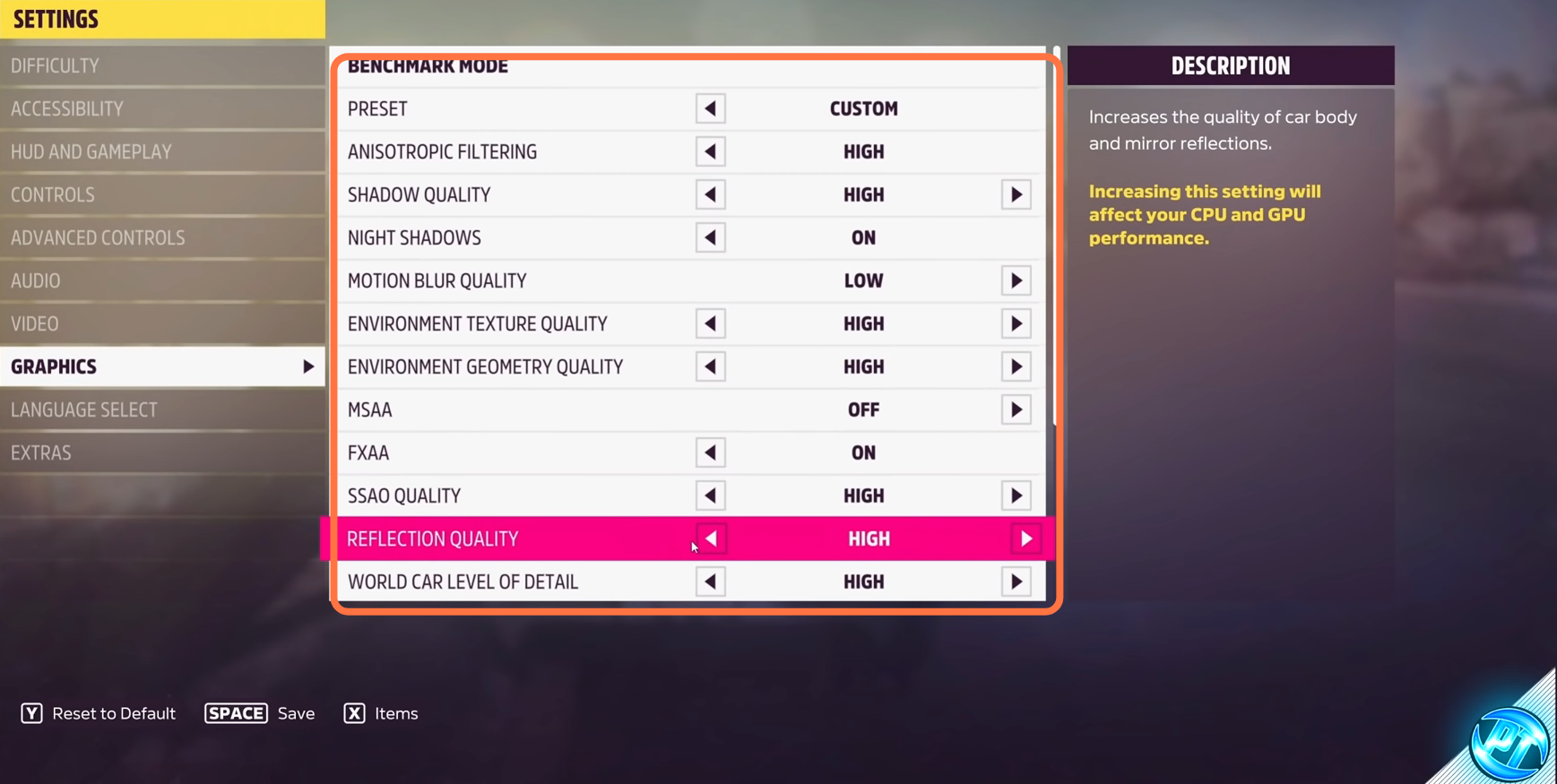
- World car level detail should be set to high as it will give you the best balance of performance and visuals.
- Set Deformable terrain quality to medium.
- And set SSR quality to high.
- You also need to set the Lens effect to high.
- Set Shader quality to High.
- Set the practical effect quality to medium.
- If you are using RTX 30 series graphics card, you can set the Ray Tracing Quality to the medium position. After that, click on the Save button.
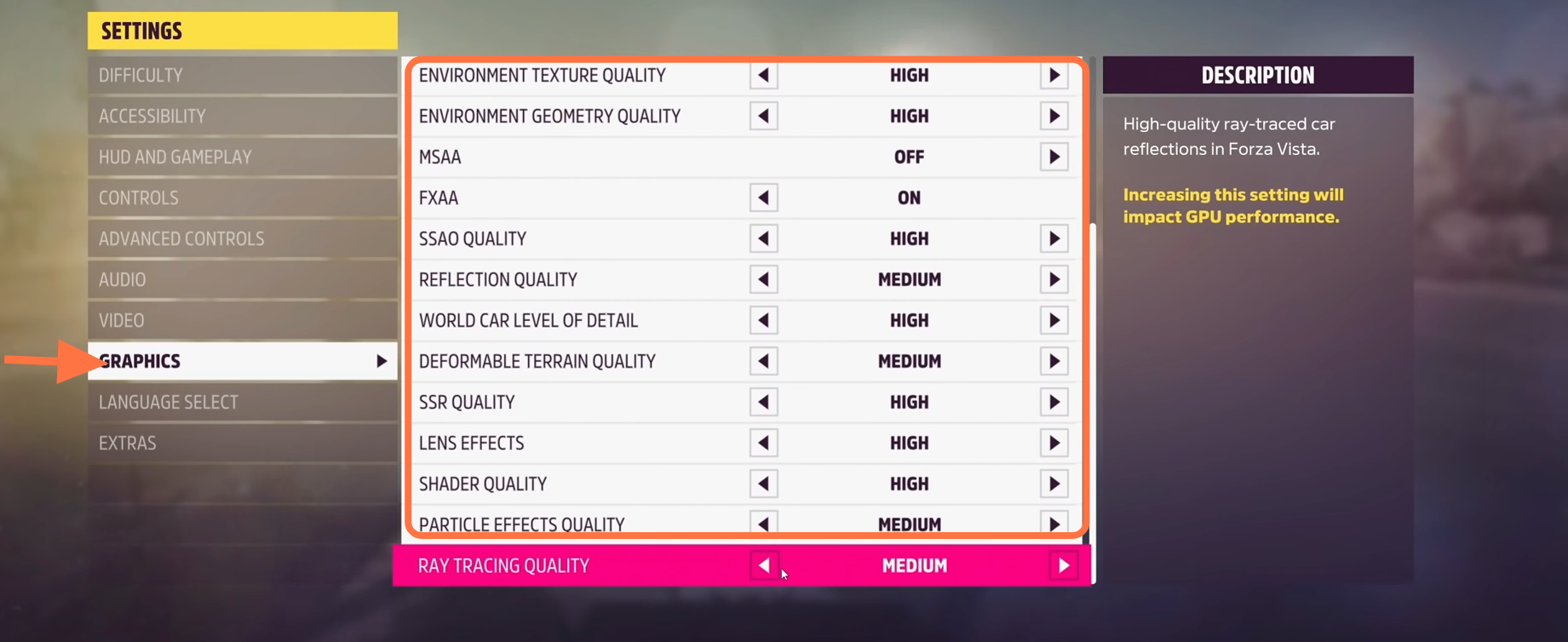
3.2- Now you have to restart the game to apply all of the settings. After coming back to your game, you will find your position on the top right side of the screen.
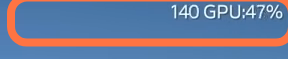
3.3- If you are still not satisfied with the FPS, then go back to the settings and head down to the Video tab. Inside this, you will find that the resolution scaling is turned off, you need to set it to ultra quality as this will give a slight increase in the FPS.