In this guide, you will find out how to Play Hero’s Hour on M1 Mac. First, you have to download CrossOver and then install Steam using CrossOver. After that, you will be able to install your desired game.
Download CrossOver
In this section, we will take you through the steps to download CrossOver. It is software that allows users to run Windows applications on macOS.
- The first thing you will need to do is download CrossOver. Once you reach the web page, scroll down and click on the “Buy Now” button.
It will take you to the purchase page. - After completing the purchase, access your account and click on the “Support License” tab on the left side of the screen. Then, click on “Renew Now” to continue.
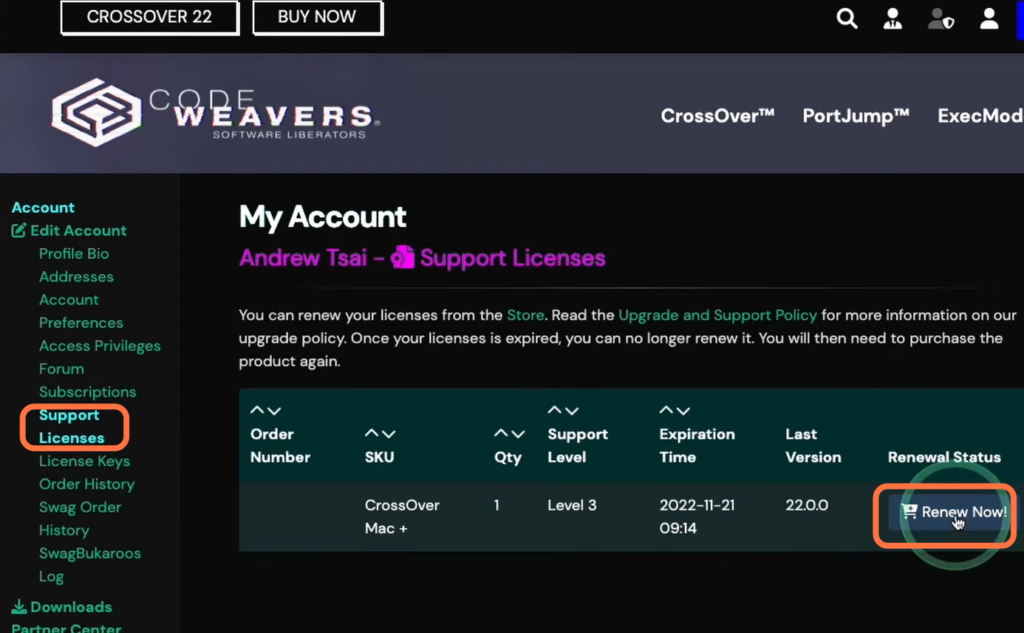
Alternatively, you can try the free version of CrossOver.
- For this, you have to return to the main page and click on the “Try Now” button.
It will open up a new page. - On the next page, enter your name and email address, and click on the “Download” button.
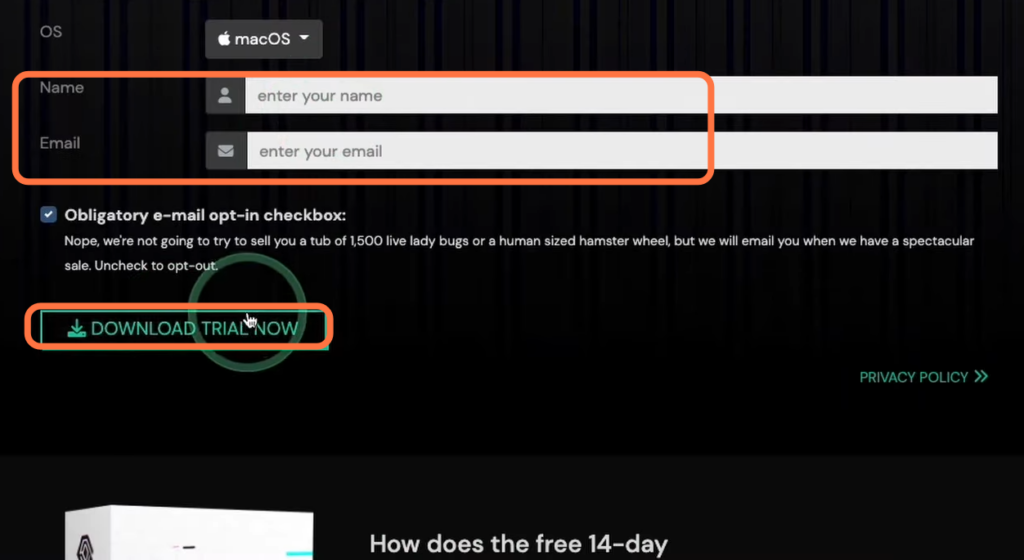
- Once the download is complete, navigate to the “Downloads” folder in Finder.
- Locate the CrossOver zip file and double-click to extract its contents.
- After extraction, drag and drop the CrossOver application into the “Applications” folder.
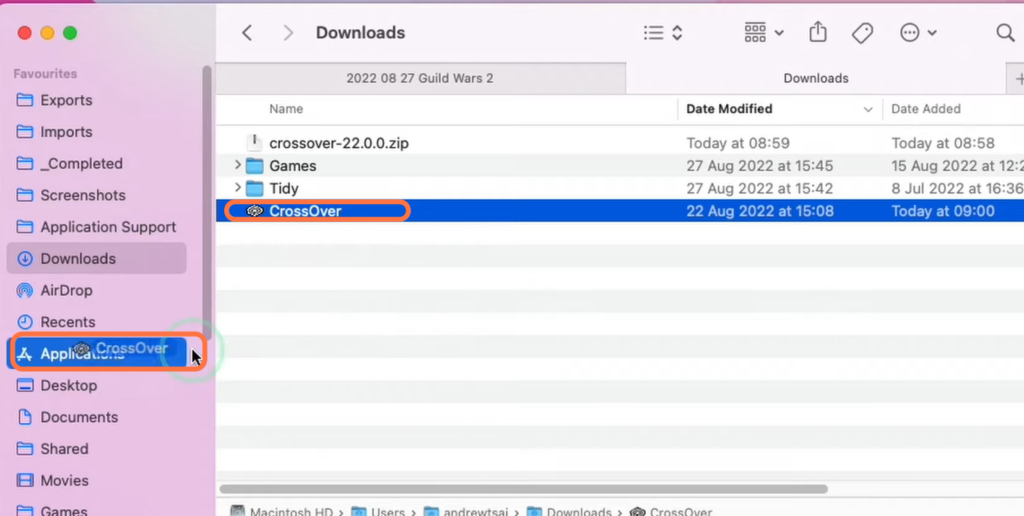
Steam Installation
This section describes how to install Steam on your Mac using Crossover.
- Now you have to go to your Applications folder, scroll down until you find “Crossover” and double-click on it.
It will open up a new window asking for information. - You need to click on Open and hit the Try Now button.
It will take you to the CrossOver main menu. - Click on Install a Windows application once this menu appears.
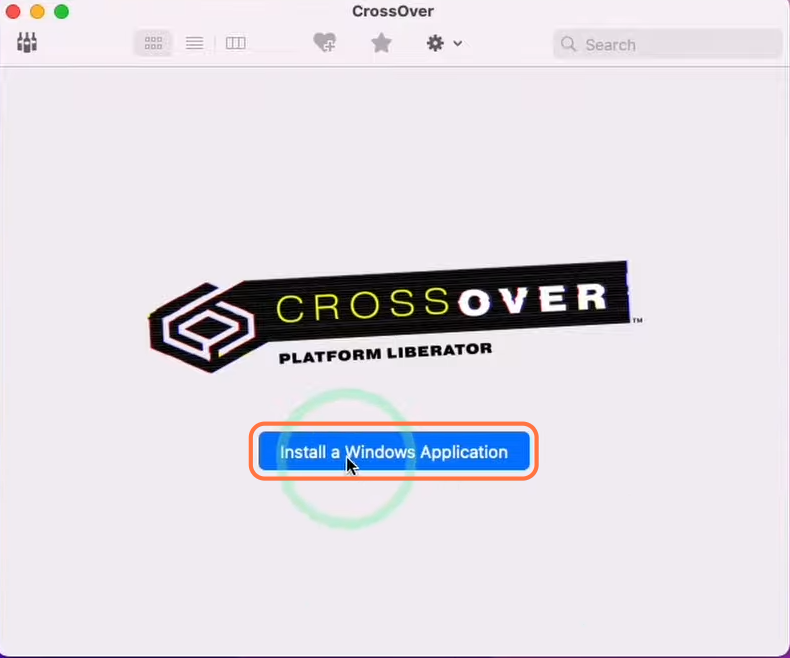
- Now you have to create a new bottle.
- Tap on New Bottle, set the New Bottle Type to Windows 7 64-bit, name it “Hero’s Hour” and hit the Create button.
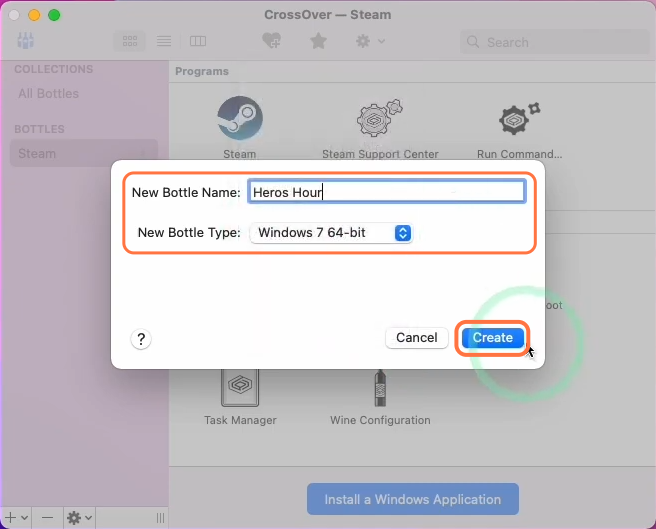
Game Installation
This section will take you through the steps to install Hero’s Hour game on your Mac device. By following these steps, you should have a smooth installation and be able to play Hero’s Hour without any issues.
- Now you have to download Hero’s Hour, add it to your account, and proceed to download the offline installer.
- Once the download is complete, locate the downloaded file of Hero’s Hour and move it to your desktop.
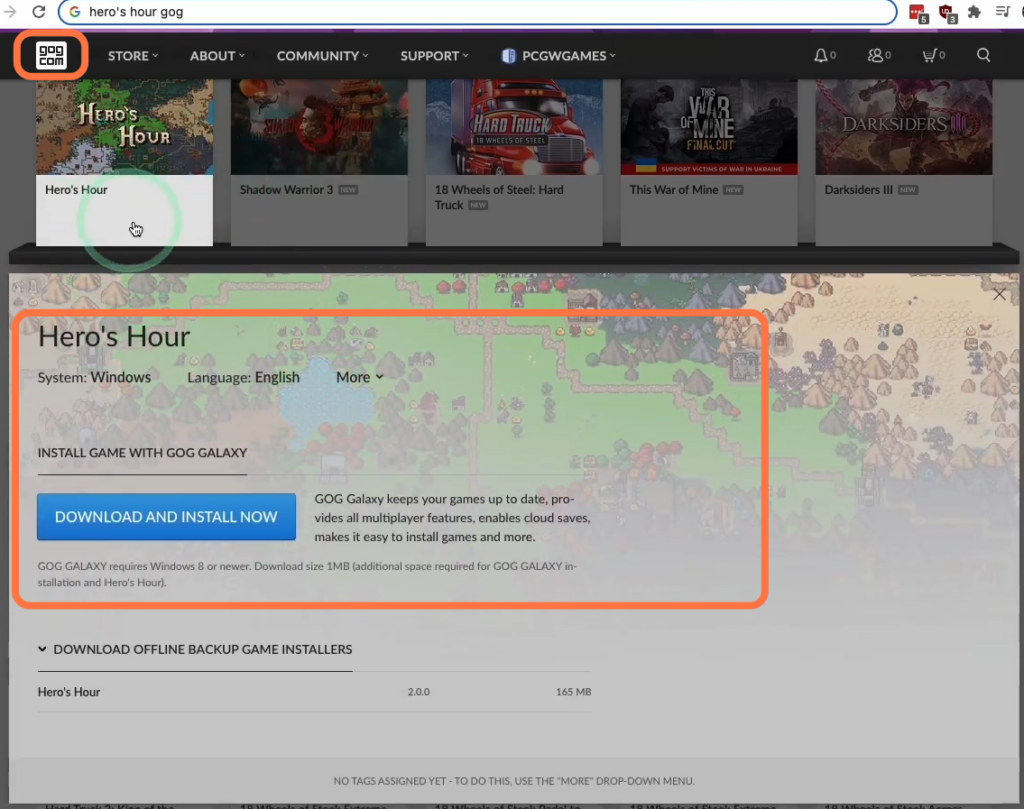
- Open the Crossover application and navigate to the “Bottle” section. Double-click on Hero’s Hour and click on the “Browse” button.
- Select the Hero’s Hour file you moved to your desktop and click “Run” to proceed.

- Follow the on-screen instructions to initiate the standard setup for the game. Click on the “Install” button to begin the installation process.
- Once the installation is complete, click on the “Launch” button to start the game. After that, pause the game and return to the CrossOver application.
- Right-click on Hero’s Hour in the CrossOver interface and select “Open C Drive.” Locate the option to enable DXVK and right-click on the “cxbottle.conf” file. Choose “Open with text edit” to modify the file.
- Scroll down to the end of the file and add the following line: “DXVK_HUD”=”full“. After that, save the changes to the file.
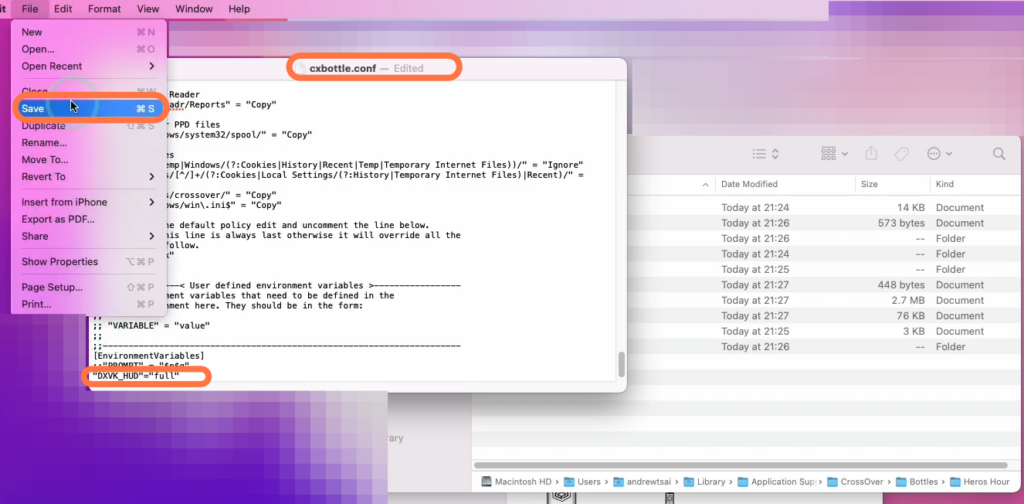
- Right-click on Hero’s Hour within the CrossOver interface and access the settings.
- Look for the option to enable the High-resolution Mode and select it.
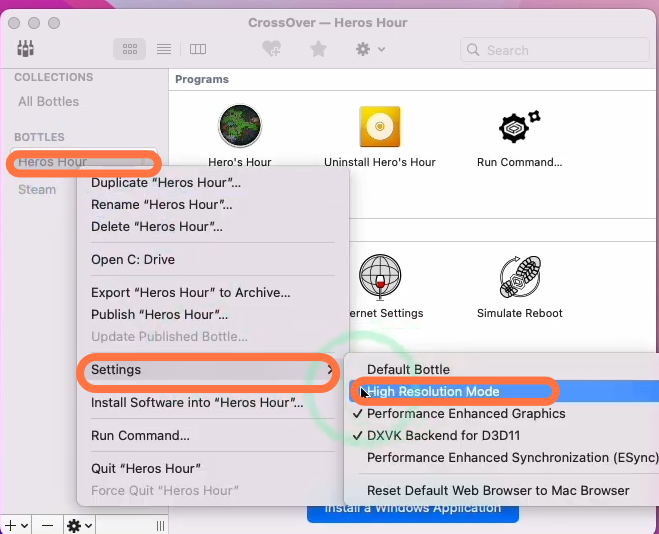
Return to your game, unpause it, and start enjoying Hero’s Hour.