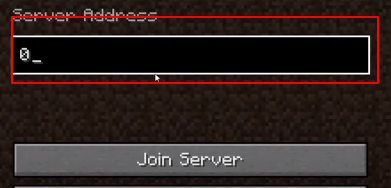This guide explains the method of getting your friends to join you on the same server. You need to first configure the firewall settings and add the port numbers. If that doesn’t work then you will have to resolve the issue through your router configuration.
In this guide you will learn about how to resolve this error of Friends Can’t Join Server. First of all, you will need to go to the Search bar and type firewall. This screen will open in front of you.
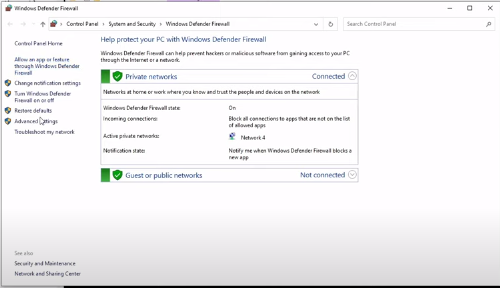
Then go to advanced settings. Click Inbound Rules and then click on New Rules.

Then you have to select the Port option. Then click on the Next Option and type 25565 which is the port of Minecraft and then click on the Next option.
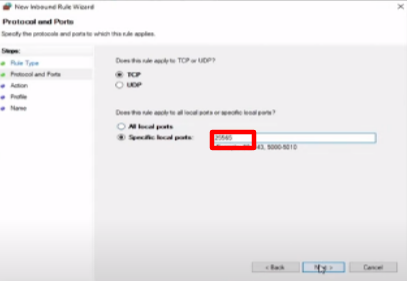
After that, you will need to Allow connections and name it as MC Port1, and then click on Finish.
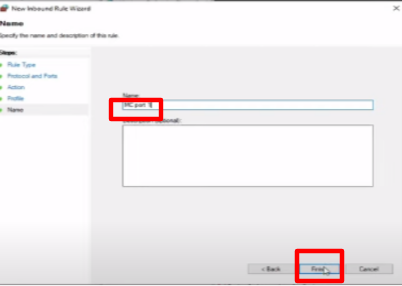
You have to make two new rules because the first one you made was the TCP port. The next port will be the UDP port and type 25565 again and click on the Next option.

After that, you will allow connections and will type MC Port 2. Now go to the outbound rules to do the same configuration of ports. Select Port and type 25565 while TCP is selected. Then allow connections and Name it as MC Port 1 and repeat the same procedure just by changing the TCP to UDP and just changing the port name from MC Port 1 to MC Port 2.
Now the firewall will allow port 25565 to go in and out of your computer.
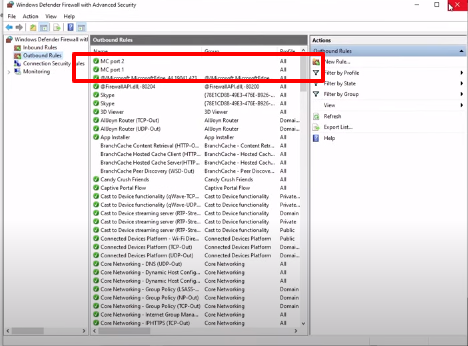
If this solution does not work then there is another method to solve this issue as well.
Turn off your firewall. If you get a notification as shown in the image below, then you can see that there’s an issue in the firewall which is restricting your friend to join you.

If you analyze that firewall is not the issue, then you might have done the port forwarding wrong. Type firewall in the Start menu and change these settings as shown in the image below.
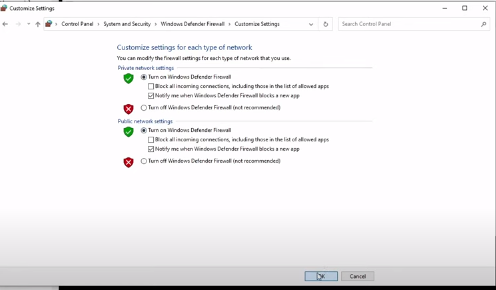
If this also doesn’t solve your problem then the issue might be related to your router. Now you will need to go to your browser and type you get signal in the URL like this.

Then go to port forward tester and you can see the Minecraft port 25565 here.

Type that port number 25565 in the port number option and click on Check. Then go to your router page and figure out your default gateway by typing ipconfig.

Then type your default gateway which in this case is 192.168.1.1 on your browser and click on “Continue to Linksys Smart Wi-Fi”.

You will then get Logged In. The router settings might be different for different users. Then type your password and click on the Security option.

Then go to apps and gaming->Port Forward Range and add a single port. Add the application name as Minecraft and the internal and external port 25565. Then type your IPV4 address in the device IP and then apply the settings.

After applying the new settings, the server status will be up.

Now add your Server Address in the Minecraft game and if your issue is resolved, then it will join the server. If you can join your IP then your friends can also join from your IP. Zero also works as a server address as it is a fast connection.
It is highly likely that your issue will be resolved in this way.