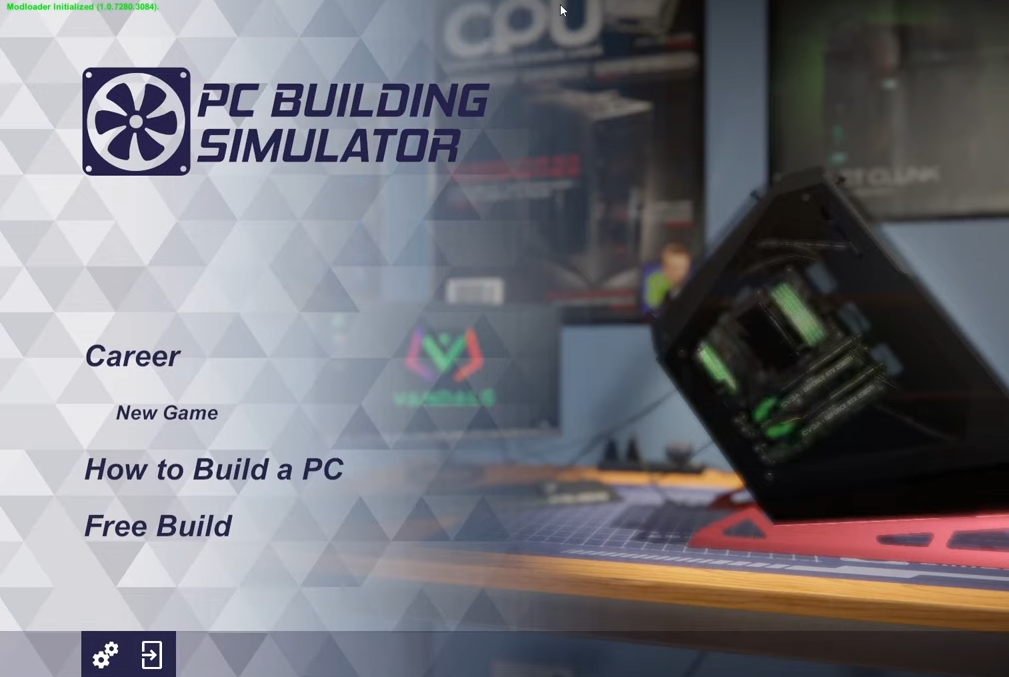This guide will let you know how to install the mods in PC Building Simulator.
1. The first thing you will need to do is download the game’s mod from “https://www.nexusmods.com/pcbuildingsimulator“. You first need to make an account at Nexusmods.com to download any mod.
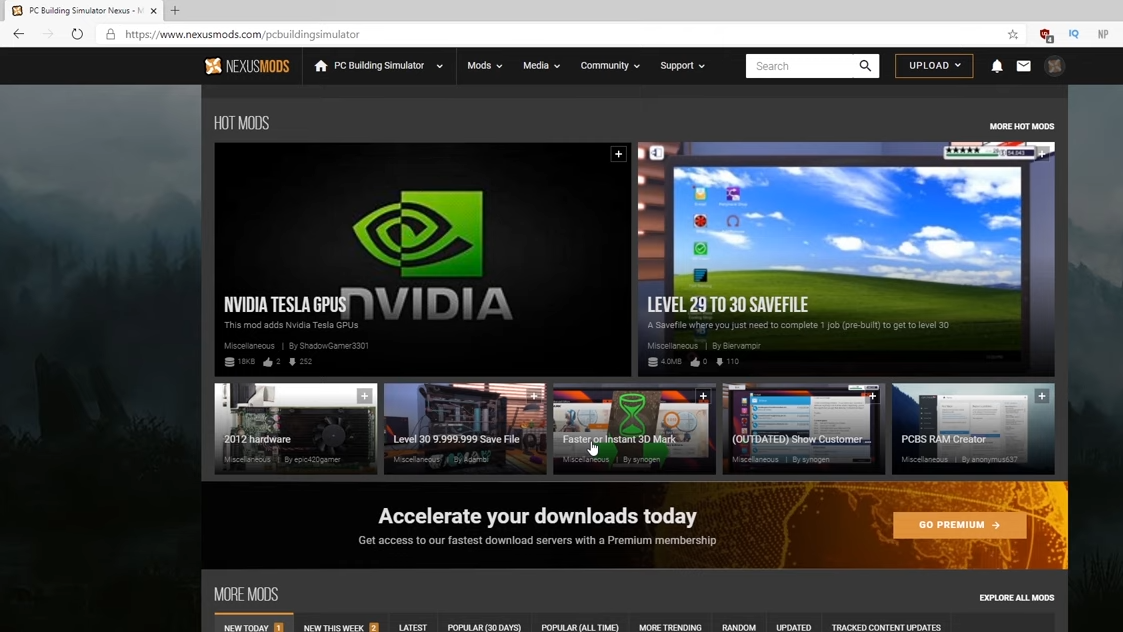
2. After making an account, go to files and click on the “Manual Download” button.
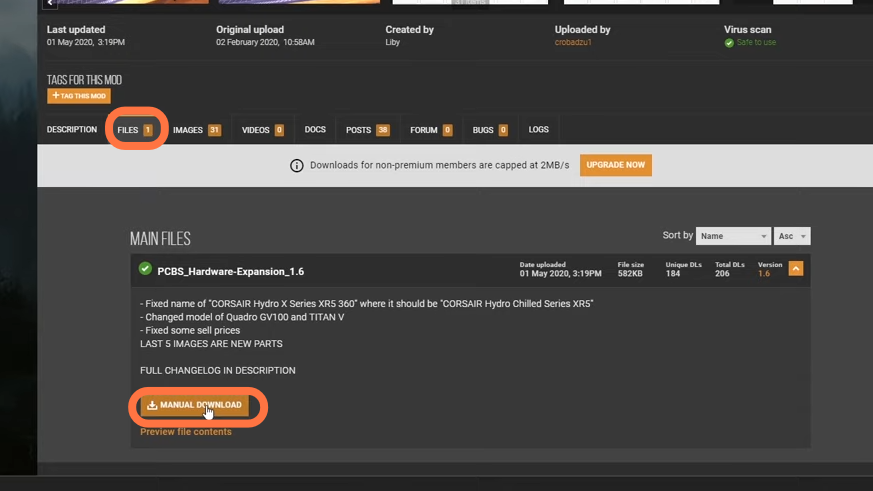
3. It will take you to the next window as it requires additional files, so you need to click on the Java file to download it in order for the mods to work.
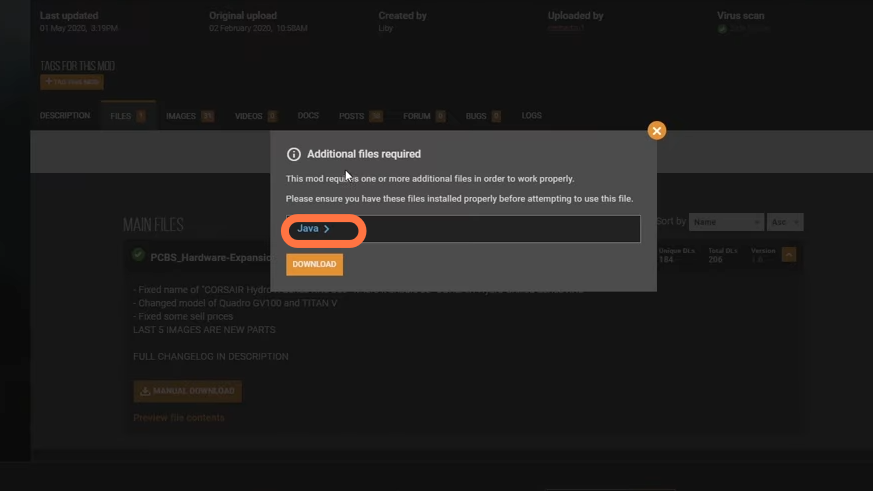
4. Click on the “Java Download” button on the next page and install it on your PC. Then download the mod file.
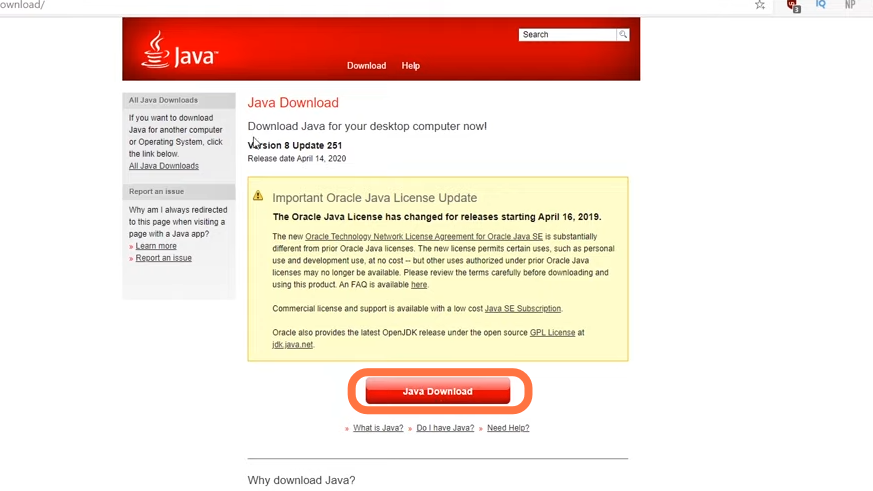
5. It is recommended that you make a copy of the PC Building Simulator files. Now open the PC Building simulator’s main directory. On the other hand, open the downloaded mod file and extract everything from it into the main directory of the game.
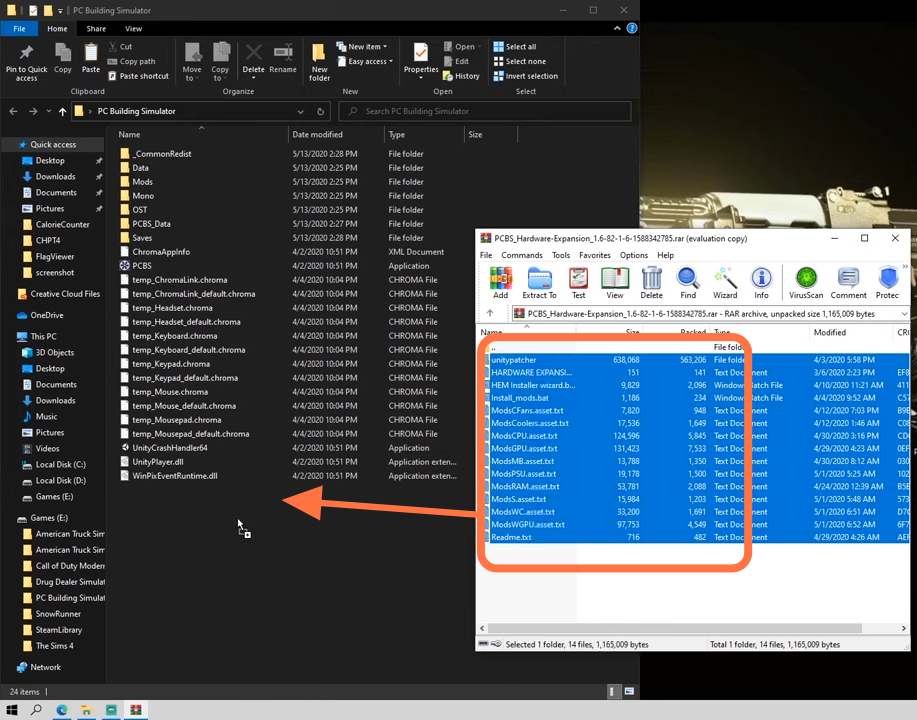
6. After that, find the “install_mods” file which is the Windows Batch File from the main directory, and double click on it and the command prompt windows will open and start replacing the assets.
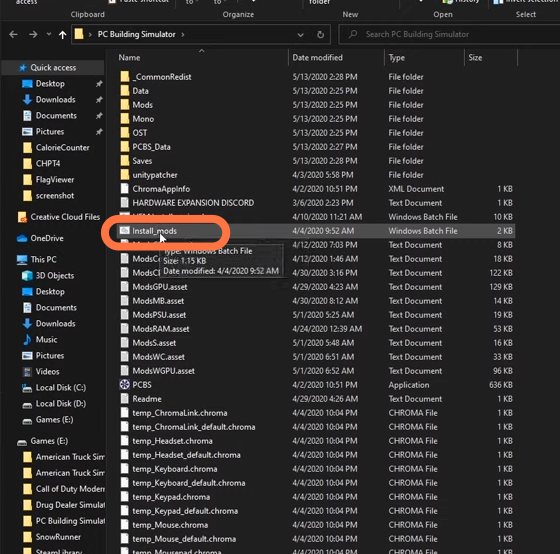
7. Do not close the Command Prompt Window until it finishes. If everything goes correctly it will show you a message “Patching was successful you can run the game now!”
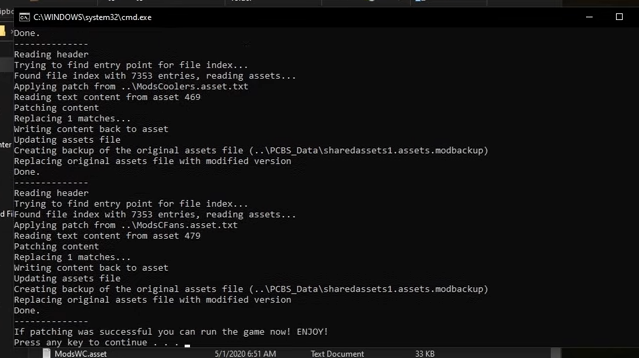
8. Enter any key to close the command prompt and open your game. You will need to reinstall the game if you want to uninstall the mod anytime, that’s why making a copy of the game files is recommended.