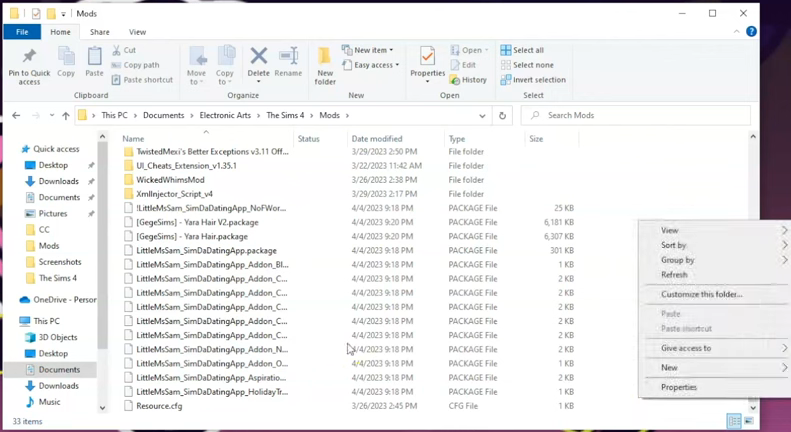Operating the CurseForge app for Windows users can greatly simplify the process of installing mods. By following this step by step guide, you’ll be able to enhance your gaming experience by applying different modifications from this application. However, please note that certain mods, such as Basemental Drugs or Wicked Whims, are not available for download through this application, as they contain adult content that is not supported.
Step 1: Launch the CurseForge app and locate the Home icon in the upper left corner of the screen. Select The Sims 4 game from the available options. What sets this app apart is its wide range of mods and custom content not only for The Sims 4 but also for numerous other games on the platform.
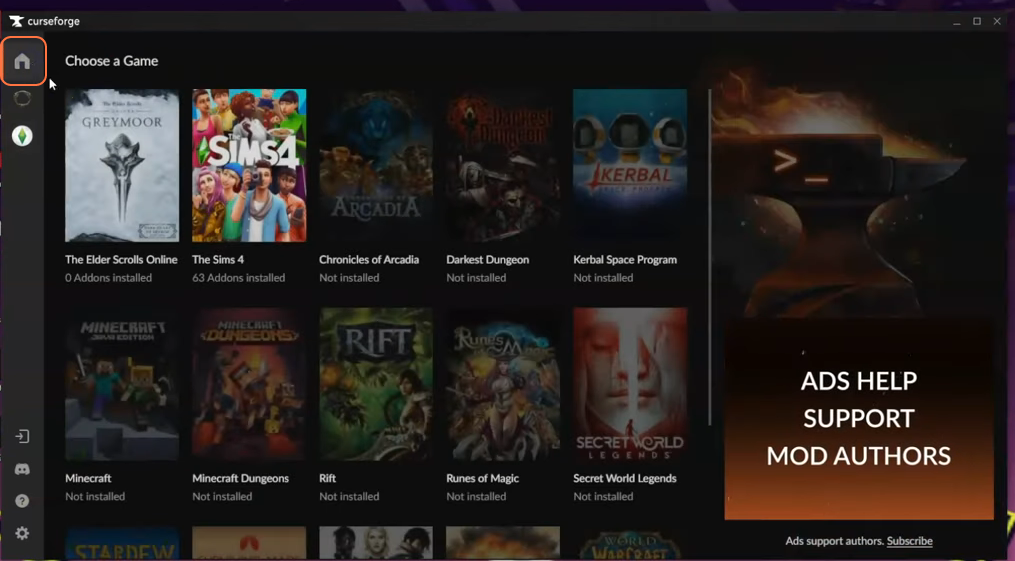
Step 2: If you already have The Sims 4 game installed on your PC, you’ll find the “My Mods” section, which displays all the mods you have previously installed before using CurseForge.
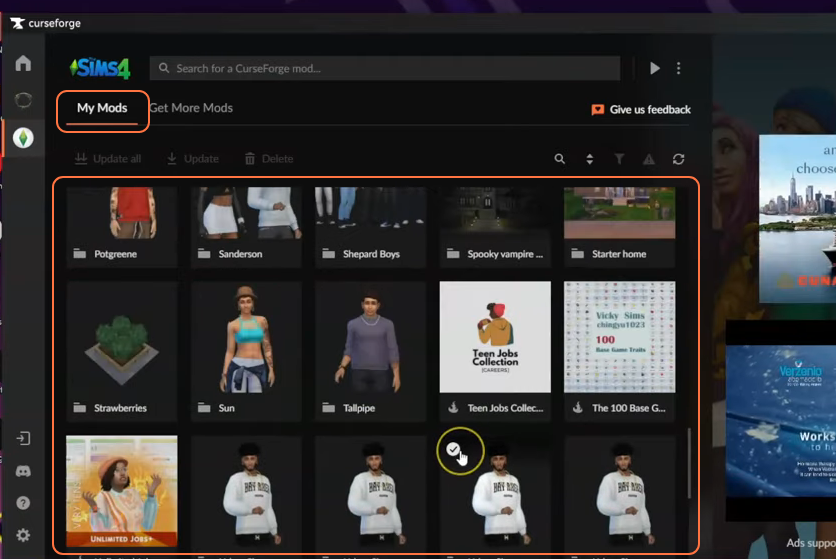
Step 3: To add new custom content and mods, click on the “Get More Mods” tab. Within this tab, you’ll find a dropdown list labeled “Browse by category” that allows you to select a specific category.
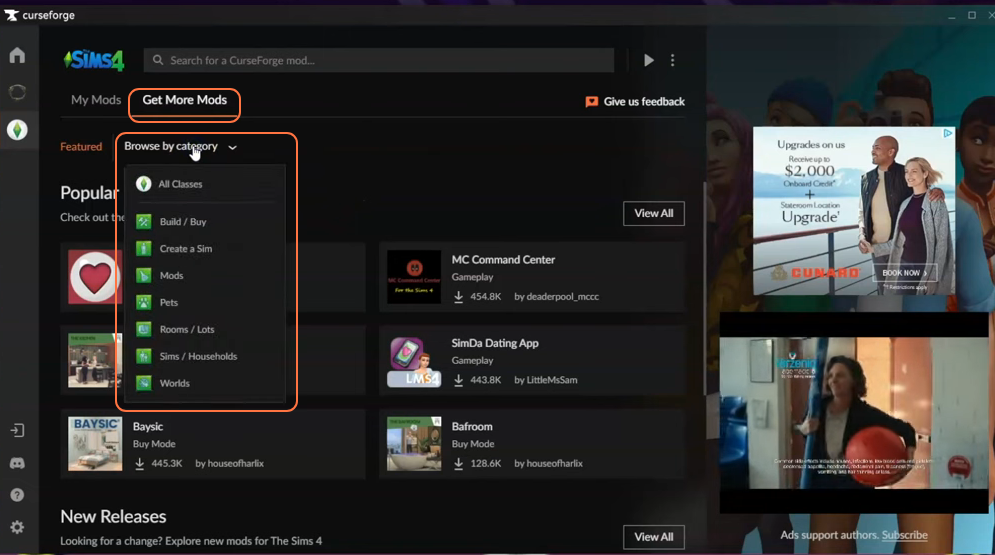
Step 4: If you wish to add new mods, choose the “Mods” category from the list. There is another dropdown list for selecting specific Mod categories based on your interests. Simply hover over a mod once a collection of mods appear for the chosen category and click the “Install” button.
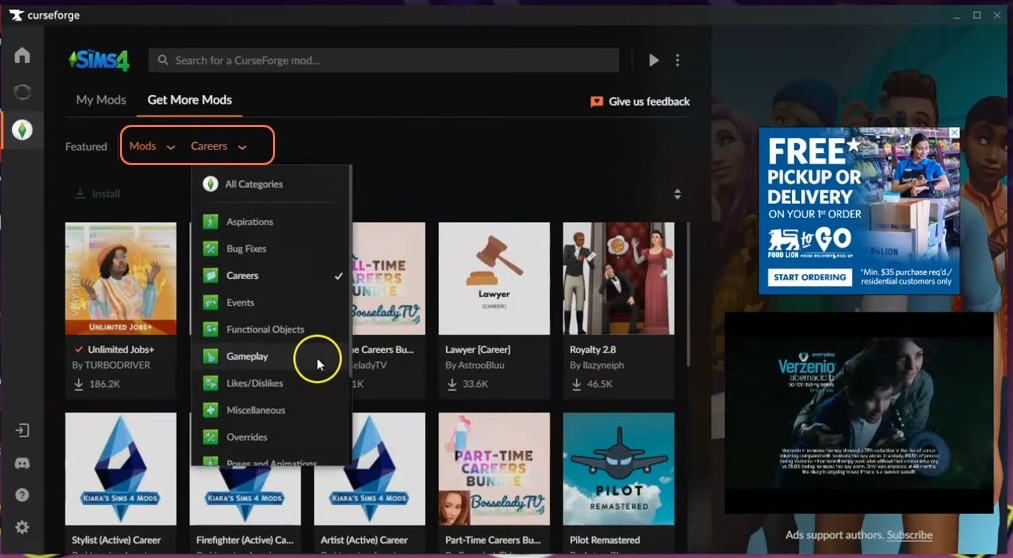
Step 5: Once the installation process is complete, navigate to the “My Mods” section to view your installed mods. The beauty of this app is that it is quite fast to install the mods and also streamlines the update process as well. When an update is available, simply click the “Update All” icon or select specific mods and click the “Update” button once the mod creator has released an update.
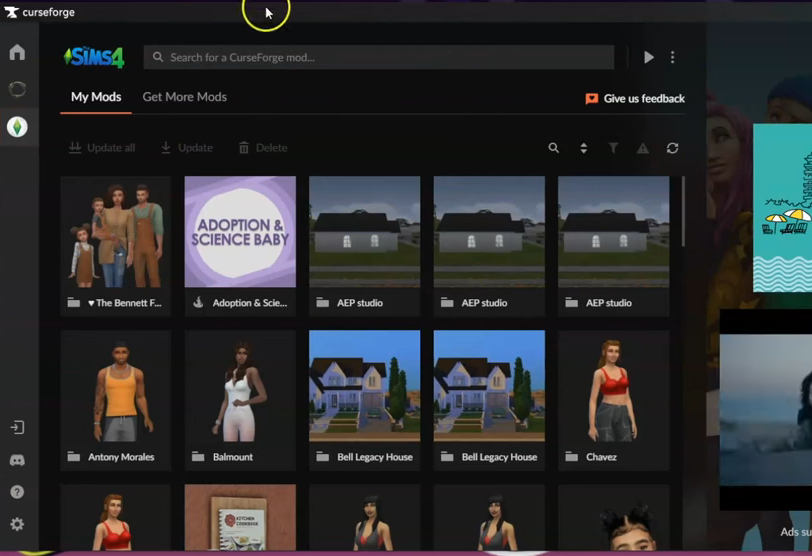
Step 6: If you’re searching for a specific mod, you can directly enter its exact name in the search bar to get it easily.
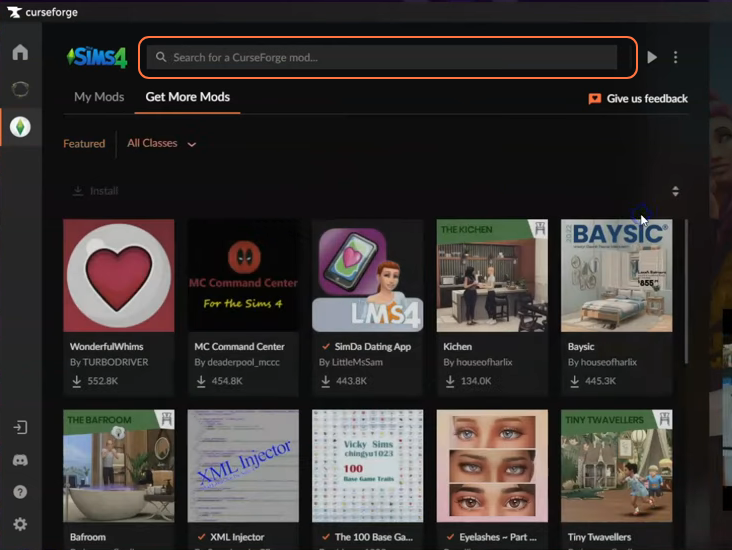
Step 7: To ensure that the mod has been successfully installed, you can double-check by accessing the Sims 4 directory. Open the File Explorer window and navigate to Documents > Electronic Arts > The Sims 4 > Mods. In the Mods folder, you should see the package files of the installed mod. It is recommended to organise these files into a separate folder to
avoid any confusion, especially when dealing with a large number of mods.