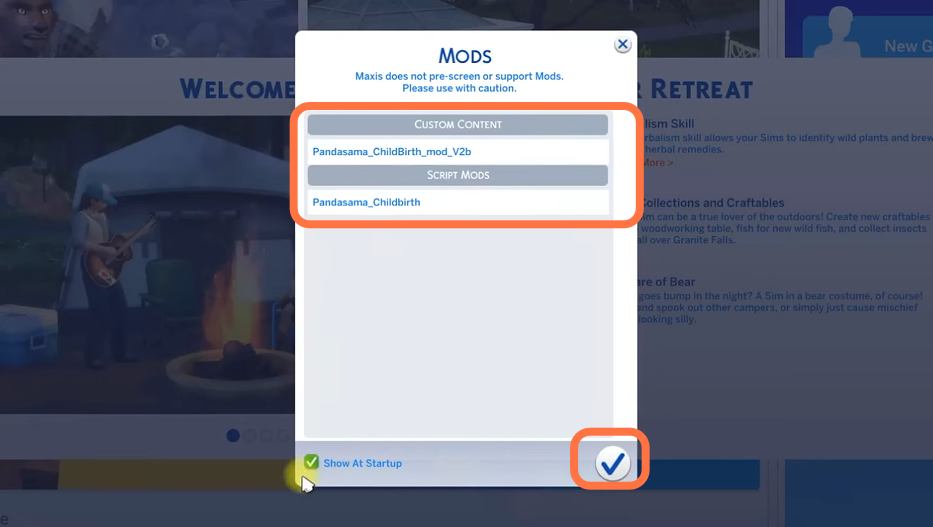This guide will let you know how to install the Realistic Childbirth Mod in the Sims 4 game.
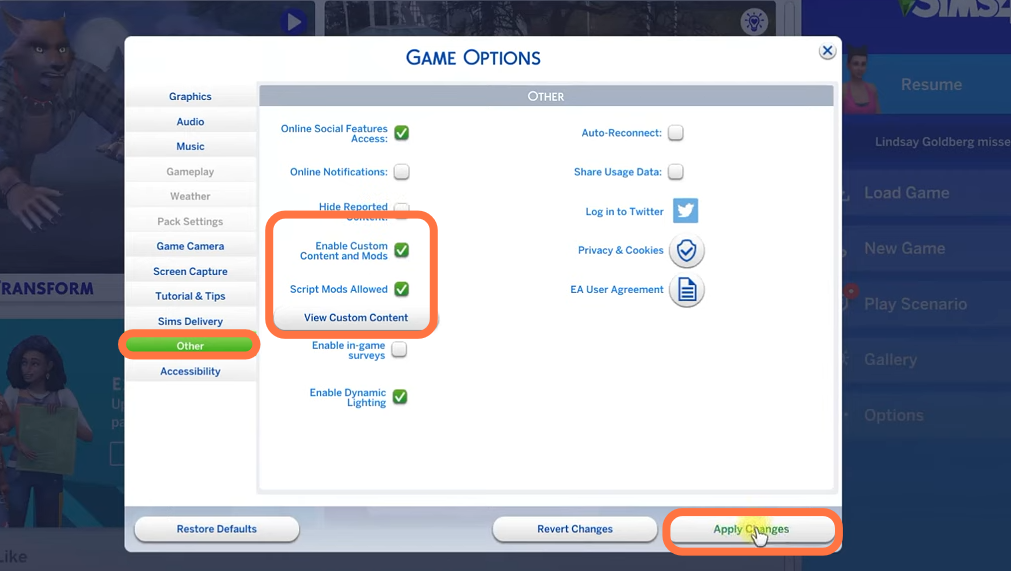
2. After that, open any browser on your PC and type the name of the mod. It is better to search it with the creator’s name which is PandaSama. Click on the first link and before you start the process of installing, you must read the instructions and requirements. In particular, be sure to read the installation instructions.
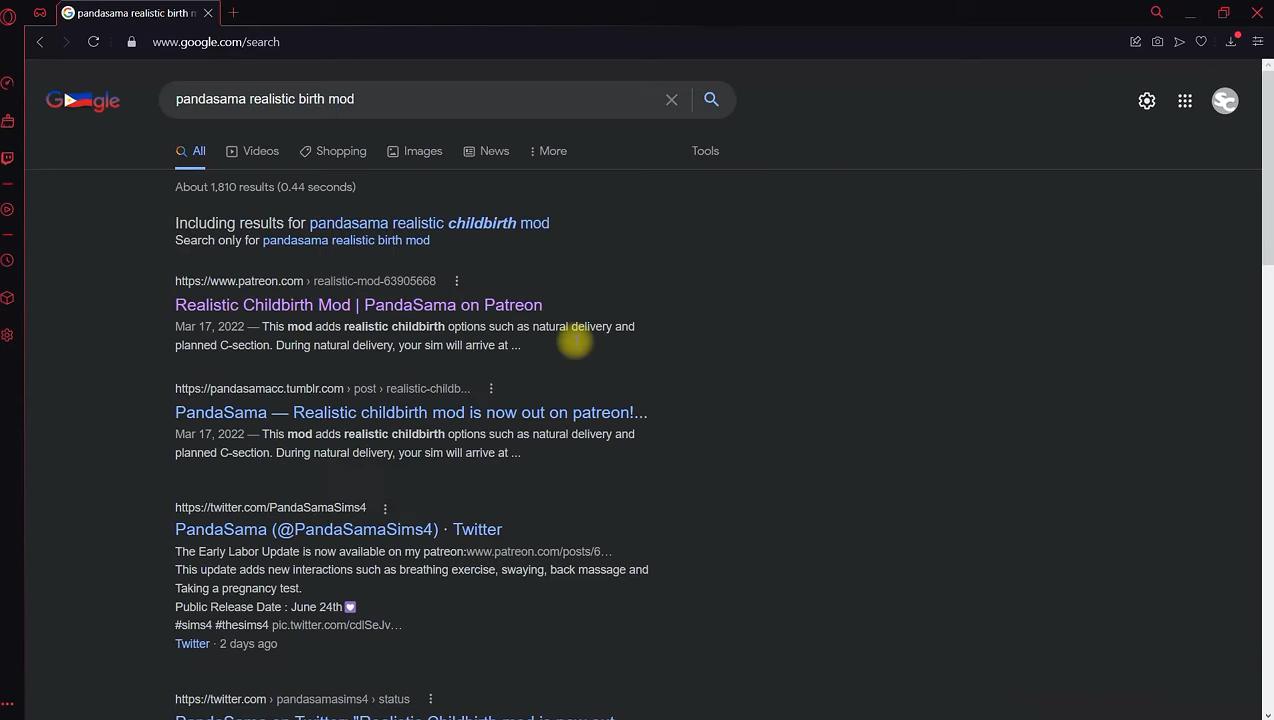
3. As this mod requires a ‘Get To Work’ pack, so you need to have it before downloading this mod.
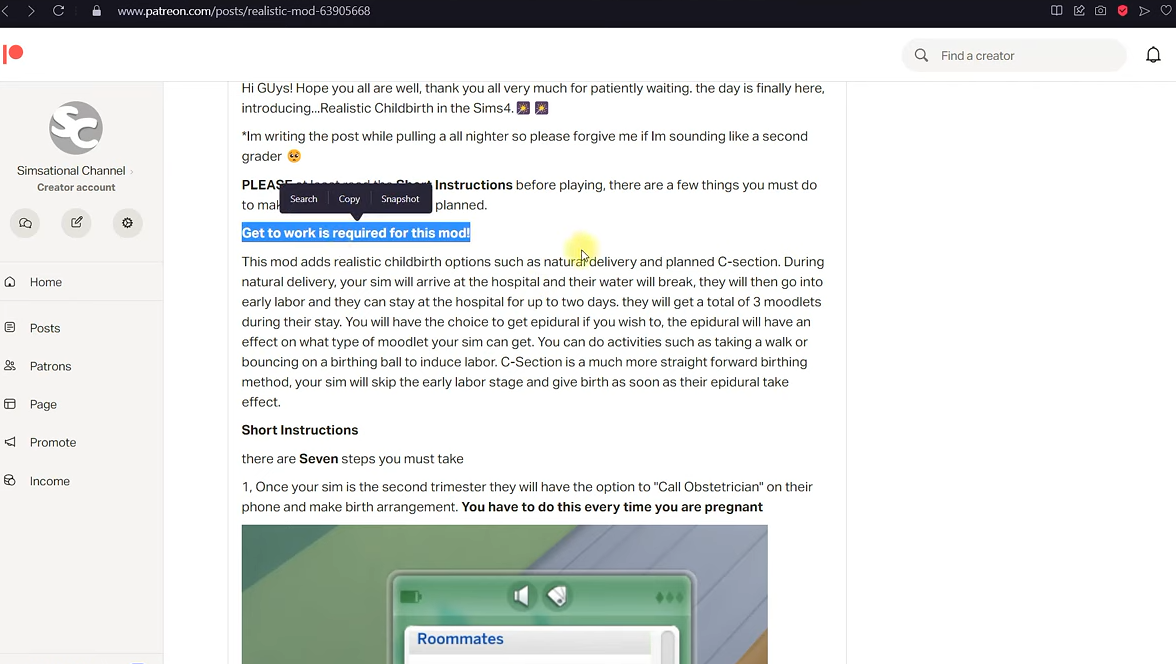
4. Now download the most recent version of the mod. The mod was originally designed for single births, but they’ve added a new version that enables multiple births (triplet).
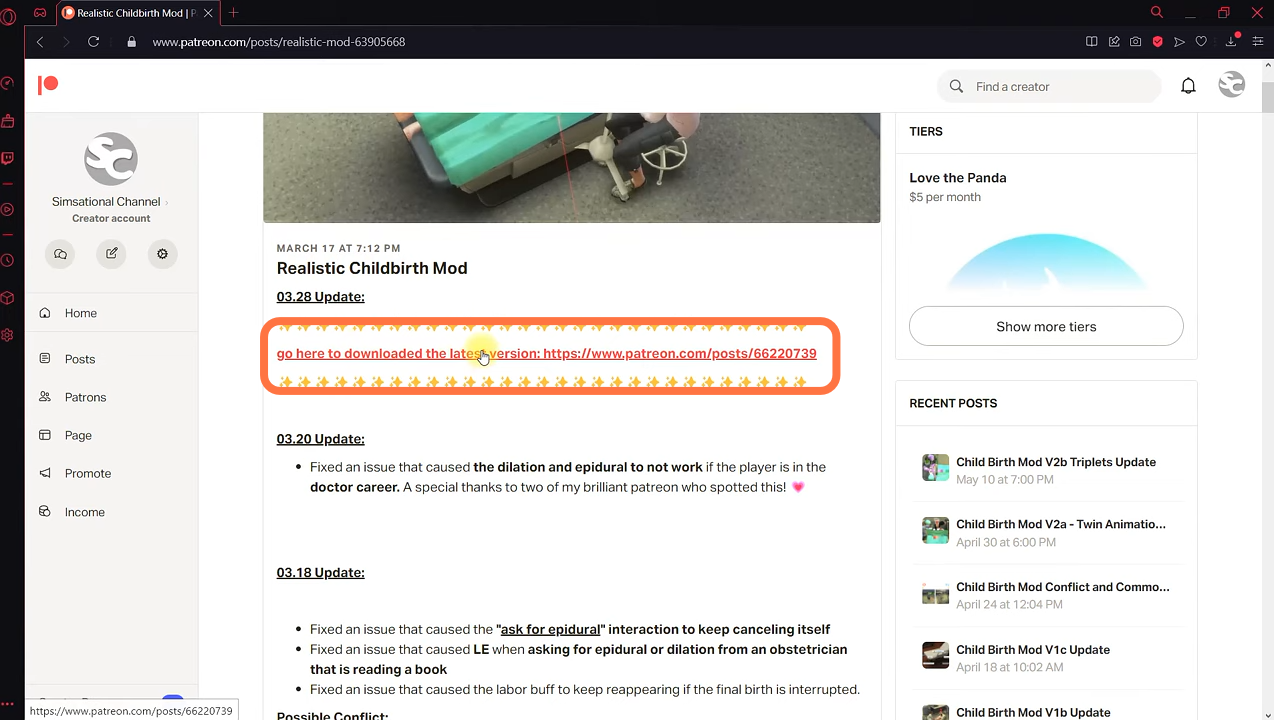
5. Once you open the link, you need to scroll down and click on the file to download it. It will automatically download the file. You might be asked to log in as Patreon asks every new user to create an account before they can start earning anything. You simply need to sign up to download the mod file.
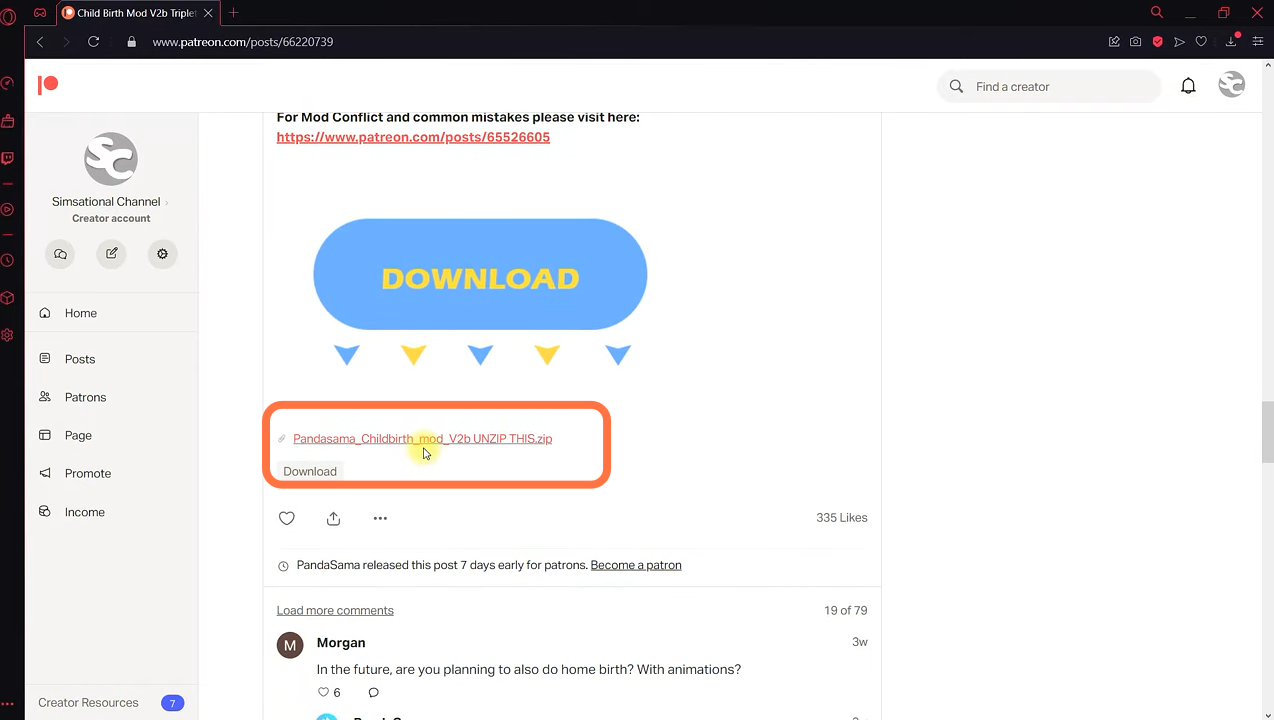
6. Once the download completes, you have to locate the file in the downloads folder of your computer and unzip it using WinRAR or 7zip.
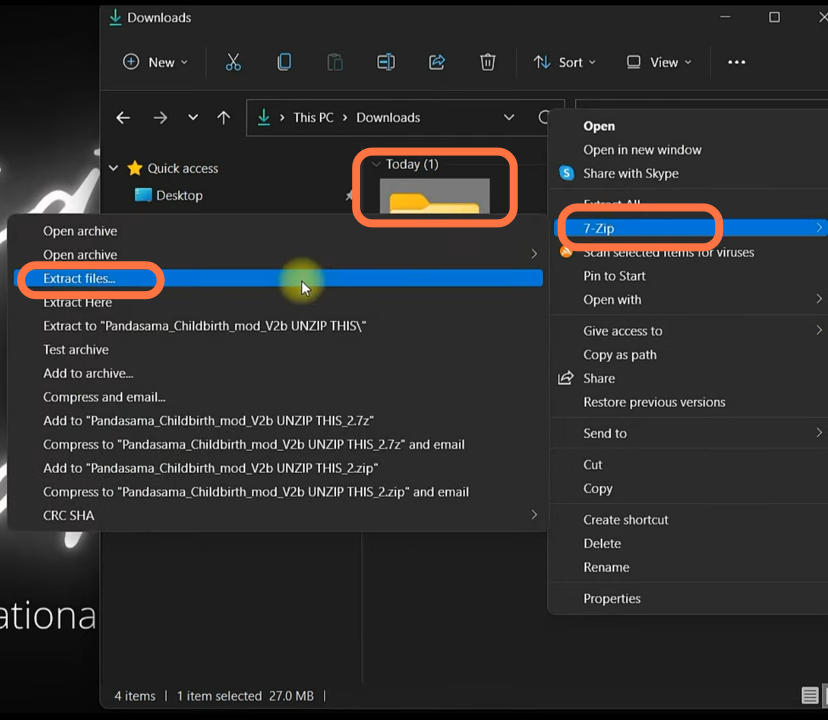
7. Now you can delete the zipped file. Open the unzipped folder to make sure there are no missing files. Once you’ve verified that all the files are there, open your Documents folder in a new window and place it alongside the opened unzipped folder.
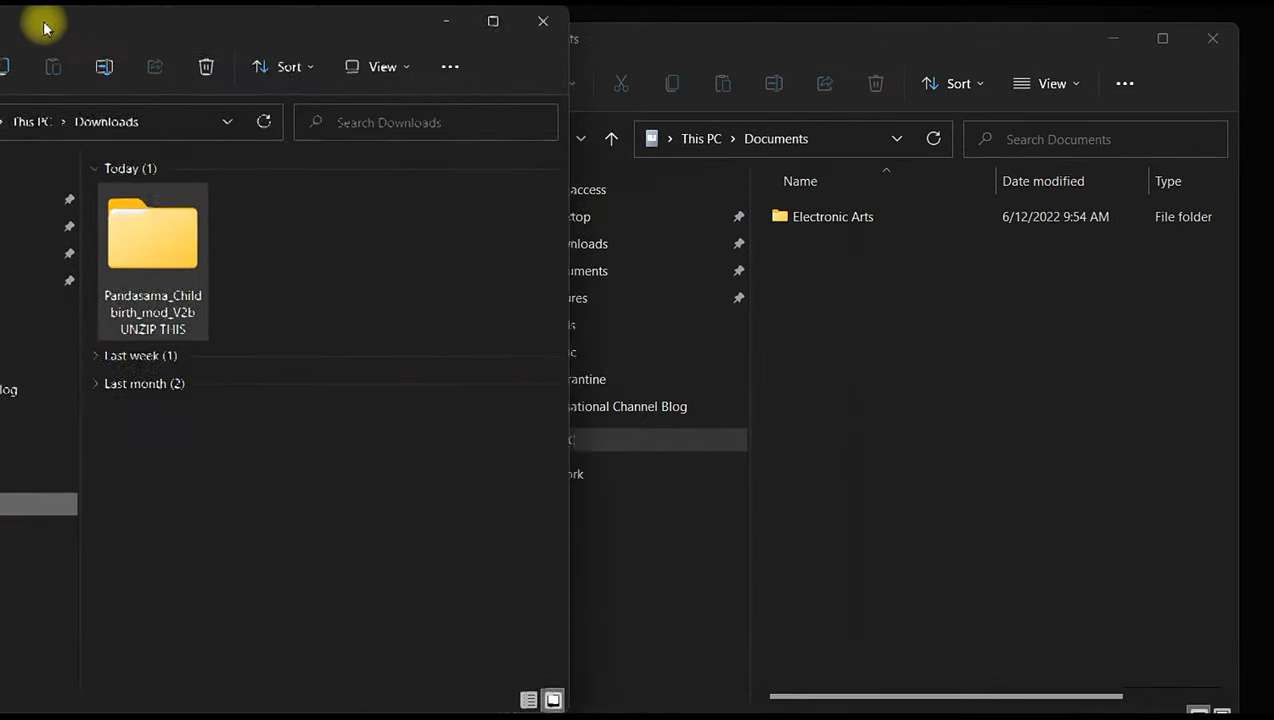
8. Now open the mods folder in the sims 4 directories and then drag the mod into it.
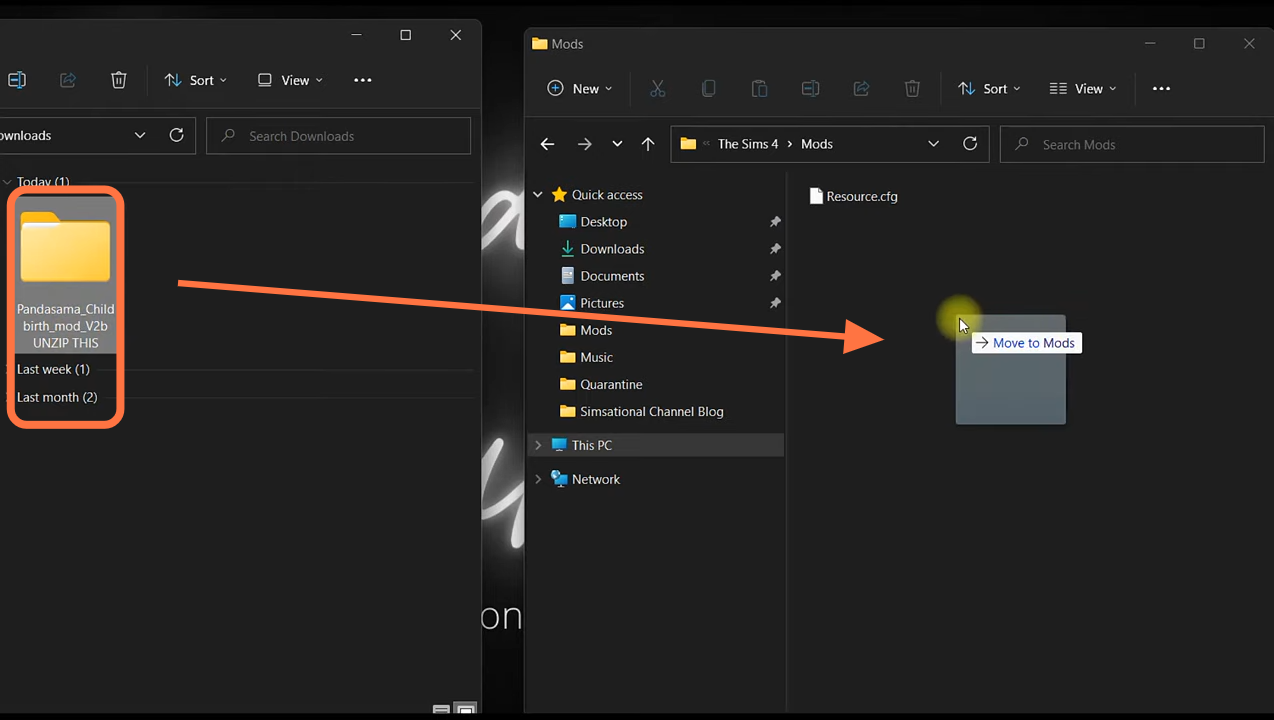
9. Delete the “localthumbcache.package” file from the Sims 4 main directory to make sure that the changes you have made in your mods folder are applied, so that you won’t encounter any issues later on with the mod.
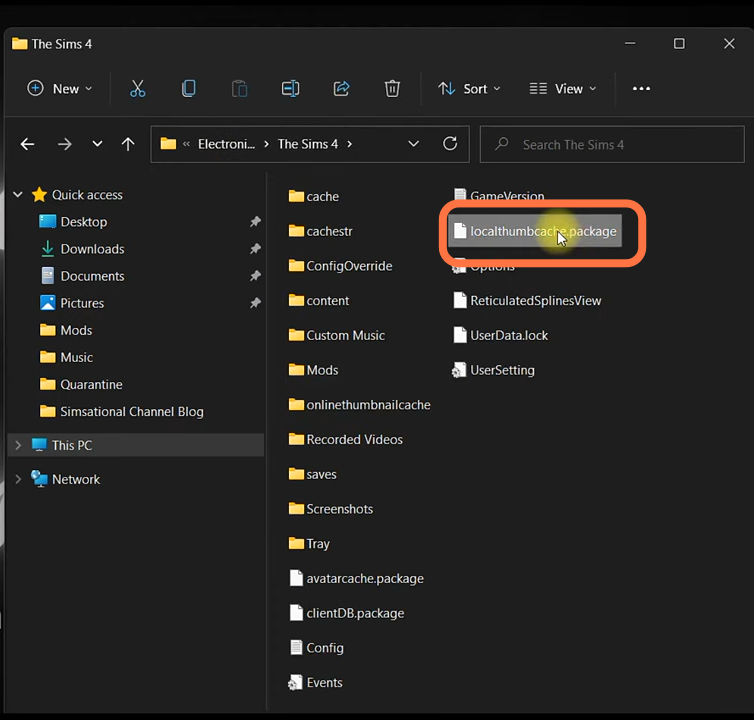
10. Now you have completed the installation, you can test the mod in your game. To ensure your mod was successfully installed, check the game files. If the game recognizes both the .package and .script files, then you have successfully installed it!