This guide will show you how to install reshade for Palworld to change the way that your game is rendered. You can also create your own preset. It should be fine to use if there’s no anti-cheat.
You have to download & install ReShade and install ReShade preset. After that, replace Engine.ini/Other config files, and then you will be able to customize the ReShade in Palworld.
Download and install ReShade
In this section, we will take you through the steps to download and install ReShade. By following the steps below, you will be able to install your required Reshade version.
- The first thing you will need to do is download and install Reshade. Once you reach the web page, download the 6.0.1 or with full add-on support version.
- After that, open it up, locate Palworld in the recently opened apps list, and press the Next button. Select the DirectX 10/11/12 and hit the Next button.
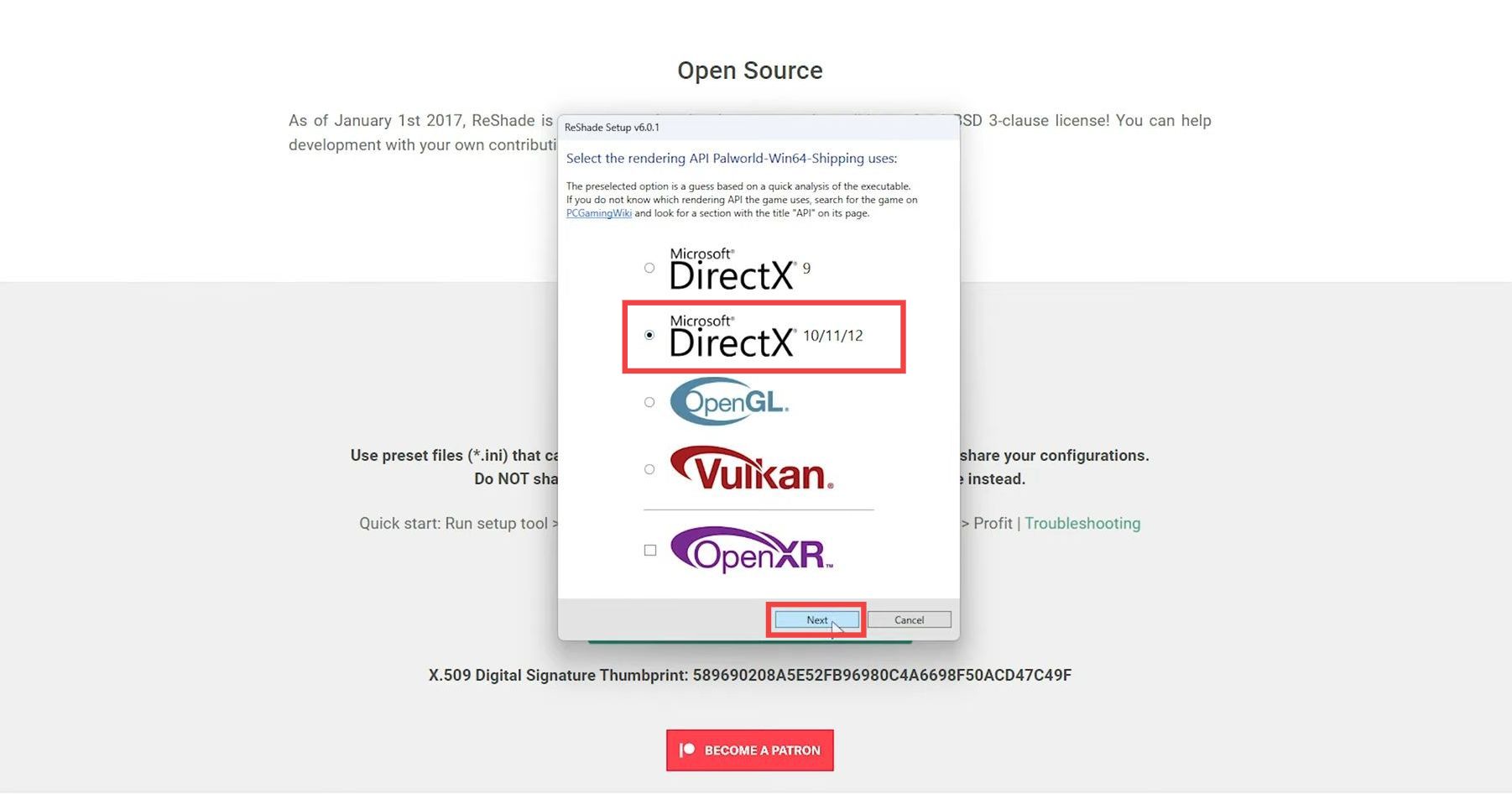
Install ReShade preset
This section describes how to install the ReShade preset for your game.
- Next, select the effects you want to install. You have to download the preset pack and then open up the downloaded zip file.
- On the other hand, open the Palworld game directory and drag & drop the preset .ini file into the game directory.
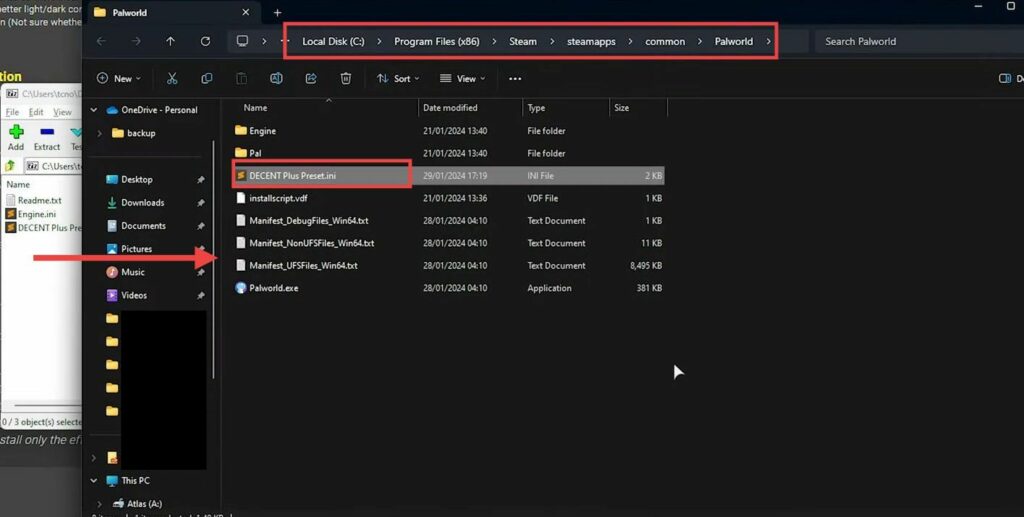
- Now click on Browse in the Reshae window, and navigate to that ini file you dropped. Select the file and press the Open button.
- After that, only the required effects will be checkmarked. Press the Next button and wait for all of the components to be installed.
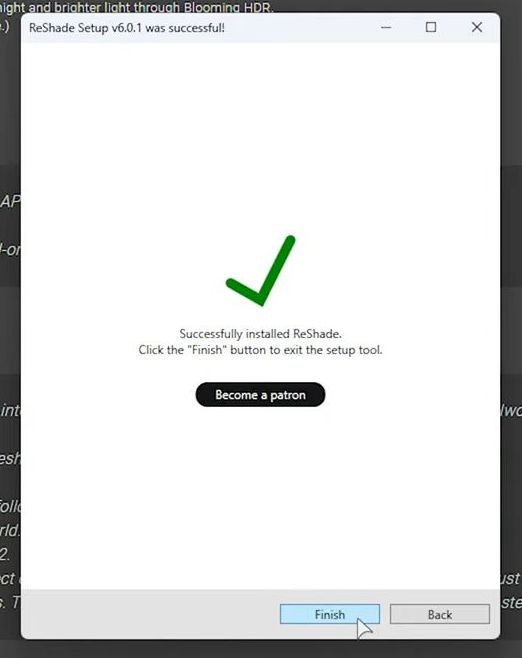
Replace Engine.ini/Other config files
In this section, we will take you through the steps to replace Engine.ini/Other config files if necessary.
- If the preset requests you to replace the engine ini file, then you need to press the Windows + R key to open up the Run dialog box.
- Input “%localappdata%/Pal/Saved/Config/Windows/” inside it and hit enter. Drop the engine.ini file from the zip file into this folder.
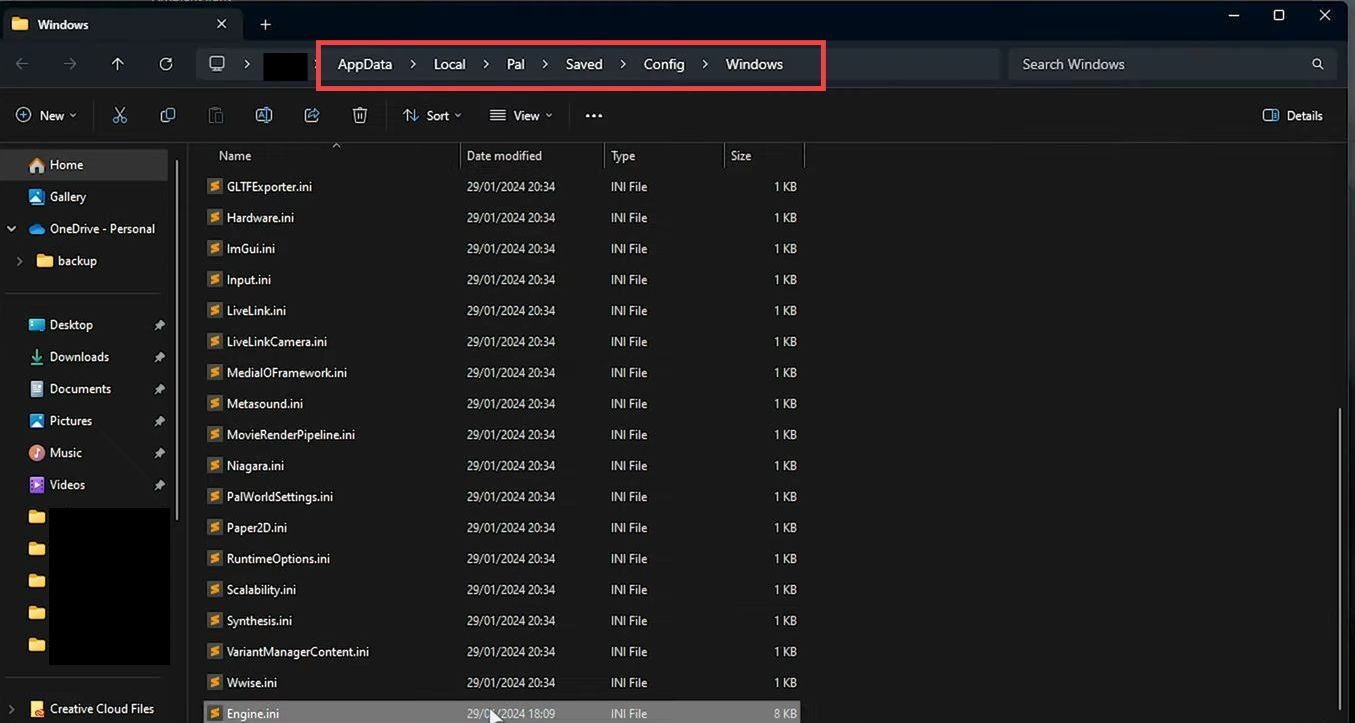
- Now right-click on the engine.ini file and go to properties. Set this to Read-Only and press OK.
Customize ReShade in Palworld
This section describes how to customize the ReShade in Palworld to make your game look different.
- Now launch the game and press Home to start the tutorial. It will generate the files. It’ll pop up the reshade screen, tap on Continue and find out how the reshade works.
- You can also customize all of the settings at the bottom. Expand the bottom section to customize different options there according to your preference.
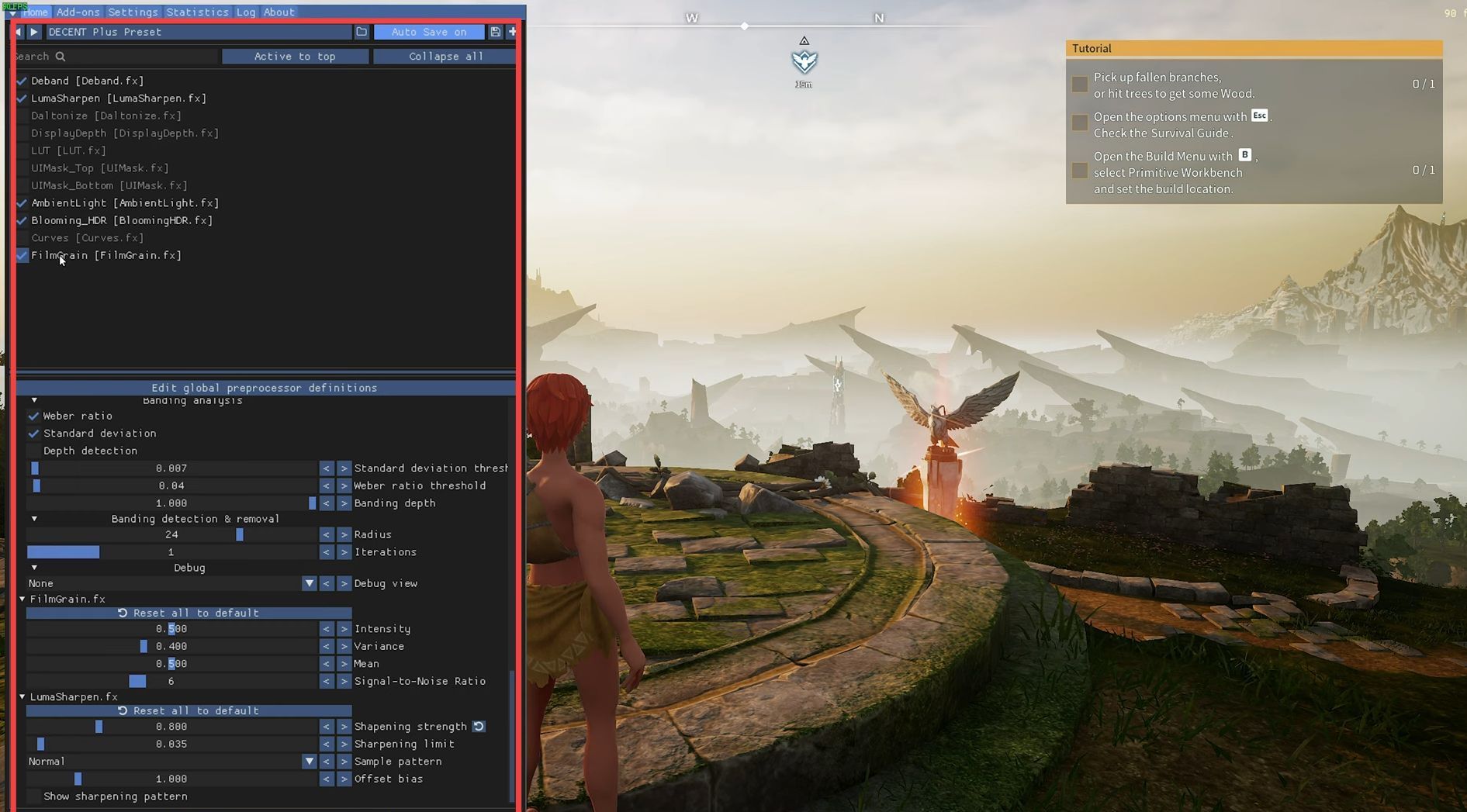
- Click on the Save button at the top right corner of the screen to save your changes.