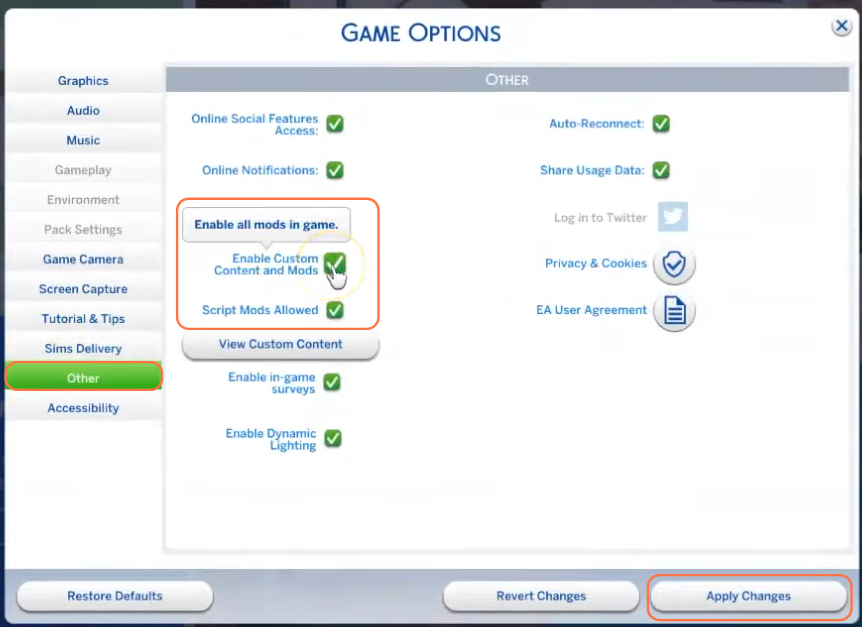To add some excitement and variety to your Sims’ lives, the “Spend Weekend With” mod is just what you need. This interactive mod allows your Sims to enjoy a free weekend visiting family or friends, leaving their responsibilities behind. Sims have the freedom to visit their parents or grandparents while leaving their children at home. In this guide, we’ll walk you through the simple steps of downloading, installing, and enabling the mod to enrich your Sims 4 experience.
Step 1: Downloading the Mod
First of all, visit the mod creator’s website using this link: “littlemssam.tumblr.com/post/179252225808/spend-weekend-with-send-your-kids-away-to-visit” to download the latest version of the “Spend Weekend With” mod. Once on the page, you’ll find two hyperlinks to download the mod. Choose either the ‘lms-mod.com’ or the ‘Google Drive’ option, and select the preferred destination on your PC to save the mod’s zip file.
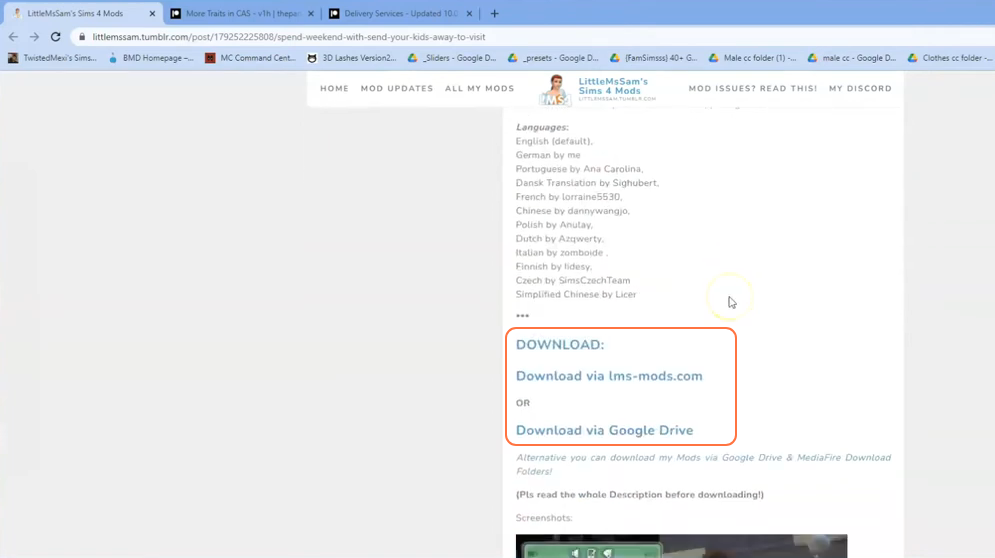
Step 2: Extracting the Mod File
Once the download is complete, navigate to your File Explorer app (Windows) or Finder application (Mac) to locate the downloaded file. The mod will be in a compressed file format, such as .zip or .rar. To extract the file, right-click on the downloaded file and select either “Extract All” or “Extract Here“.
Choose a destination for the extracted file and click “Extract” to proceed with the extraction process. If you’re using a Mac, a simple double-click on the zip file will unzip its contents. Inside the extracted folder, you’ll find two package files(one for the mod and one for the Add-on), a TS4script file and two text documents related to installation instructions.
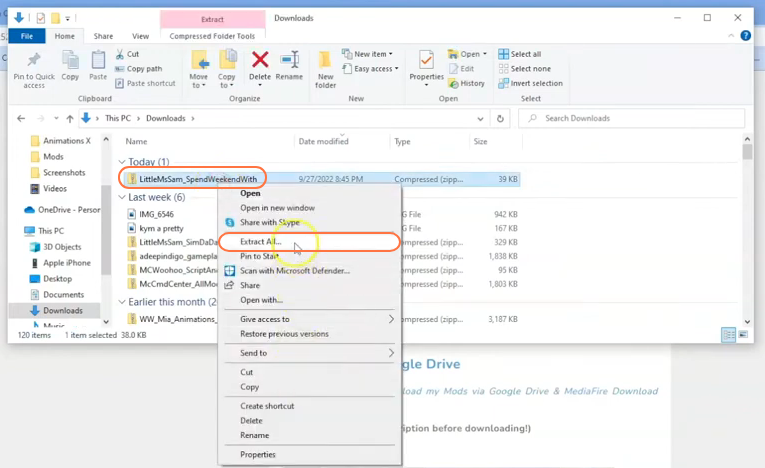
Step 3: Finding the Sims 4 Mods Folder
Next, open another File Explorer window and navigate to the Mods folder in your Sims 4 game directory. Usually, you can find the game directory at Documents > Electronic Arts > The Sims 4. If you don’t have a Mods folder or have never installed Mods before, create one inside the “The Sims 4” folder. Alternatively, launch the game at least once and then exit
to generate the necessary folders, including Documents, Electronic Arts, and Mods, for a smooth mod installation process. Ensure the game is not running while you install any modifications, and it’s recommended to delete the “localthumbcache.package” file from your Sims 4 folder.
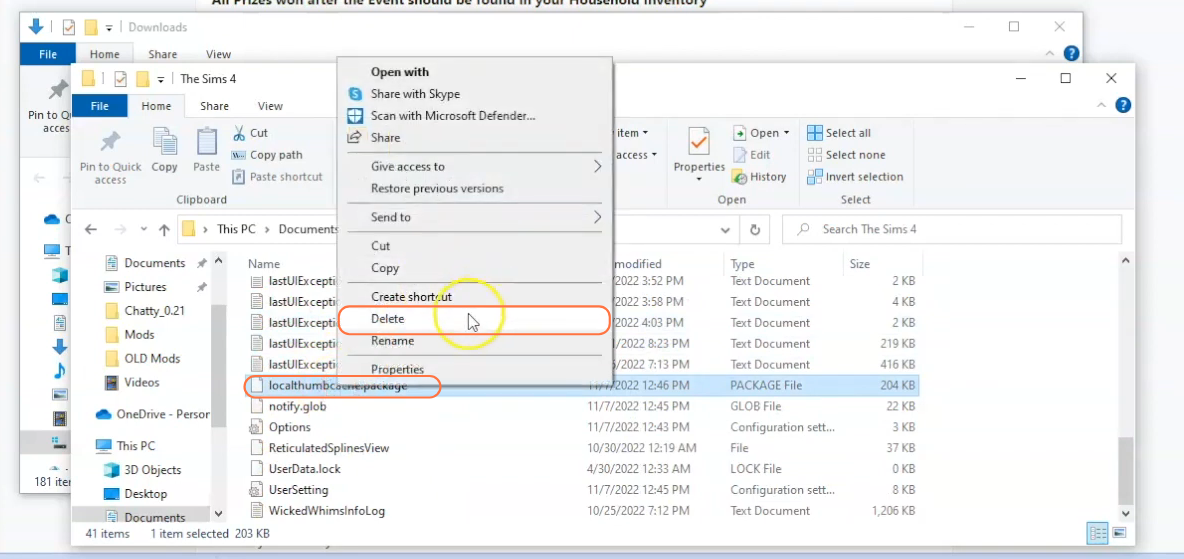
Step 4: Installing the Mod
With the Mods folder prepared, go to your downloads folder and select the extracted folder containing the files (package and TS4script). Drag this folder into the Mods folder within The Sims 4 directory. This action ensures that the mod and the add-on are correctly placed for the game to recognize and activate them. Before adding the new mod, remember to remove any older versions of “Spend Weekend With” from the Mods folder.
In case you encounter any issues, an alternative approach involves copying only the package and TS4script files from the extracted folder and pasting them directly into the Mods folder of the Sims 4 directory.
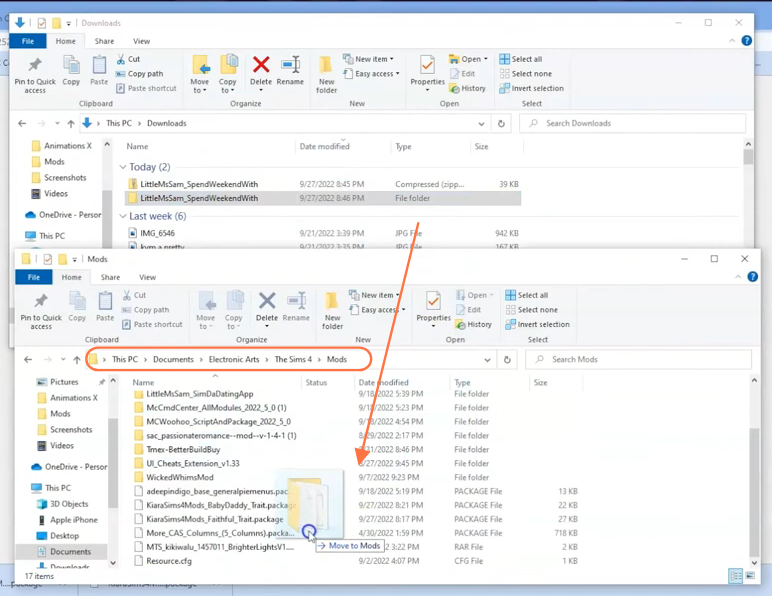
Step 5: Enable Mods and Script Mods in the Game
The “Spend Weekend With” mod requires script mod support, as many mods do in The Sims 4. Launch the game and navigate to the main menu. Click on the Options tab, then select Game Options. In the Game Options window, go to the “Other” tab. Locate the options labeled “Enable Custom Content and Mods” and “Script Mods Allowed” and make sure the boxes next to them are checked. Click the “Apply Changes” button at the bottom right corner of the screen to implement the changes.