The Mental Health mod will add more depth and realism to your Sims 4 gaming experience. This comprehensive mod introduces a range of features, including Psychotherapy, Pharmacological Therapy, and the ability to obtain a Diagnosis. Your Sims can now experience a variety of mental health disorders, such as ADHD, Anxiety, Bipolar Disorder, Borderline, Clinical Depression, Dependent Personality, Eating Disorder, Gender Dysphoria, Narcissistic Disorder, OCD, and Schizoid. Follow this step-by-step process of installing the Mental Health mod and make sure it works smoothly with your game. To use this mod, you’ll need to have the “XML injector” and “Ability to read” packs installed.
Step 1: Check Game Compatibility & Backup Your Saves
Before diving into modding, it’s essential to ensure that your game is up-to-date with the latest patches and expansions. This will help prevent compatibility issues. Additionally, always make a backup of your saved files before installing any mods. Having a backup allows you to revert to an unmodified version of the game if any issues arise during the installation process.
Step 2: Downloading the Mod
To start, visit this link “https://www.patreon.com/posts/mental-health-41976388” to download the Mental Health mod. Once you’ve accessed the page, scroll down to the bottom to find the downloadable zip file for the mod. You can either click on the zip file to download it or obtain it through Google Drive.
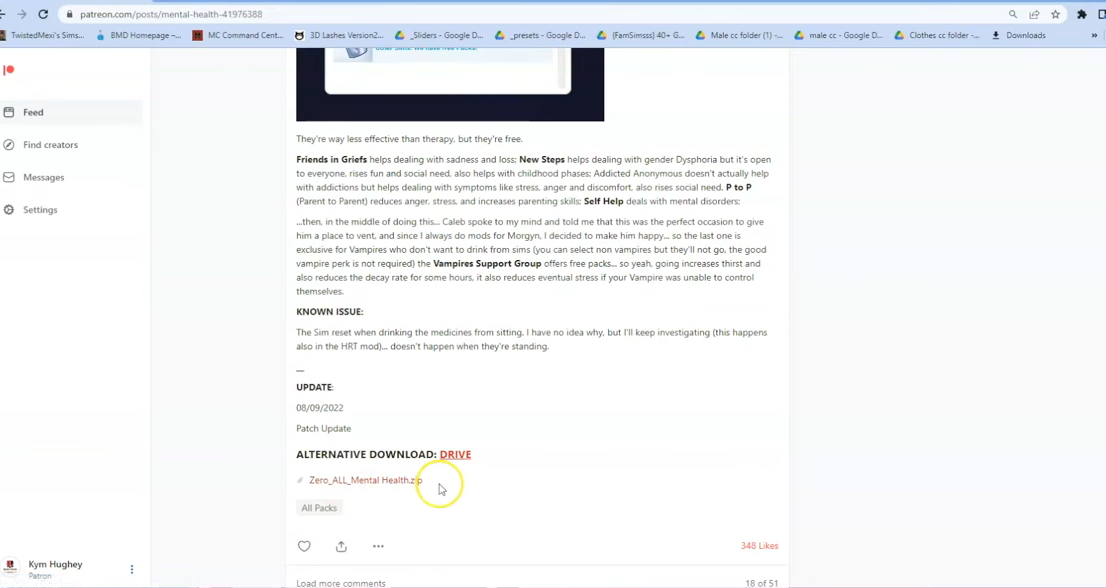
Step 3: Extract the Mod Files
Once the download is complete, locate the downloaded file on your computer, usually in the “Downloads” folder. Since the mod is in a compressed file format, such as .zip or .rar, you’ll need to extract the files from the archive. If you’re using Windows, right-click on the downloaded file and select “Extract All” or “Extract Here“.
For Mac users, simply double-click the zip file to unzip its contents. Inside the extracted folder, you will find another folder which contains several files, including a folder, a package file, and a text document. These files are essential for the mod’s installation.
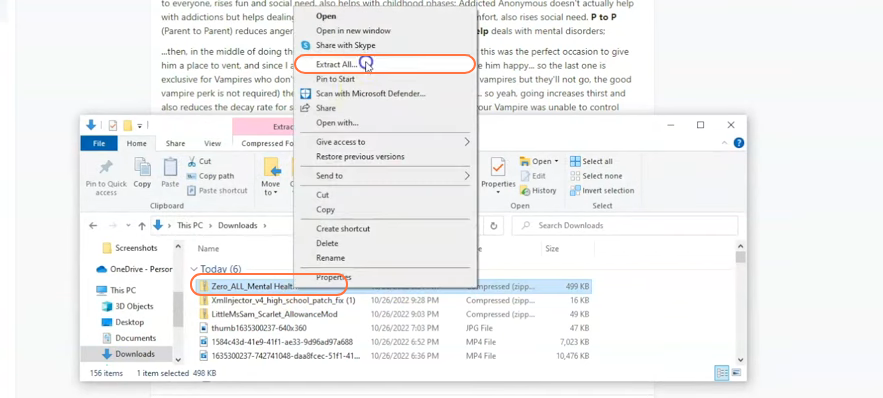
Step 4: Locate the Sims 4 Mods Folder
Open your File Explorer (Windows) or Finder (Mac) and navigate to the Mods folder in your Sims 4 game directory. Typically, the game directory is located at Documents > Electronic Arts > The Sims 4. If you don’t have a Mods folder or have never installed Mods before, create one inside the “The Sims 4” folder. Alternatively, you can launch the game at least once and then exit to generate the necessary folders for a smooth mod installation process.
Ensure that the game is not running while you install any modifications. Additionally, it is recommended to delete the “localthumbcache.package” file from your Sims 4 folder to avoid any potential issues with the working of the mod in the game.
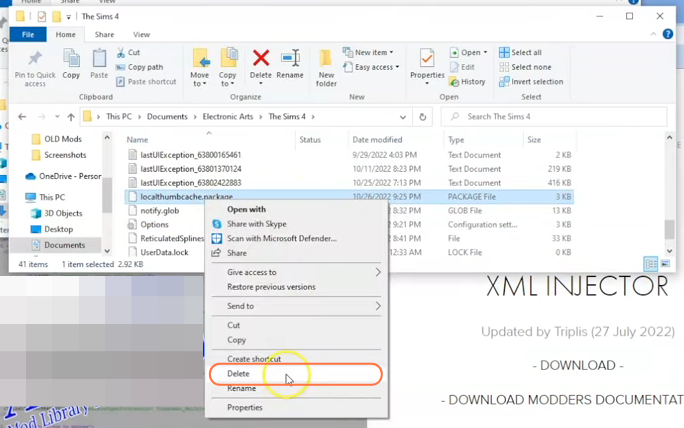
Step 5: Install the Mental Health Mod
Now that you have located the Mods folder, open the extracted Mental Health mod folder and navigate to the subfolder which holds the package file, a text document, and a File Folder. Select these items in the subfolder and drag them directly into the Mods folder of The Sims 4 directory. Avoid dragging the entire extracted folder, as the package file may be nested too deep in the subfolders, which could cause the mod not to work correctly.
This ensures that the mod is correctly placed for the game to recognize and activate it. If you have previously installed an older version of the Mental Health mod, be sure to remove it from the Mods folder before adding the new version.
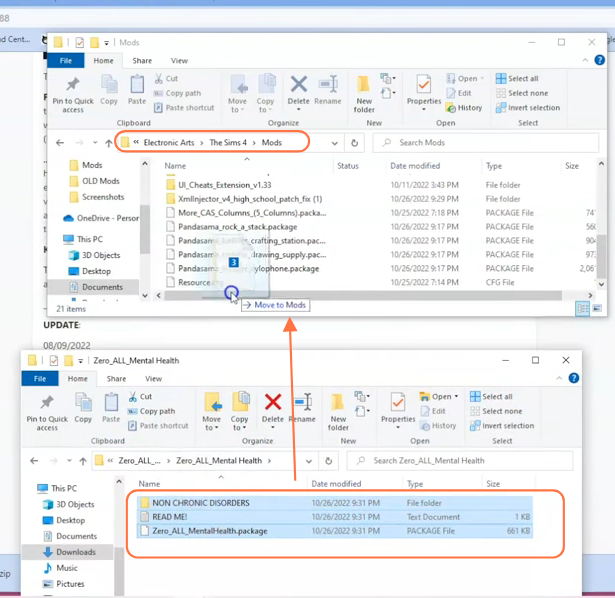
Step 6: Enable Mods and Script Mods in the Game
Some mods, including the Mental Health Mod, require script functionality to work correctly. To enable script mods in the game, launch The Sims 4 and navigate to the main menu.
Click on the Options tab, then select Game Options. In the Game Options window, go to the “Other” tab and locate the options labelled “Enable Custom Content and Mods” and “Script Mods Allowed” and ensure that the boxes next to it are checked. Click the “Apply Changes” button at the bottom right corner of the screen and restart the game for the changes to take effect.
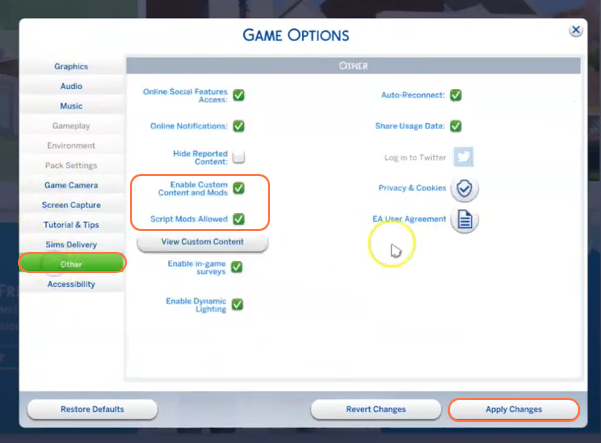
Step 7: Verify the Mod Installation
After restarting the game, create a new save or load an existing one to check if the mod is functioning as intended. Keep in mind that some mods may require specific interactions or settings in the game to be activated.
To test the Mental Health mod, click on the phone icon at the bottom left corner of the screen while in-game. Select the ‘Travel’ option and book an appointment for diagnosis or visit a psychiatrist. The availability of these options shows that the mod has been installed correctly. It’s essential to be prepared for potential conflicts with other mods or game updates. This may require you to update or remove certain mods from your game to maintain a smooth gameplay.
