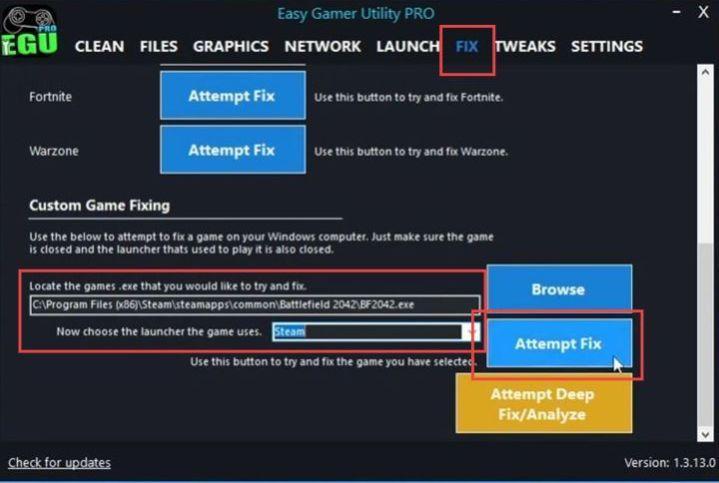This guide will help you fix the Stuck On Validating Loop issue on the BF2042 game. You can repair the EA App, clean the EA app cache, or fix Battlefield 2042 to resolve the issue.
Repair the EA App
In this section, we will take you through the steps to fix the stuck-on-validating loop issue by repairing the EA App.
- You need to go to the EA and click on the option to download the EA app. Once the EA app installer is downloaded, run it on your computer.
- If you already have the EA app installed, proceed to the next step. If not, this could be the reason for the issue.
- If you have the app installed but are still experiencing the problem, click the Repair option within the EA app.
This will attempt to fix any issues with the app. - After the repair process, check if the issue is resolved.
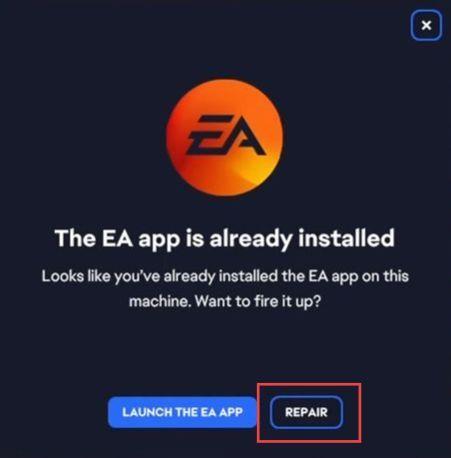
Clean the EA App Cache
This section describes how to fix the issue by Cleaning the EA App Cache.
- Open a program called Easy Gamer Utility on your computer and click on Clear EA App Cache Files.
- You will likely be prompted to confirm the action. You need to click on OK.
This action will remove any chunk files associated with the EA app, helping to resolve potential issues.
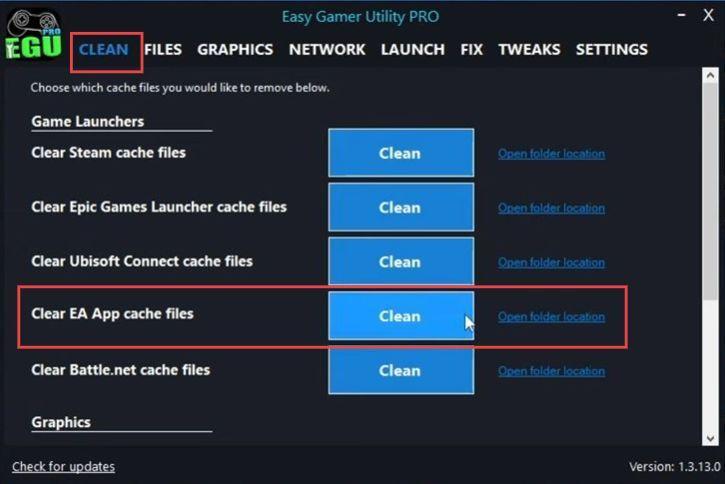
Fix Battlefield 2042
This section will take you through the steps to fix Battlefield 2042.
- Launch the Easy Gamer Utility (EGU) program and navigate to the Fix section. Scroll down to the bottom of the Fix section to find the Browse button and click on it.
- Use the file explorer that appears to locate the Battlefield 2042.exe file and click on Open.
- Next, you need to select the launcher through which you purchased the game.
In this example, the game was purchased through Steam. - After selecting the appropriate launcher (e.g., Steam), click on the Attempt Fix button.
Attempt Fix
This action will attempt to resolve the issue you’re facing. - With the Attempt Fix button in the free version, you have limited attempts. Click on this button to initiate the troubleshooting process.
- You will observe that the program begins its troubleshooting steps, which may include launching the Steam client and running through various methods to address the issue.