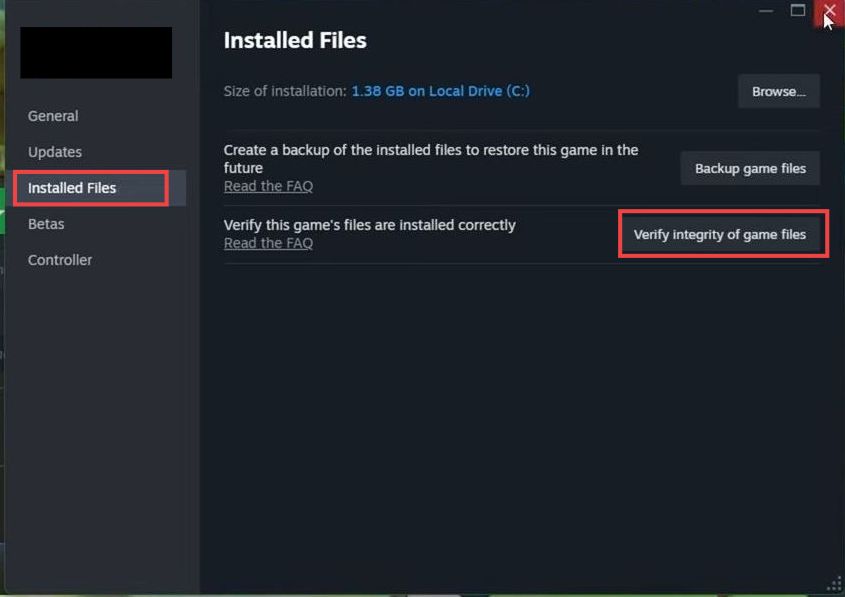This guide will let you know how to fix the black screen problem in Palworld (Steam and Game Pass). There are a few methods that you can try to resolve the problem and start enjoying the game.
System requirements
- You have to make sure to meet the minimum system requirements and also have a look at the recommended specifications to play the game.
- Also, make sure to use your graphic settings correctly.
Display Driver Uninstaller
- You have to download a software called Display Driver Uninstaller. After that, extract it and then open it up.
- Select GPU as the device type and then choose your graphics card from the drop-down menu. After that, tap on the Clean and Restart option and follow the prompts.
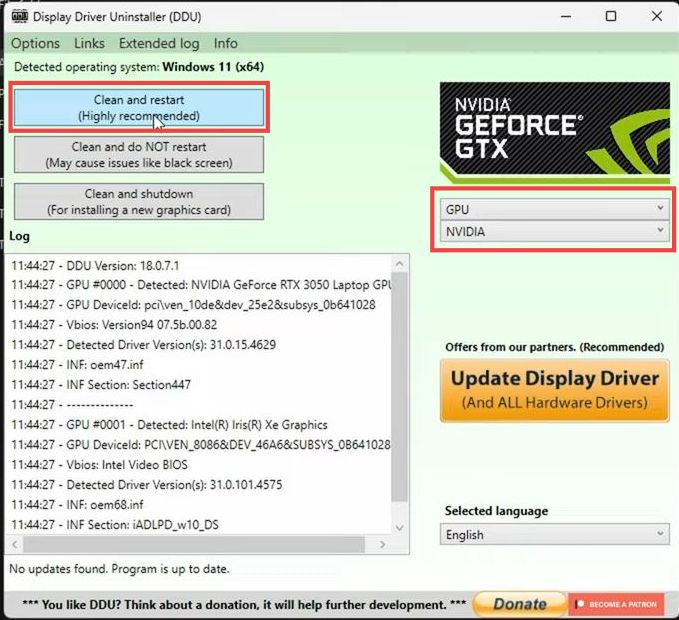
- Once it’s done, download the latest drivers and install everything to fix the black screen problem.
Re-evaluate overclock settings
- If you are using overclock settings, then you must re-evaluate them and also update your bios.
Avoid using mods
- You can also avoid using mods for the time being. It will also help to fix the issues.
Verify the game files
- You can also verify the files on your gaming application. So if you are playing the game on the Xbox app, then open it up and right-click on the Palwrold game.
- Select Manage and navigate to the Files tab. After that, tap on the Verify and Repair option at the bottom.
It will hopefully fix the error.
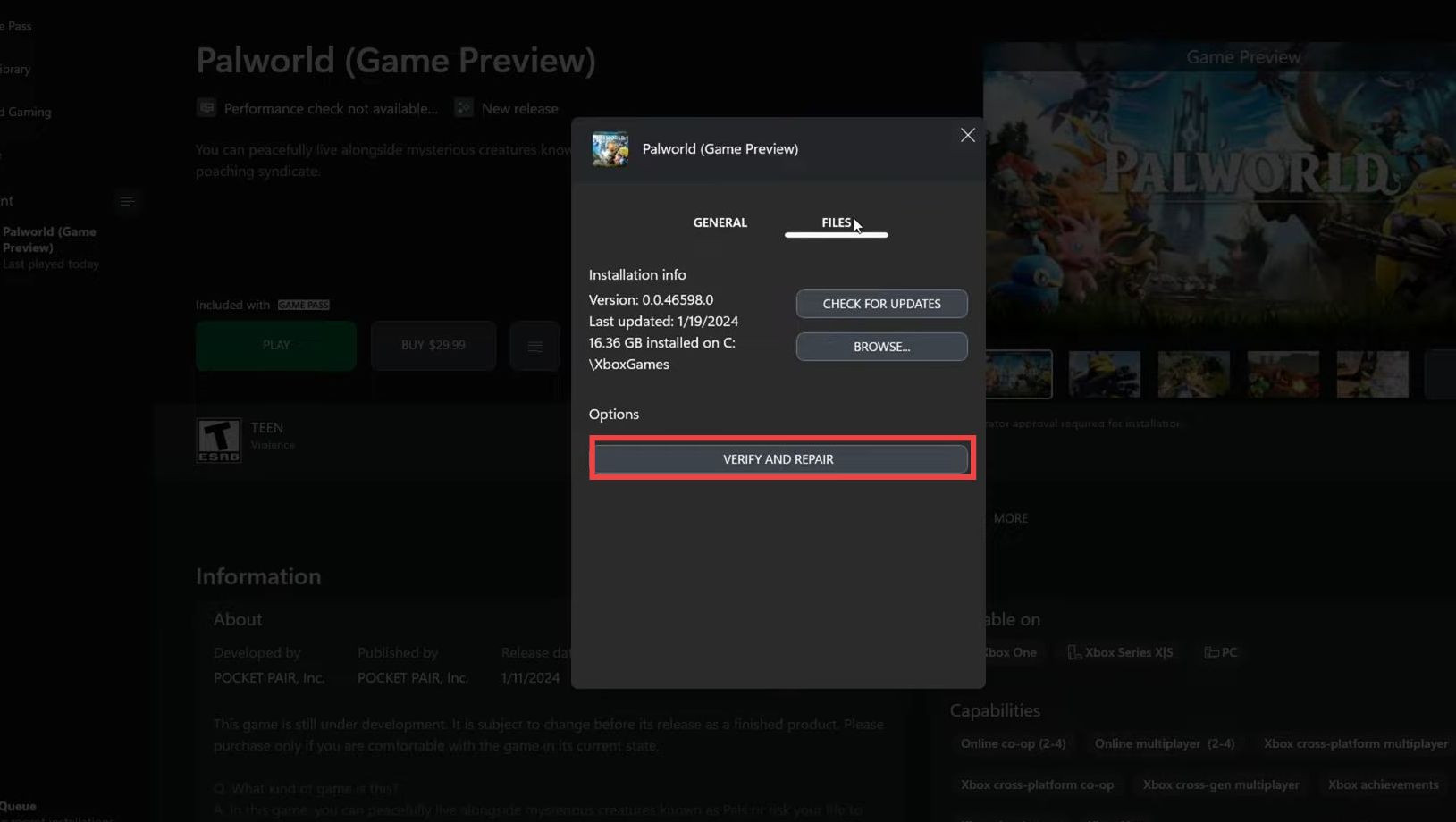
- Now to verify your game files in Steam, go to your game in the Steam library and navigate to properties.
- Navigate to the Installed Files tab and click on Verify Integrity of game files.
It will fix the black screen issues.