This guide will tell you the way to install the ‘No Auto Food Grab After Cooking’ mod for Sims 4! This mod eliminates the automatic food grabbing after cooking, giving you more control over your Sims’ actions. Before diving into the installation process, ensure you have the XML injector, a prerequisite for this mod.
Step 1: Download the Mod
- Visit the Curseforge page for the “No Auto Food Grab after Cooking” mod and locate the ‘Files’ tab to access the most updated version for your installation.
- You can select the download option located in the top right corner of the page to acquire the latest version of the mod.
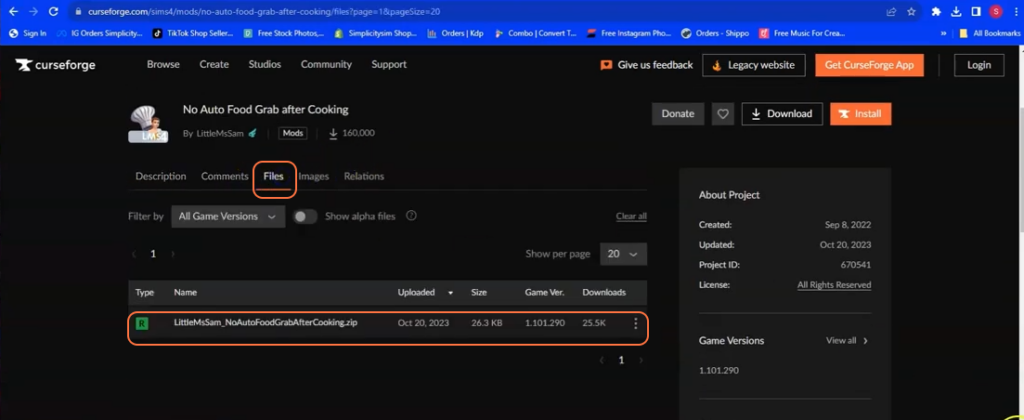
Step 2: Locate and Extract the Downloaded File
- After downloading, access your download folder by selecting the file explorer (or Finder for Mac users).
- Locate the downloaded zip file and right-click to extract its contents. For Mac users, a double-click opens the file in a blue folder or use an extractor app.
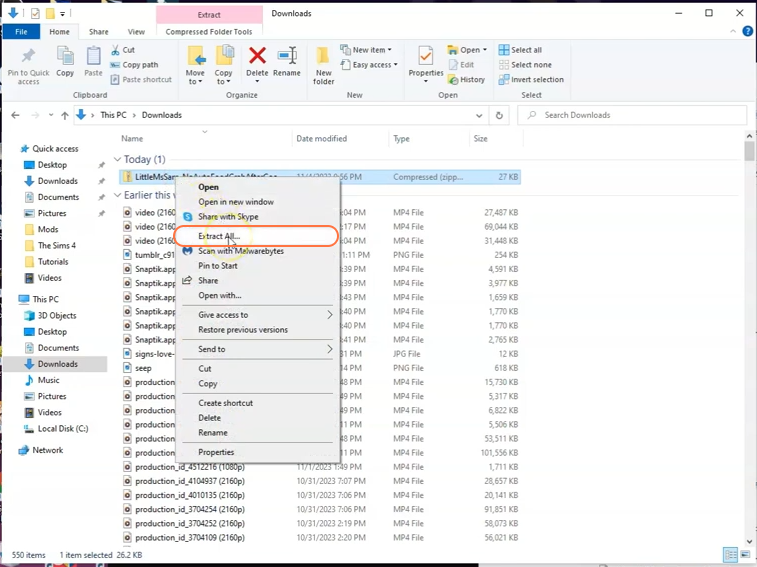
Step 3: Navigate to the Sims 4 Mods Folder
Open another File Explorer (or Finder window for Mac users) and navigate through the following path: Documents > Electronic Arts > Sims 4 > Mods.
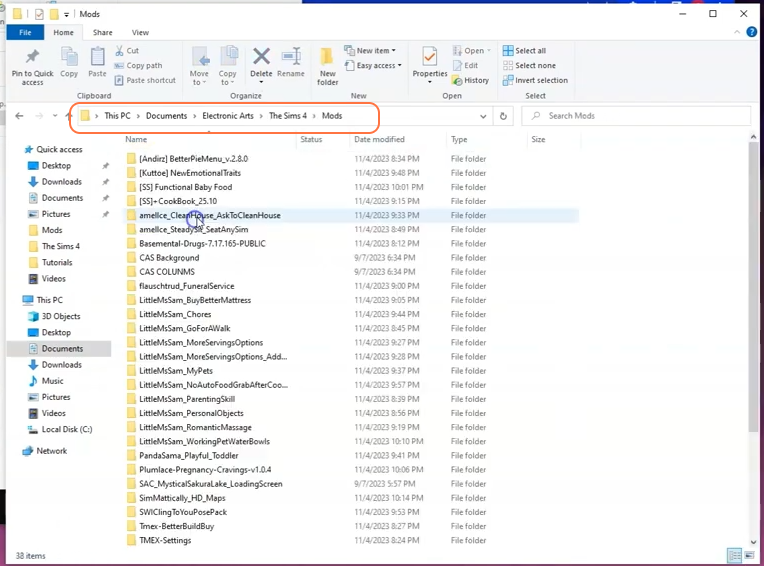
Step 4: Place Mod Files in the Mods Folder
- Transfer the extracted mod folder containing the necessary files into the Sims 4 Mods folder. Ensure you place it directly in the Mods folder to enable its functionality within the game.
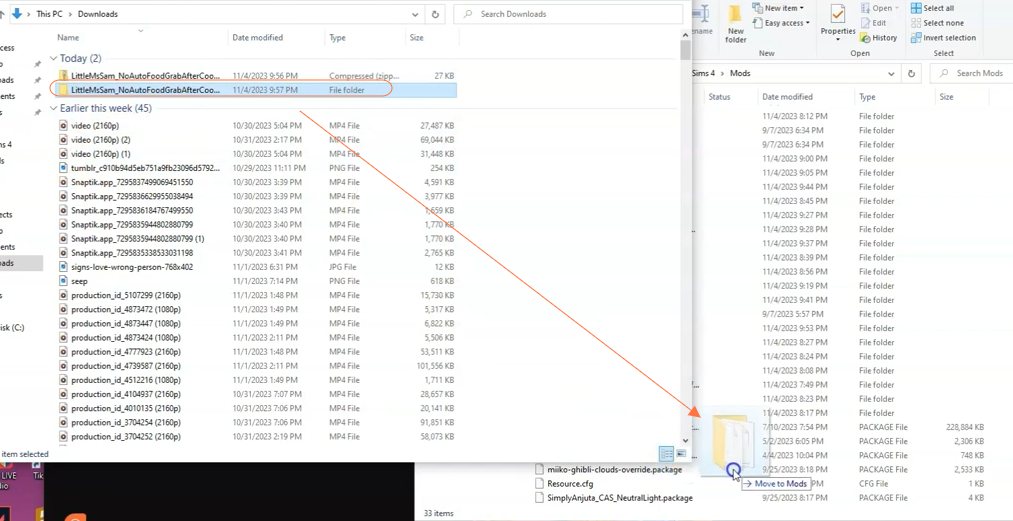
Step 5: Verification
- After transferring, verify that the ‘Mods’ folder contains only the intended files from the mod.
- If there are additional folders, it indicates an incorrect installation.
Step 6: Adjust Game Settings
Launch Sims 4 and access the game settings. Enable the ‘Script Mods’ and ‘Custom Content’ options.
By following these steps, you’ll successfully install the “No Auto Food Grab After Cooking“ mod and can enhance your Sims 4 gameplay.