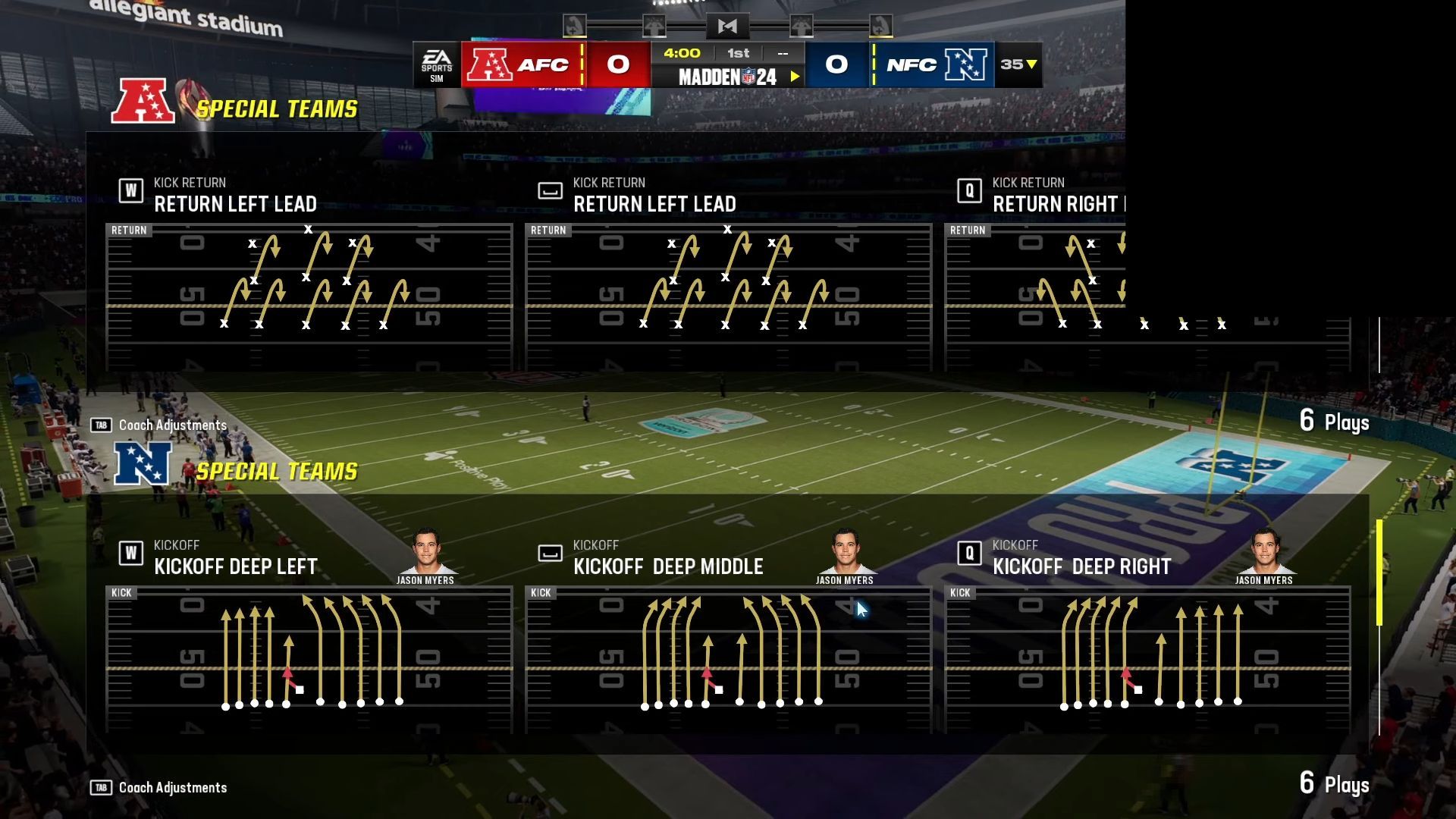This guide will show you how to play Madden 24 local multiplayer split screen on PC, Xbox, or PlayStation. Follow the step-by-step instructions to start playing.
- First, launch the game on your chosen platform: Xbox, PC, or PlayStation.
- Before proceeding, ensure you have two controllers connected to your gaming device.
Alternatively, if you’re on a PC, you can also use a keyboard. - Navigate through any initial menus to reach the main game menu. Look for an option labeled Quick Play and select it to start a quick gameplay session.
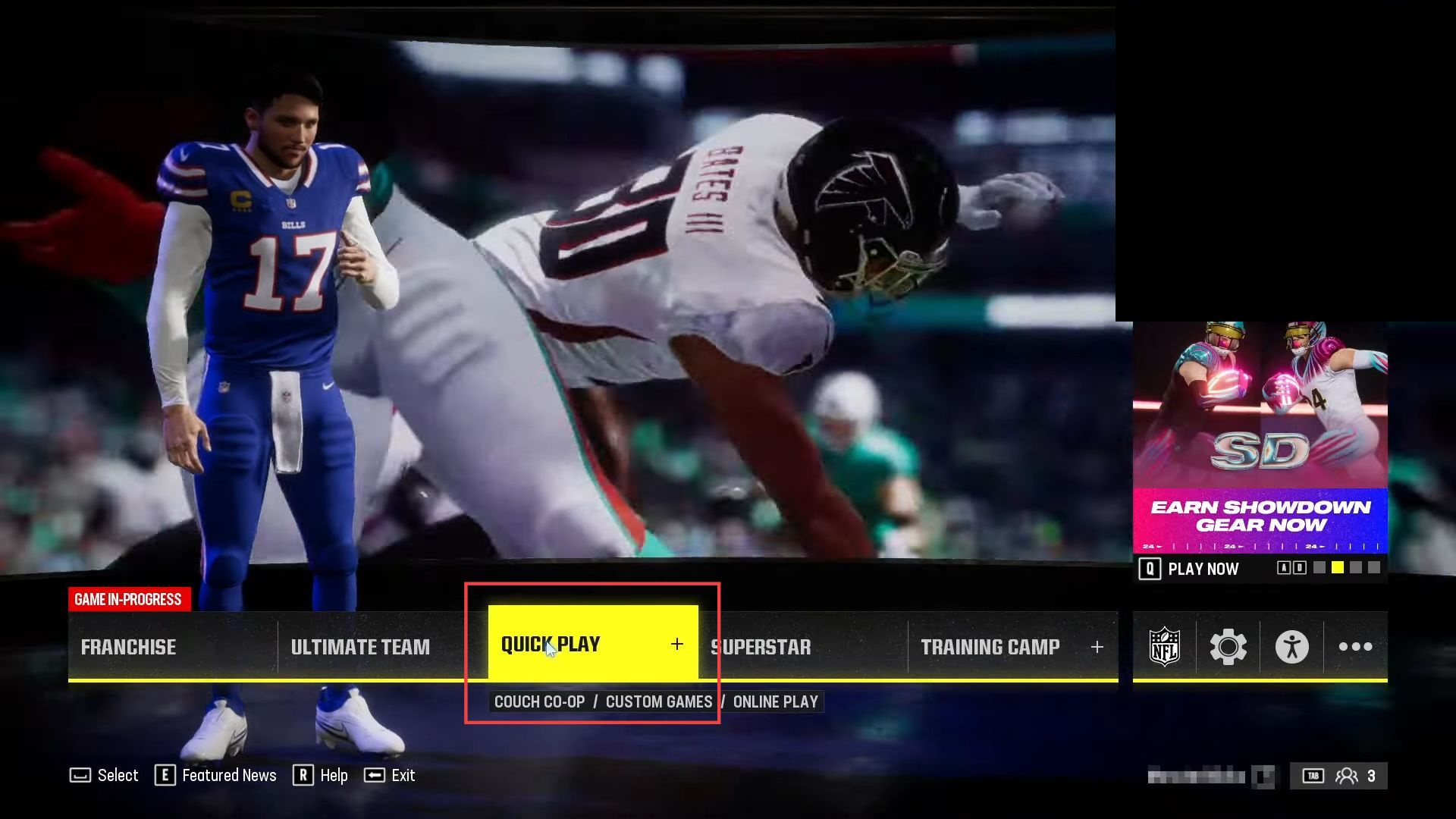
- Now select the mode labeled Pro Bowl and wait for it to finish loading.
Give it a few moments to ensure it loads properly. - Observe the two options presented: one for a controller and the other for a keyboard and mouse.
- Select the controller or input device you intend to use for this session.
- Navigate to the team selection screen and, using the selected input method (controller or keyboard), move left or right to choose the desired team.
For example, moving left selects the red team, and moving right selects the blue team. - After choosing your team, look for an Accept option. Select it to confirm your team choice.
- Ready up both controllers, keyboards, or input devices.
This signifies that both teams are ready to proceed. - Navigate to the options menu. If there are any customizable options for the game session, like game settings or rules, select the Options menu. Adjust the options as desired.
- Once you’ve customized the options, select Accept to confirm the selected settings.
Ready up both teams once more to confirm that the options are set and both teams are prepared.
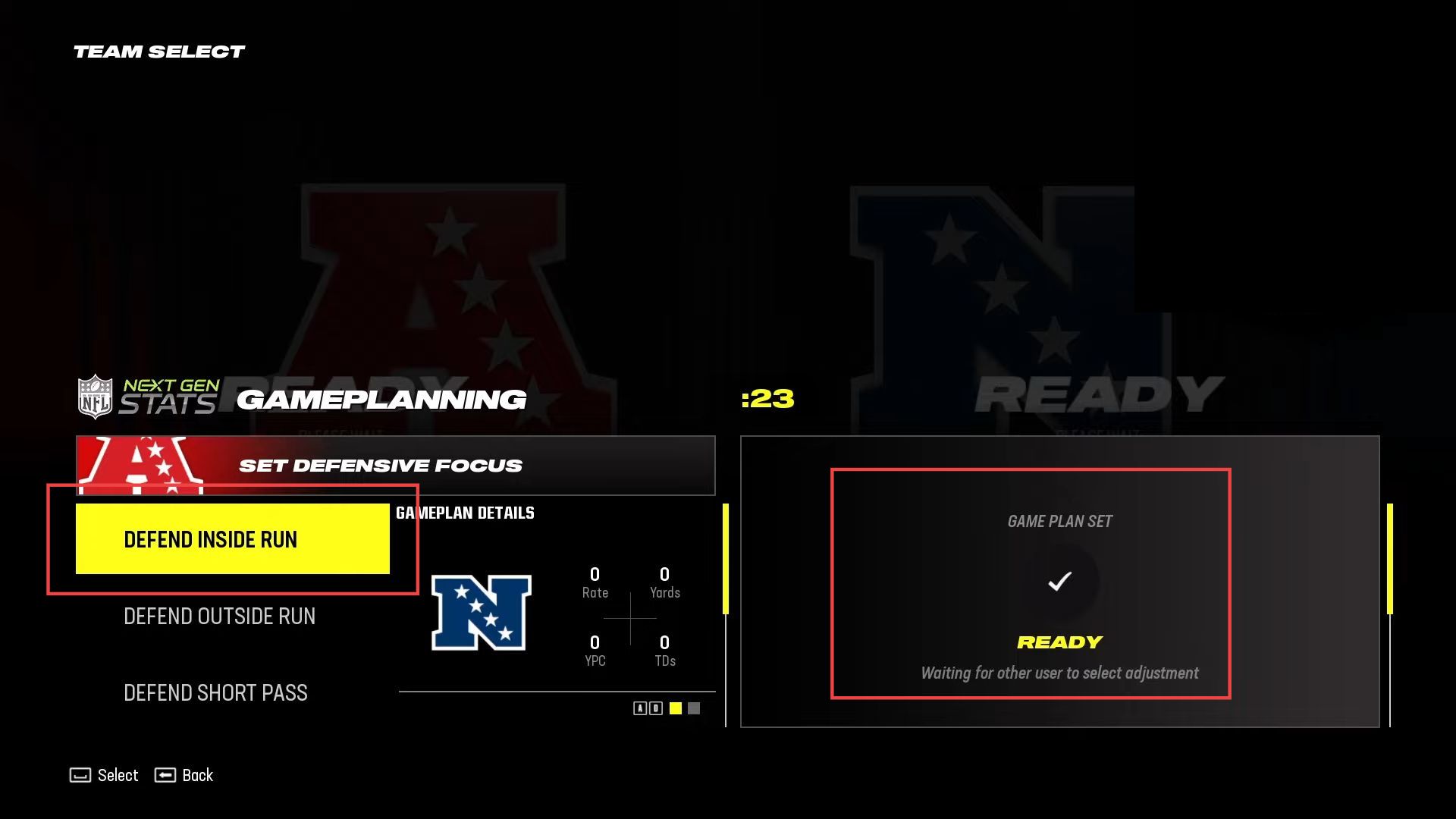
- In the Pro Bowl mode, look for additional game settings you can adjust. Navigate to the top section of the screen where these settings are located.
- Locate the setting labeled Simulation.
This is one of the settings you can customize. - For this example, if you want to use the Simulation setting, simply select this setting.
This will apply the chosen setting to the game.
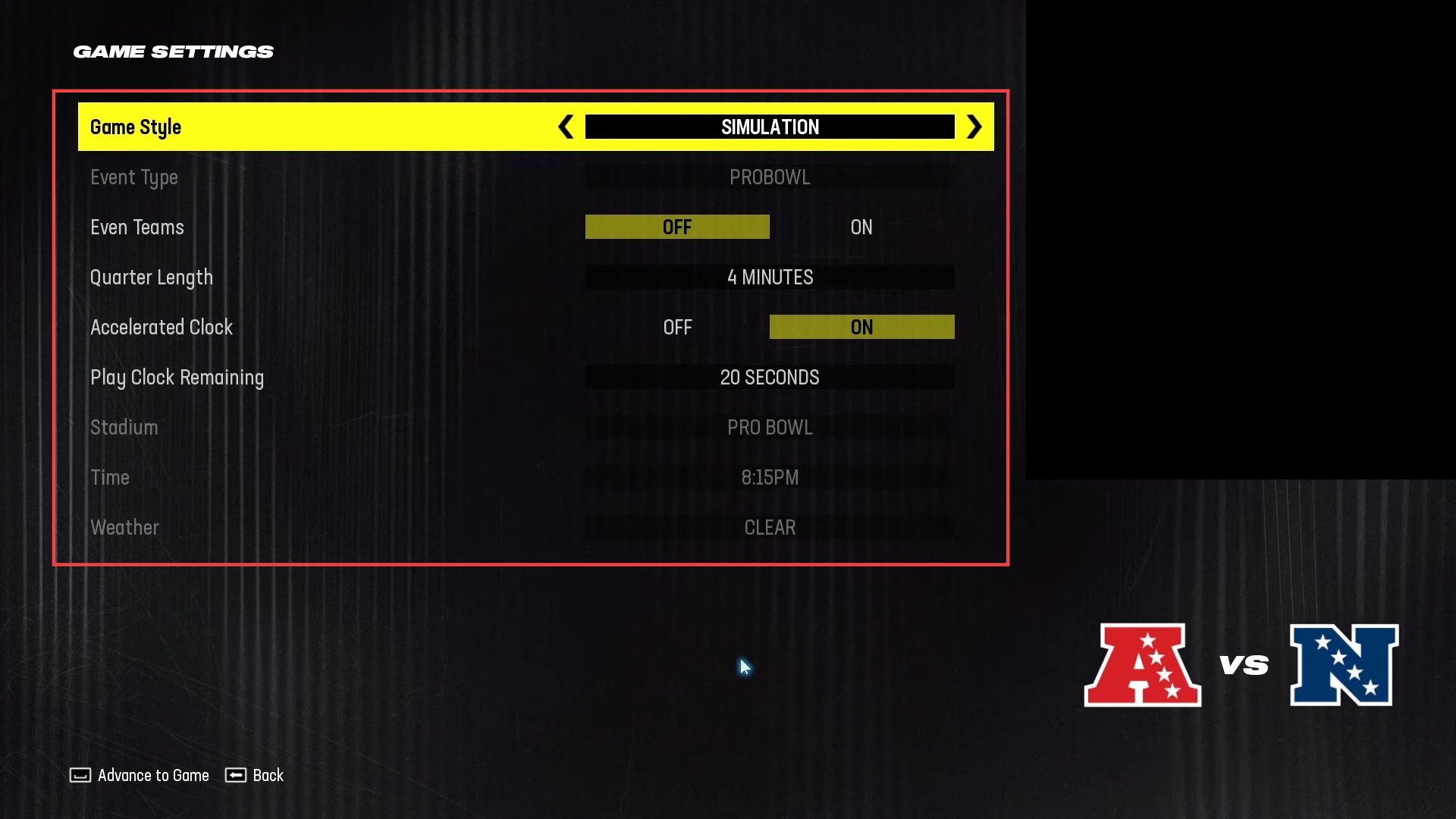
- Navigate to the appropriate menu where you can choose advanced options. Proceed with launching the game to initiate the game and load the gameplay environment.
- Observe that the game will begin in local co-op mode.
This allows you to play with multiple players on the same device. - Be aware of the default input device for player interaction.
In this case, the default input may have switched from the keyboard to a PlayStation controller. - Use the appropriate buttons based on the default input device.
For example, if using a PlayStation controller, press the X button. If using a keyboard, press the Spacebar key. - Note that the game has set up local co-op play.
You should find two teams: the red team and the blue team. - Utilize both your keyboard and your controller to make choices and interact with the game.