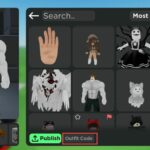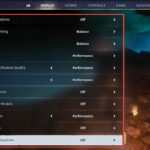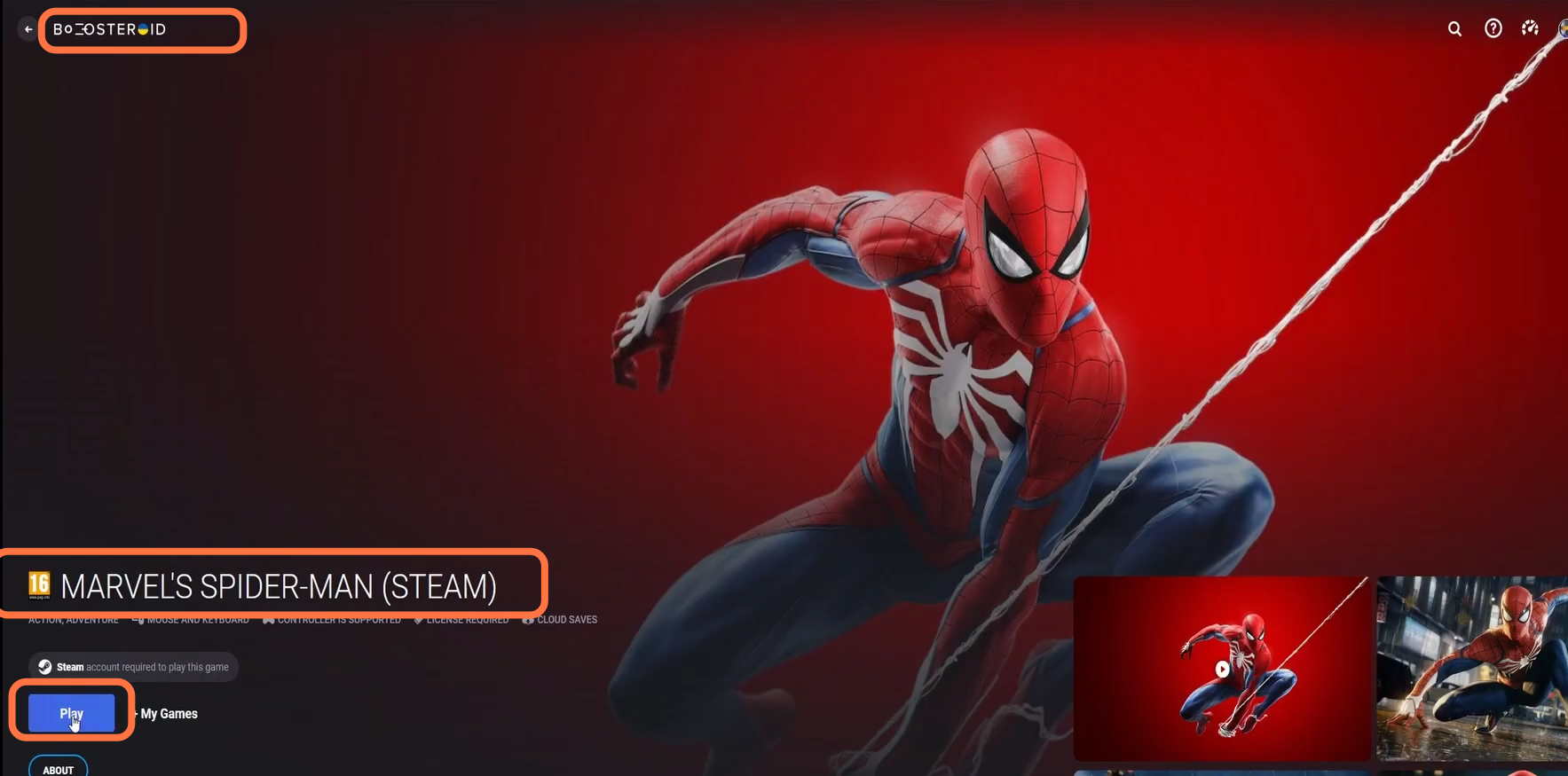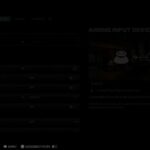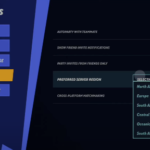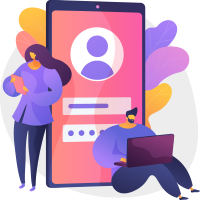Are you eager to play Spiderman Remastered on your Mac? Look no further! This guide presents two methods that will allow you to enjoy this game on your Mac computer.
Method 1: Cloud Gaming
Cloud gaming offers a convenient way to play Spiderman Remastered on your Mac, regardless of its specifications. One reliable cloud gaming service is Boosteriod, which enables you to play the latest games on both older and newer Mac models. The game runs remotely, eliminating the need for downloading. However, a stable internet connection is crucial to avoid lag.
In this section, we will take you through the steps to play Spiderman Remastered on Mac.
- To play Spiderman Remastered using cloud gaming, you need to open your web browser and register a Boosteriod account.
- After registering, subscribe to the service by selecting a payment plan. Once subscribed, enter the game’s name in the search bar at the top of the page.
- Select the game from the search results and click on the Play button.
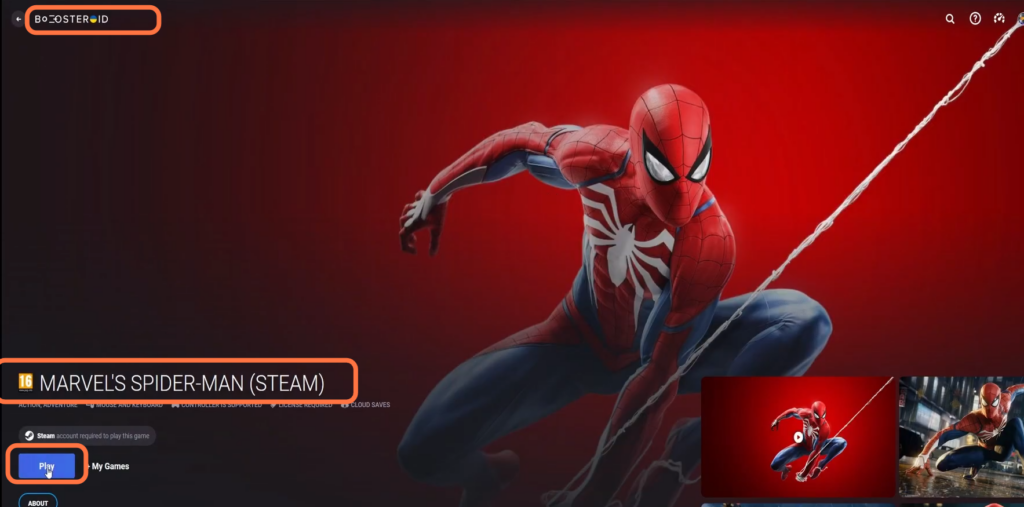
With Boosteriod, you can enjoy the game in 1080p resolution with a default FPS of 60.
- For optimal performance, ensure you have a reliable internet connection.
- It’s recommended to use the Boosteriod service with either Chrome or Opera browsers, as it is optimized for these two options.
Method 2: Windows
You can also play Spiderman Remastered by converting your Mac into a Windows operating system. This section will take you through the steps to play the game on your Mac device.
- First, you have to download the Boot Camp Assistant app.
It works specifically on Intel-based Macs. - Before doing so, download the 64-bit Windows ISO file.
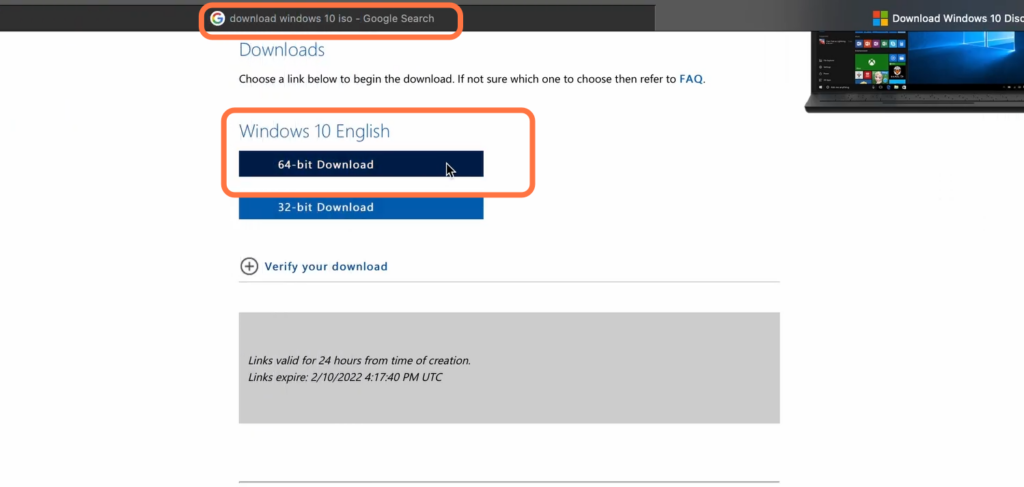
- After that, locate the Boot Camp Assistant in the Utility folder on your Mac and launch it.
- Click on Continue and follow the prompts to select the downloaded Windows ISO file.
- Allocate 120GB of storage space for the Windows partition and click the Install button.
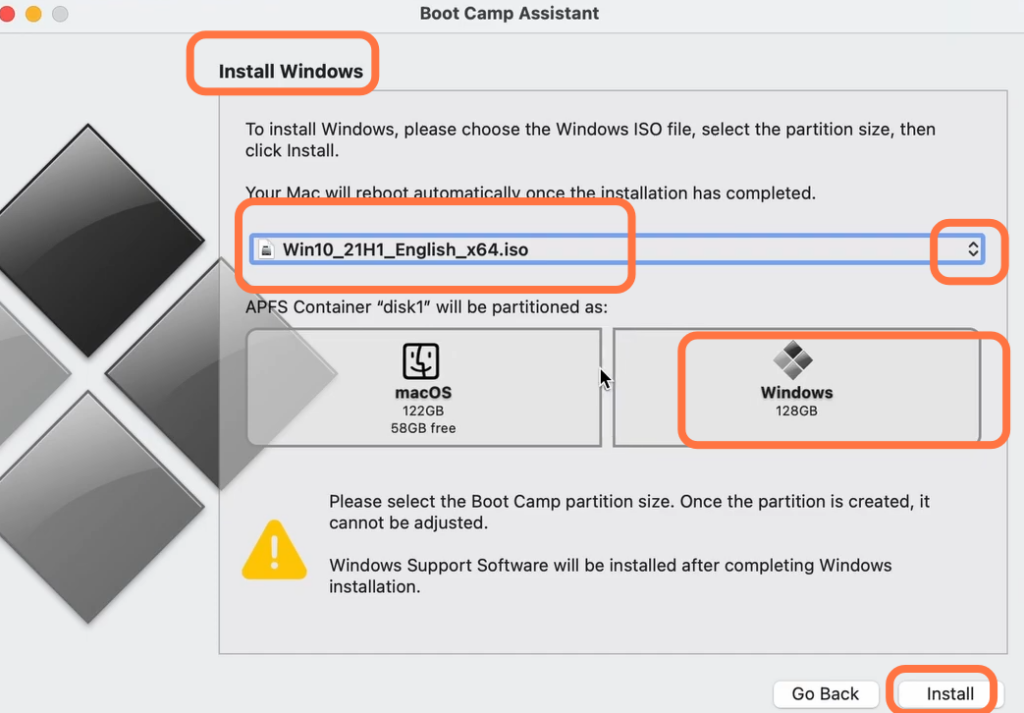
- Wait for the Windows installation to complete, and then download and install Steam.
- Launch Steam and download Spiderman Remastered from the platform.
- Click on the Start button on your Windows desktop and type “graphics settings.” Open the Graphics Settings app.
- Click on the Browse button within the Graphics Settings app and select the Spiderman Remastered game. After that, click on the Add button.
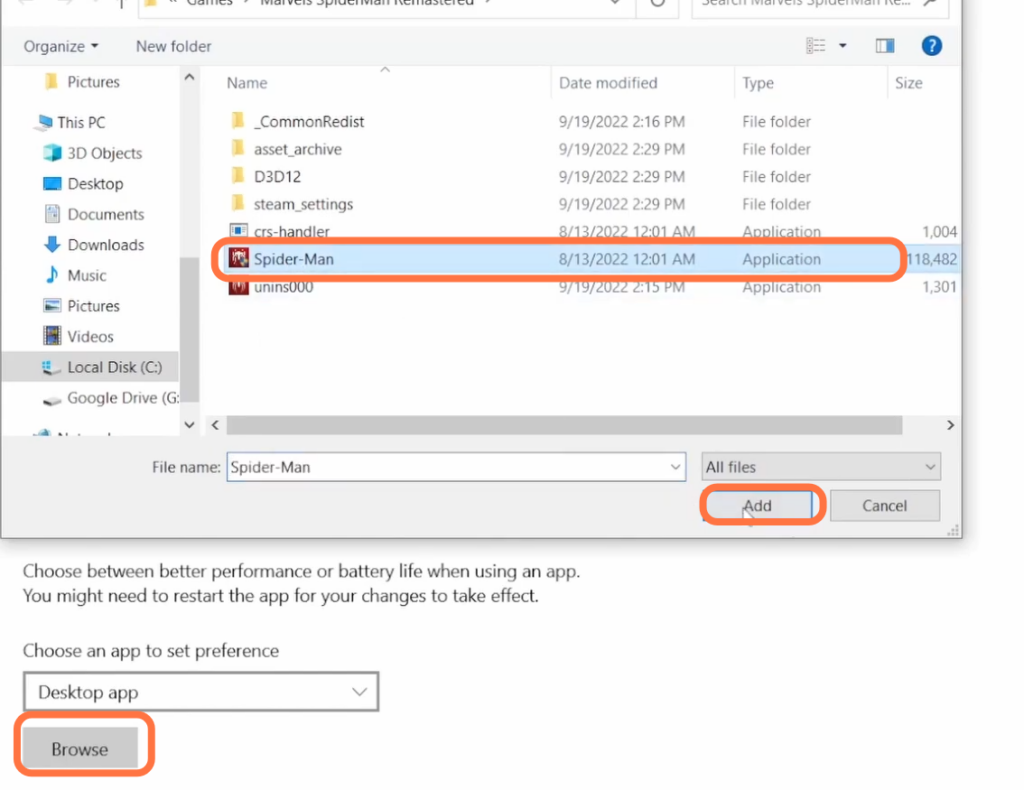
- After adding the game, click on the Options button, enable the high-performance settings and save your changes.
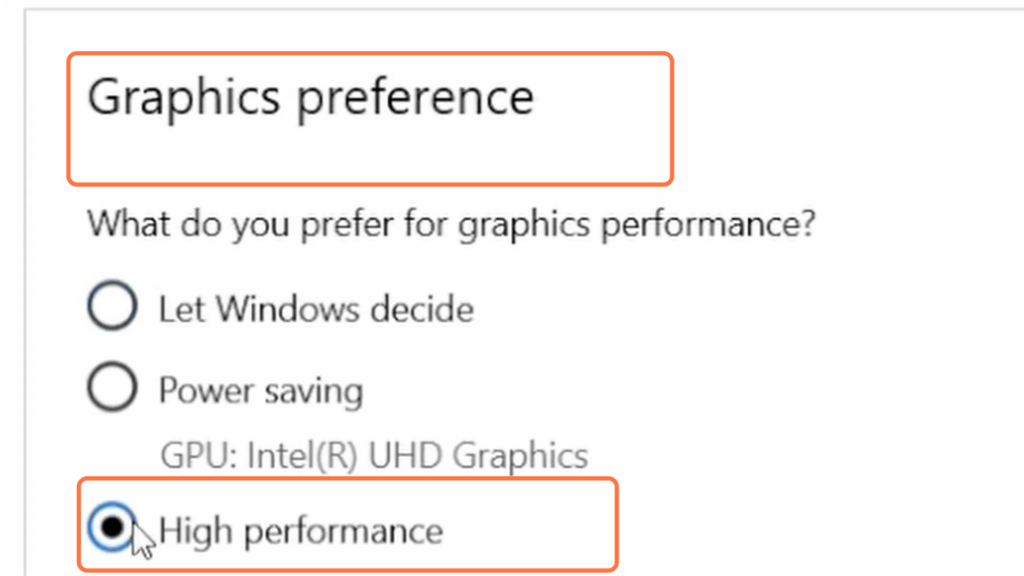
- Locate the Spider-Man application in your games directory, right-click on it, and go to the Compatibility tab.
- Checkmark the “Run this program as an administrator” and “Disable full-screen optimization” checkboxes. Click on “Change high DPI settings” and checkmark that option as well. Confirm the changes by clicking on OK and Apply.
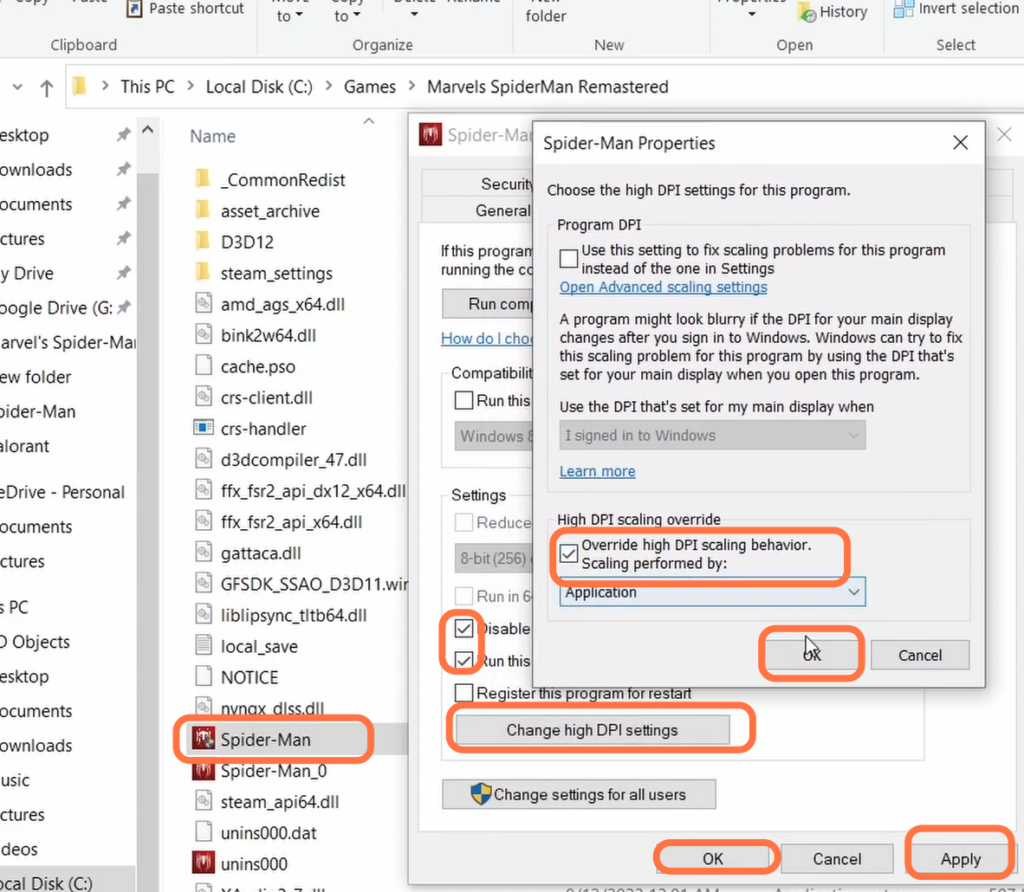
- Boot the game and click on the Settings option. Within the game settings, navigate to the Graphics tab and set the preset to “Very Low.”
- Next, click on the Display tab and ensure that the Display mode is set to “Full Screen.” Adjust the Resolution to match your monitor’s native resolution.
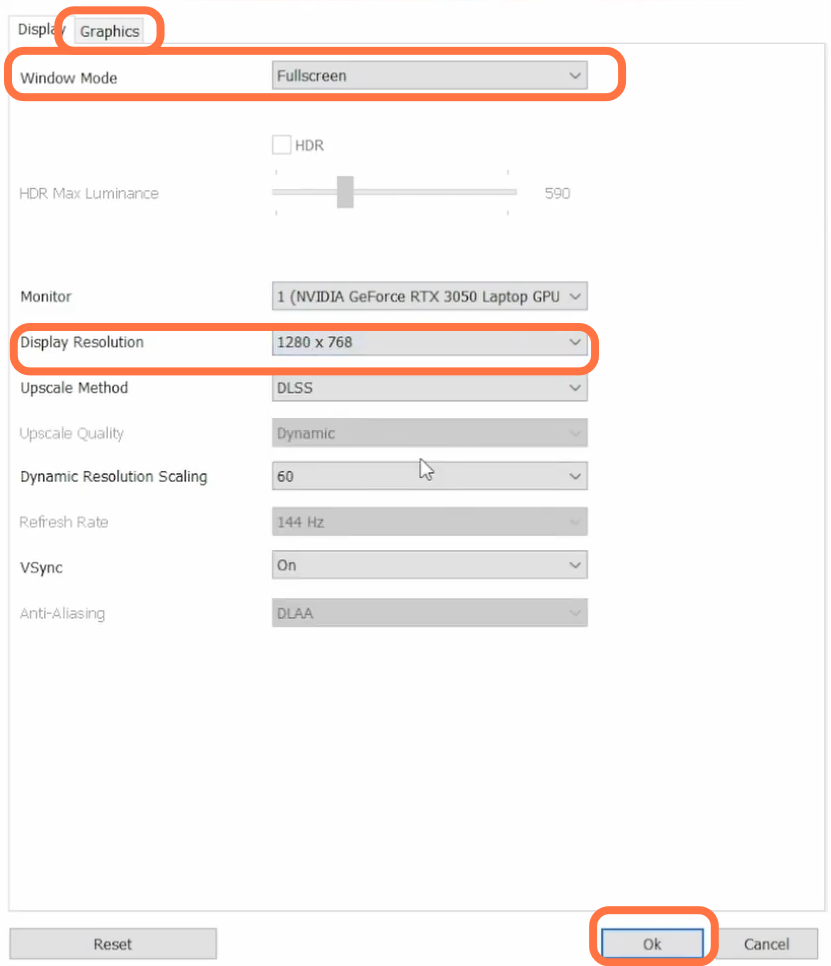
Following these steps will enable you to play Spiderman Remastered on your Mac using the Windows operating system.
Now you can enjoy your gaming experience!