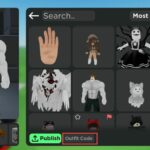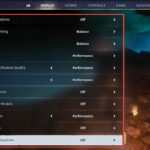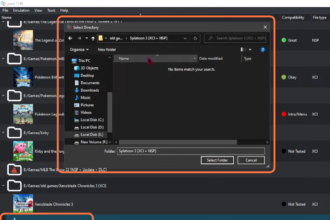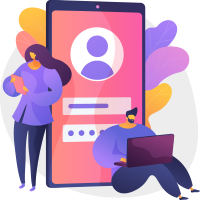This guide will help you to experience the thrill of Splatoon 3 on your PC using the YUZU Emulator. By following the step-by-step instructions outlined below, you’ll be diving into the ink-splattered world of Splatoon in no time.
Download required files
In this section, we will take you through the steps to download the required files. By following the steps below, you will be able to download the latest Firmware, YUZU Emulator and the prod keys.
- First, you will need to open up your web browser and download the latest Firmware. You can dump it from your switch.
- After that, make sure that your console is homebrew enabled.
- Next download the Yuzu emulator. Once on the main page, locate and click the “Download” button.
- Make sure you have Microsoft Visual C++ 2022 installed on your computer.
Set up the Yuzu emulator
This section describes how to set up the Yuzu emulator to play the game.
- Once the download completes, open up the Downloads folder and double-click on the downloaded file.
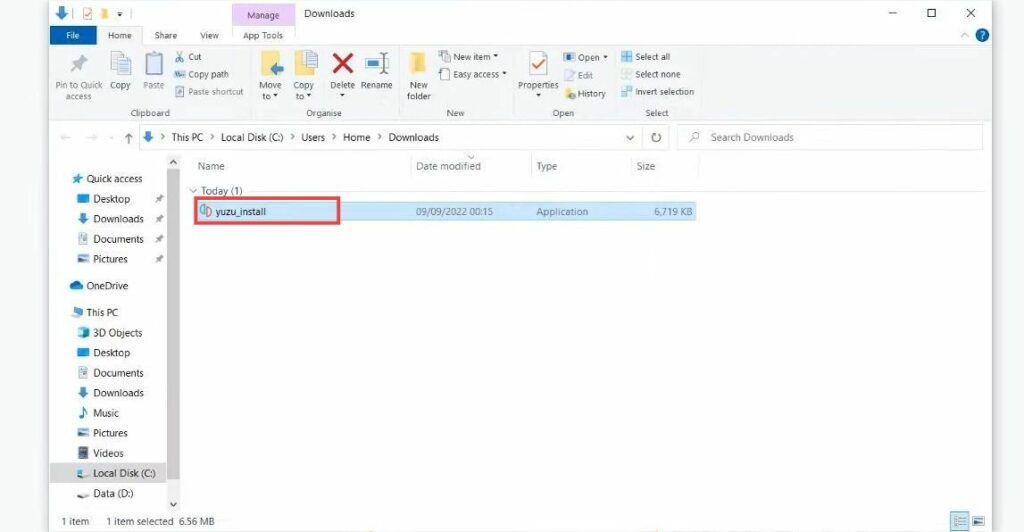
- Once the installer window opens up, press the Run button and select the Install Yuzu option.
- Hit the Install button to start the installation process and then click on Exit when the download finishes.
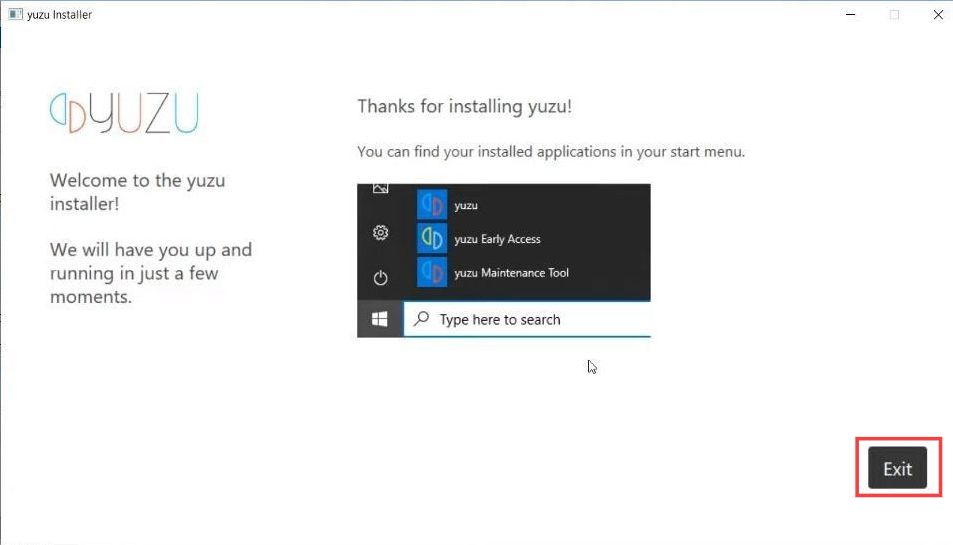
An error message may appear.
- Simply click on the “OK” button to proceed.
You’ll now find yourself on the emulator’s home screen. - Now you need to click on File at the top left corner and select the Open Yuzu folder option from the drop-down menu.
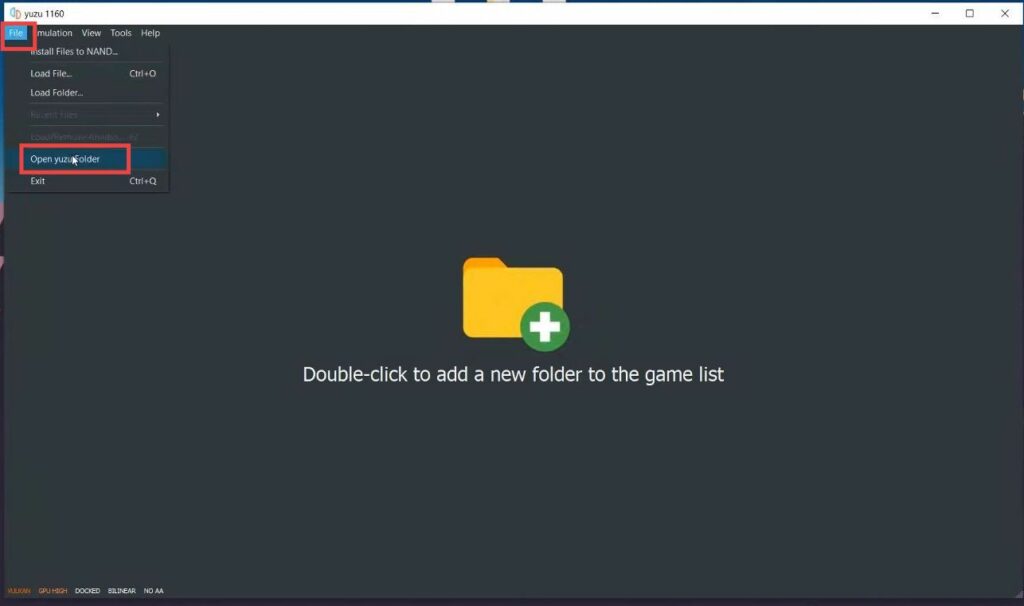
- Within the YUZU folder, locate the “Keys” folder.
- After that, open up your web browser and download the prod keys.
- Open the downloads folder and drag the prod keys file into the “Keys” folder inside the YUZU folder.
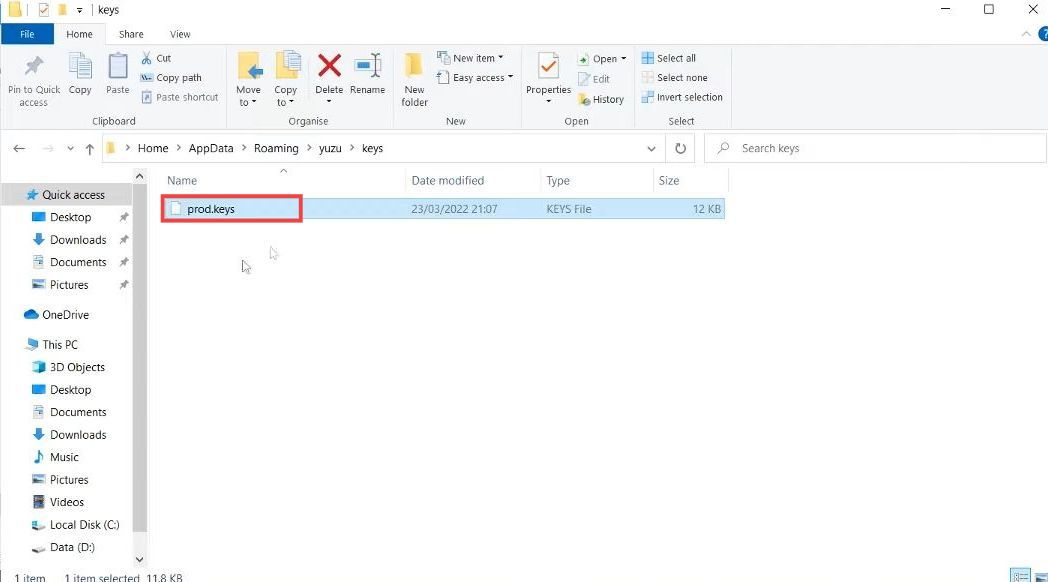
- Now open up the Nand folder and go to the system folder. Navigate to contents and open up the register folder.
- Navigate to your firmware folder and copy all the files inside it.
- You need to paste these files into the register folder which you opened earlier.
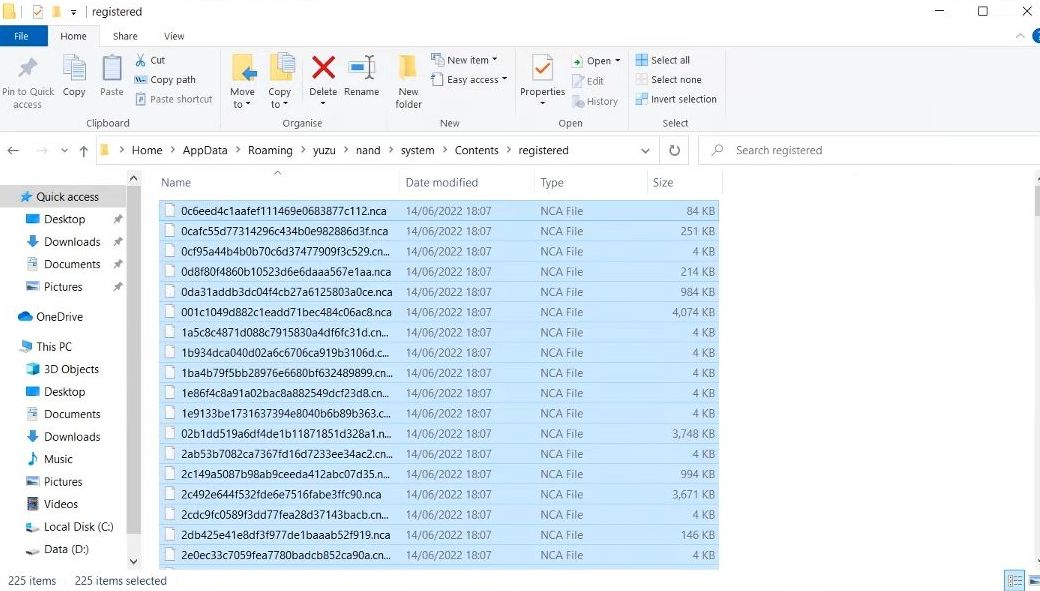
- Close all the windows and launch the YUZU emulator. Click “Add New Game” situated at the bottom left of your screen.
- Navigate to the game directory where your files are stored to add the game.
- After that, click the “Emulation” tab at the top of your screen and select the “Configure” option from the drop-down menu.
- Move on to the “Graphics” tab. Ensure that the API is set to “Open GL.”
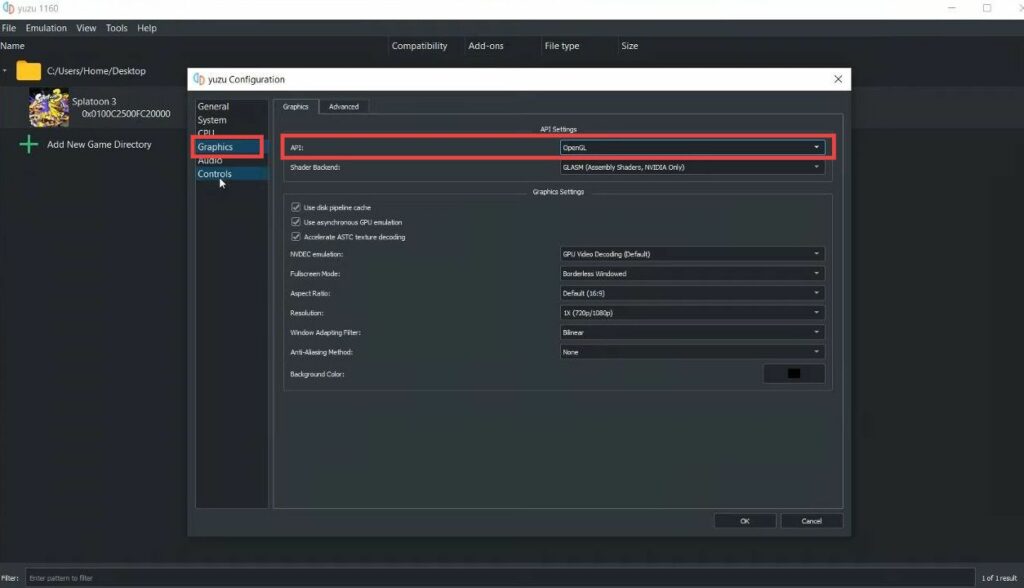
- Navigate to the Controls tab and verify everything is correct there. After that, hit the OK button at the bottom.
Now you can launch the game and start playing.
With these meticulously outlined steps, you’re now fully prepared to immerse yourself in the vibrant world of Splatoon 3 through the YUZU Emulator on your PC.