This step-by-step guide will walk you through the manual update process, ensuring a seamless transition to the latest versions of your mods.
Step 1: Prepare the SD Card
- Power off your Nintendo Switch and remove the SD card.
- Insert the SD card into your computer.
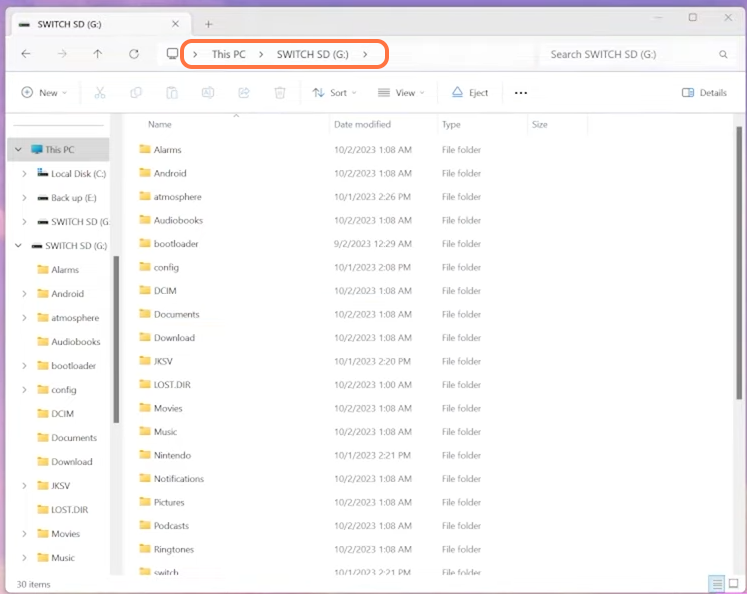
Step 2: Download Latest Mod Versions
- Download the latest versions of the mods: Hekate (6.0.7), Atmosphere (v1.6.1) (including fusee.bin file), and Sig patches for firmware 17.0.
- Save the downloaded files to a specific folder on your computer for easy access.
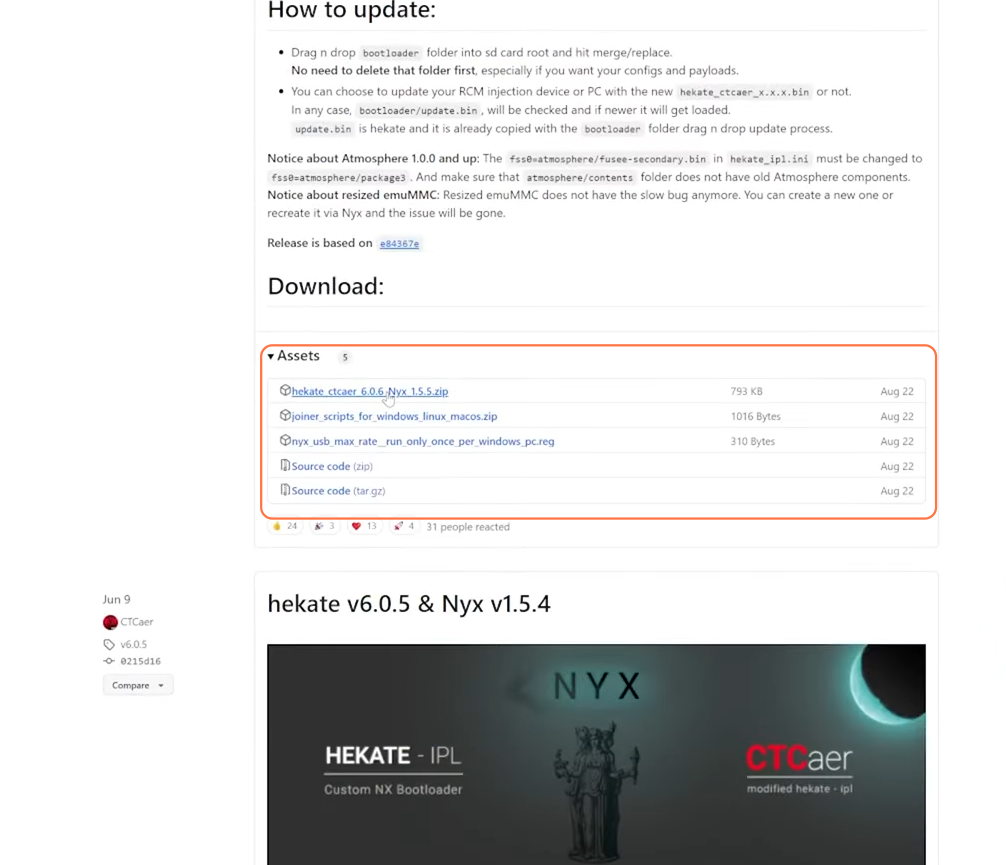
Step 3: Update Atmosphere and Hekate
- Access your SD card content on your computer.
- Replace the existing files on the SD card with the downloaded Atmosphere and Hekate files. Confirm file replacement prompts.
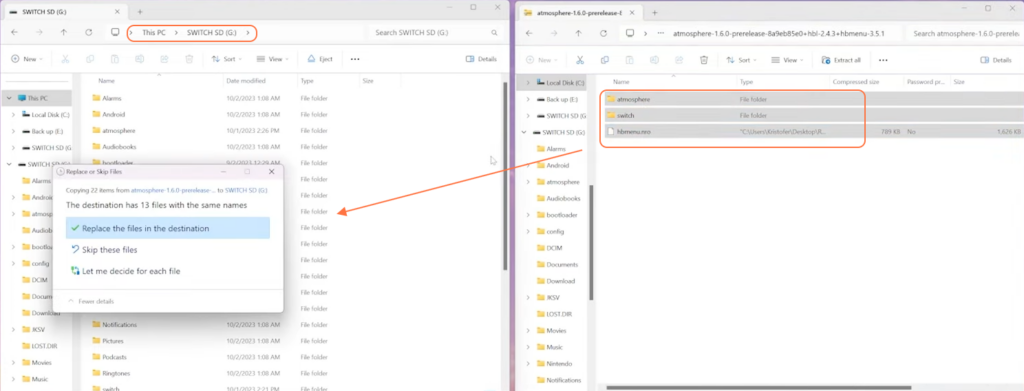
Step 4: Update Sig Patches
- Locate the Sig Patches in your downloads folder.
- Copy all the content from the folder and paste the files into your SD card, replacing the existing ones.
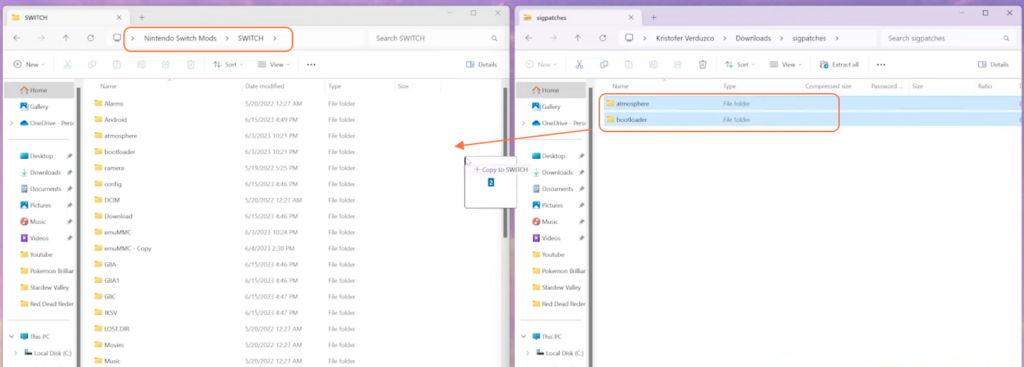
Step 5: Update Fuse File
- Replace the old Hekate fuse file with the new one by dragging it into the corresponding folder on the SD card.
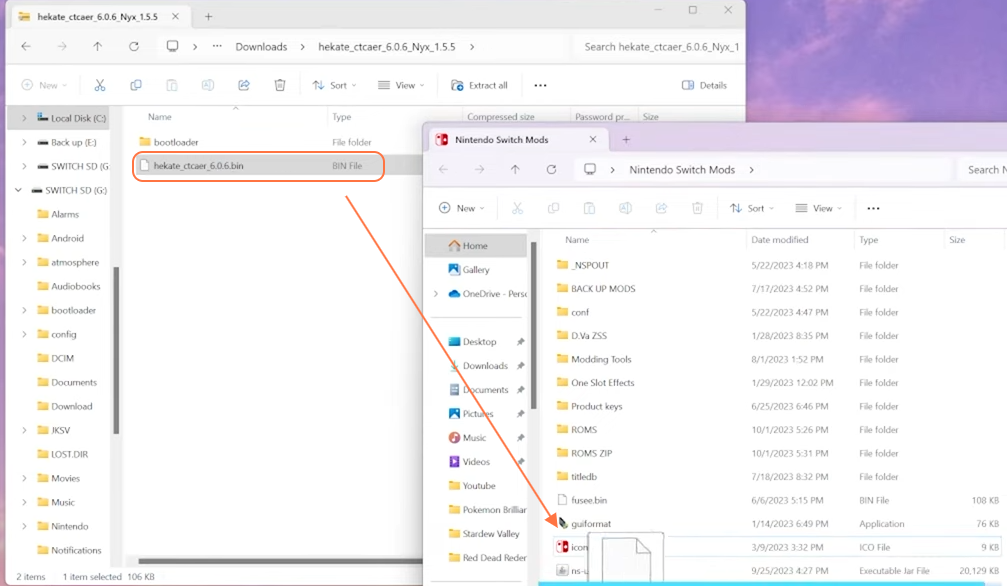
- Now go into bootloader > payload directory inside the SD card and paste the fusee.bin file into it.
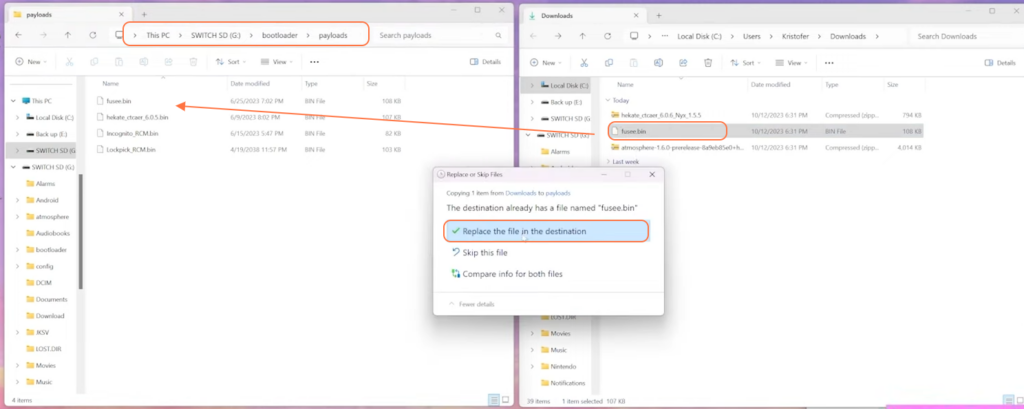
Step 6: Eject SD card
- Safely eject the SD card from your computer.
- Insert the SD card back into your Nintendo Switch.
Step 7: Inject and Update Your Switch
- Set up your Switch for injection using an RCM jig connected to your computer.
- Open Tegra RCM and select the updated payload downloaded earlier.
- Launch the updated payload and confirm the updated versions.
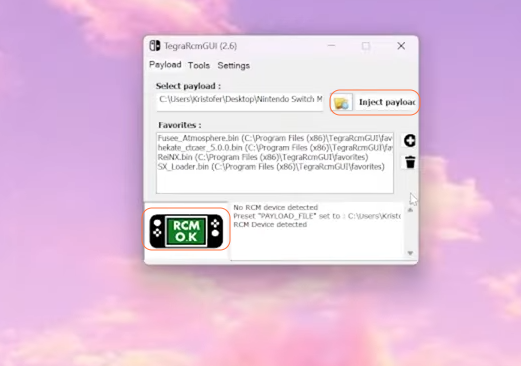
Step 8: Enjoy the Updated Mods
- Once the switch interface appears, confirm the hekate version and launch the Payloads.
- Verify that your mods are running on the latest versions.
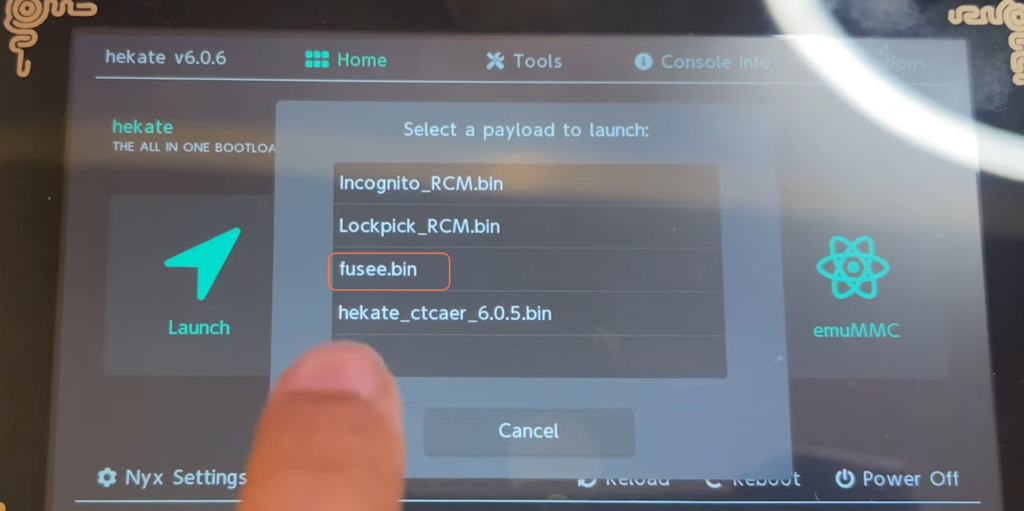
By following the above steps you can easily update mods on your Nintendo Switch without complications.