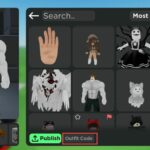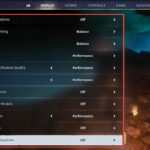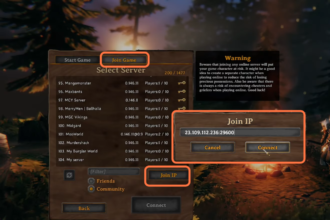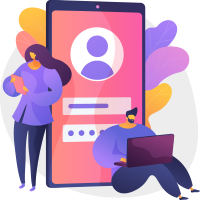This guide will tell you how to upload your own world to G-portal (Valheim Server). You just have to follow the simple steps to do so.
1- First, you have to boot up your game and then click on the New World button. You need to enter the name of the world and then enter the seed. You can search for Valheim seeds on Google. After putting the seed, you have to click on the done button and then tap on the Start button.

2- Once your game starts, you can verify the map with the map on the seed website from where you have copied the seed. After that, pause the game and then click on Logout.
You have to verify that your world is saved. For this, you need to open the C drive, then go to the user, and navigate to app data. After that, open the local low folder, then go to the Iron game folder and navigate to Valheim. From here, you have to open the worlds folder and from this folder, you have to verify that your new world is present.

3- Now you have to open your browser and then write “download FileZilla”. You need to click on the first link and download FileZilla.

4- After that, open your G-portal server and turn it offline. After that, click on the status on the left side, scroll down and then copy the information under the FTP. Then you have to paste this into the FileZilla host, username, password, and port number columns. After that, click on Quick Connect.

5- On the left side of the FileZilla, you have to click on save, and then click on Worlds under it, as it will upload all the world on the server. On the left side again, you need to open the worlds folder. But first, you have to open the File location where your game is installed under the Local site box. After this, the world you have created will have three files, you need to drag from the left side and drop on the right side.

6- After this, open the G-portal, then click on basic settings from the left side, and turn OFF your server. Under here, you have to first enter the name of your world and then click on Save.

7- Again you have to boot up your game, click on Start and then click on Join. After that, click on Join by IP. For Ip, you have to go to G-portal, then click on G-portal on the left side, and copy the IP from the top under the name of your game. After that, come back to the game and paste the IP here. Then you have to click on Connect.