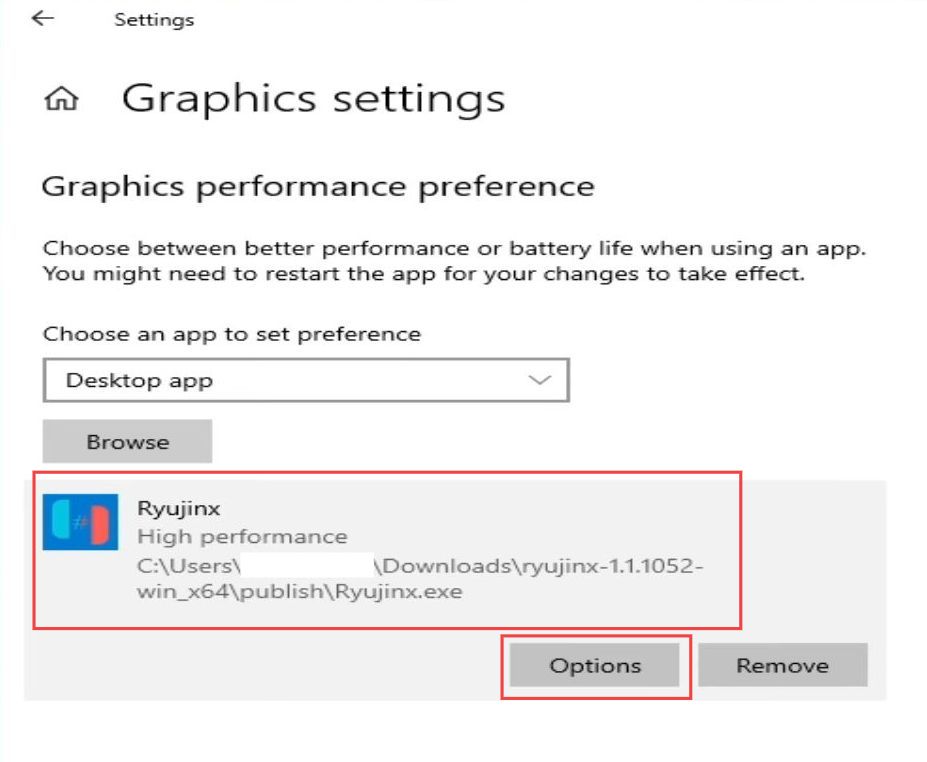In this guide, you will learn how to adjust settings for Super Mario Bros Wonder. First, you have to check for updates, check your system version, uncheck enable VSync, and check for the latest graphic drivers. After that, adjust Image Settings with Preview, Manage 3D Settings, and Graphic Settings.
Check for Updates
In this section, we will take you through the steps to Checking for Updates.
- Open the Ryujinx emulator and navigate to the Help tab in the top menu. After that, click on the Check for Updates option.
- If an update is available, it’ll prompt you to install it.
Follow the on-screen instructions to update your Ryujinx emulator. - After the update is complete, your Ryujinx console will be updated and ready to support the latest games and features.
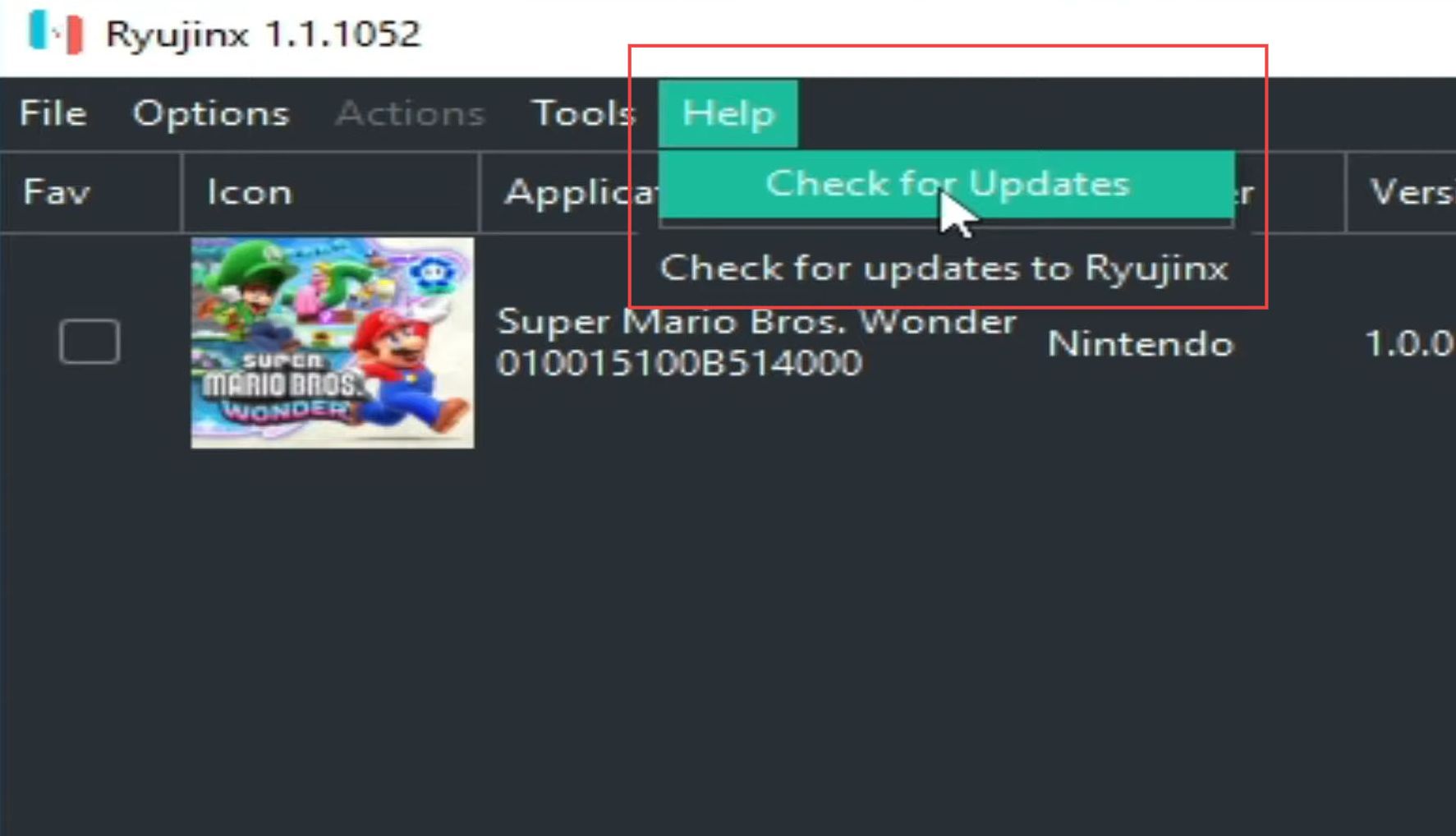
Check your system version
This section describes how to adjust settings by checking your system version.
- Confirm that your system version is up to date, and ensure it is compatible with your Ryujinx console.
- Ensure you possess the most recent version of the Keys file necessary for your Ryujinx console.
- You must check your file directory to verify the Keys file, like prod.keys, and make sure it’s the latest version available.

Uncheck Enable VSync
This section explains adjusting settings for Super Mario Bros Wonder by Unchecking Enable VSync.
- Access the game’s settings by navigating to the Options menu, going to System Settings, and unchecking the Enable VSync option.
- Additionally, check the Ignore Missing Services option, proceed to the Graphics Tab, and choose between OpenGL and Vulkan. For compatibility, both options work with the Ryujinx emulator.
However, if using OpenGL, it’s recommended. Vulkan might require specific and updated drivers for your GPU. - Adjust the resolution scale.
It’s recommended to use the native resolution for optimal performance. Higher scales like 2x or 3x might degrade game performance in Ryujinx. - Apply the settings and save the changes.
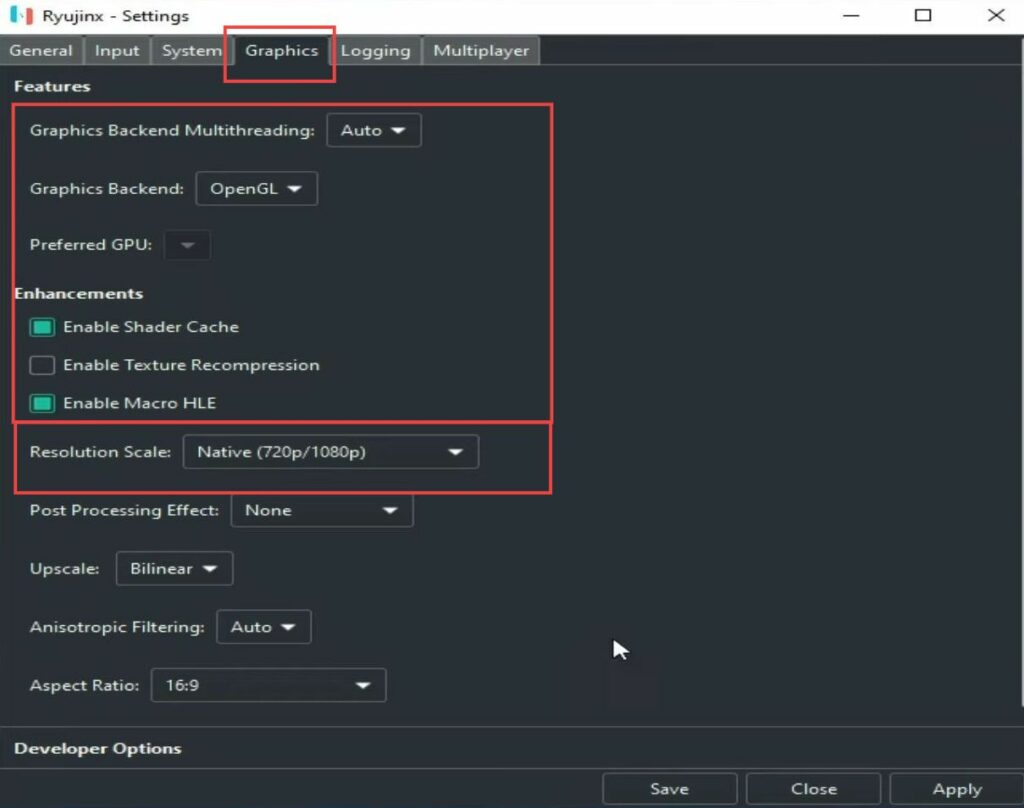
Check for Latest Graphic Drivers
This section will take you through the steps to check for the latest graphic drivers.
- Ensure that you have the latest drivers for your GPU device, use the search bar in Windows to open Device Manager.
- Navigate to Display Adapters, right-click on your GPU device, and select Properties.
- Go to the Drivers tab, and check the Driver Date and Driver Version displayed to ensure they are the most recent for your GPU.
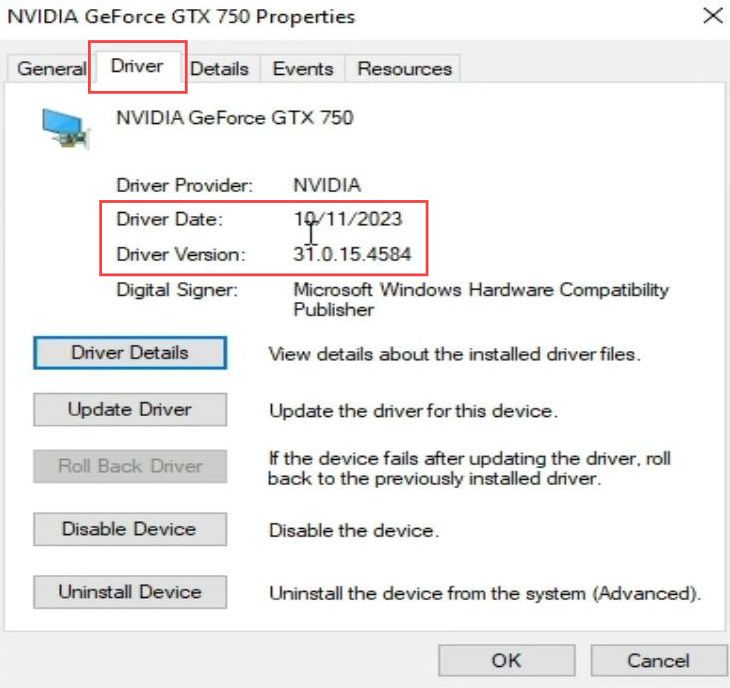
Adjust Image Settings with Preview
This section explains adjusting settings for Super Mario Bros Wonder using Image Settings with Preview.
- You need to navigate to the Adjust image settings with the preview option, choose the Use my preference emphasizing, and select the Performance option.
- Once selected, click on Apply to confirm and apply the changes and close the Nvidia Control Panel.
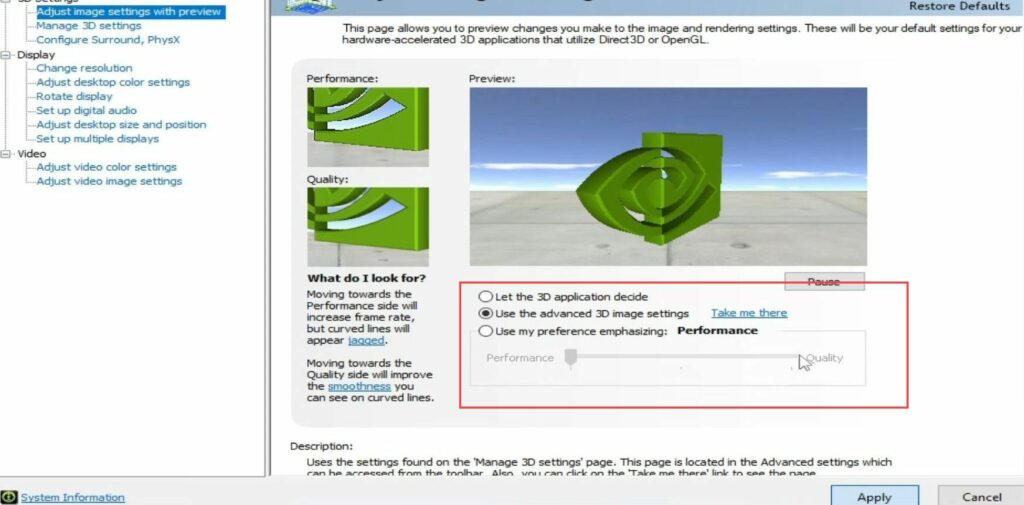
Manage 3D Settings
This section describes adjusting settings for Super Mario Bros Wonder by Managing 3D Settings.
- Go to the settings for managing the GPU in your Ryujinx console, choose the OpenGL Rendering GPU, and select your GPU’s name.
- Select the Maximum Performance under Power Management Modes to optimize performance.
- You have to set Texture Filtering Quality to high performance for smoother gameplay and ensure that the Vertical Sync option is turned off.
- Finally, click on Apply to implement the changes.
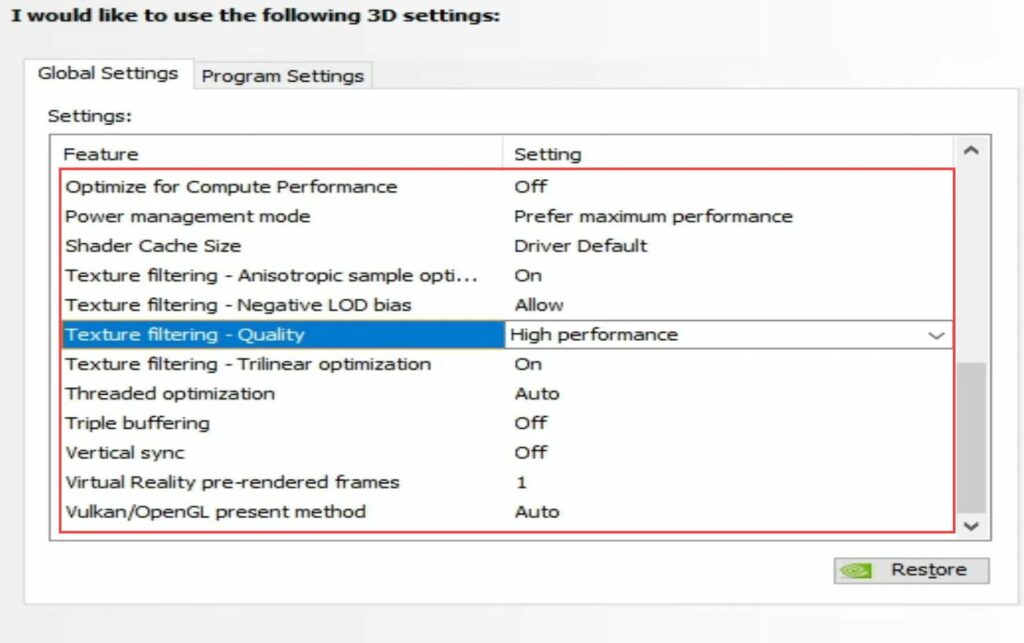
Graphic Settings
This section explains how to adjust the settings using graphic settings.
- Right-click to access the display settings on your desktop and navigate to Graphic Settings.
- Click on Browse to locate the application file for your Ryujinx console.
- Choose the application file, add the High-Performance option, and Save.
These settings will ensure optimized performance for your Ryujinx console.