Sea of Thieves is still getting errors in its latest update; if you’re getting an error, then don’t worry, as we’re here to help you fix that error. Players have reported different errors like:
There are multiple solutions for the errors mentioned above. Go through the guide and follow step-by-step instructions to counter the errors.
How to fix Sea of Thieves Lavenderbeard error?
If you are trying hard to resolve the lavender beard error either by disabling the windows defender firewall or by resetting or changing the proxy setting, and it still does not work, try this method. It may save your problem.
- You will need to navigate to the search bar by pressing the Windows button, type “Credential Manager,” and hit enter.
- After that, select “Window Credentials” and look for “Xbl_ticket…..” under the Generic Credentials and expand it by clicking the down arrow.
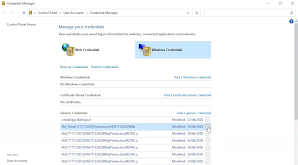
- Now you have to click on “remove”, it will remove the XBOX account that is connected to steam and Sea of Thieves account and as you restart the game, link the same account into Microsoft that was logged in earlier. Now you can enjoy your game.
How to fix Avocadobeard error in Sea of Thieves?
Follow the step-by-step instructions to counter the Avocadobeard error in the Sea of Thieves game.
- First, you have to type xbox.com in the browser’s search bar and hit enter. Then sign in to the Xbox account and click on the Xbox profile. After that, you need to tap on the Privacy setting beside the customize button.

- Then click on XBOX One/ Windows 10 Online Safety, allow all the options below and click on submit. You can enjoy the game now.
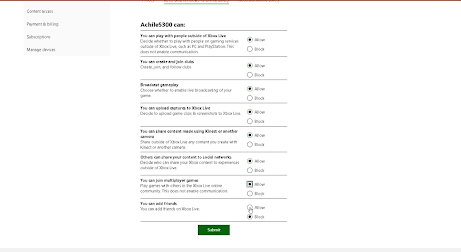
How to fix “Missing or corrupted data files error” in Sea of Thieves?
If you’re having this error, “Missing or corrupted data files error”, then you can resolve it by following the steps below:
- Firstly, you will need to open the Steam platform and go to the library section.3. After that, right-click on the Sea Of Thieves game.
2. Then left-click on properties, and open the local files.
3. In the Local Files, you will need to left-click on verifying game files’ integrity. Once you verify the integrity, steam will download all the files again and automatically resolve your error.