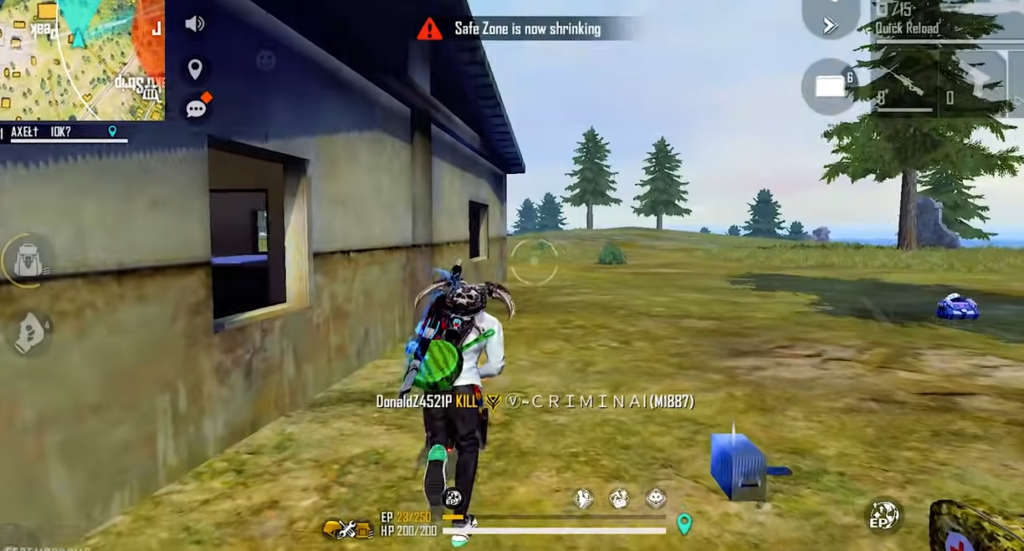This guide will provide you with four tips to fix the mouse acceleration problem in Free Fire. It will also help you to improve your aim and accuracy.
- You will first need to go to the Windows search bar at the bottom left of your screen and type “Mouse Settings” in it. Tap on Additional mouse options to open a new window and navigate to the Pointers Options tab. Uncheck the “Enhance mouse pointer” option and press the Apply button.
- The second tip is to go to the Control panel and navigate to the Ease of Access option. Tap on “Change how your mouse works” and then click on Set up mouse keys at the bottom of the window. Set the Top Speed to low and the Acceleration in the middle. After that, tap on Apply and OK. It will lower your mouse acceleration but if you didn’t find it helpful, follow the next tip.
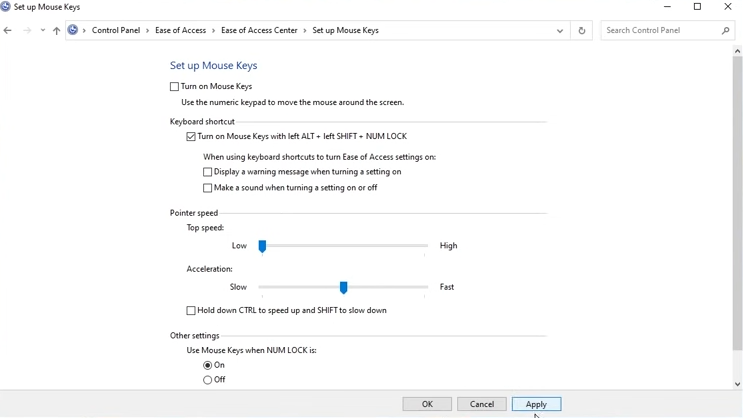
3. You have to open the following link on your browser http://donewmouseaccel.blogspot.com/2010/03/markc-windows-7-mouse-acceleration-fix.html to download the software. After that, extract the downloaded zip file and open up the respective folder according to your Windows. In this case, it is Windows 10. Go to your display settings and check the percentage under Scale and layout. You need to download the file according to this percentage. This file will eliminate the mouse acceleration and make it perfect for use.
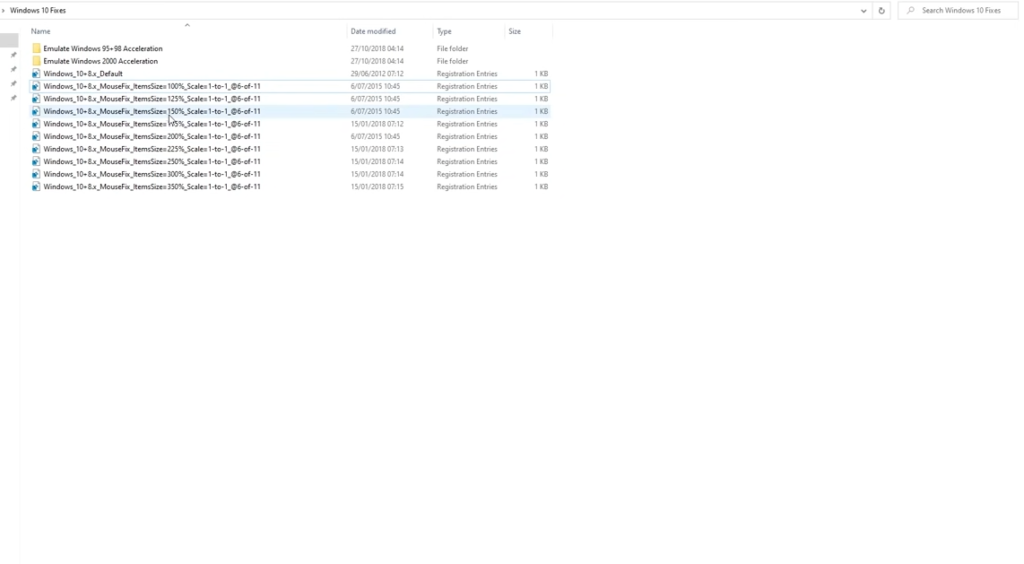
After that, launch the game and go to Emulator settings. Change the value of X and Y to 1 so that you can check whether the acceleration is removed or not. Then you can try out the headshots. You need to gradually increase the sensitivity to test which value fits perfectly for the headshots.
4. The last tip is to practice as much as possible to perfect your headshots.