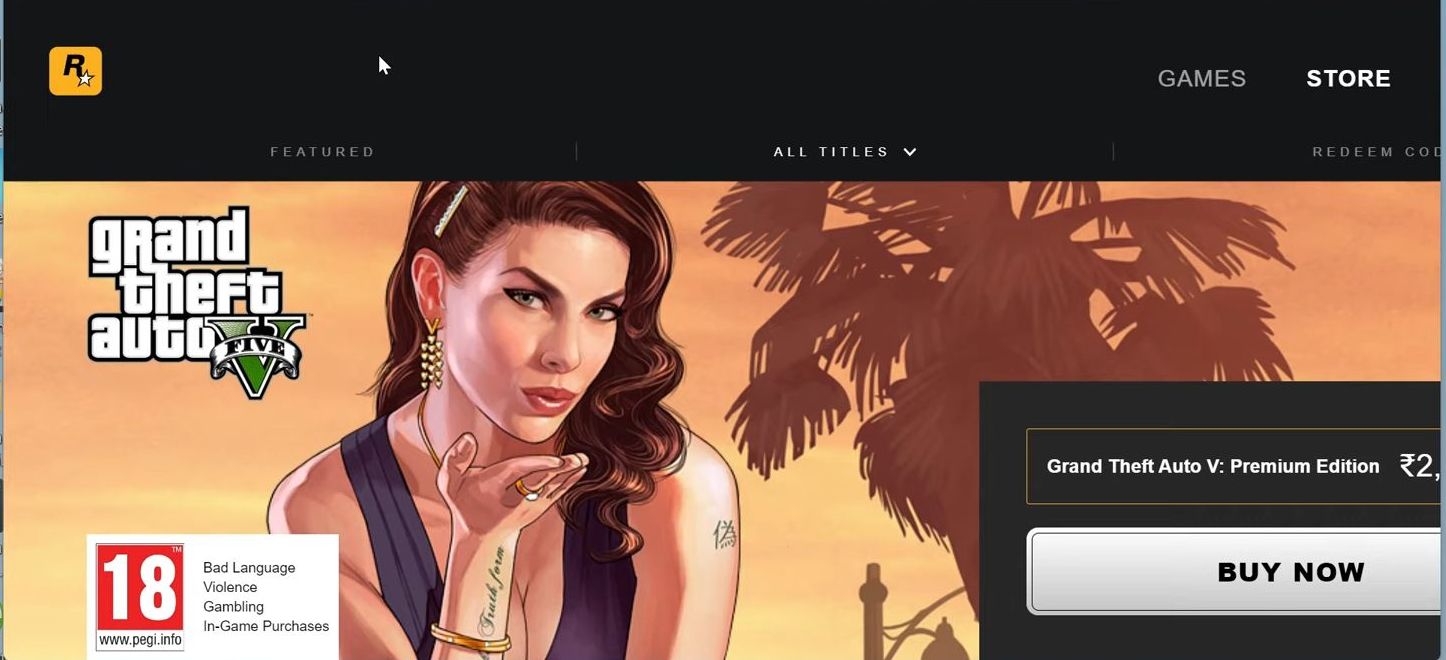This guide helps to fix the GTA V error “unable to launch the game please verify your game data”. You first have to force-stop the Epic game launcher and check if your launcher is updated to the latest version. After that, check if Rockstart game library services are enabled and make some changes in the services to resolve the issue.
- First, you need to close the Epic game launcher.
- Open the task manager from the taskbar and right-click the Epic game launcher from the listings.
- After that, select the end task option to force stop it.
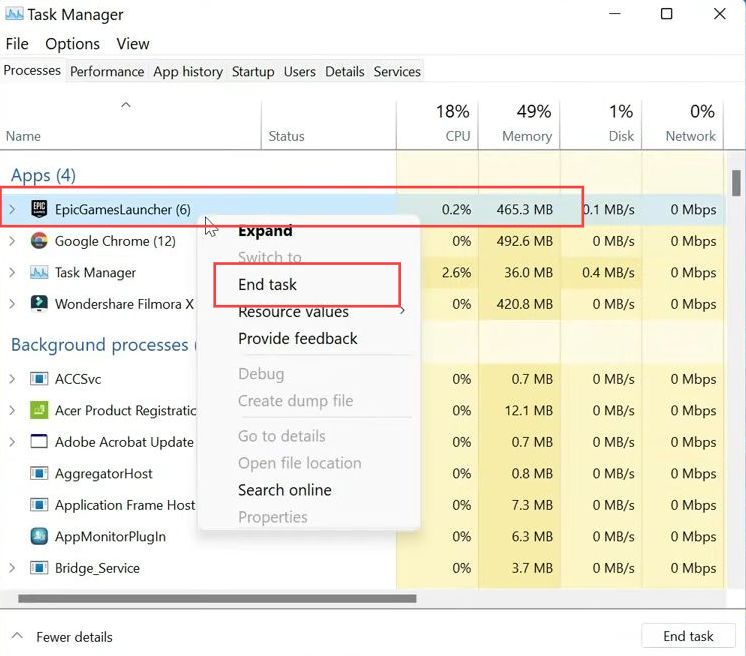
- Press the Windows + R keys simultaneously to open your Window’s Run box.
- Once the Run application is opened, write the ”appdata” in the text box and hit enter.
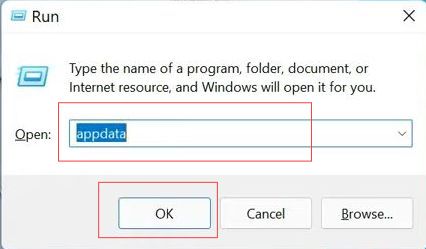
- Upon reaching this menu, click the Local folder to open it.
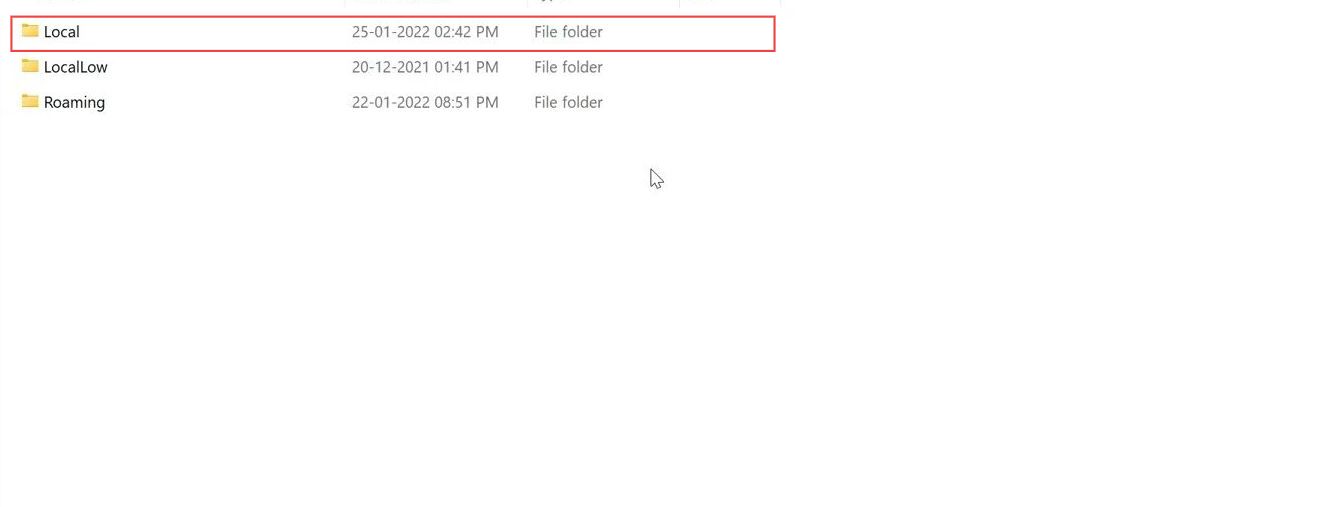
- Now scroll down until you find the Rockstar games folder.
- Right-click on it and select the Delete option to delete it.
- After that, you have to close all the windows.
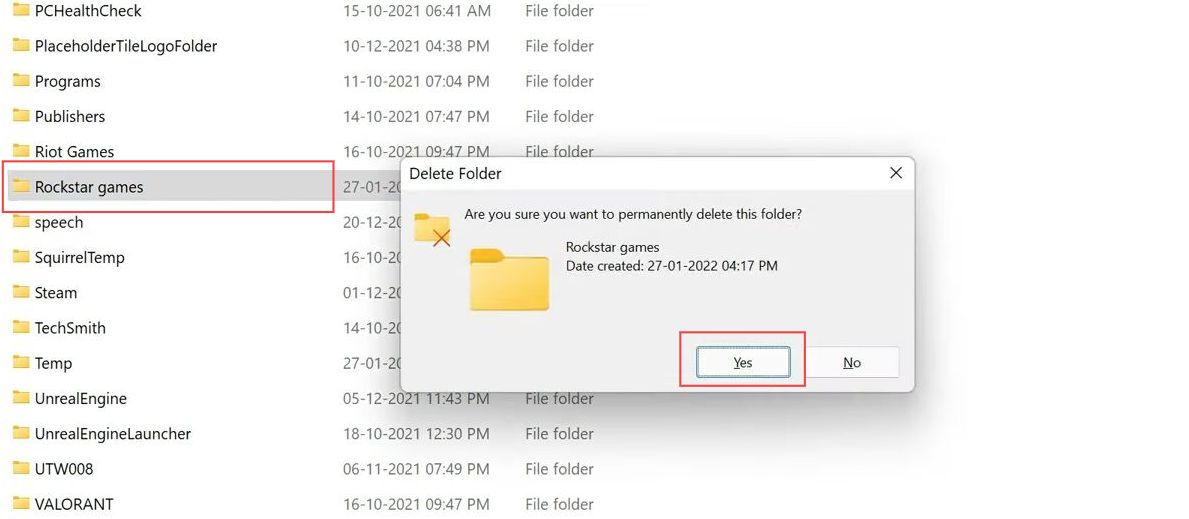
- Now open the Epic game launcher from your computer. Click the profile icon and select the settings option from the drop-down menu.
- You need to check if your launcher is updated to the latest version.
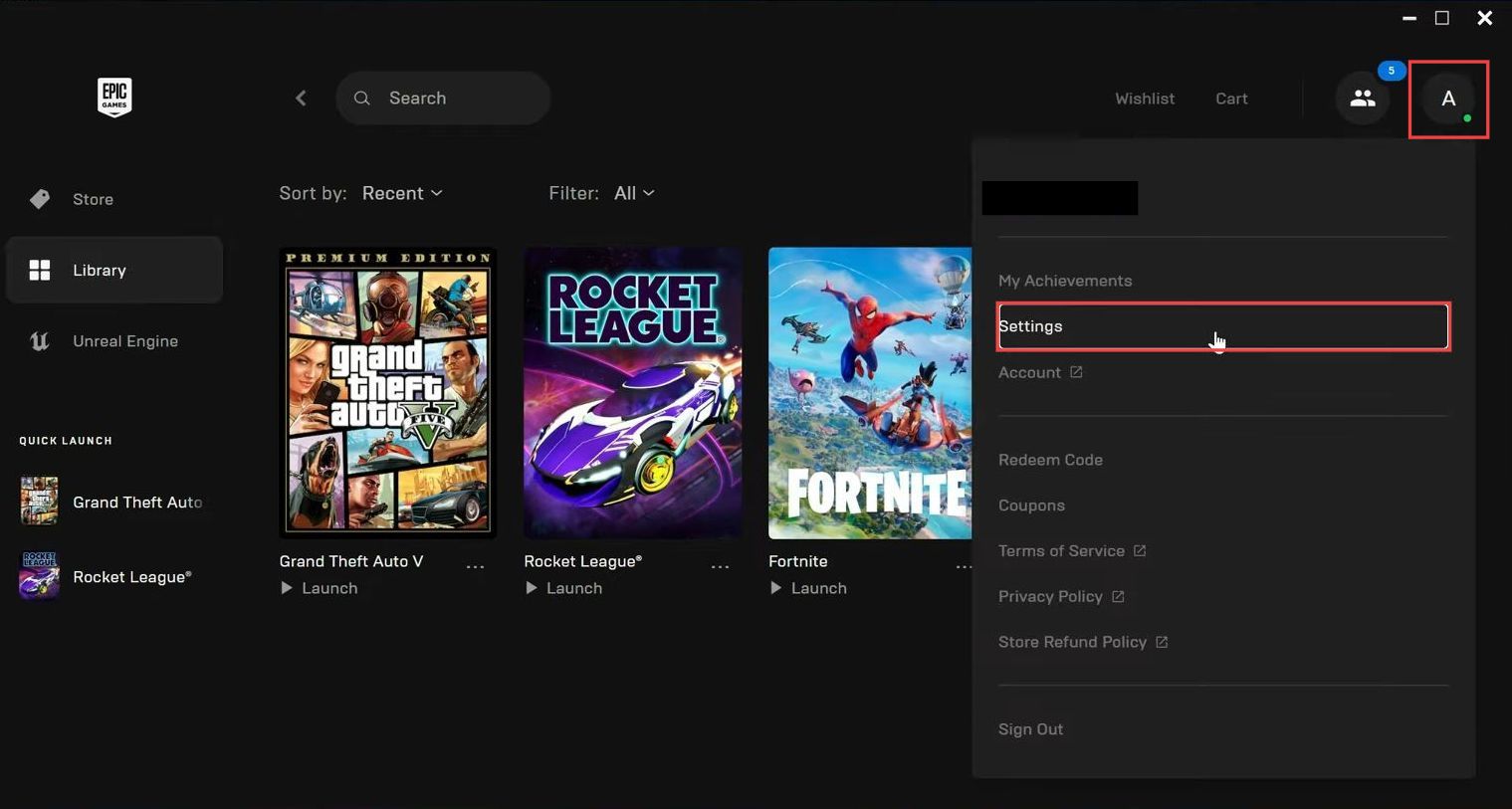
- Once you have checked the latest version, click the library tab from the left side panel.
- Tap on the three dots next to the Grand Theft Auto V game.
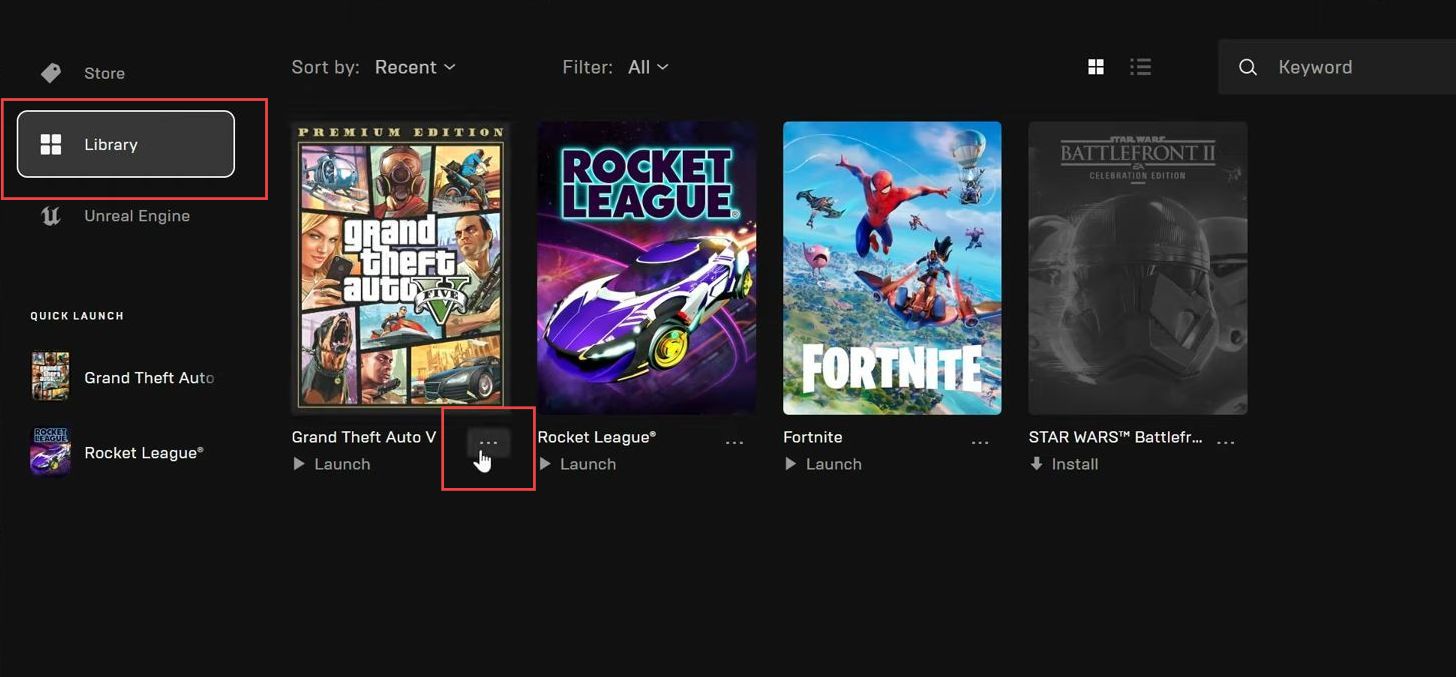
- Now you have to select the verify option from the listings.
This procedure may take a few minutes.
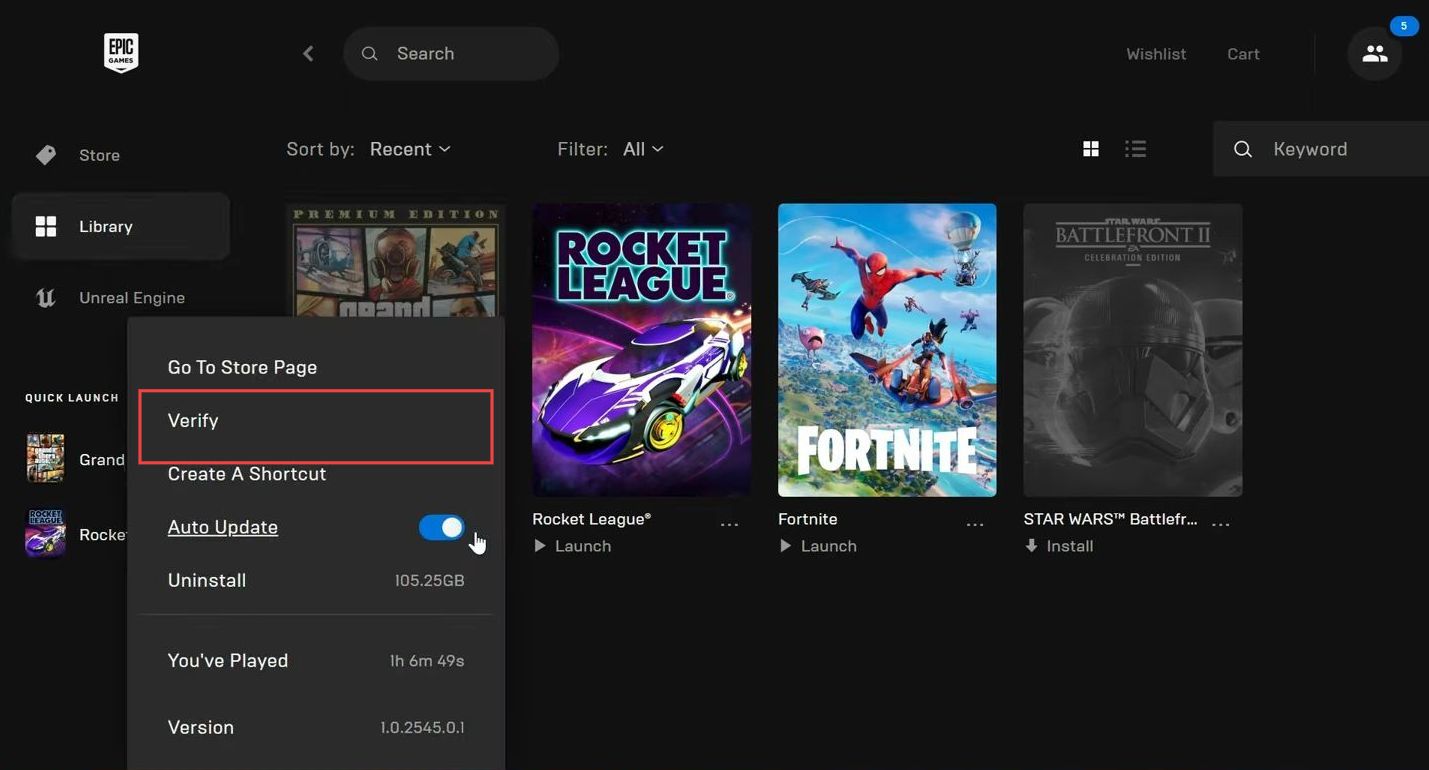
- After that, you have to check if Rockstart game library services are enabled. Press the Windows + R keys simultaneously to open your Window’s Run box.
- Once the Run application is opened, write the ”services.msc” in the text box and click the OK button.
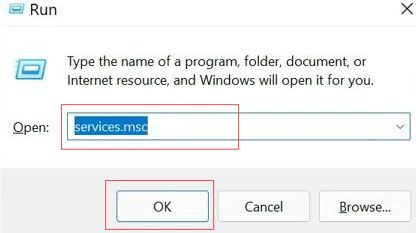
- Upon reaching this window, scroll down to find the rockstar game library service and double-click it.
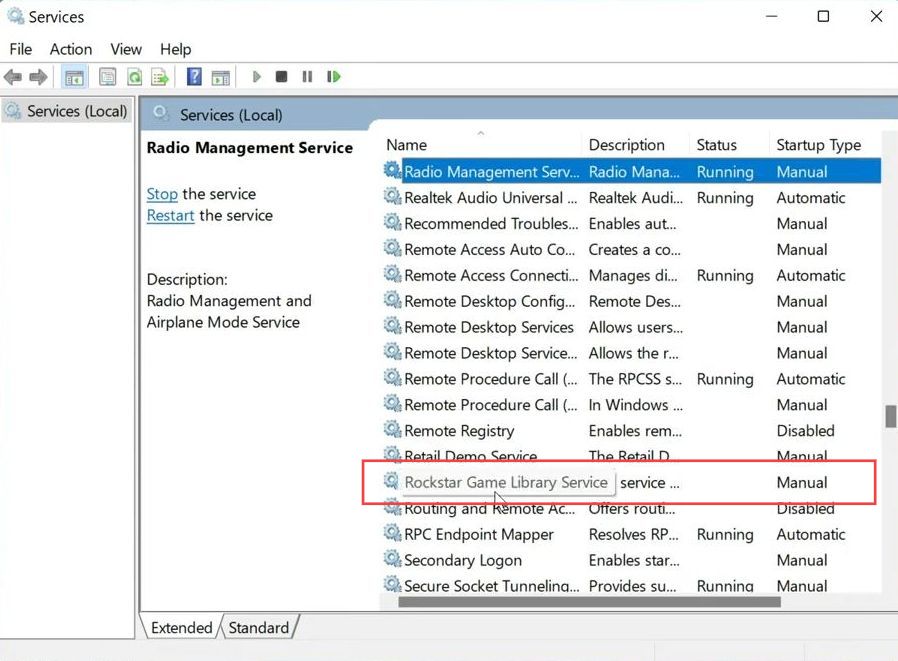
- Now you need to set the startup type to automatic and click the Start button in the service status section.
- After that, click the Apply and OK buttons.
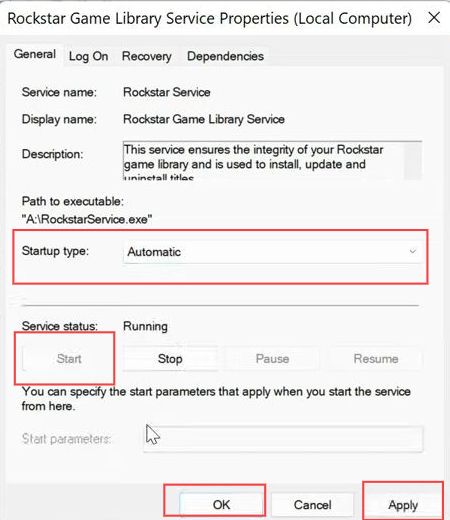
- Now start the GTA V game to check whether it is working.
It will work perfectly and you can enjoy your game with any issue.