This guide will provide you with step-by-step instructions on executing administrative commands for your Palworld server. Unlike a direct console input, the process involves either being connected to your server or employing a third-party Aron tool.
The guide aims to demystify the intricacies of running admin commands, ensuring a seamless and efficient management experience for Palworld server administrators.
Getting Admin Password for Palworld
- First, you will need to run your Palworld dedicated server, and you must know your admin password for your server.
- On Steam, right-click on Palworld dedicated server, tap on Manage, and select the Browse local files option.

- Open up the Pal folder, go to the saved folder, and double-click on config.
- Navigate to the Windows Server folder and open the PalWorldSettings.ini with any text editor.
You will find your admin password there.
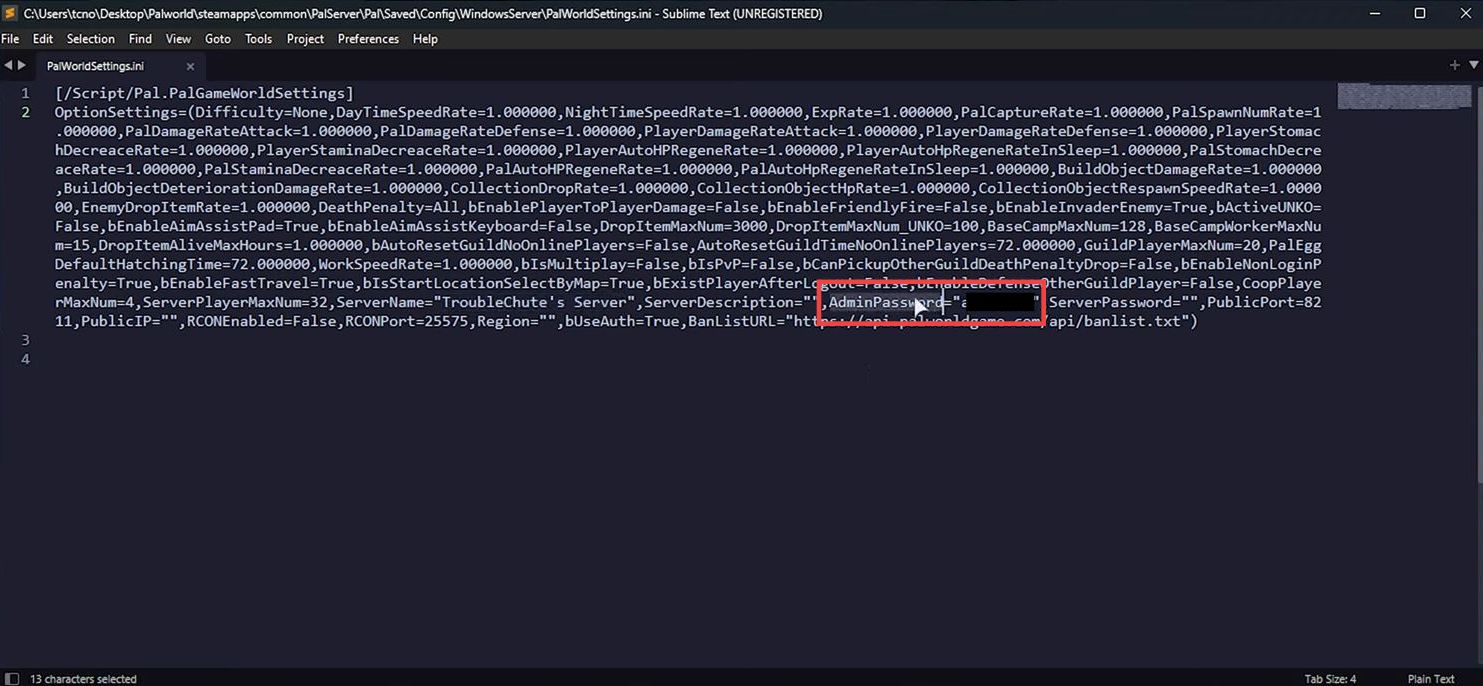
Run Admin commands in Palworld
- Launch the game and tap on Join Multiplayer on the screen.
- After that, join your server and press the enter button to open up the chat box. Input the following command and press enter.
It will give you the admin privileges.
/AdminPassword (your password)
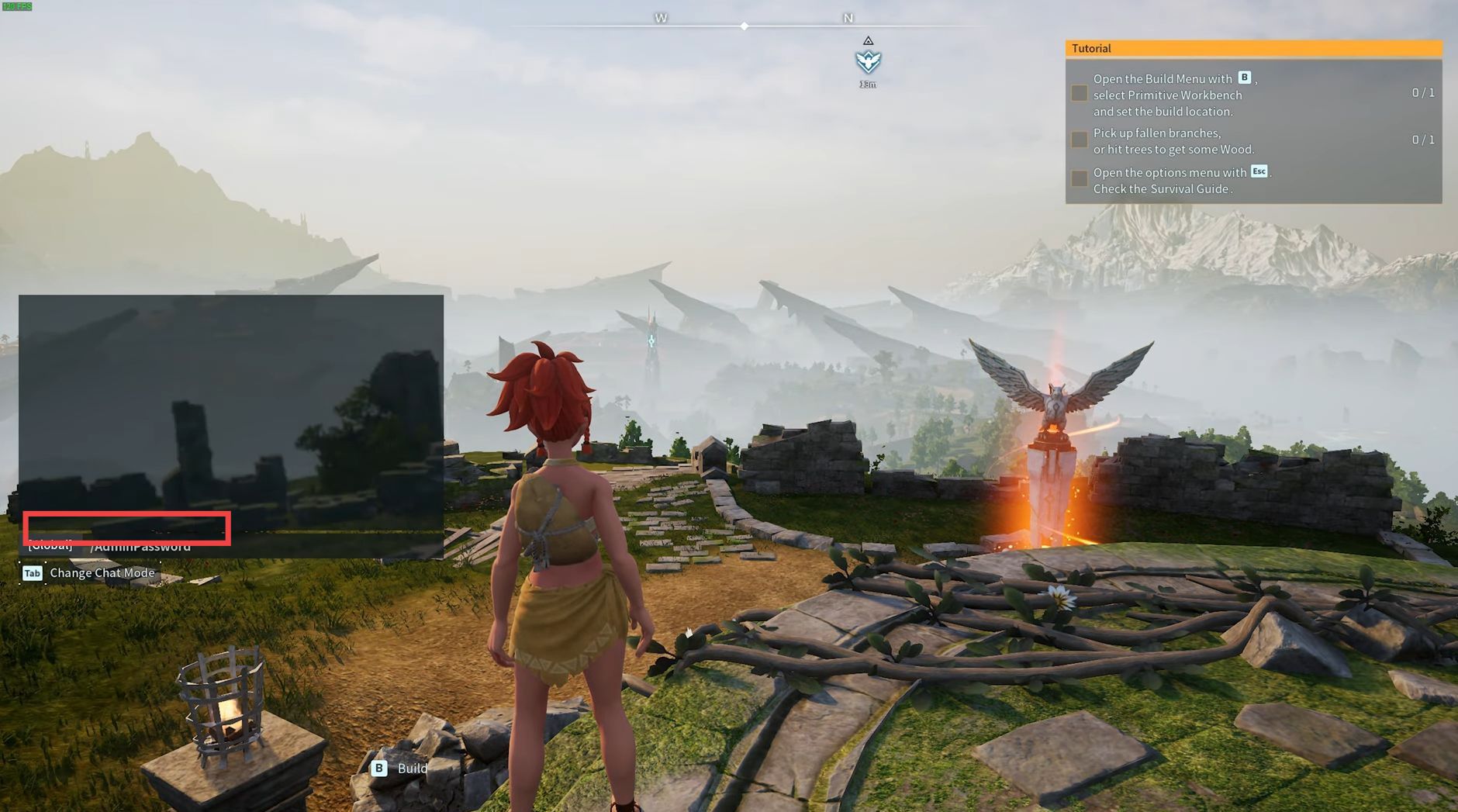
- Now you can run different admin commands in your server. Before running these commands, run “/save” to save your progress.
- If you run the “/showplayers” command, it will show you a list of all the players on the server. The “/broadcast” command allows you to send a message to the server.
Download RCON tool for Palworld
The Rcon tool allows you to remotely control our server and send commands without needing the main game installed.
- You will need to download Arrcon to interact with the Rvcon server. Once you reach the web page, go to the Releases section on the right side and select the latest version.
- Select your operating system under the Assets section and download the file.
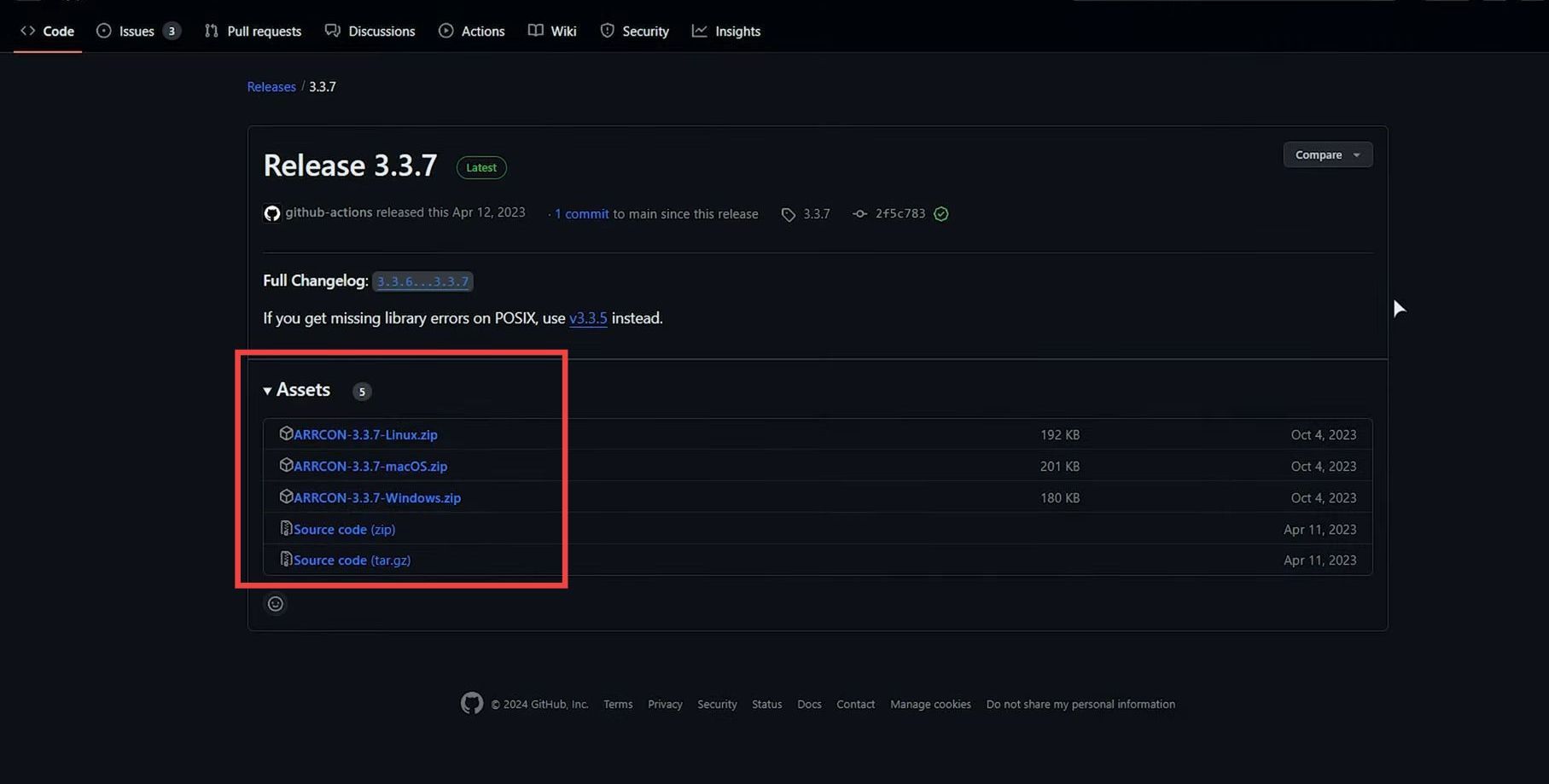
- Once the file is downloaded, extract this to any folder.
Using RCON with Palworld
- Now delete the zip file and open the extracted folder. Type CMD at the very top and press enter.
- Input the following command in the CMD window and hit enter.
It will show you all the commands and options that you can use.
ARRCON.exe
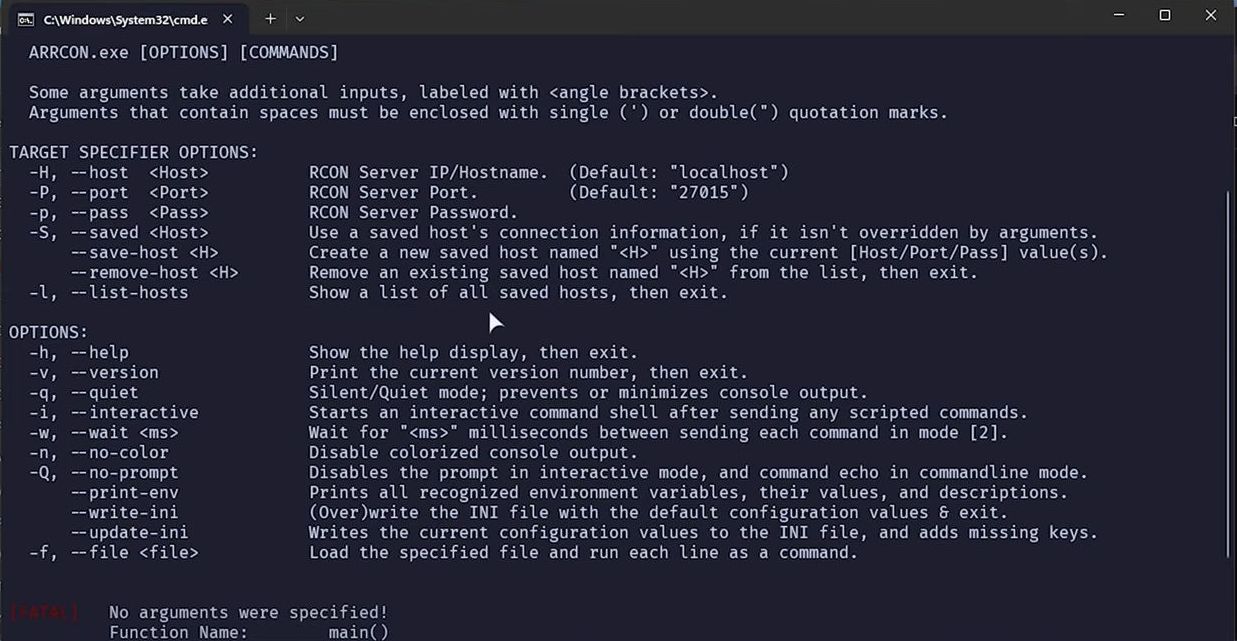
- To connect to your server, input the following command and hit enter.
ARRCON.exe ~H (your IP address) ~P (your server's Arrcon pop) ~p (your admin password)
- Now you can type any command like “/show players” to see a list of all the players on the server.
