This guide will let you know how to turn on Tap to Dive in Warzone 2. You just have to follow the simple steps below to do so.
- While playing the game, you will need to initiate a dive by pressing the circle button (O button) on your PlayStation controller. This action will invert the sliding behaviour, requiring you to hold down the Crouch button to initiate a slide.
With the dive performed, the sliding behaviour will be inverted. - Now hold down the Crouch button to perform a slide.
Holding it down allows you to execute a sliding movement while tapping it results in a crouching motion. - Utilize the inverted slide to your advantage, especially when navigating targets. When you need to slide, just hold down the Crouch button for a controlled slide motion.
- Press the Options button on your PlayStation controller to access the in-game settings menu and use the controller to navigate to the Settings option available in the quick-access toolbar or main menu.
- In the settings menu, select the Controller option from the provided listings.
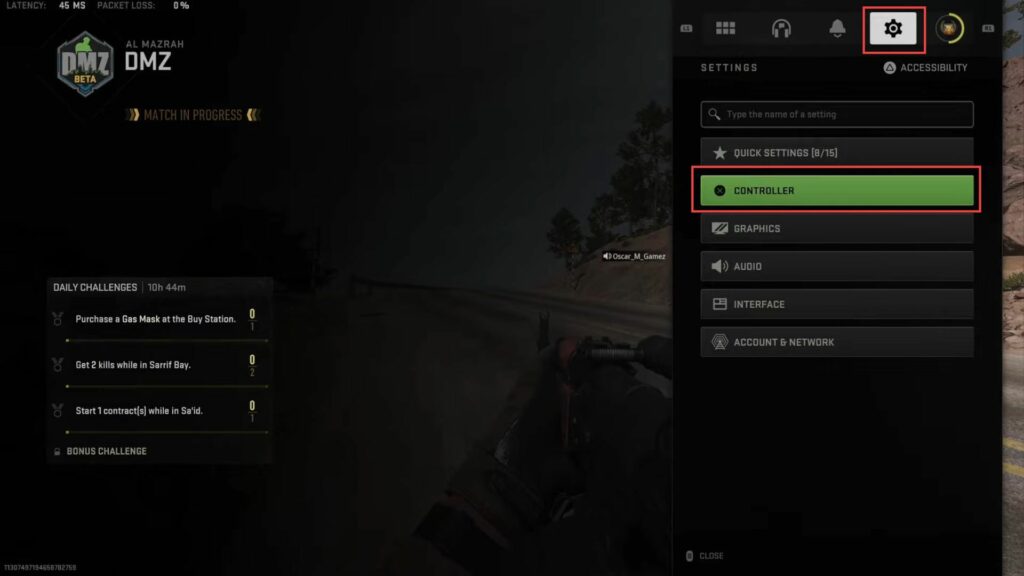
- Within the settings menu, navigate to the Advanced tab by pressing the R1 button on the top of the controller.
- Scroll down within the advanced settings menu to locate the Movement section.
- Look for the option that allows you to invert slide and dive behaviour.
This option will control how sliding and diving actions are performed. It may be labelled as Invert Slide and Dive Behavior. - Select the Invert option for the slide and dive behaviour.
Once you’ve selected this option, you’ll have a choice between two variations: Standard Tap to Slide, Hold to Dive and Inverted Hold to Slide, Tap to Dive. - Standard Tap to Slide, Hold to Dive: In this setting, tapping the designated button will trigger a slide, while holding it will initiate a dive.
- Inverted Hold to Slide, Tap to Dive: In this setting, holding the button will perform a slide, and tapping it will initiate a dive.
- Choose the option that suits your preference and playstyle and select either of these options.
