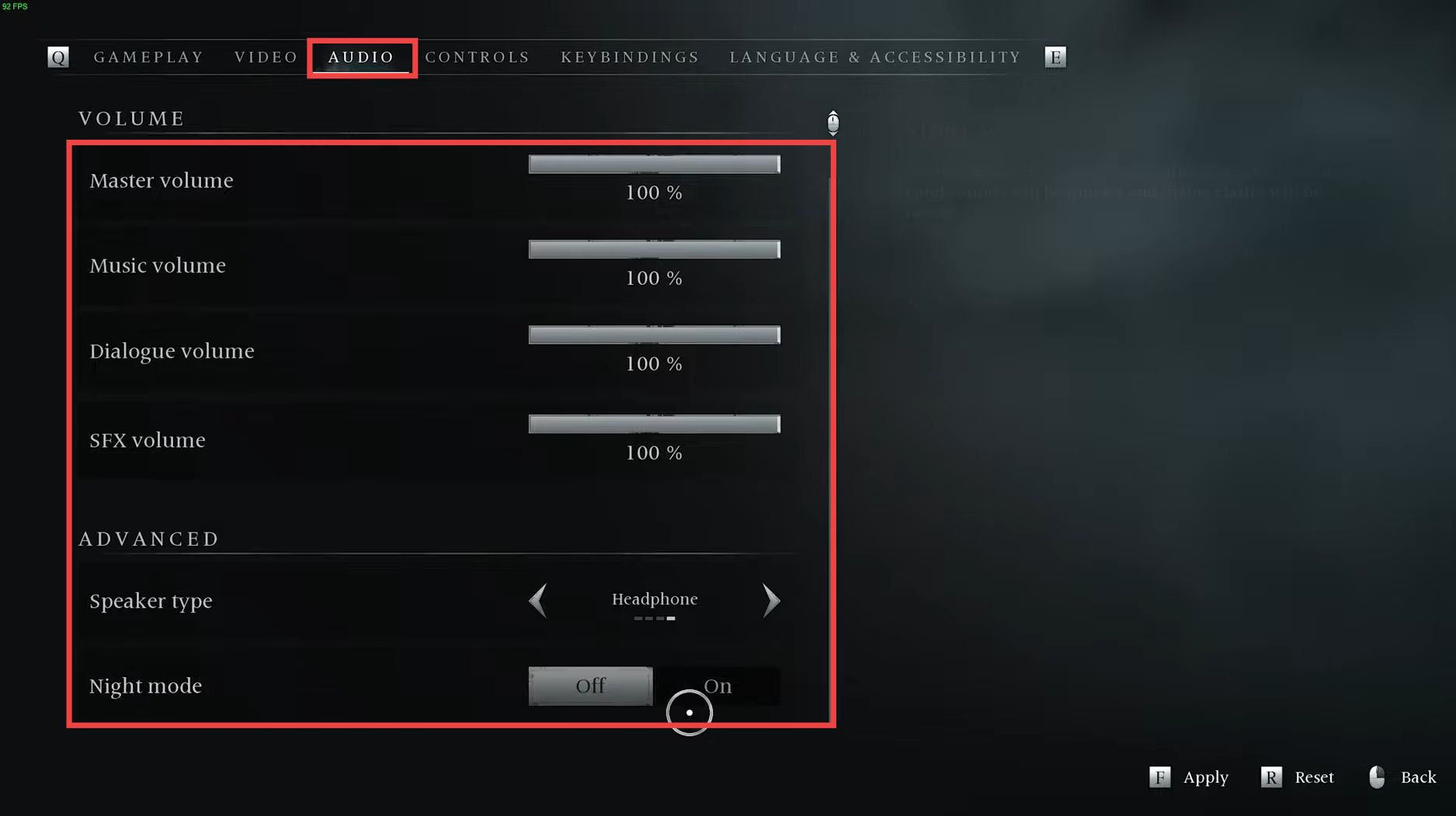In this guide, you’ll discover the most effective methods for optimizing Banishers: Ghost of New Eden to achieve optimal performance and maximize FPS. By exploring the ideal screen, graphics, and audio settings, you’ll significantly enhance your gaming experience.
Additionally, the guide provides detailed instructions on adjusting the HDD compatibility mode, ensuring smooth gameplay and seamless compatibility.
Screen Settings
- Launch the game, go to the Options menu, and click on the Video tab. Set the Display Mode Full screen for the best performance and make sure that the Screen resolution matches your display.
- Set the Maximum Refresh Rate to unlimited and adjust Gamma according to your preference. Turn off VSync, set Anti-aliasing to TAA, and the Resolution Scaling to 100.
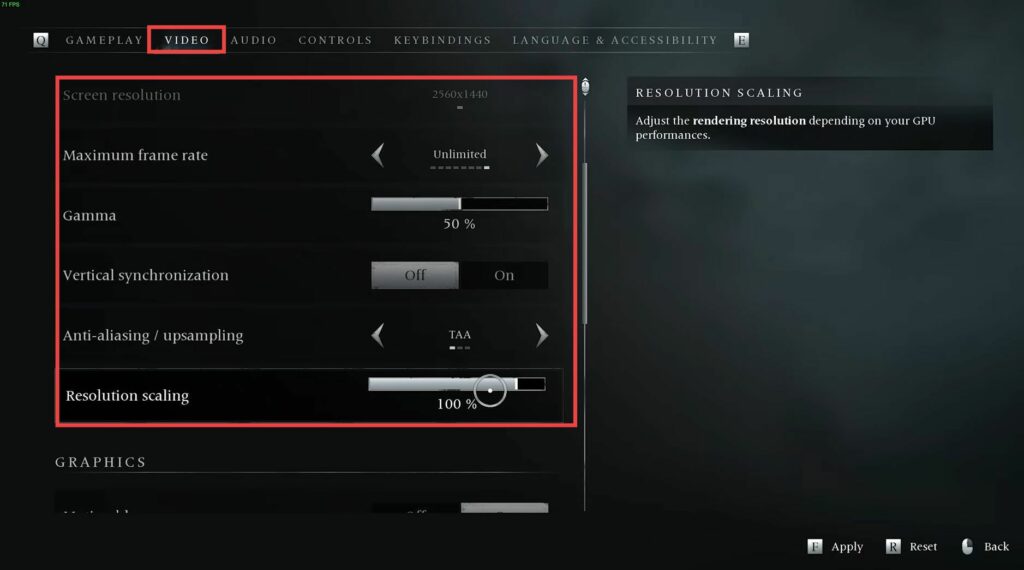
Graphics settings
- Navigate to the Graphics section and turn off Motion Blur. Change the Graphics Quality to closely match whatever kind of system you have. Start from the lowest options and determine which works best for you.
- The Texture Quality completely depends on how much VRAM your system has. If you have tons of VRAM, then you can set it to very high. But if you have 2 to 4 GB of VRAM, then set it low.
- Set the Post Process Quality and Anti-aliasing according to your preference because they don’t have a huge impact on the FPS.
Anti-aliasing just smooths the edges around sharp corners. - Set the View Distance Quality and the Foliage Quality to medium. After that, set the Effects Quality to medium for better-looking combat and other things like that. Set the Shadow Quality to medium if you need extra performance and better looks.
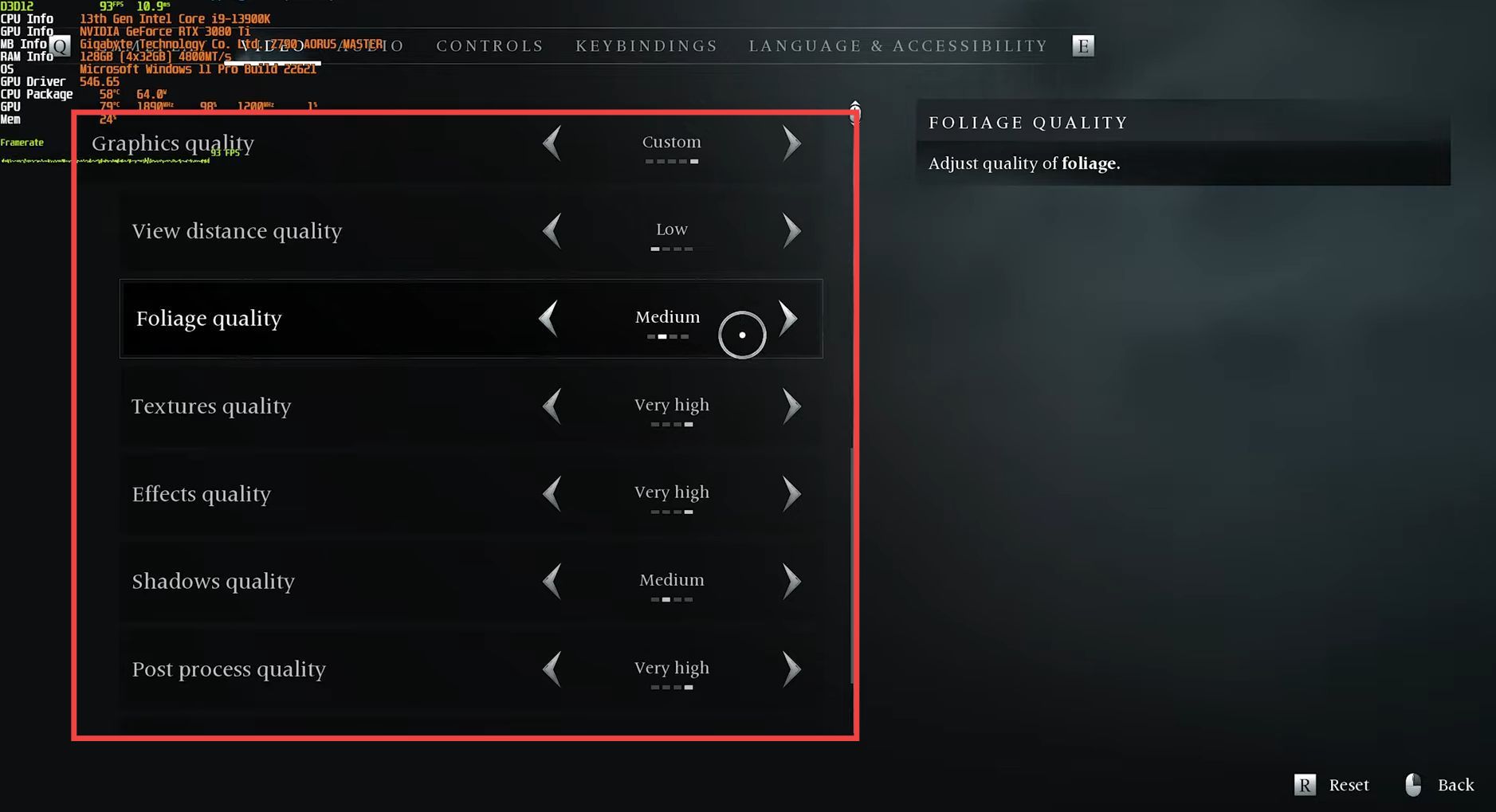
HDD Compatibility Mode
The HDD compatibility mode tells your game to load files differently from your drive.
- If your game is on a hard drive, then turn it on for a more consistent gameplay experience. If you place this game on an SSD, then you can turn it off.
Audio settings
- Navigate to the Audio tab and enable the Night Mode if you want dialogue to be more intelligible.
- Change the Speaker Type to headphones as it is recommended to play the game with headphones. You can also adjust all the volume bars according to your preference.