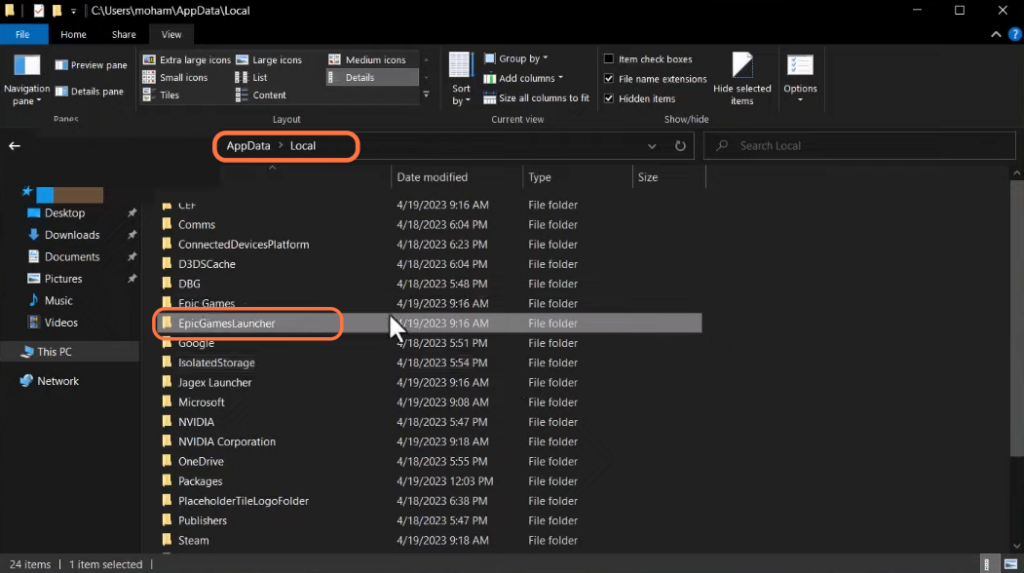If you are facing an Epic Games Launcher installation error, then you have come to the right place. This guide will show you how to get rid of this error.
Modify Version
In this section, we will take you through the steps to modify the Version. By following the steps below, you will be able to navigate to the Registry Editor and go to the DirectX folder to modify it.
- First, go to the Windows search bar and type “run” inside it.
It will open up the Run dialogue box. - In the Run dialogue box, type “regedit” and then click on the “OK” button.
The Registry Editor will open up.
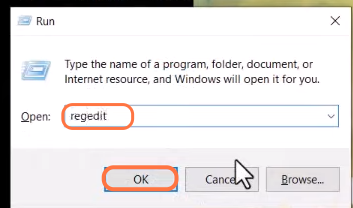
- In the left-hand pane of the Registry Editor, locate and expand the “HKEY_LOCAL_MACHINE” folder and click on the “Software” folder.
- Inside the “Software” folder, scroll down to the “Microsoft” folder and click on it to expand it further.
- After that, click on the “DirectX” folder and look for a key named “Version“.
- Right-click on the “Version” key and select the “Modify” option from the drop-down menu.
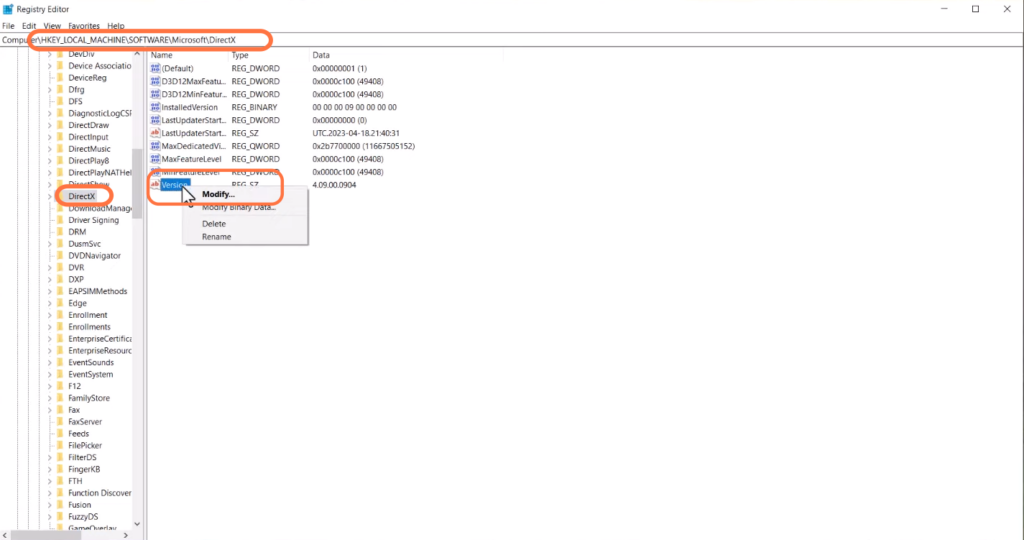
Inside the “Value data” text box, you will find the current value, which is “4.09.00.0904“
- You need to modify the value by replacing “09” with “08” in the text box.
- After making the change, click on the “OK” button to save the modified value.
It might help to resolve the error.
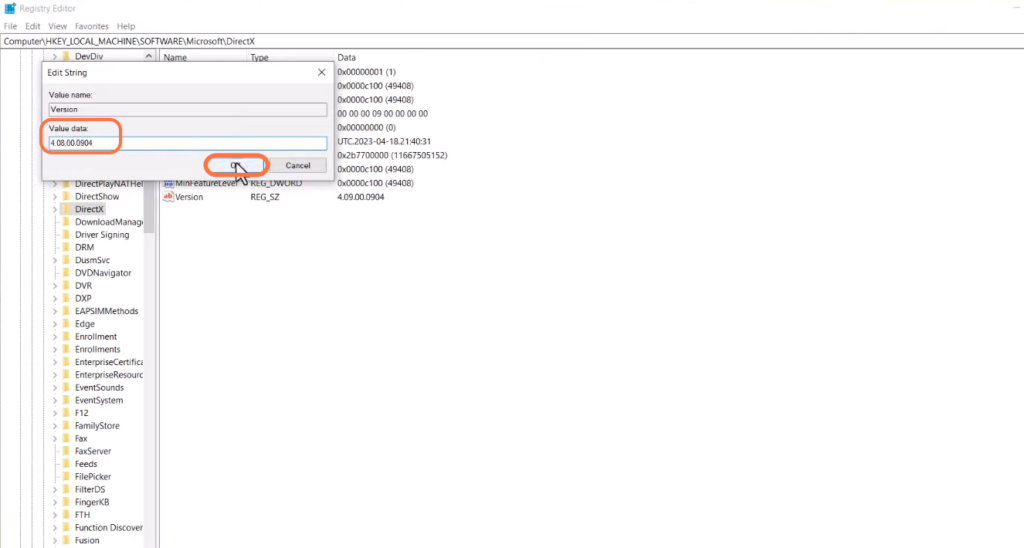
Delete the “EpicGamesLauncher” folder
This section describes how to delete the “EpicGamesLauncher” folder and then reinstall it to fix the error.
- If the error still exists, open File Explorer on your computer and navigate to the “Users” folder.
- Go to Users, and then navigate to the app data folder. After that, open up the “AppData” folder.
You will find the Epic game launcher folder inside it. - Right-click on the “EpicGamesLauncher” folder and select the “Delete” option from the drop-down menu to delete this folder.
After that, restart your computer reinstall and enjoy your games.